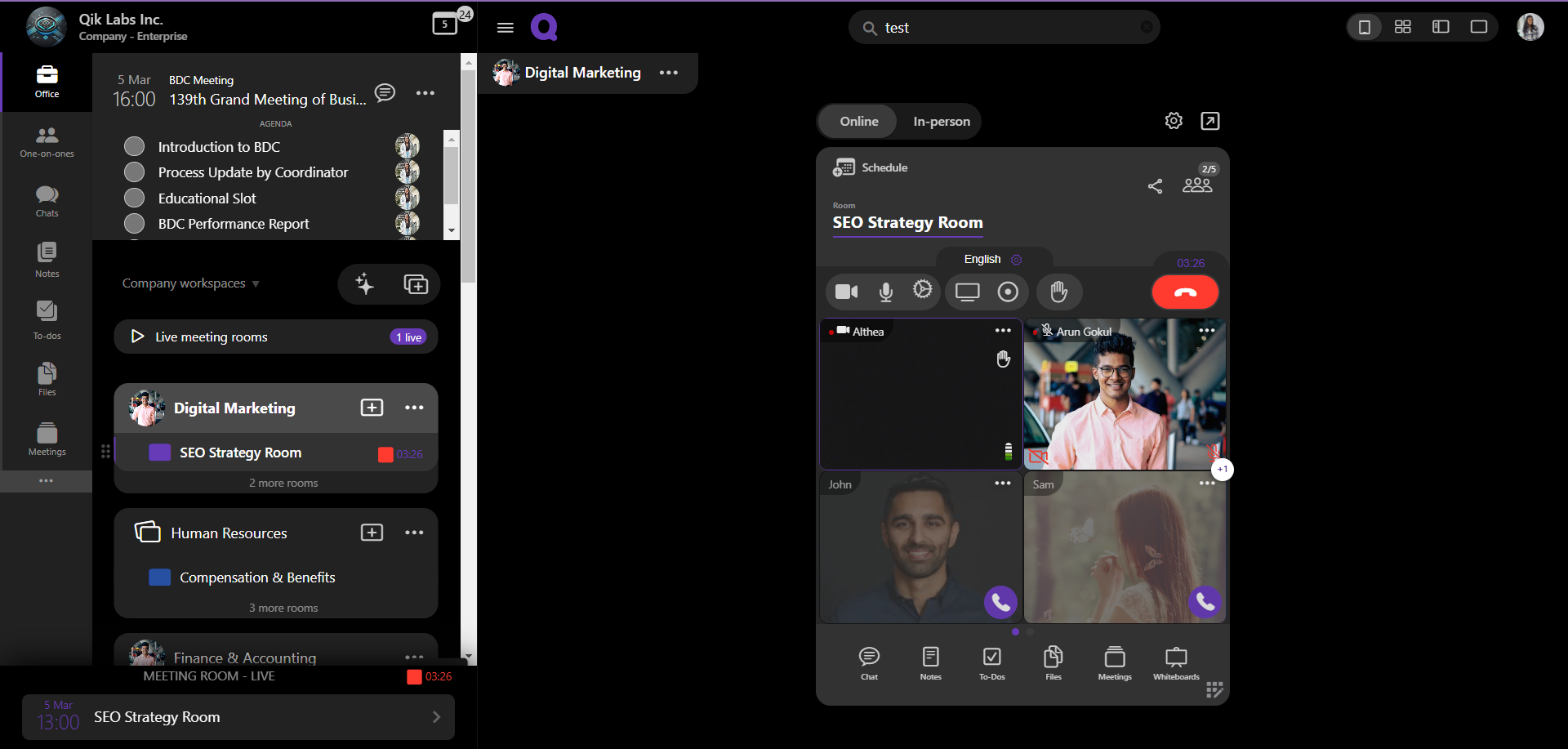Microphone and camera permissions in Qik Office
In Qik Office, the handling of microphone and camera permissions is a critical part of ensuring that users have access to these devices when joining meetings or interacting within the platform. Understanding how permissions work and the different states involved can help in troubleshooting and improving user experience.
How to grant permission to microphone and camera?
-
When a user attempts to join a meeting for the first time, the browser will automatically display a permission prompt requesting access to the user's camera and/or microphone.
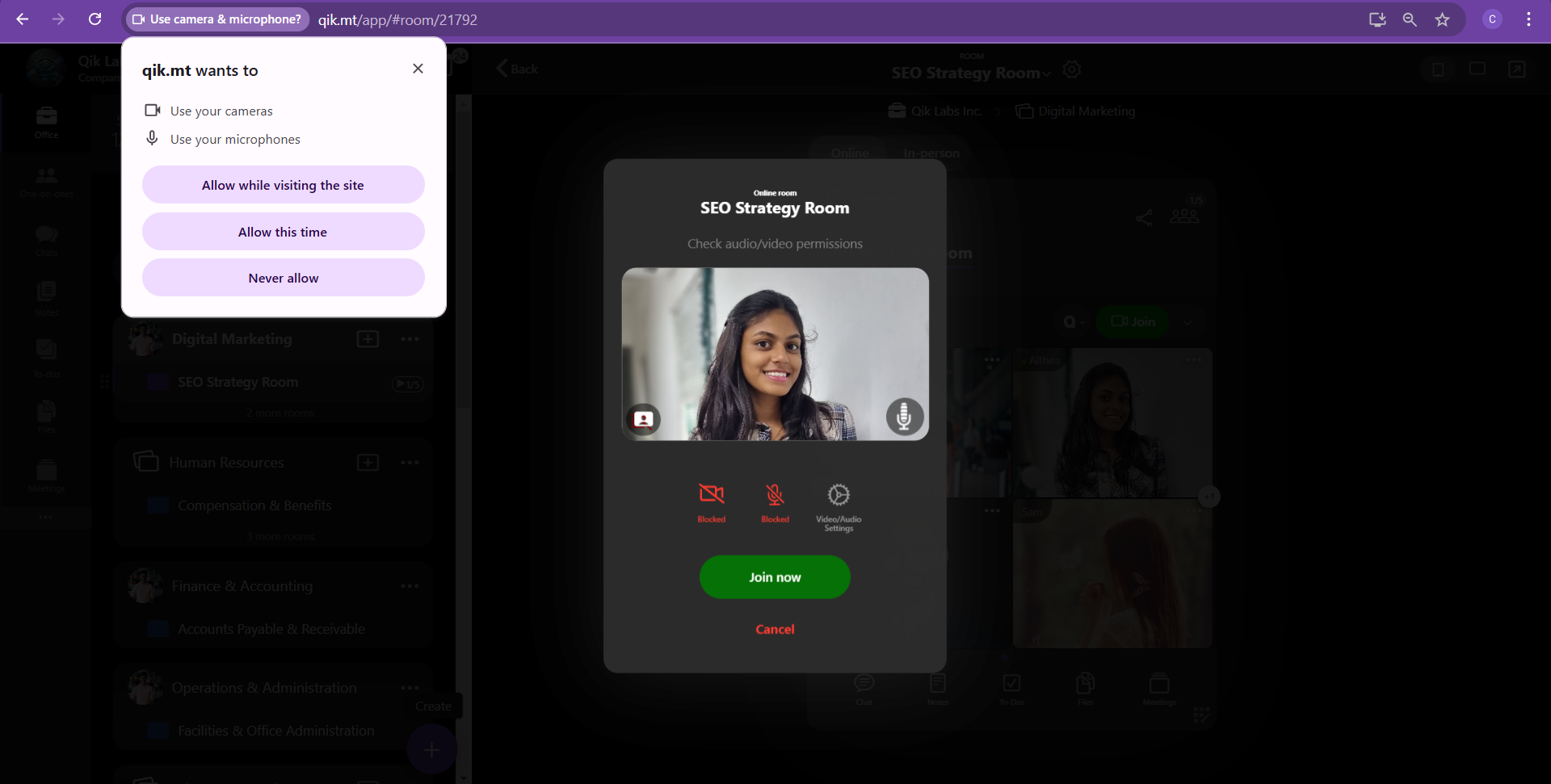
-
The user can take one of the following actions: Allow Permissions: Grant permission for the camera, microphone, or both devices. Deny Permissions: Deny access to the camera /or microphone, preventing the application from using those devices.
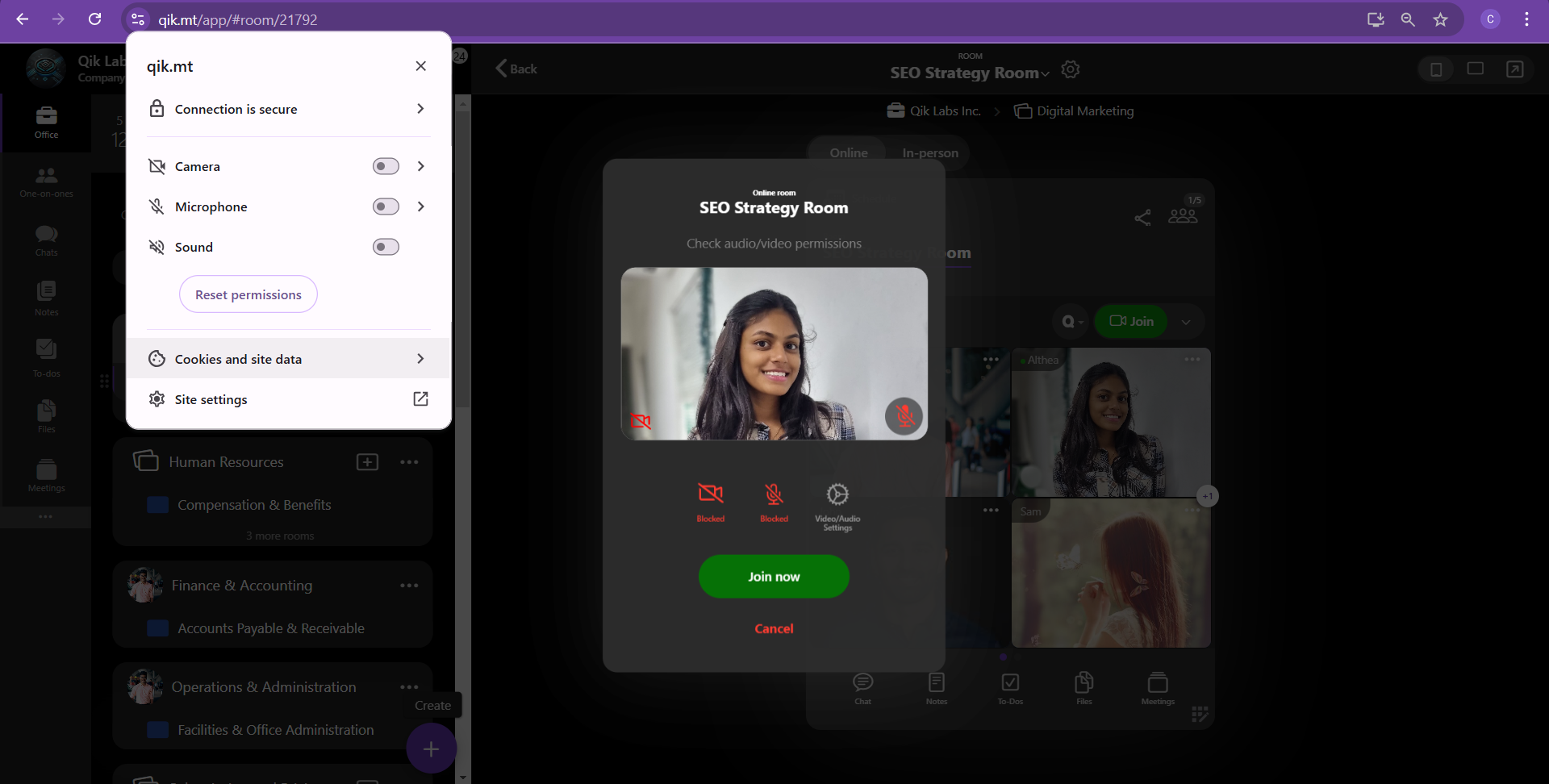
-
After the prompt, the user will be presented with a dialog box requesting permission to access the necessary camera and/or microphone. The user will need to grant these permissions by toggling the appropriate options.
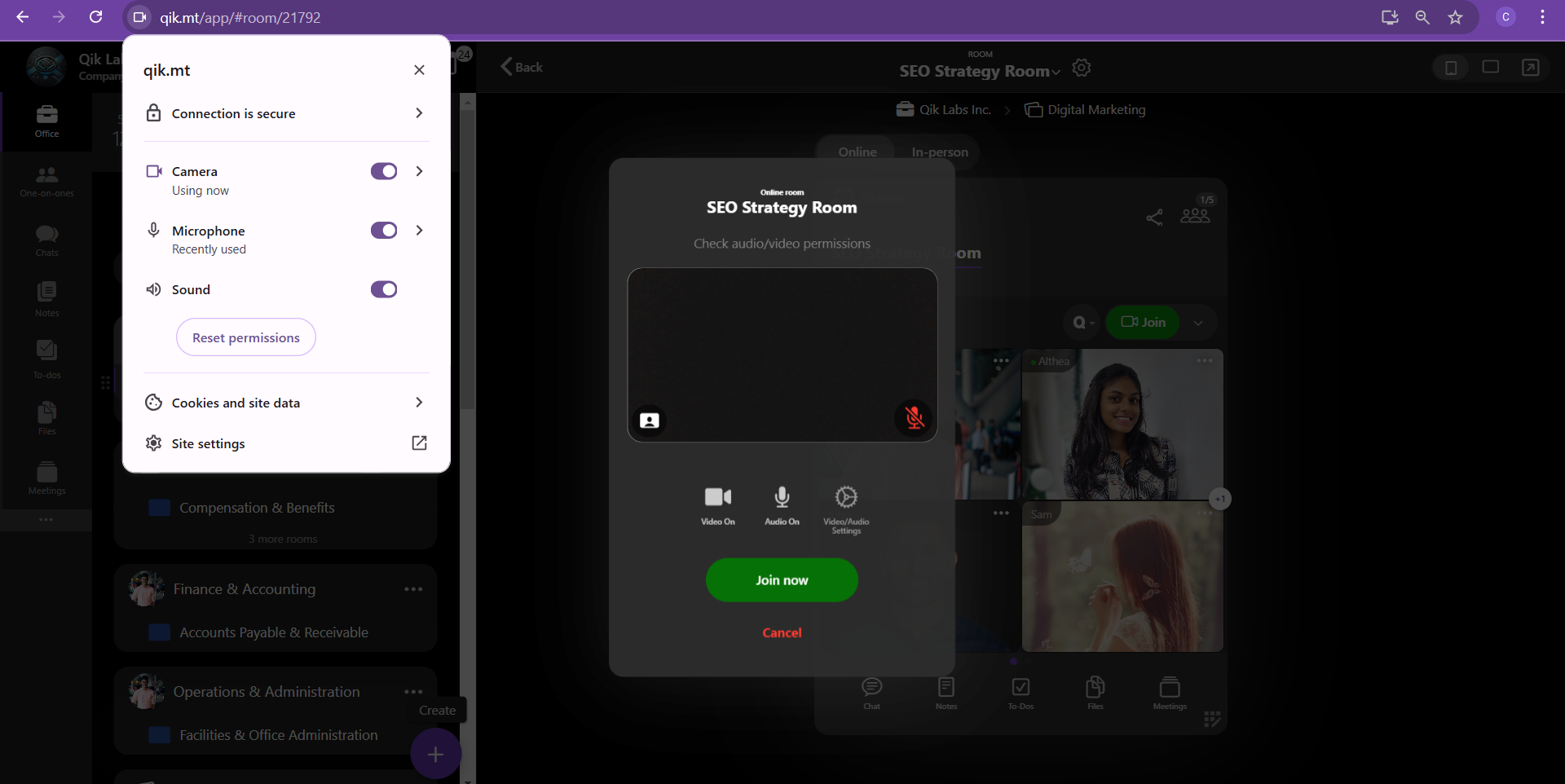
-
Once the user grants permission, the permissions dialogue box will automatically disappear, and the application will gain access to the selected devices (camera and/or microphone).