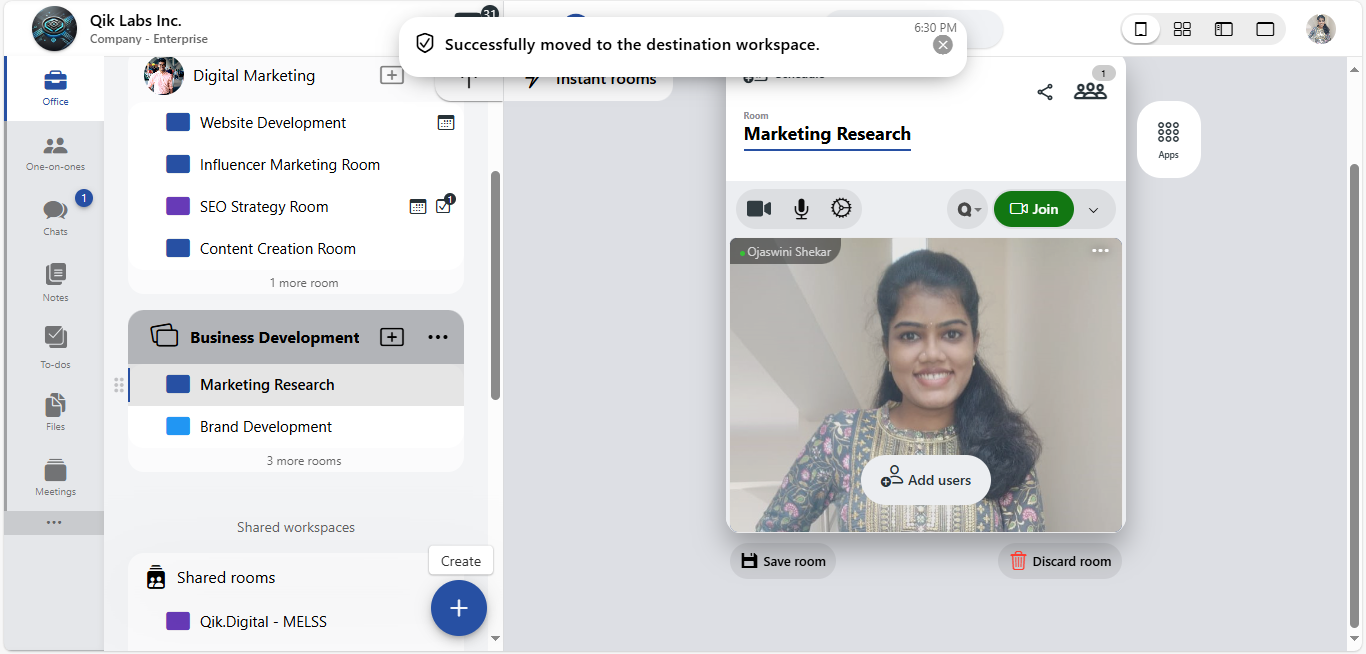Instant room
Qik Office allows you to quickly create an "Instant room" in the event of an unplanned meeting or when you need to record a discussion on short notice. This feature ensures you can create a room instantly, enabling you to capture important points and make real-time decisions without delays.
Benefits of instant rooms:
- Quick setup: No need to pre-schedule. Create an instant room in just a few clicks.
- Auto-generated minutes: Automatically capture meeting minutes and to-dos as the conversation unfolds.
- Seamless integration: Instantly integrates into your workspace, providing a smooth transition between tasks and meetings.
- How to create instant meeting room?
- How to save instant meeting room?
How to create instant meeting room?
-
To begin, click the “Create” button located in your workspace.
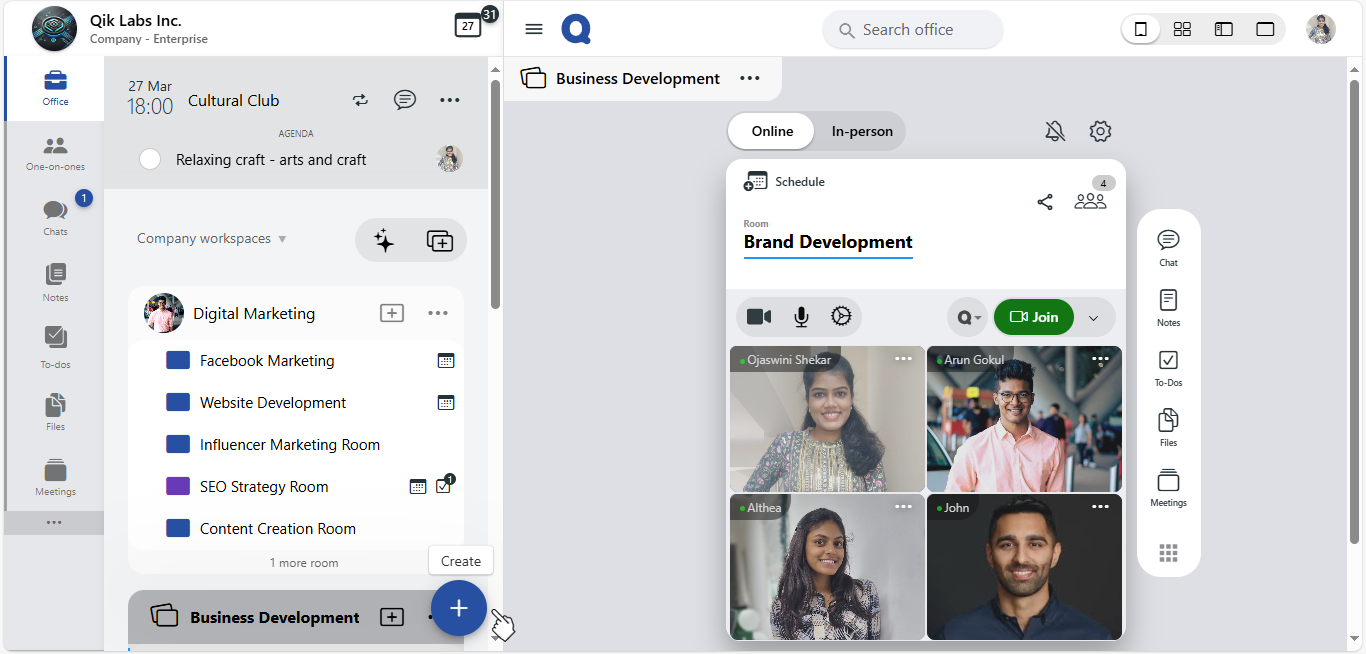
-
From the available options, click on “Instant room” to create a new room.
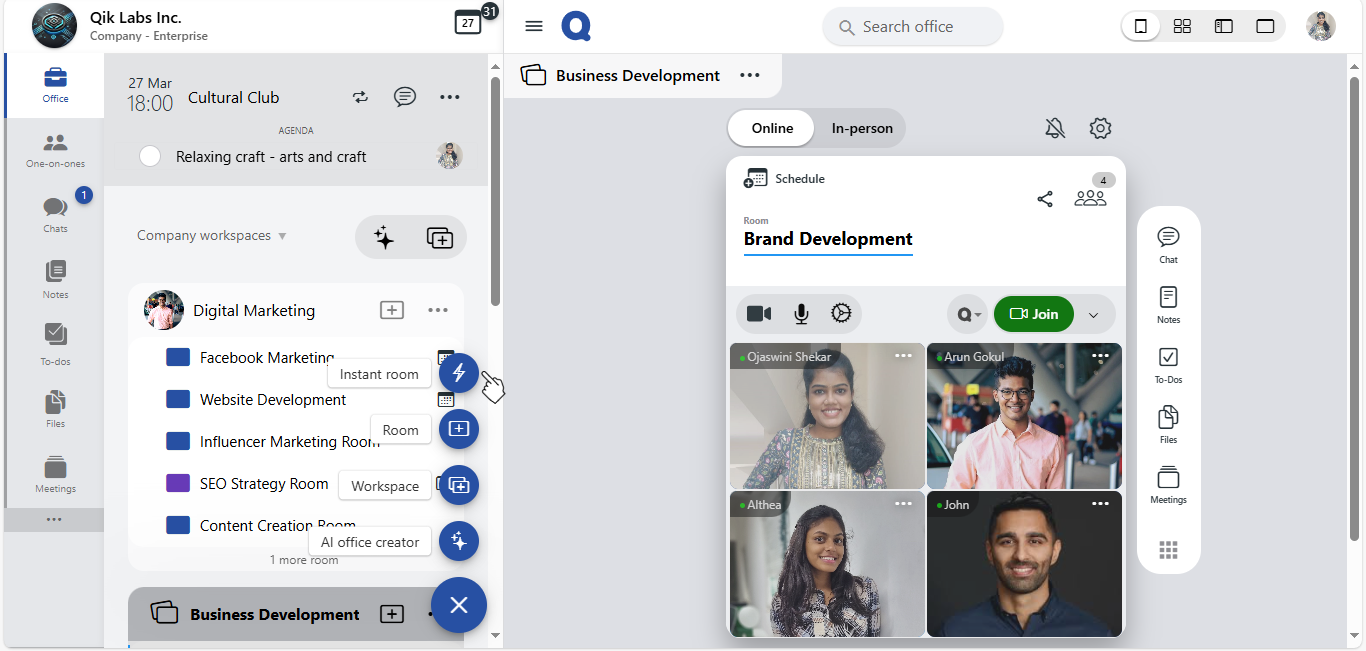
-
In the provided field, enter a name for the room.
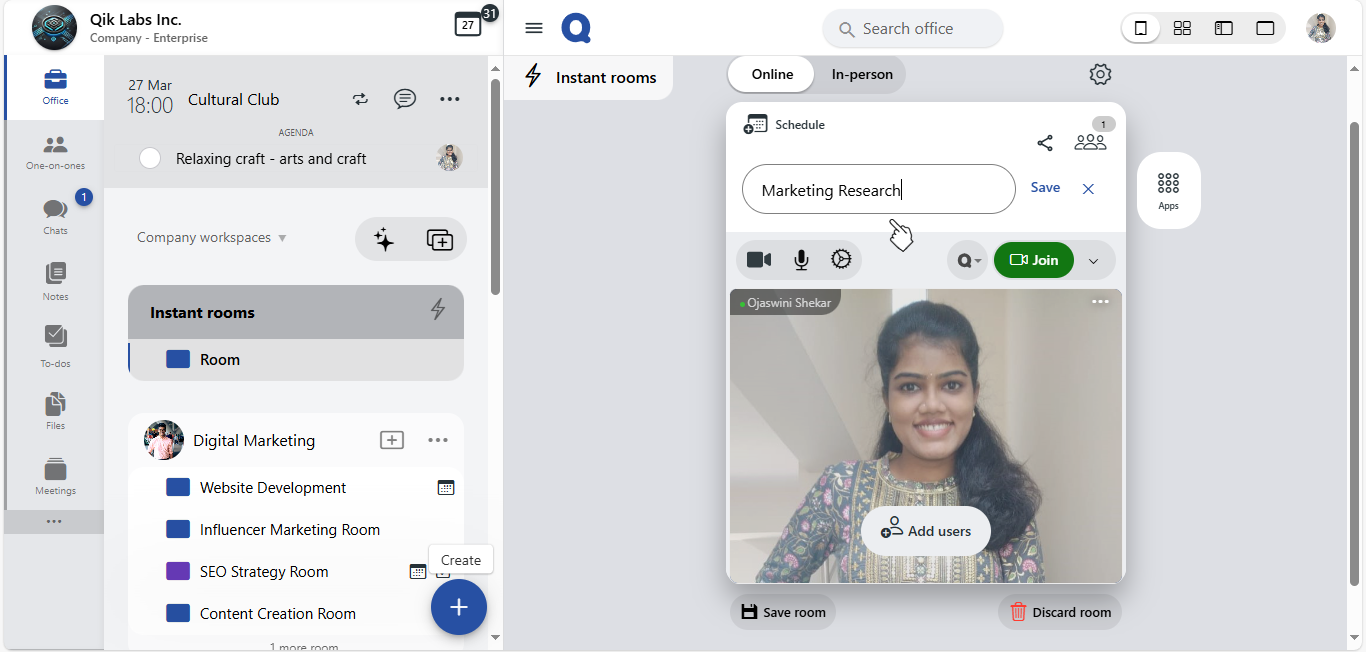
-
After entering the room name, click "Save" to create the room instantly.
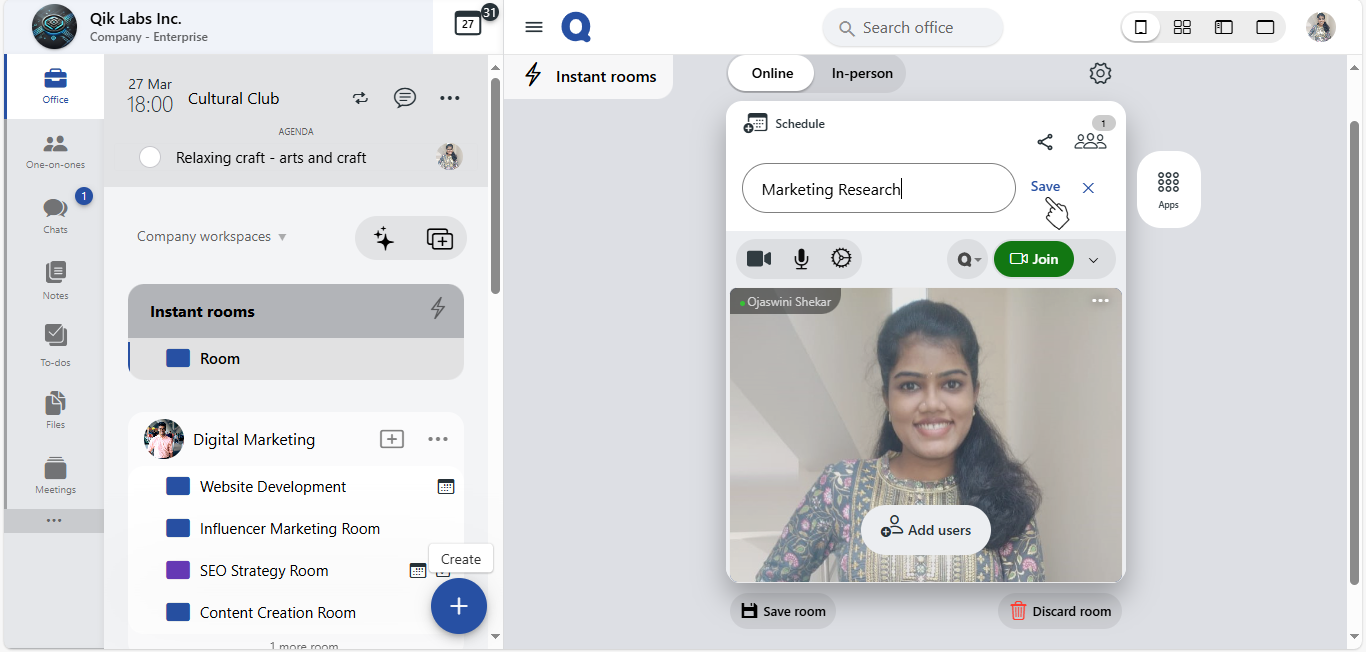
-
Your instant room is now created. You can immediately start your meeting.
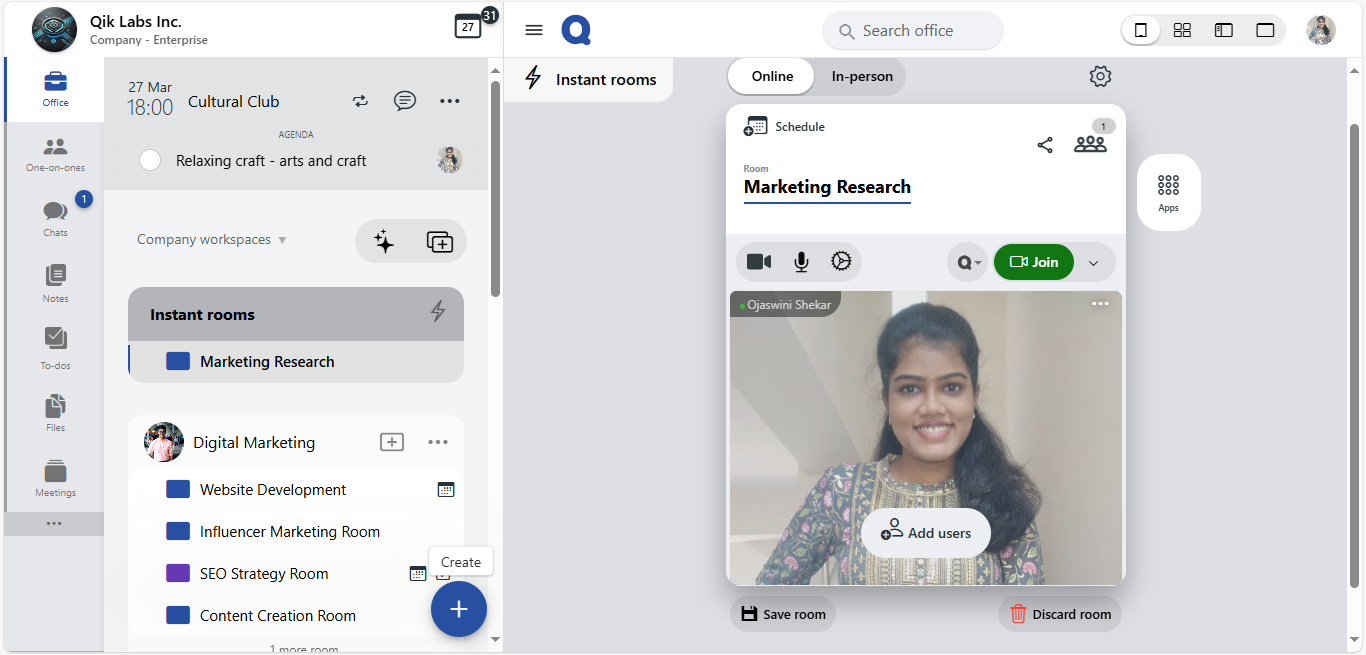
How to save an instant room after the meeting?
-
After creating your instant room, click "Save room" to proceed.
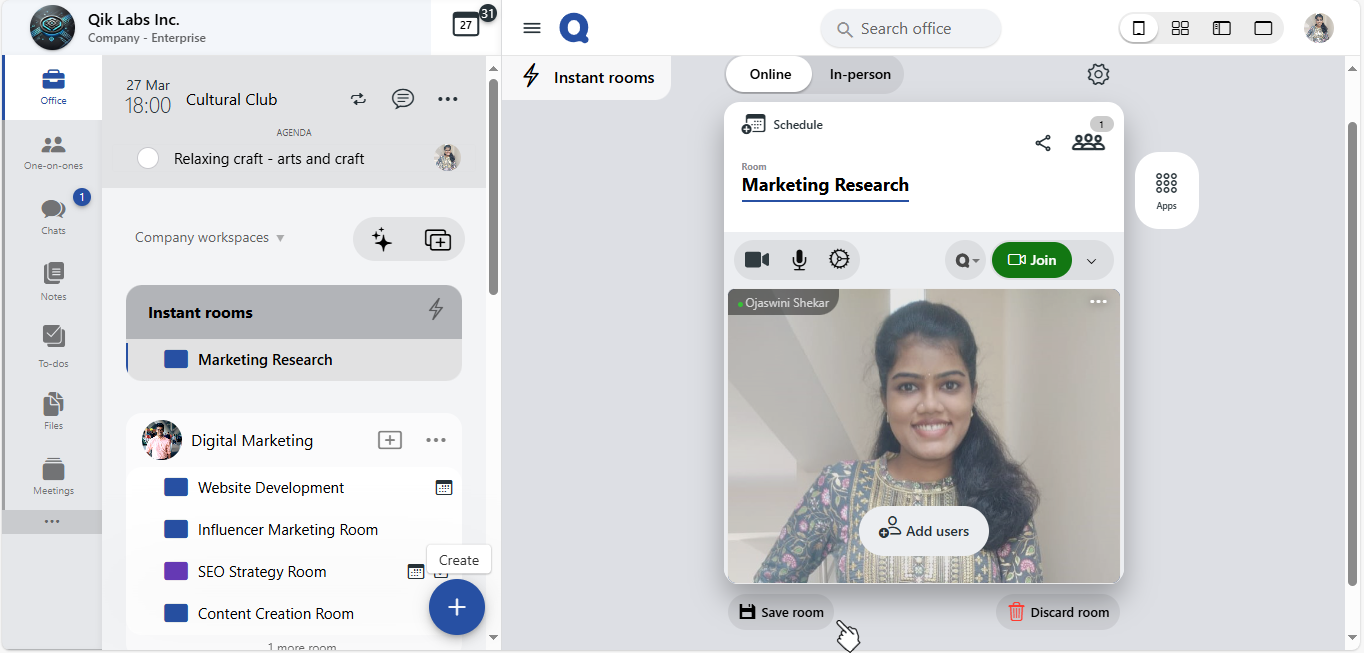
-
A list of available workspaces will be displayed. Select the workspace and click "Confirm."
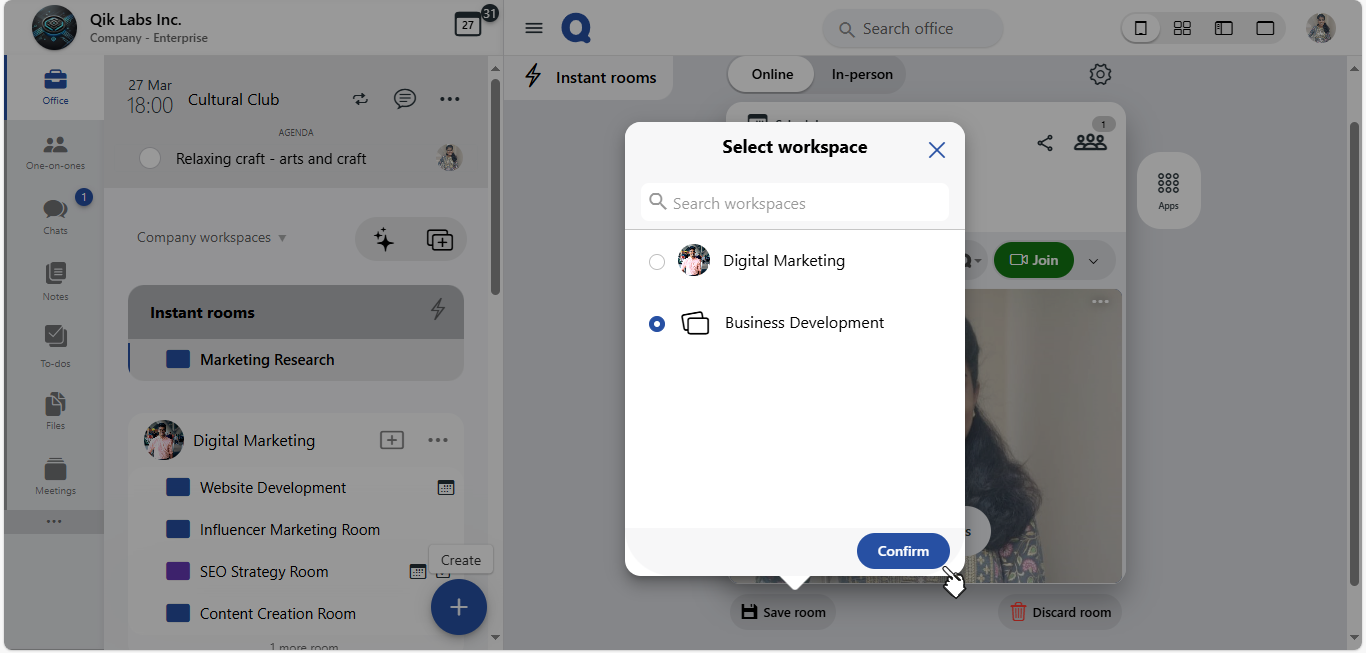
-
The instant room will now be successfully added to the selected workspace. You can access and manage it from there.