In-person meeting room
Qik Office's In-Person Rooms are designed to seamlessly integrate advanced technology to enhance your meeting experience. With features like auto-generated meeting minutes and auto-assigned to-dos, Qik Office ensures that your meetings are efficient, productive, and organized.
Key Features
1. Auto-generated meeting minutes
Qik AI automatically generates detailed meeting minutes. This ensures that all key points, decisions, and action items are captured without the need for manual note-taking.
2. Auto-assigned to-dos
During meetings, discussion points and action items are automatically assigned to the relevant team members, saving you time and eliminating the need for post-meeting follow-ups.
How to create in-person meeting room?
-
Navigate to your workspace and click on “New room.”
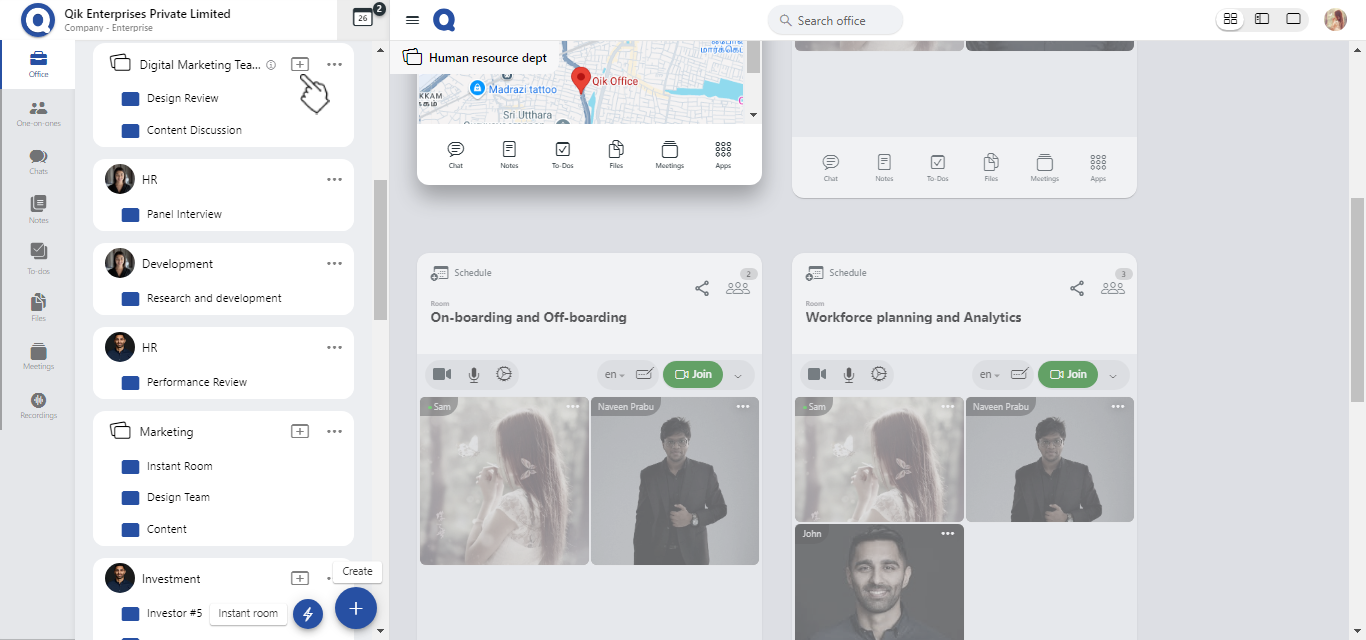
-
The "New rooms" page will open, allowing users to easily create rooms by choosing the "In-person" option from the available choices.
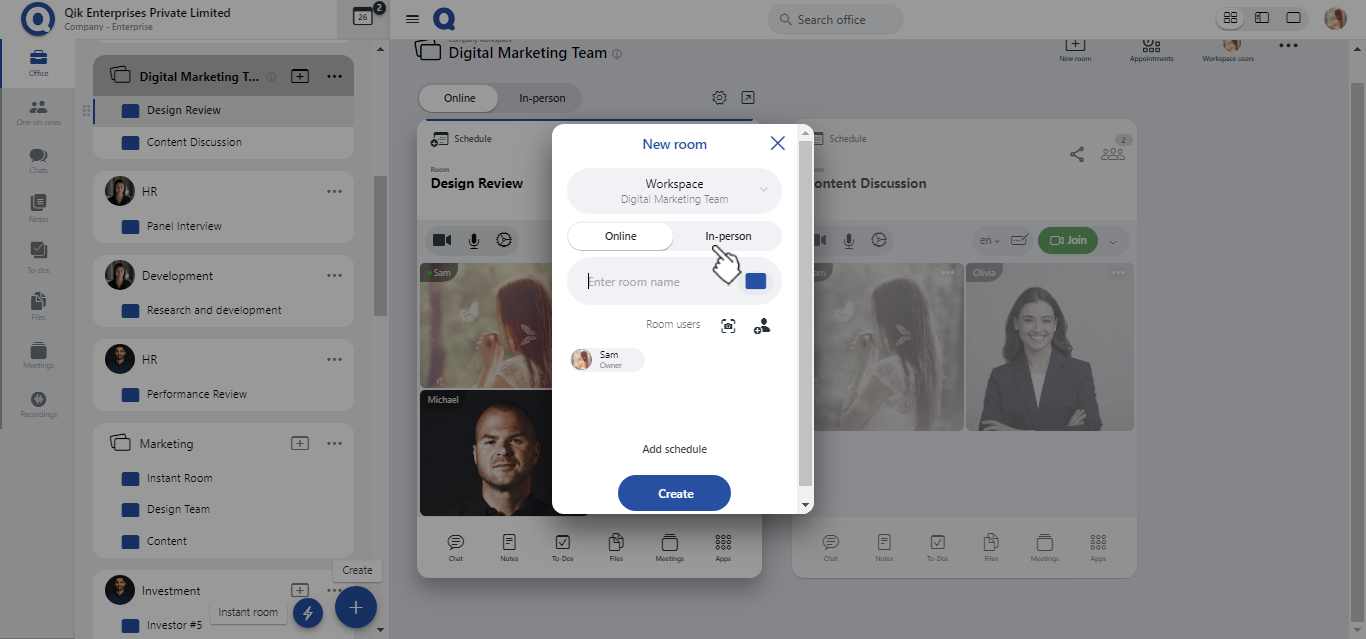
-
Enter a relevant name for the room and specify the location where in-person meetings will take place.
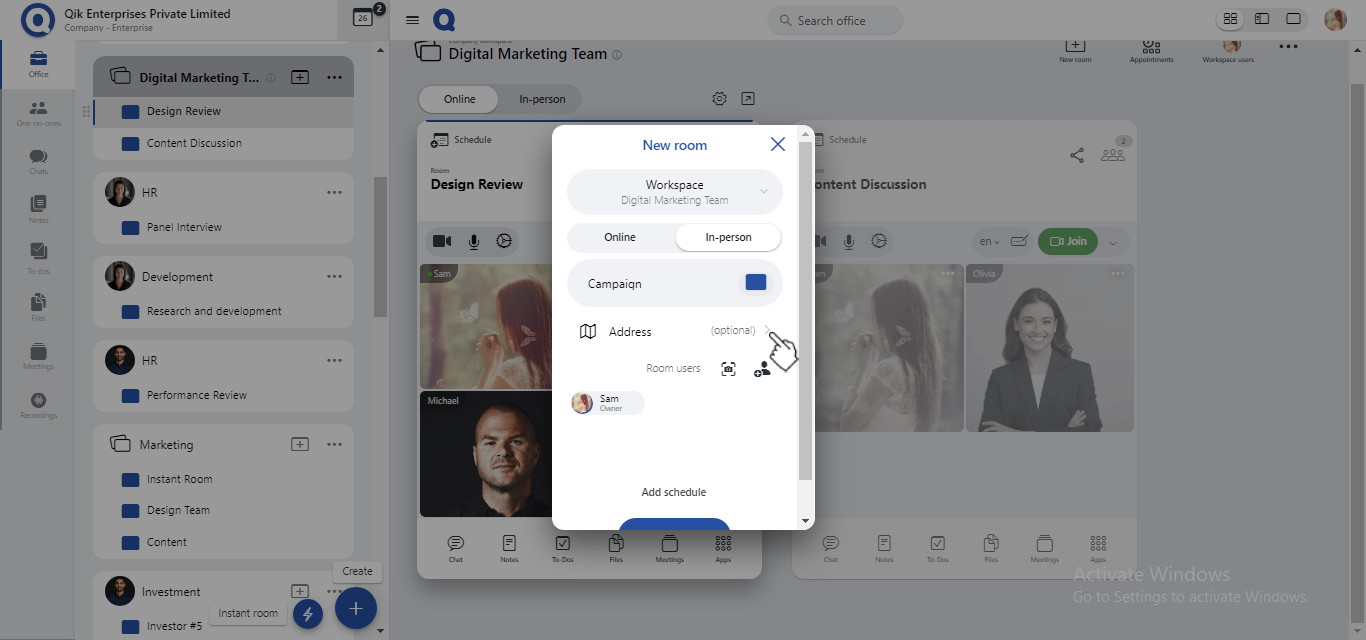
-
Click “Create” to confirm and complete the setup.
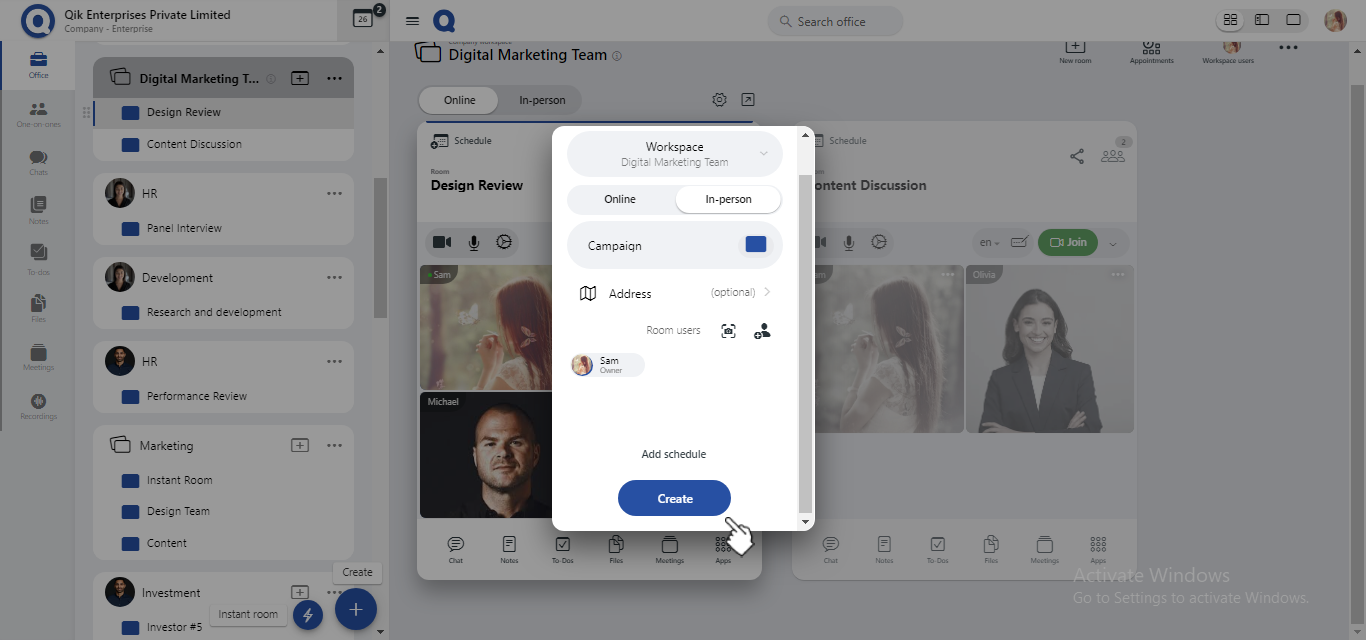
-
Your In-Person Room is now successfully created and ready for use.
How to convert online meeting room into an in-person meeting room?
-
Navigate to the room that you want to convert.
-
In the room,switch from Online to In-Person mode.
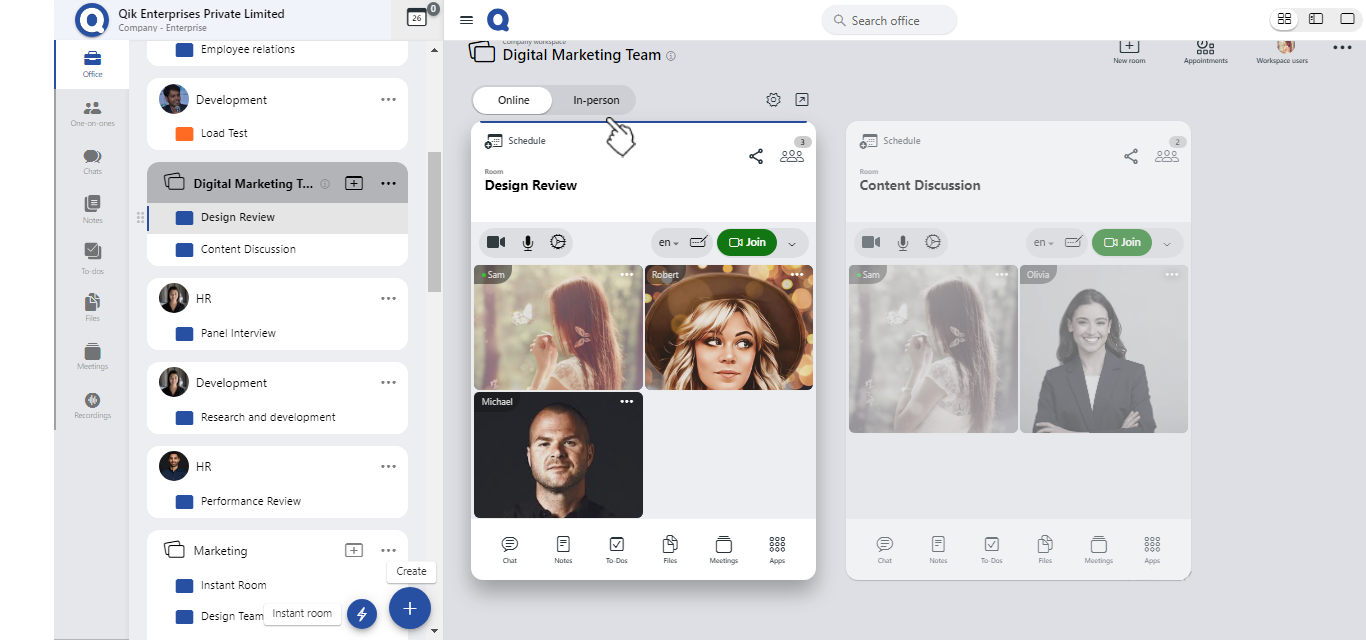
-
Your room is now set for in-person discussions, ensuring a smooth transition for on-site collaboration.
Only the owners can convert an online meeting room or an in-person meeting room.