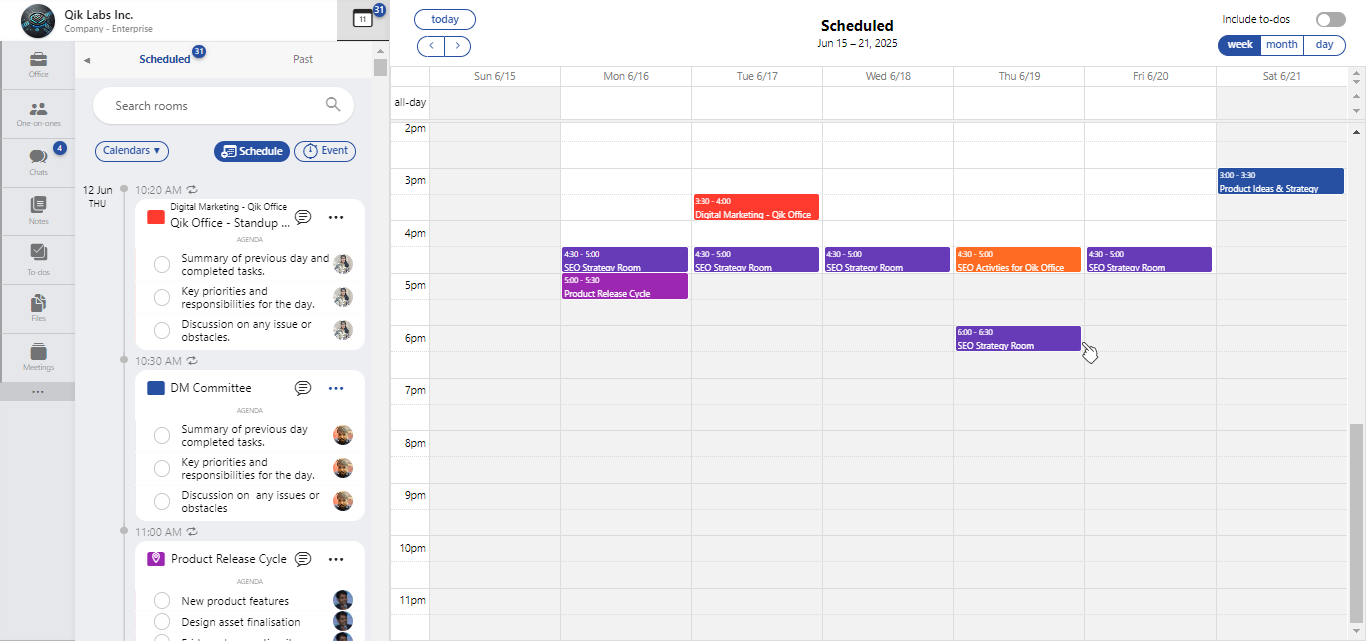Re-schedule
- How to reschedule meeting
- How to reschedule a recurring meeting
How to reschedule a meeting?
-
Start by clicking the "Schedule" button in the room.
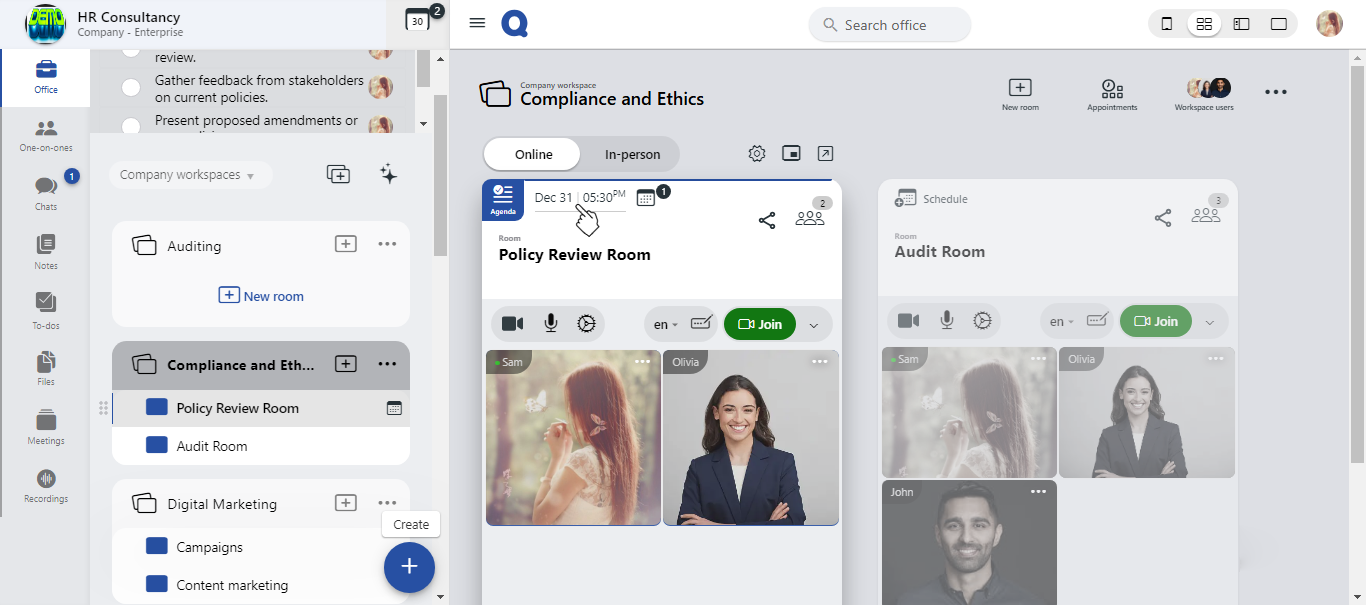
-
The room’s schedule will be displayed on your screen for review.
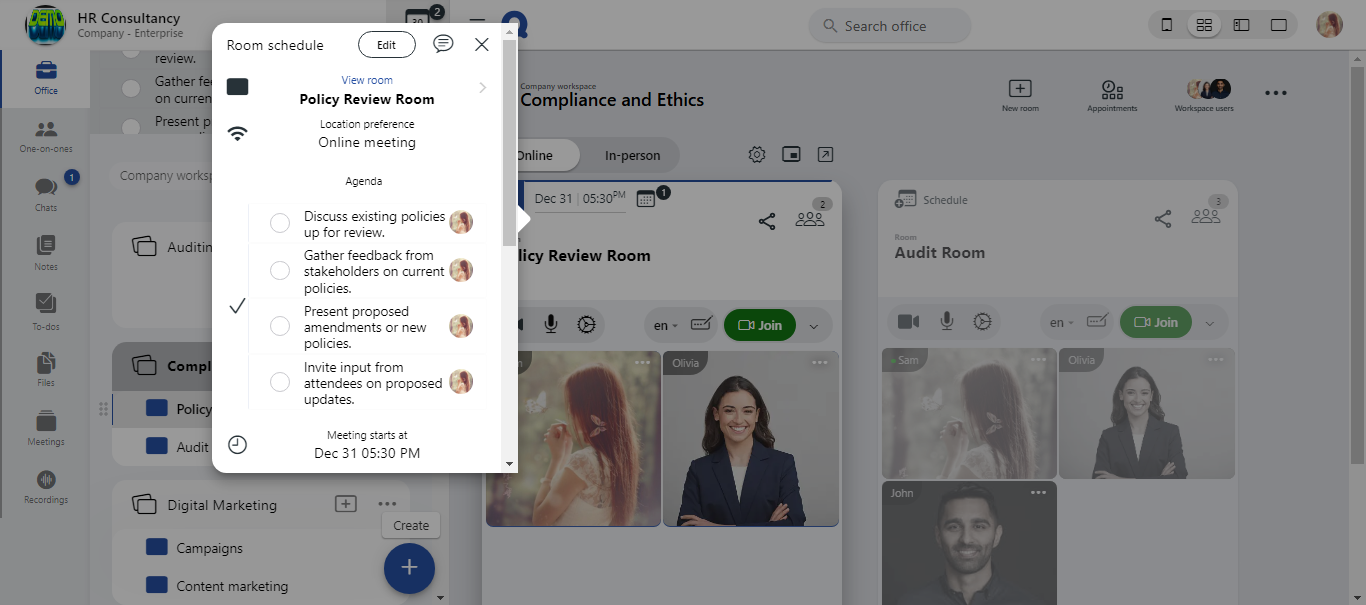
-
To reschedule, click on the "Reschedule" button. This will allow you to adjust the meeting time and other details.
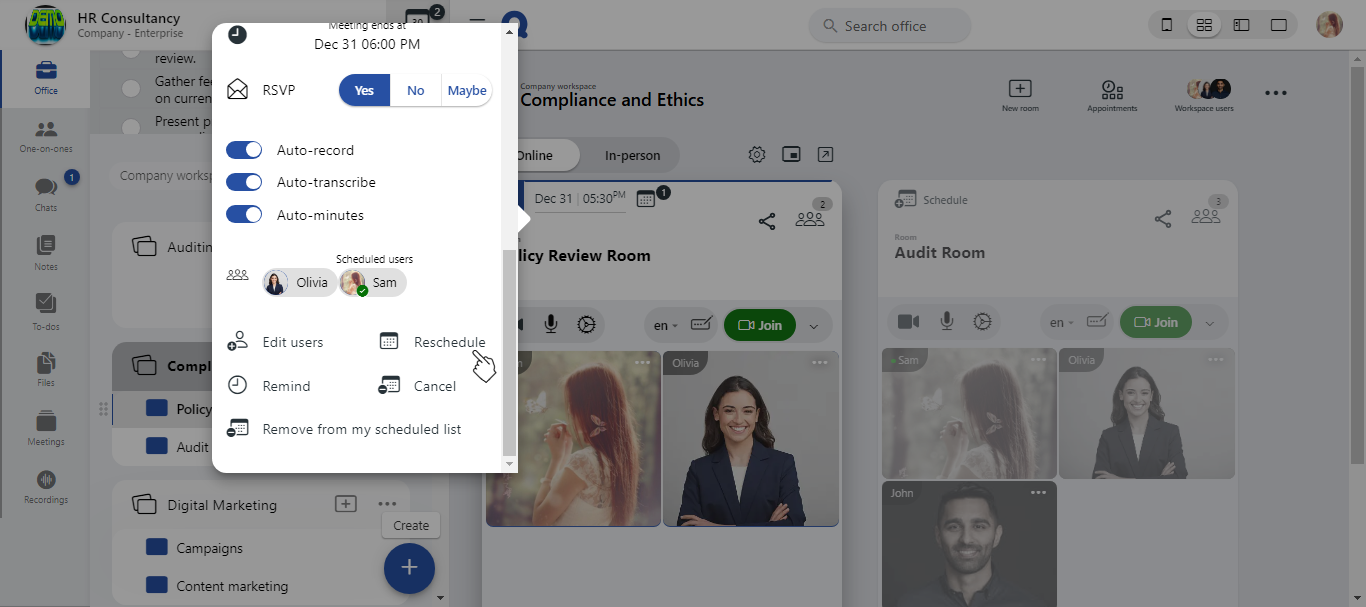
-
Modify the meeting’s date and time to align with your availability. Once the changes are made, click "Reschedule" to confirm the new schedule.
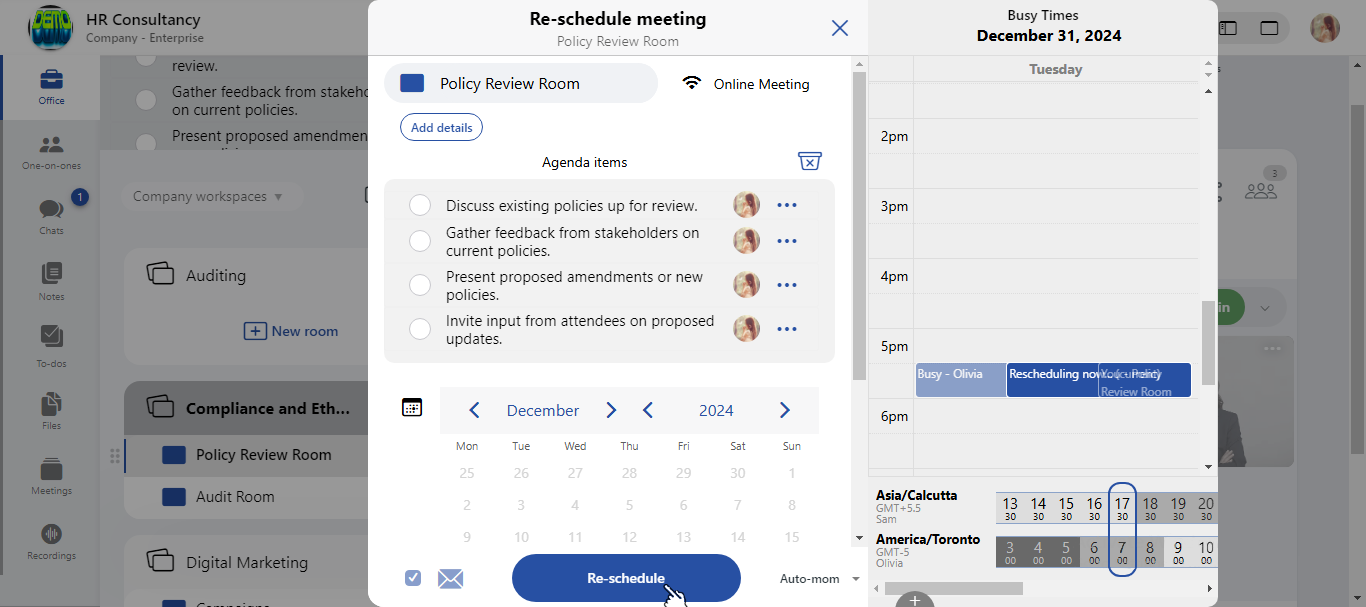
-
Your meeting has been successfully rescheduled, and all users will be notified of the new time.
How to reschedule a recurring meeting?
-
To begin, click on the "View schedule" icon located within the Qik Office interface.
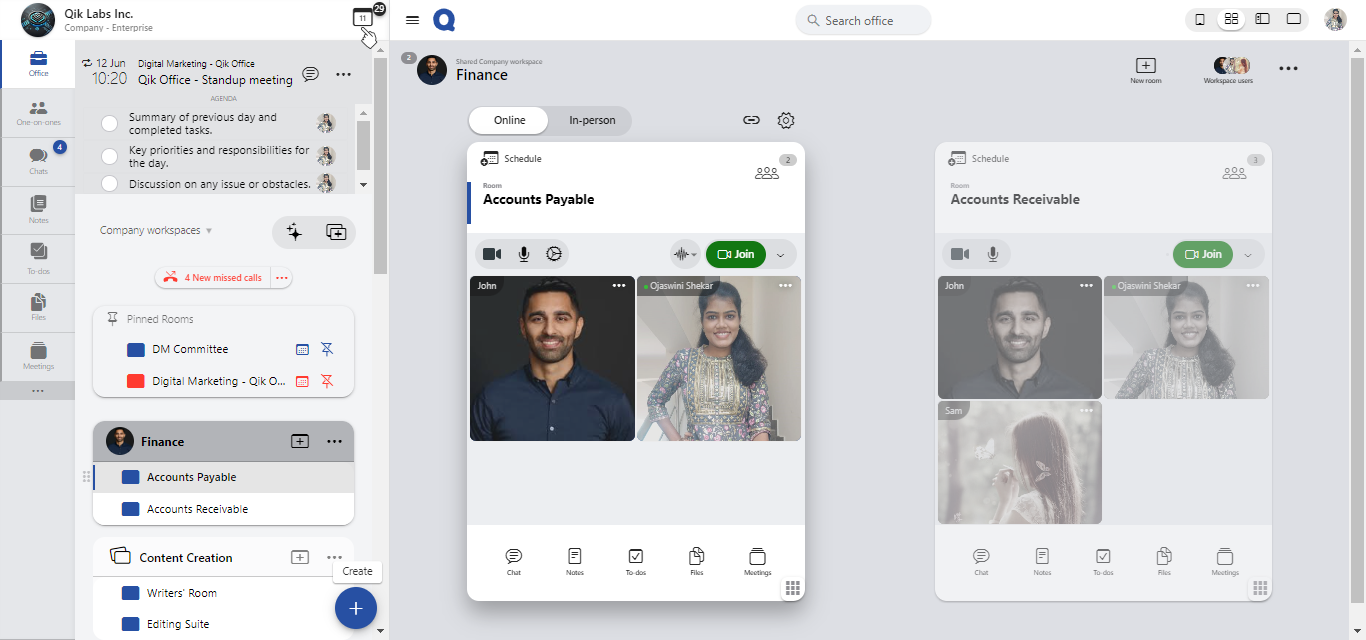
-
Once the calendar is loaded, all scheduled meetings will appear. You’ll be able to view both one-time and recurring meetings.
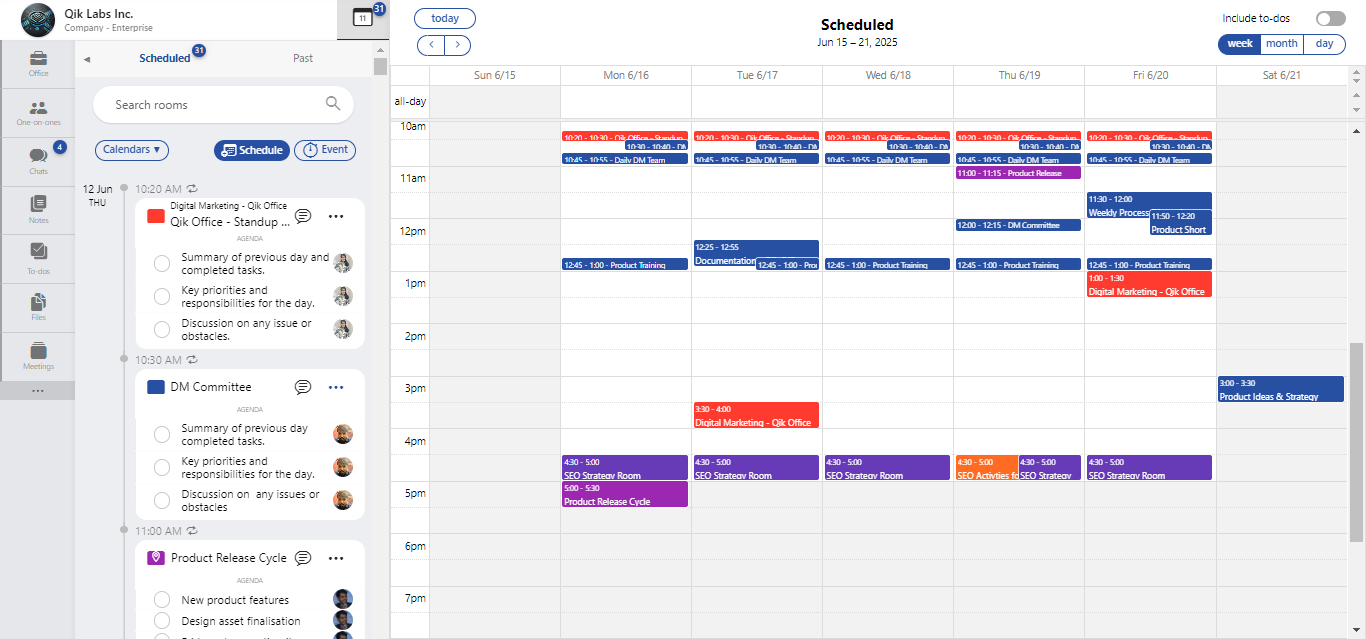
-
To reschedule a recurring meeting, simply drag the meeting and place it in your desired time slot.
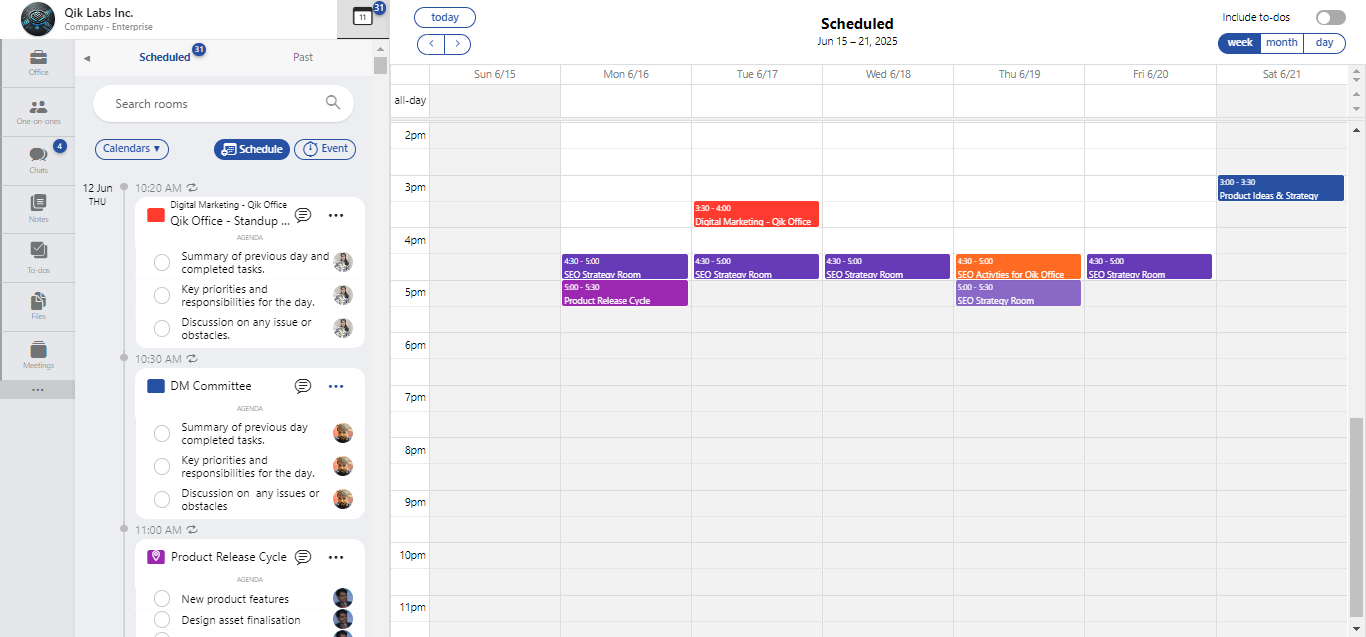
-
A notification will appear, asking if you'd like to reschedule the recurring meeting. Click "Reschedule this meeting to proceed".
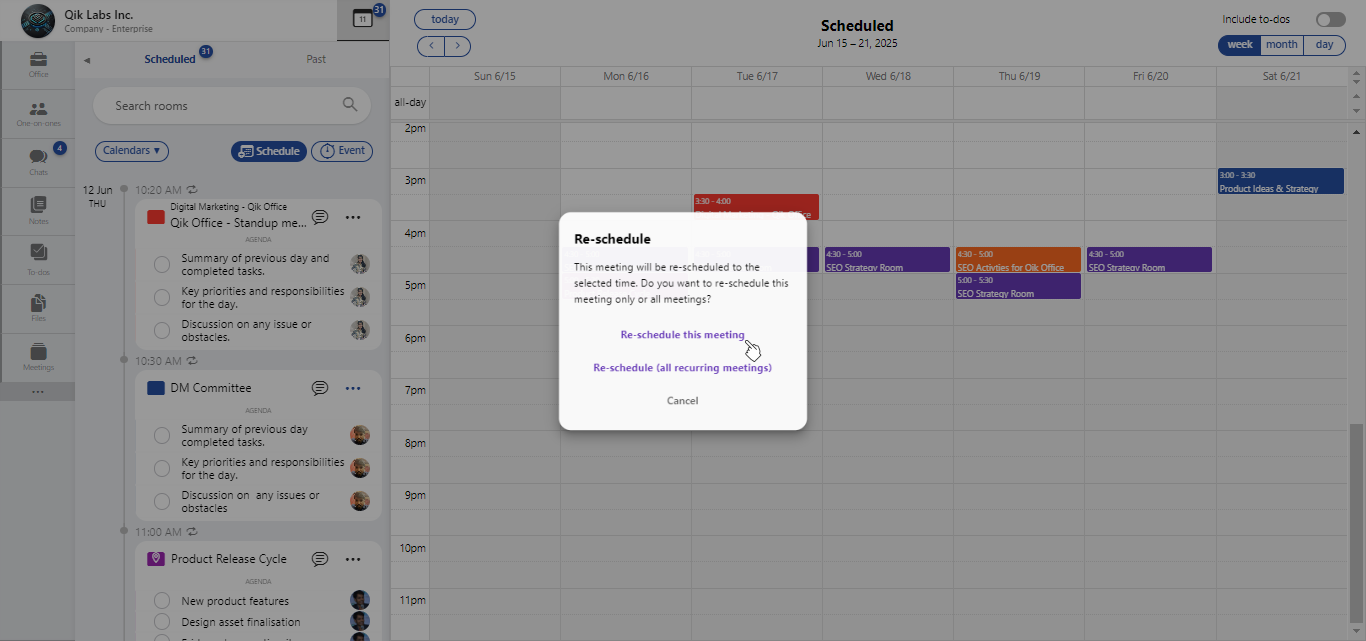
-
In the reschedule interface, pick the new date and time for the meeting.
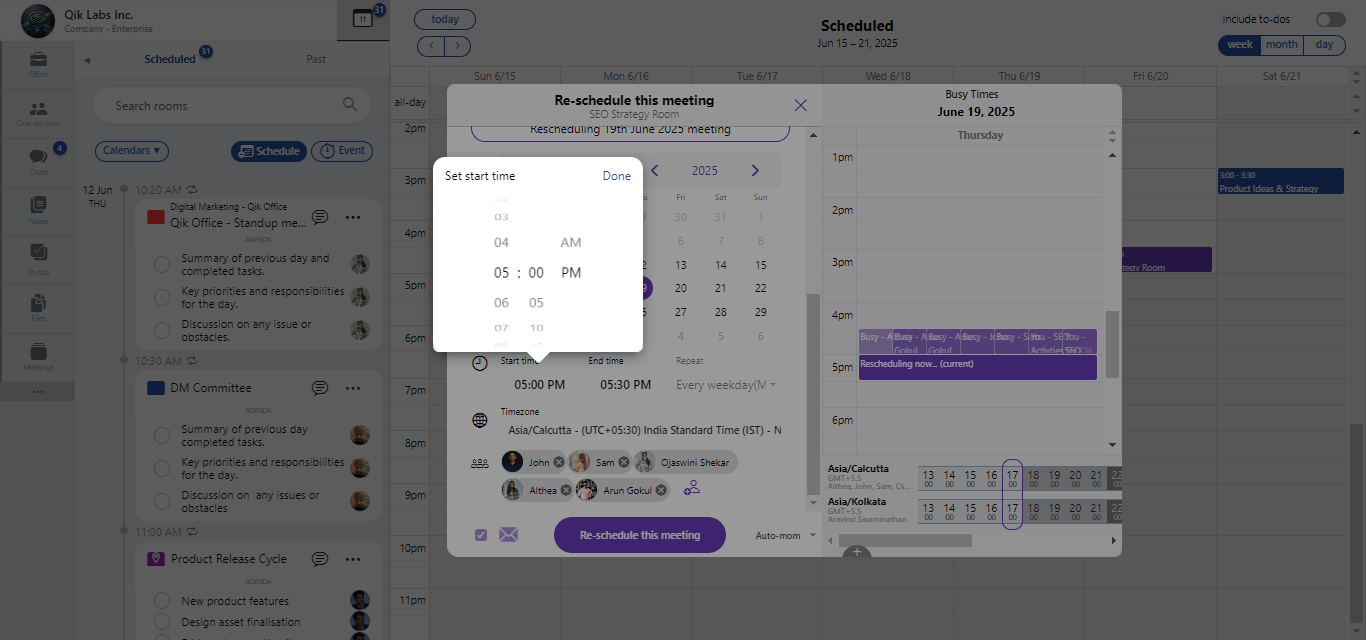
-
Once you’ve selected the new time and date, click the "Re-schedule this meeting" button to confirm the change.
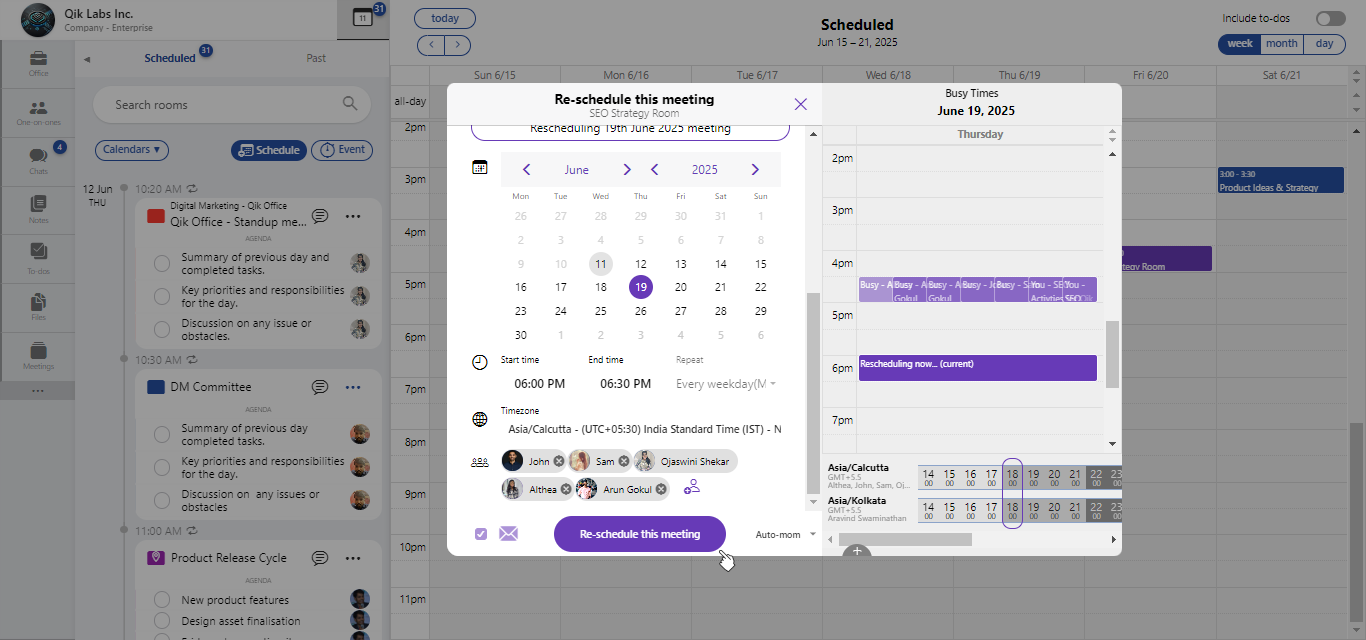
-
The meeting is rescheduled.