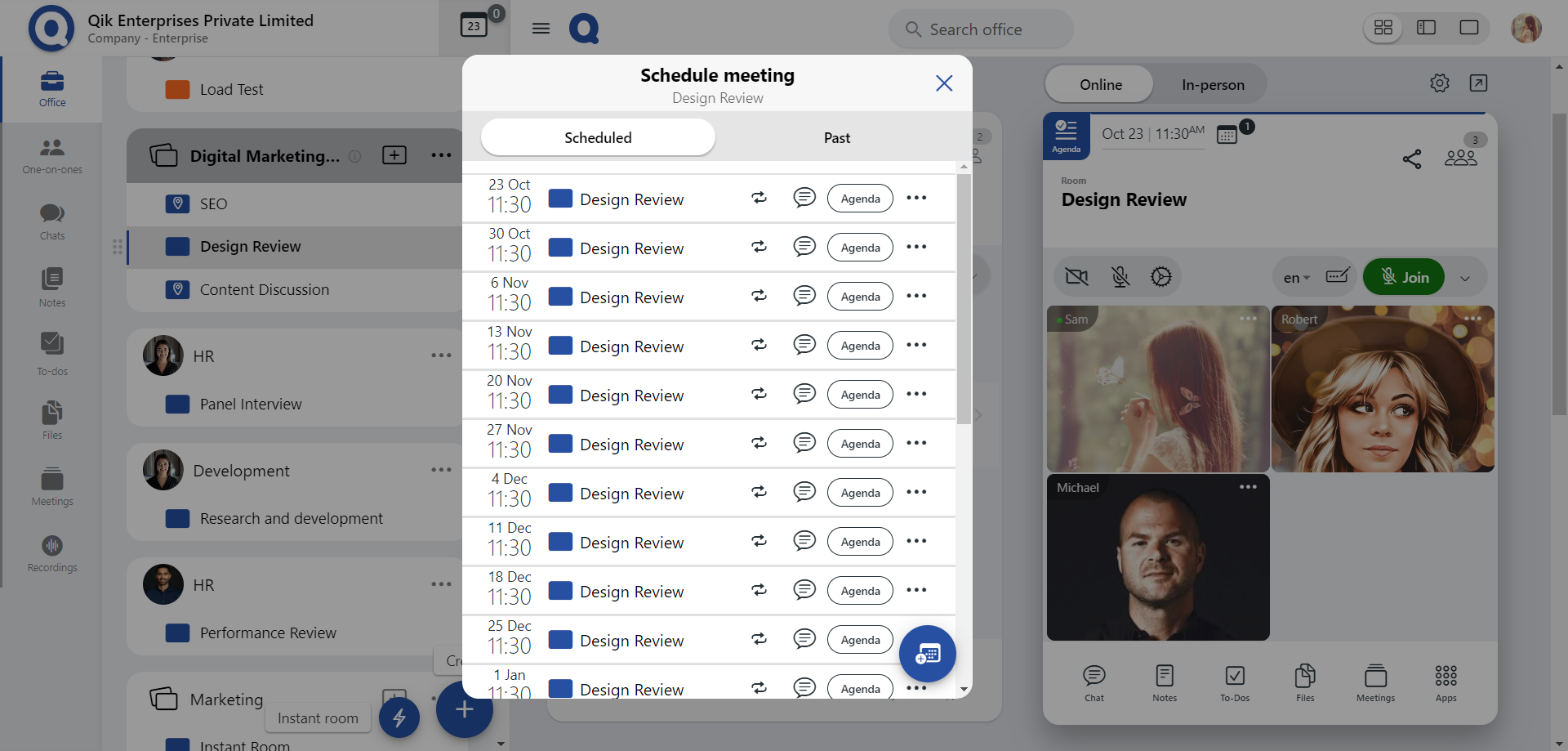How to schedule in a room?
-
Begin by clicking on the "Schedule" in the room to open the meeting scheduling page
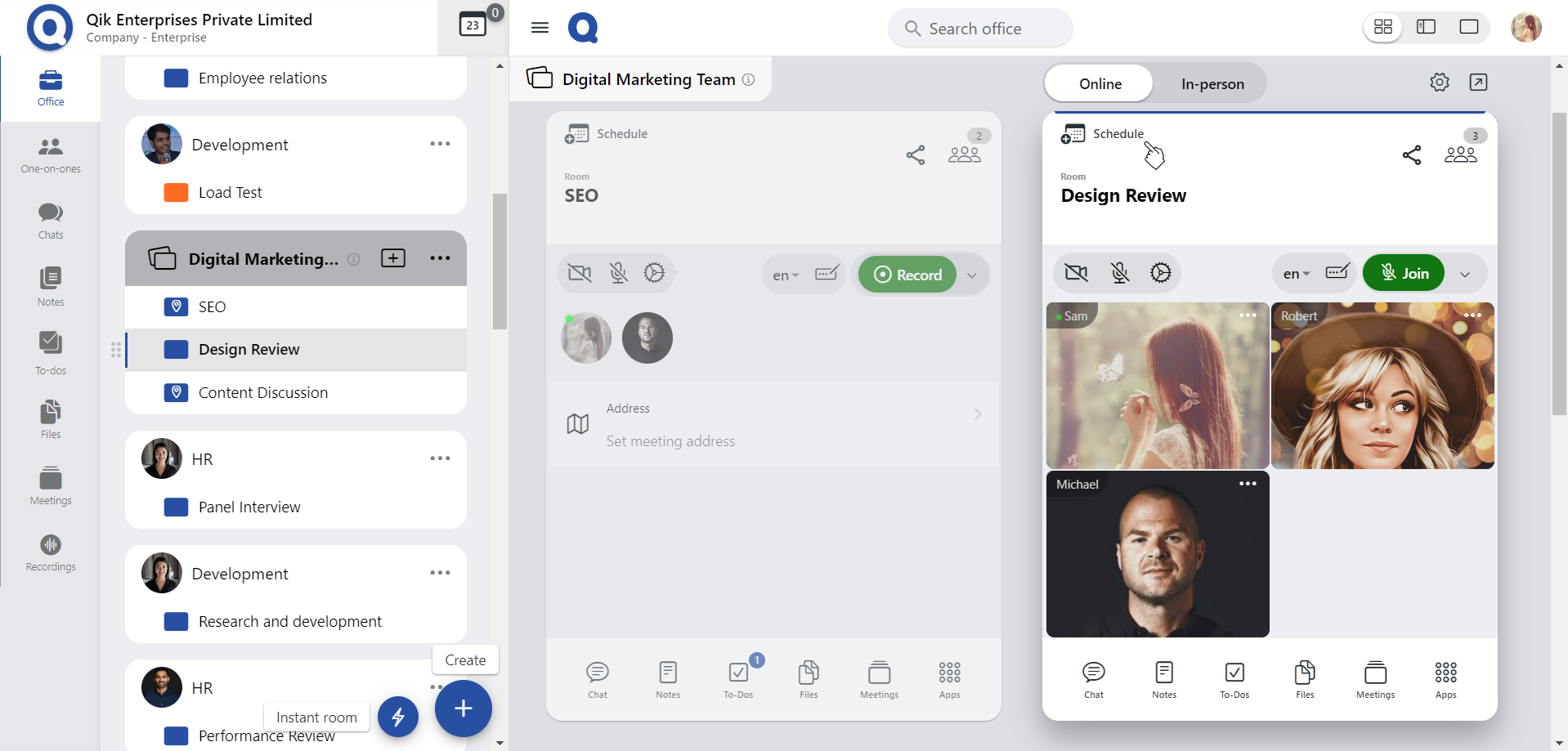
-
Once you click "Schedule," the "Schedule meeting" page will open.
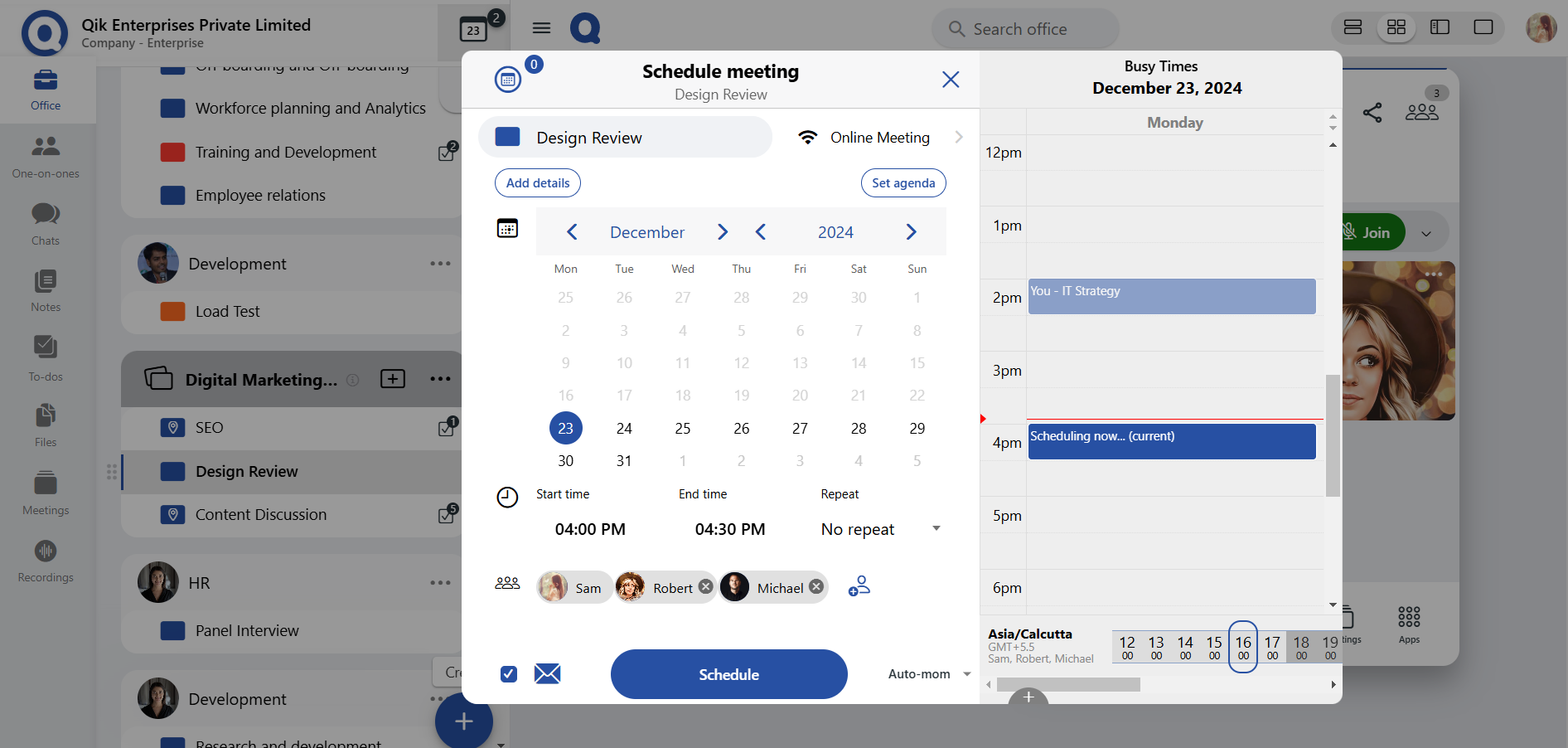
-
Enter the meeting details and set the agenda to inform participants about the meeting's agenda.
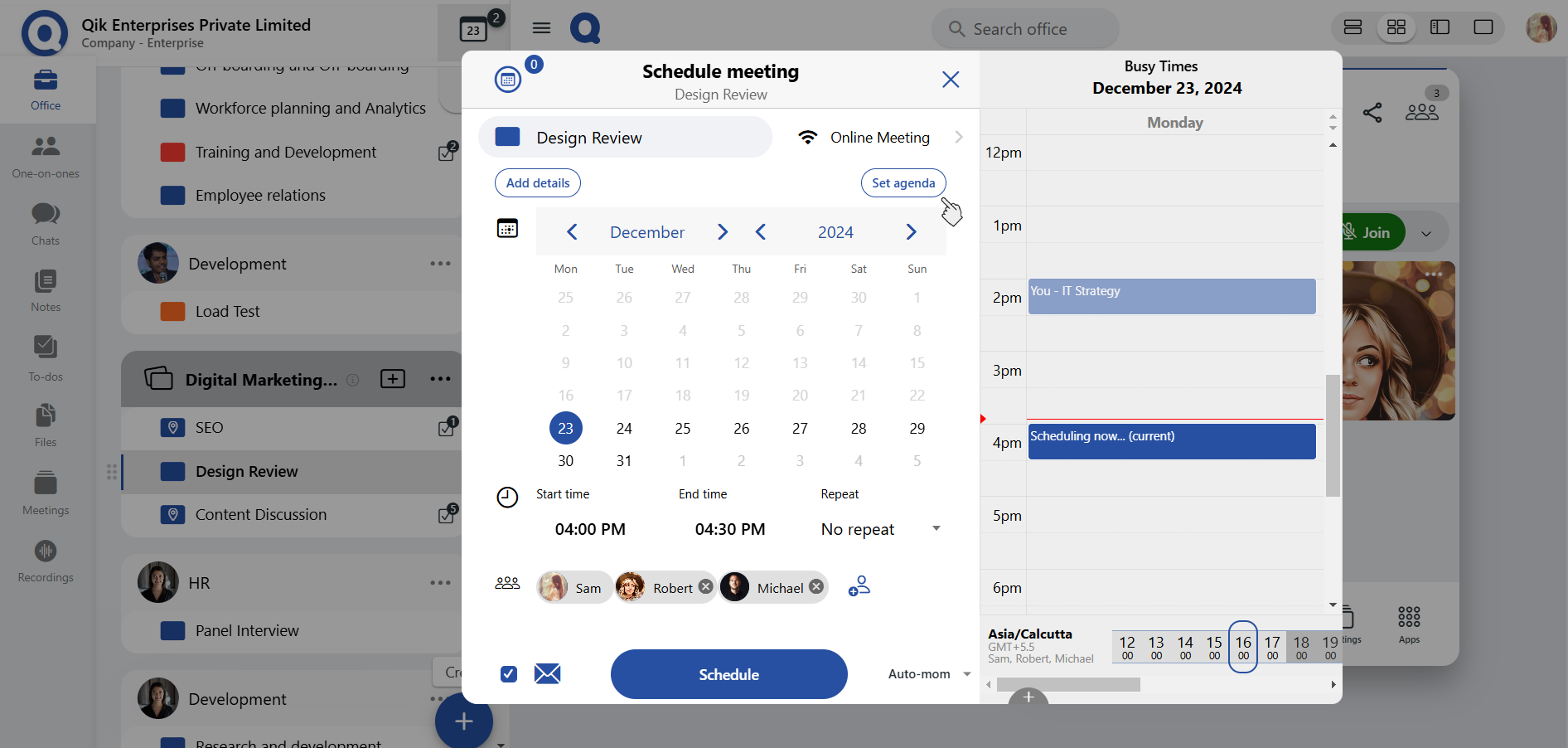
-
Choose the start time and end time for your meeting. If the meeting is recurring, set the "Repeat" option to define the frequency (daily, weekly, monthly, etc.).
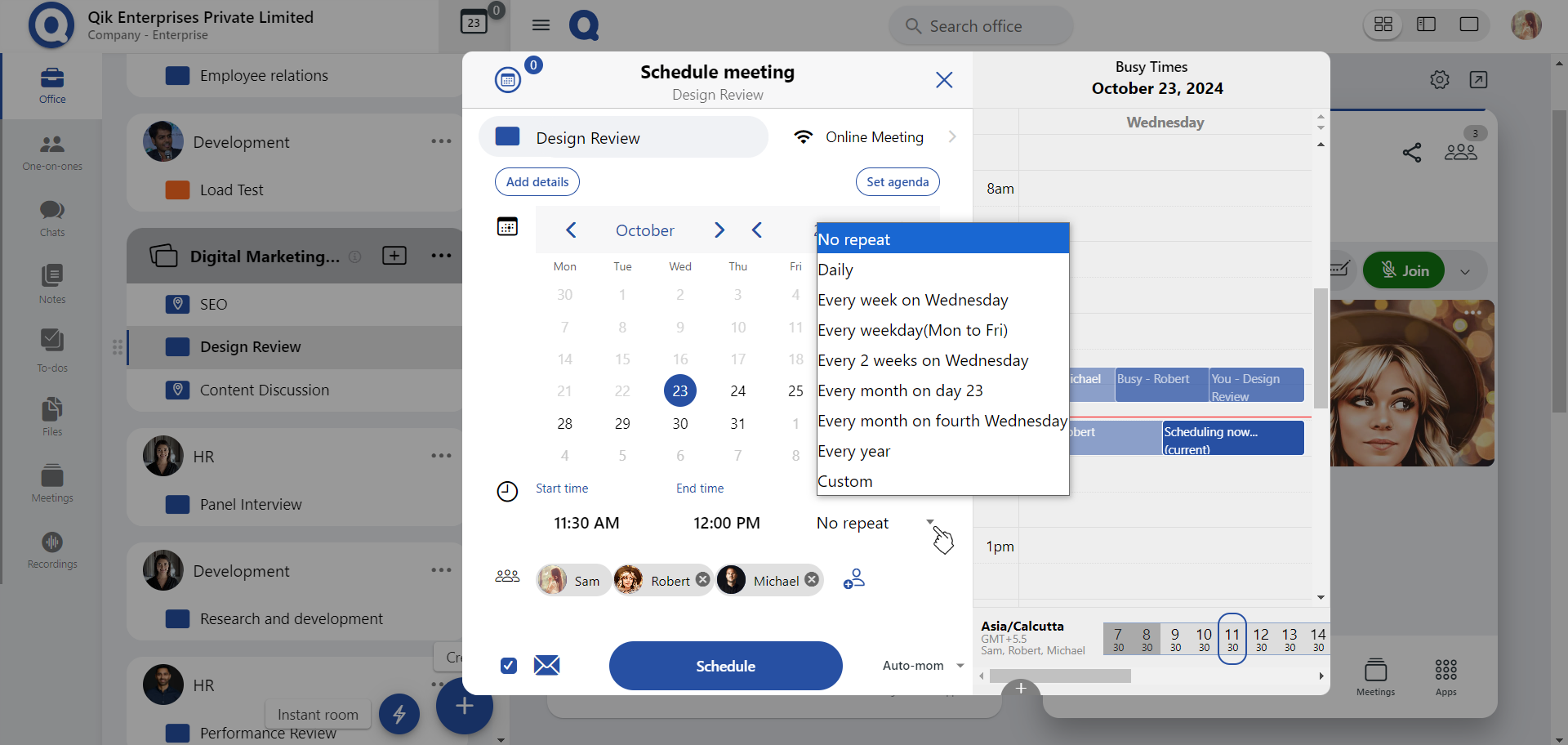
-
If you need to schedule the meeting in a different time zone, click on the plus icon to compare and adjust the time zone settings.
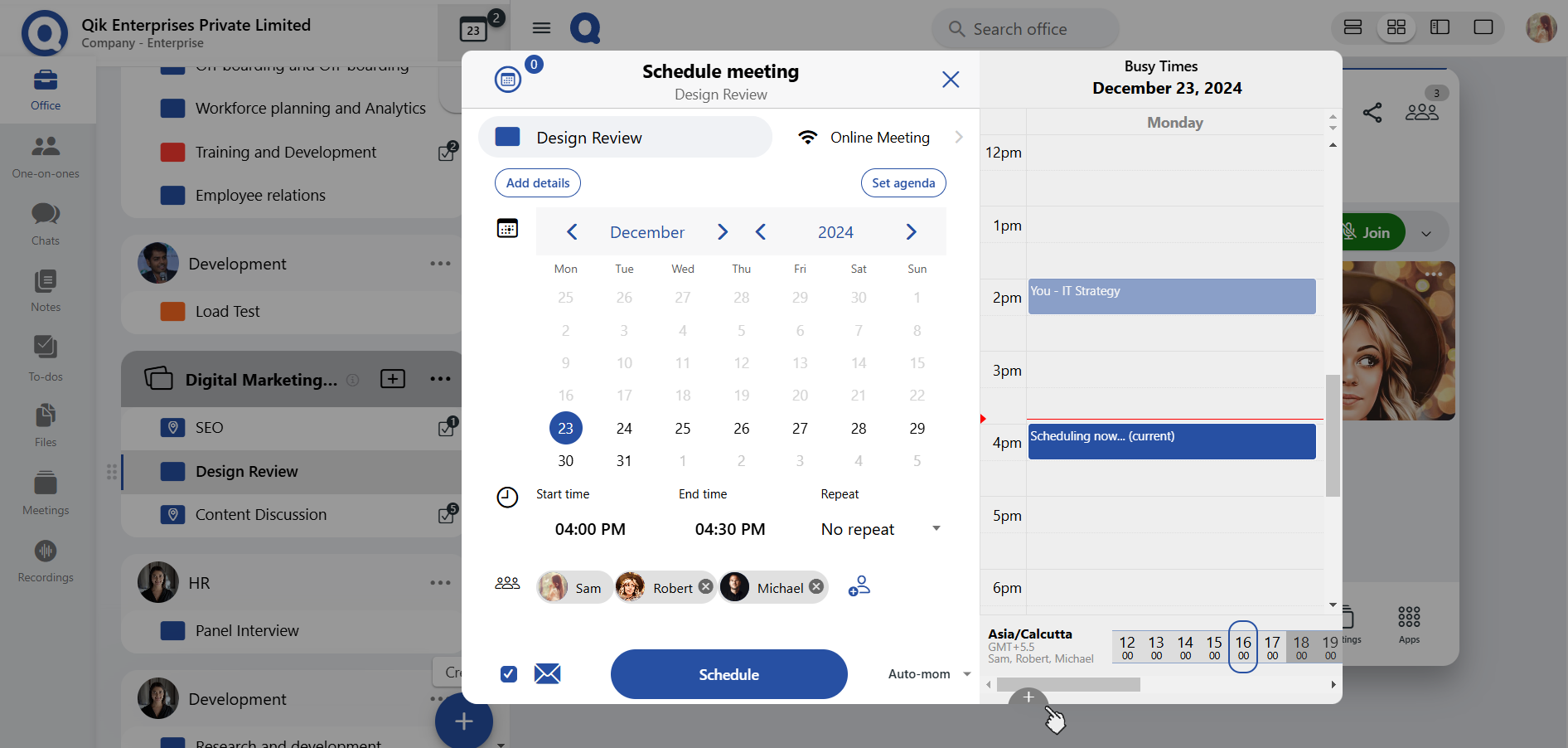
-
From the list of available time zones, select the one you wish to compare to ensure the meeting is scheduled at the correct time for all participants.
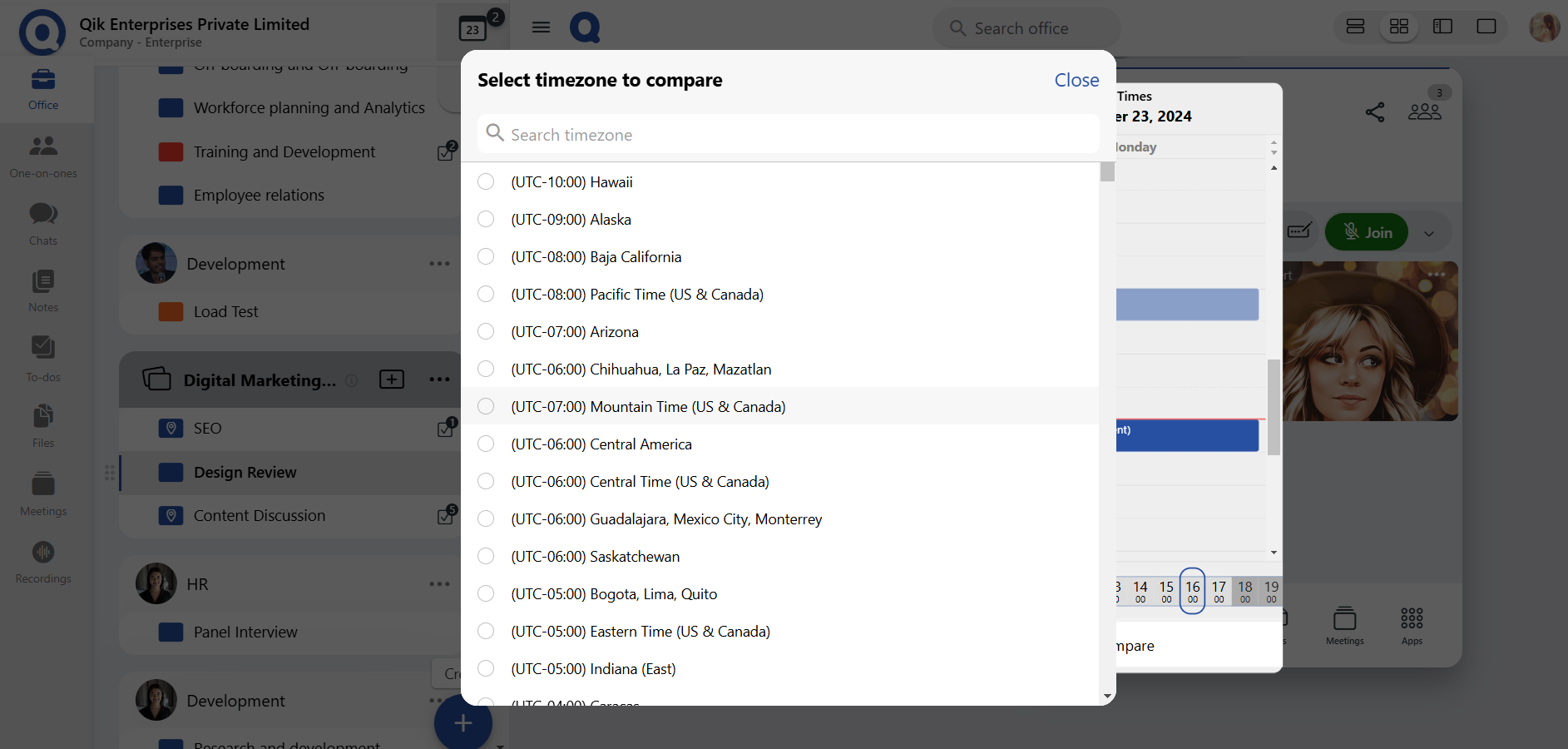
-
If you need to invite others to the meeting, you can add guest users by entering their email addresses.
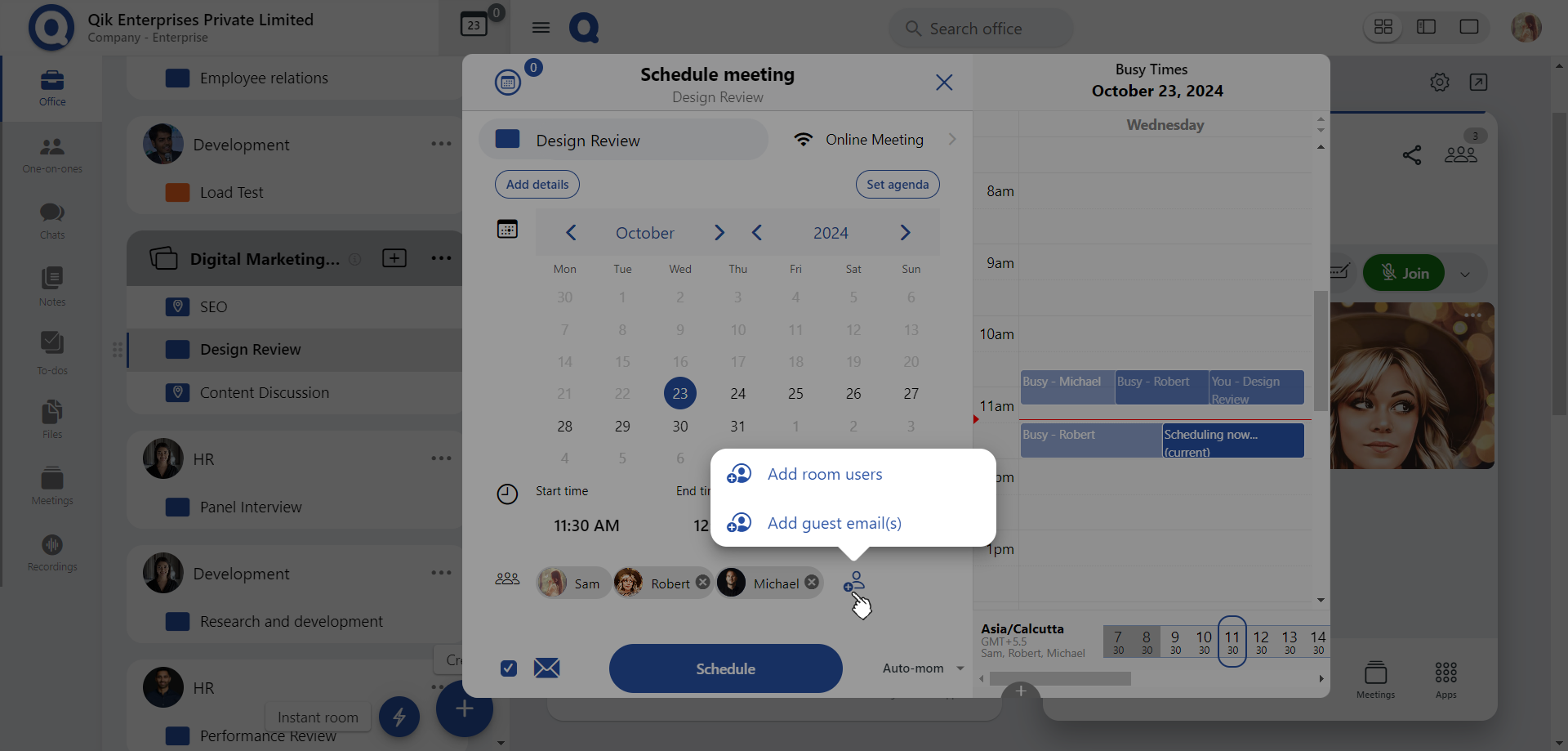
-
To send a reminder for the meeting, click on the mail icon to set up an email reminder for all participants.
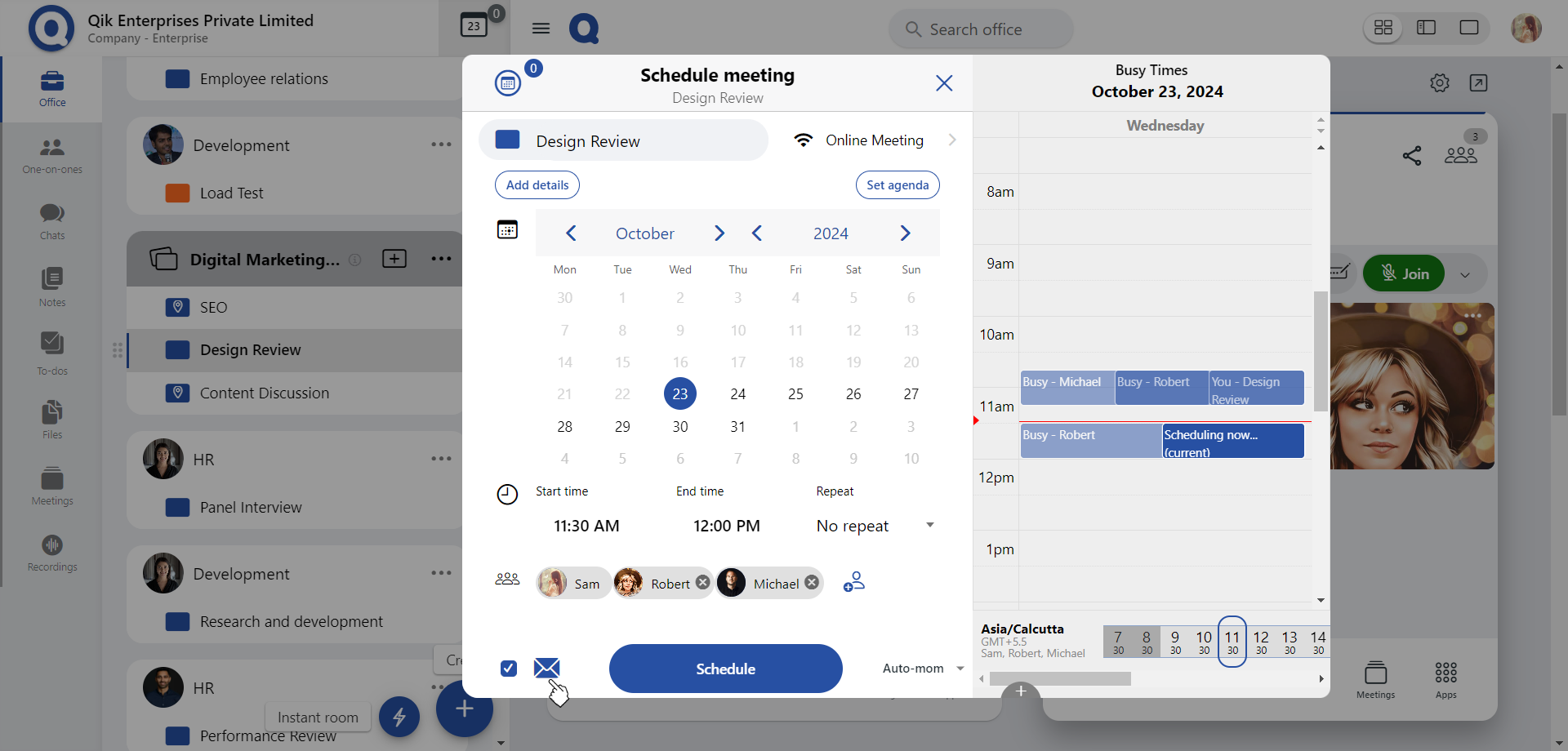
-
Once all details are added and reviewed, click "Schedule" to confirm and finalize the meeting.
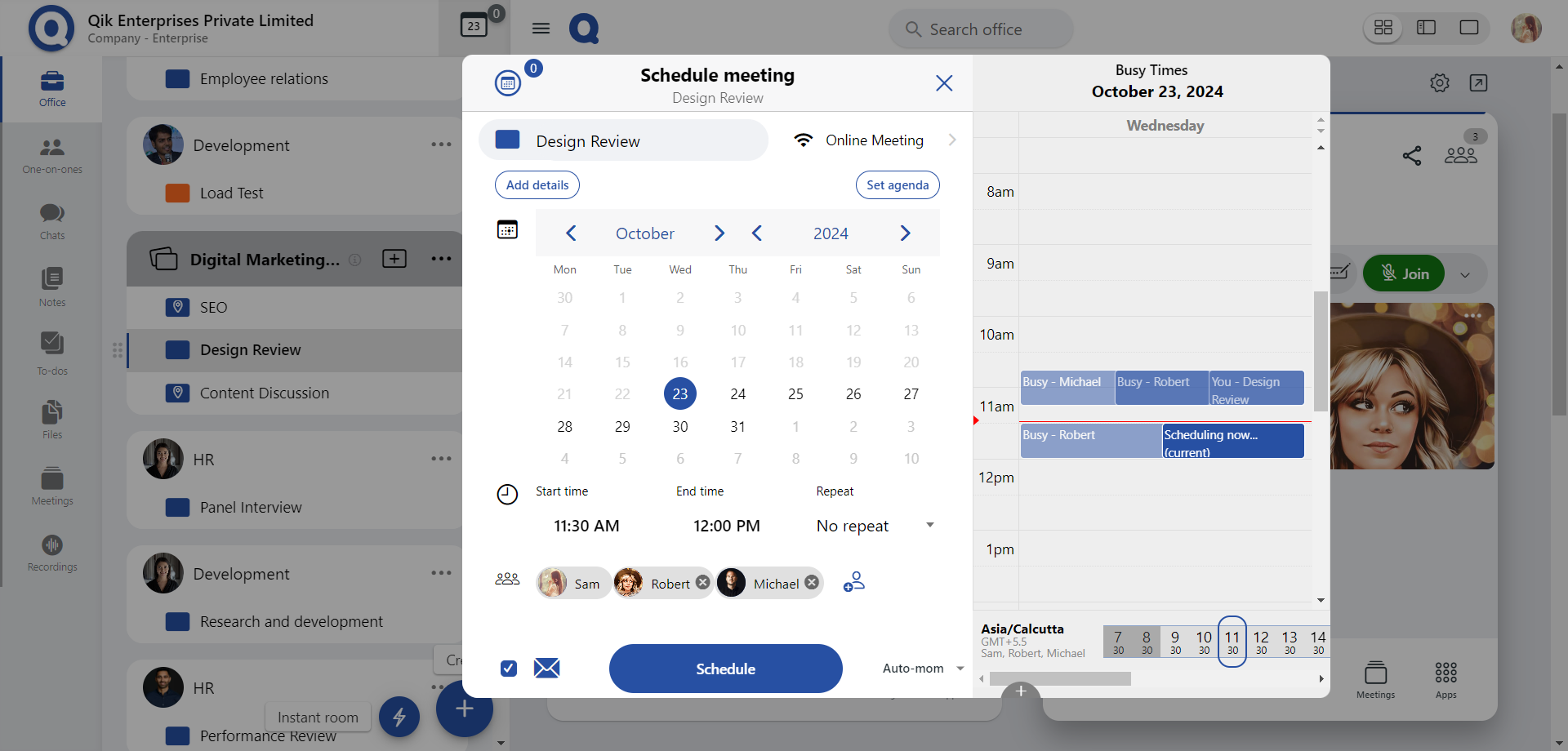
-
The meeting is now successfully scheduled. All participants will be notified, and the meeting will be added to your calendar.