How to schedule a meeting?
-
Start by clicking on the "Schedule" button in Qik Office.
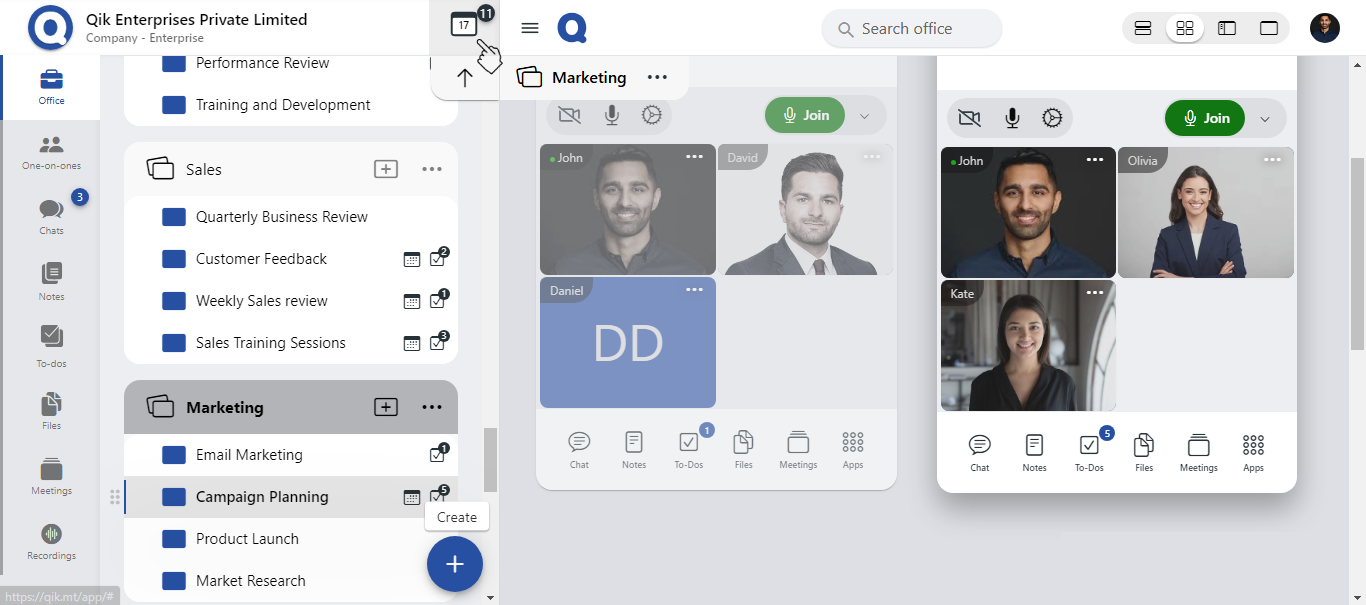
-
Choose the desired date and time for your meeting in the calendar. This ensures that your meeting is scheduled at the correct time.
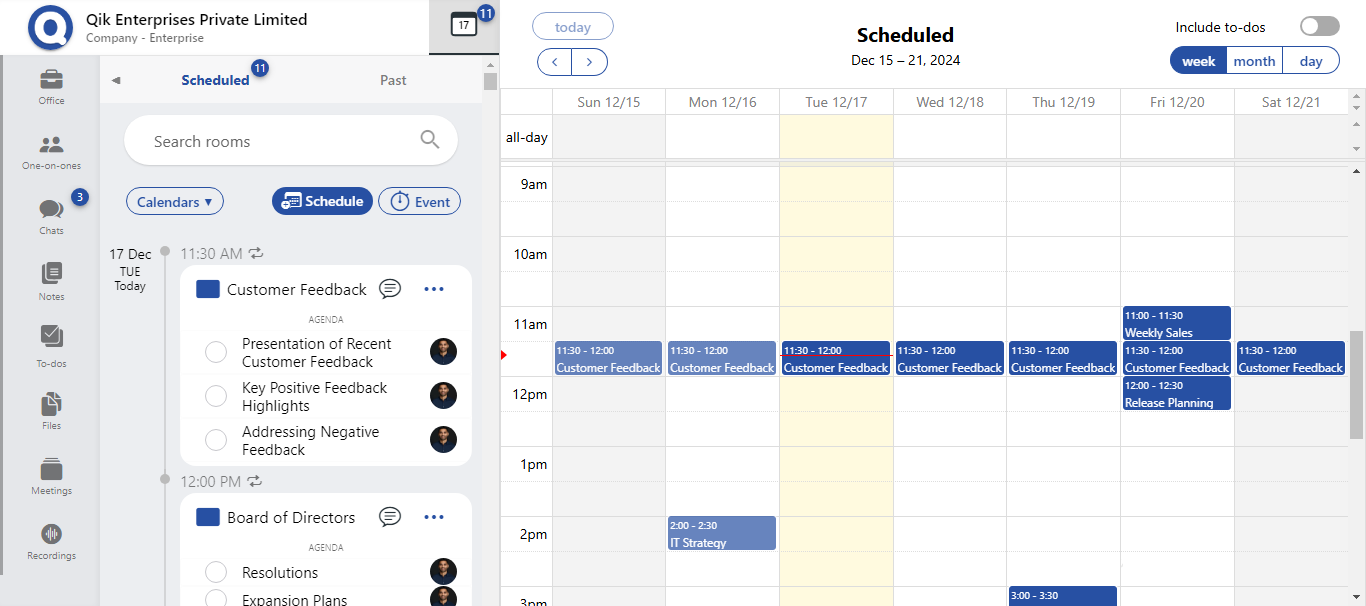
-
Search for an existing room or create a new room for your meeting.
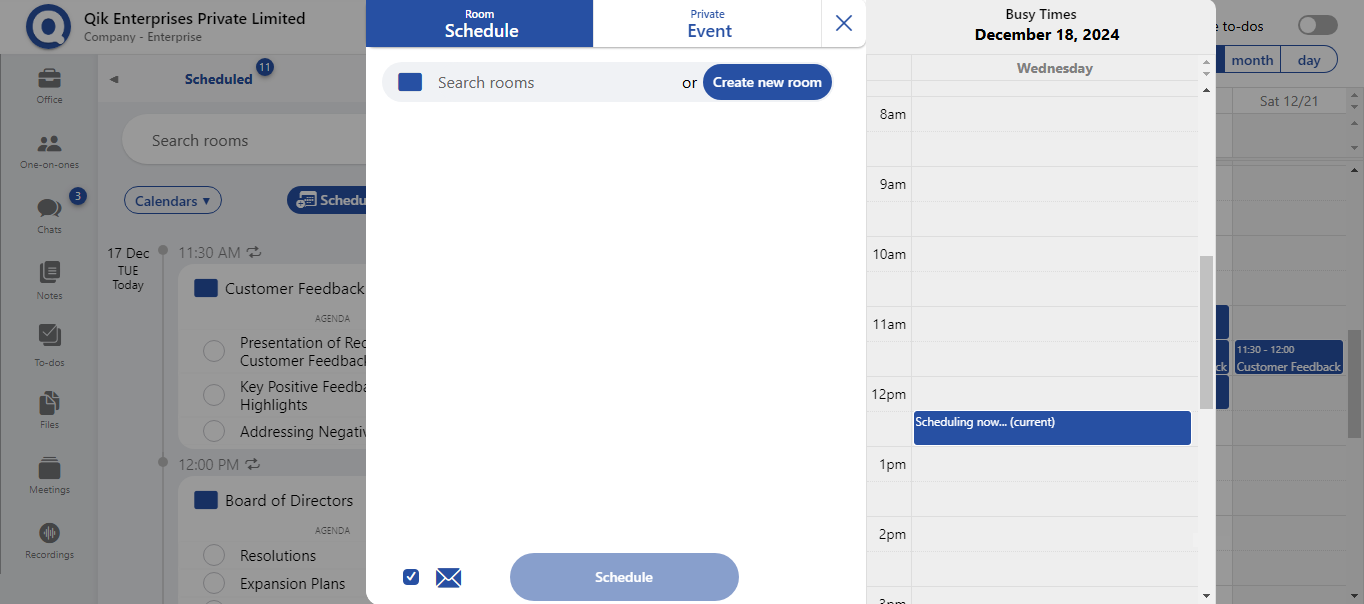
-
Provide the meeting purpose/title and any necessary details such as the agenda, location, and specific instructions for participants. This ensures everyone is informed about the meeting’s objectives.
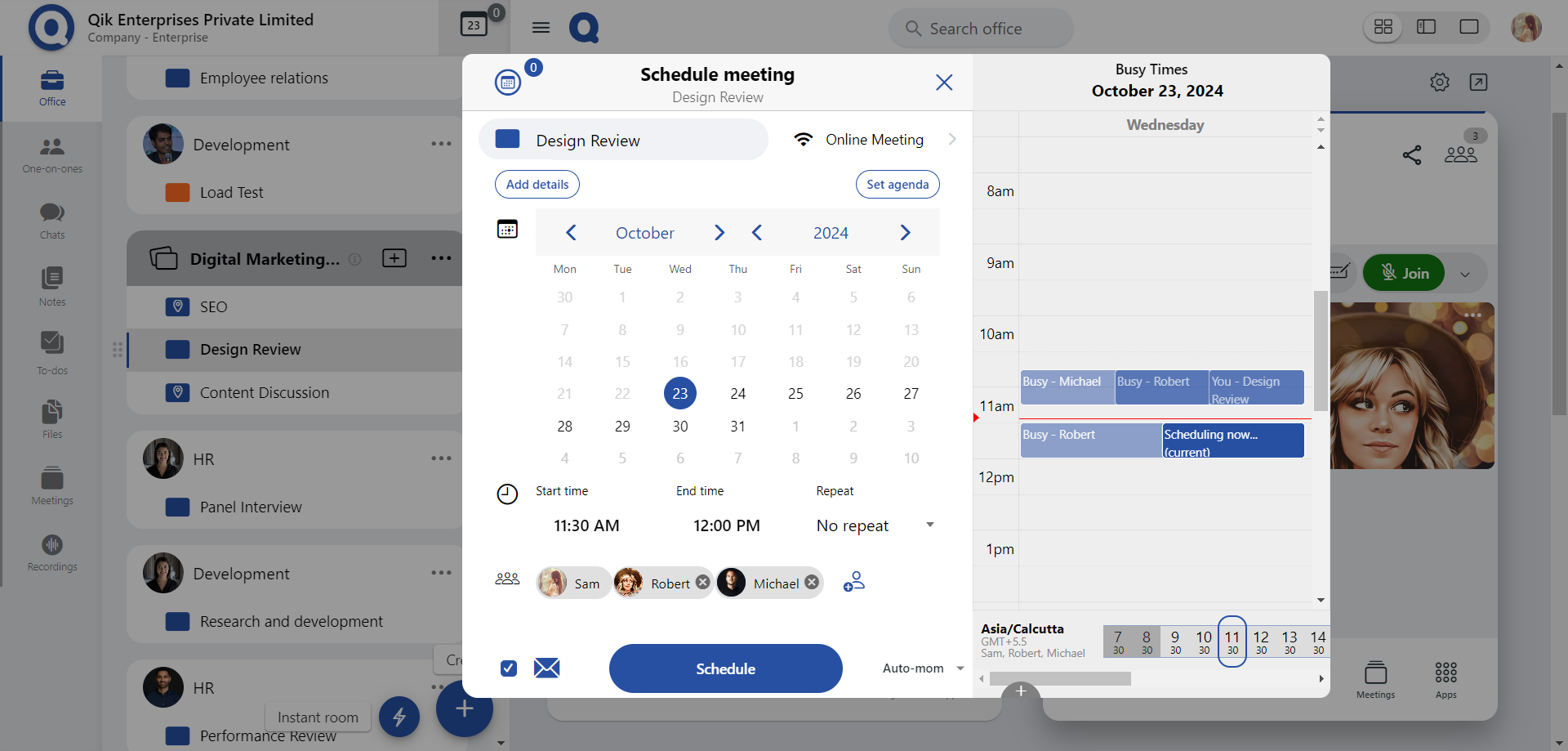
-
To schedule a recurring meeting, click on the "Repeat" button and select the frequency that best suits your needs (e.g., daily, weekly, monthly).
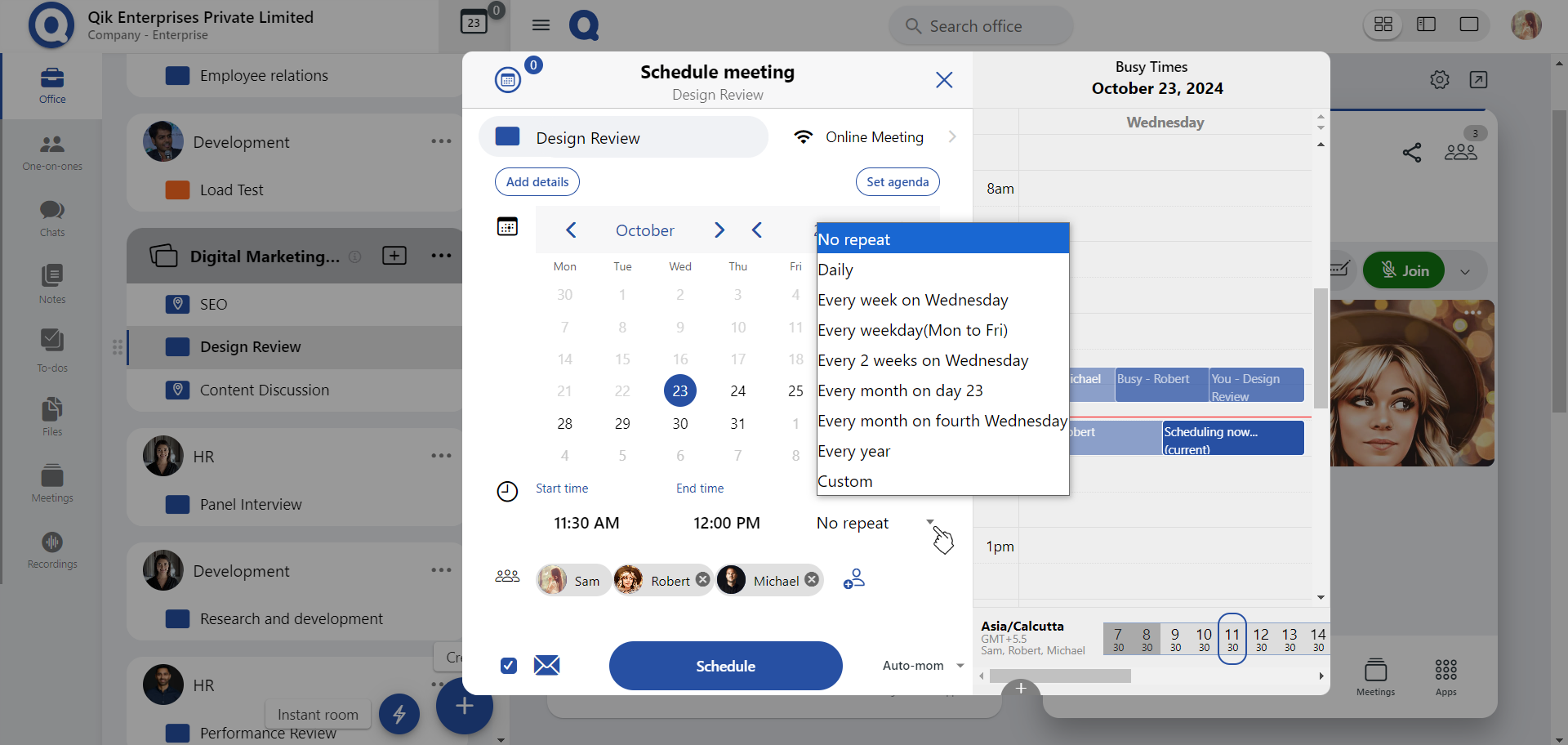
-
If you need to invite others to the meeting, you can add guest users by entering their email addresses.
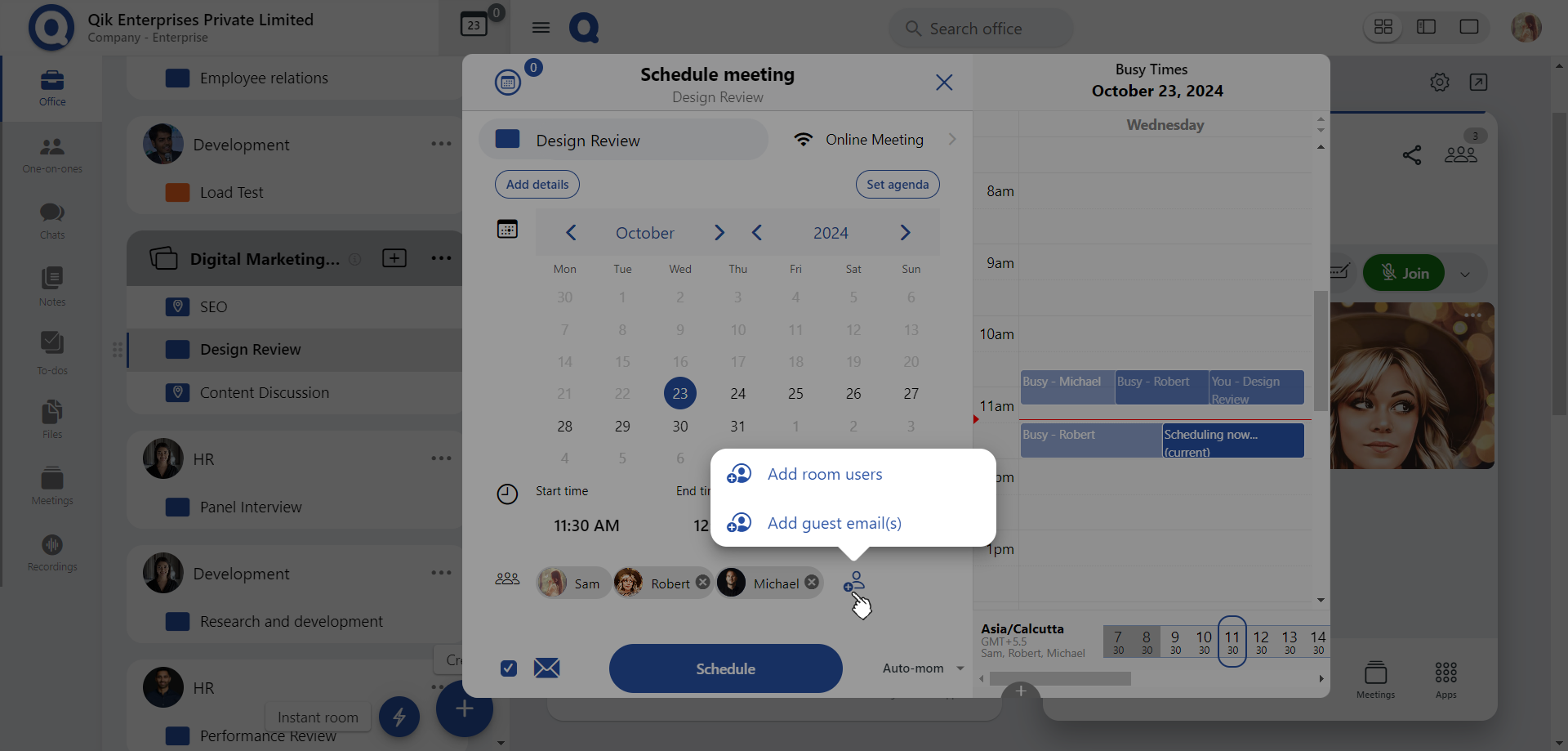
-
To send a reminder for the meeting, click on the mail icon. This will trigger a reminder email to all users.
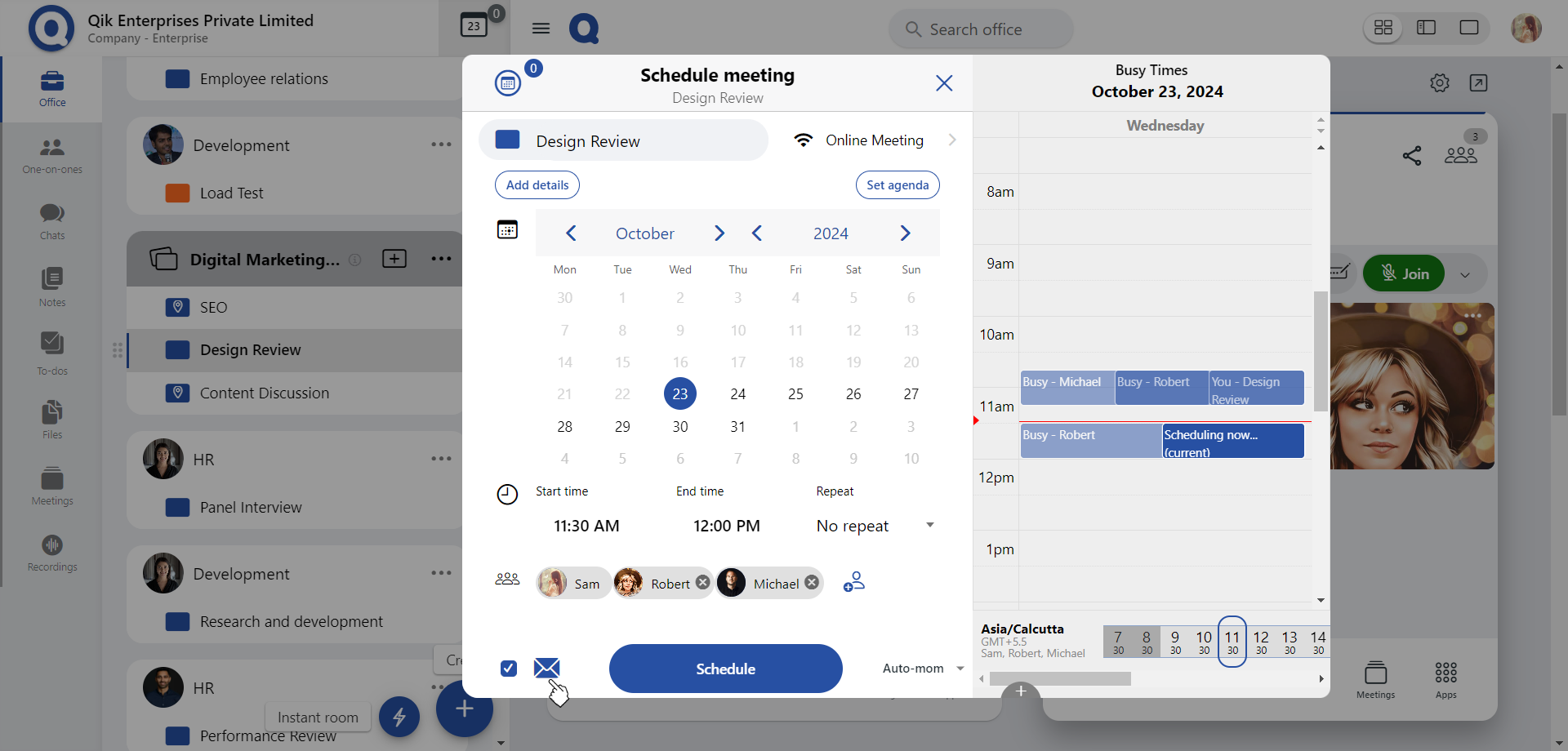
-
After reviewing all details and ensuring everything is accurate, click on the "Schedule" button to confirm the meeting and finalize the scheduling process.
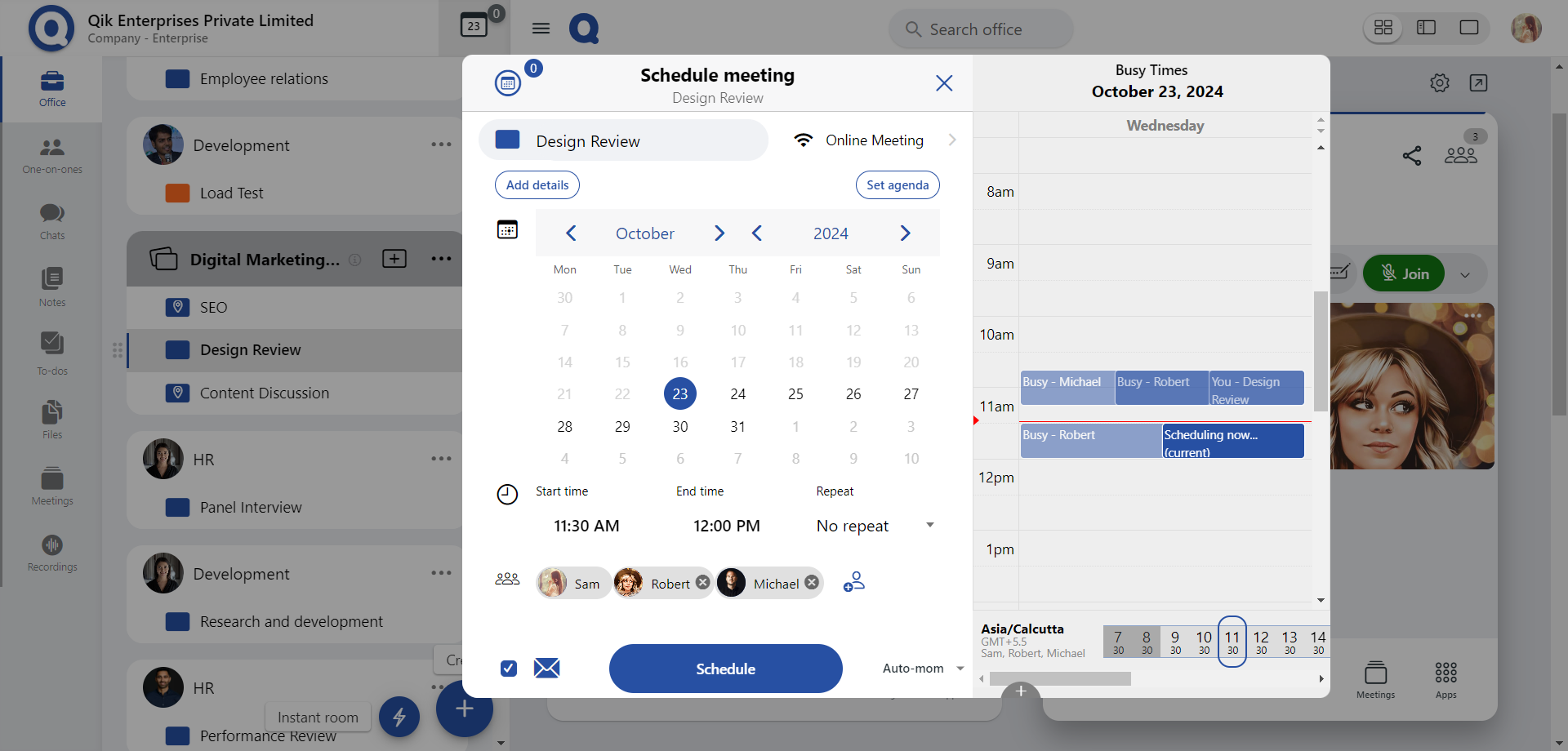
-
Your meeting is now successfully scheduled, and all participants will be notified.
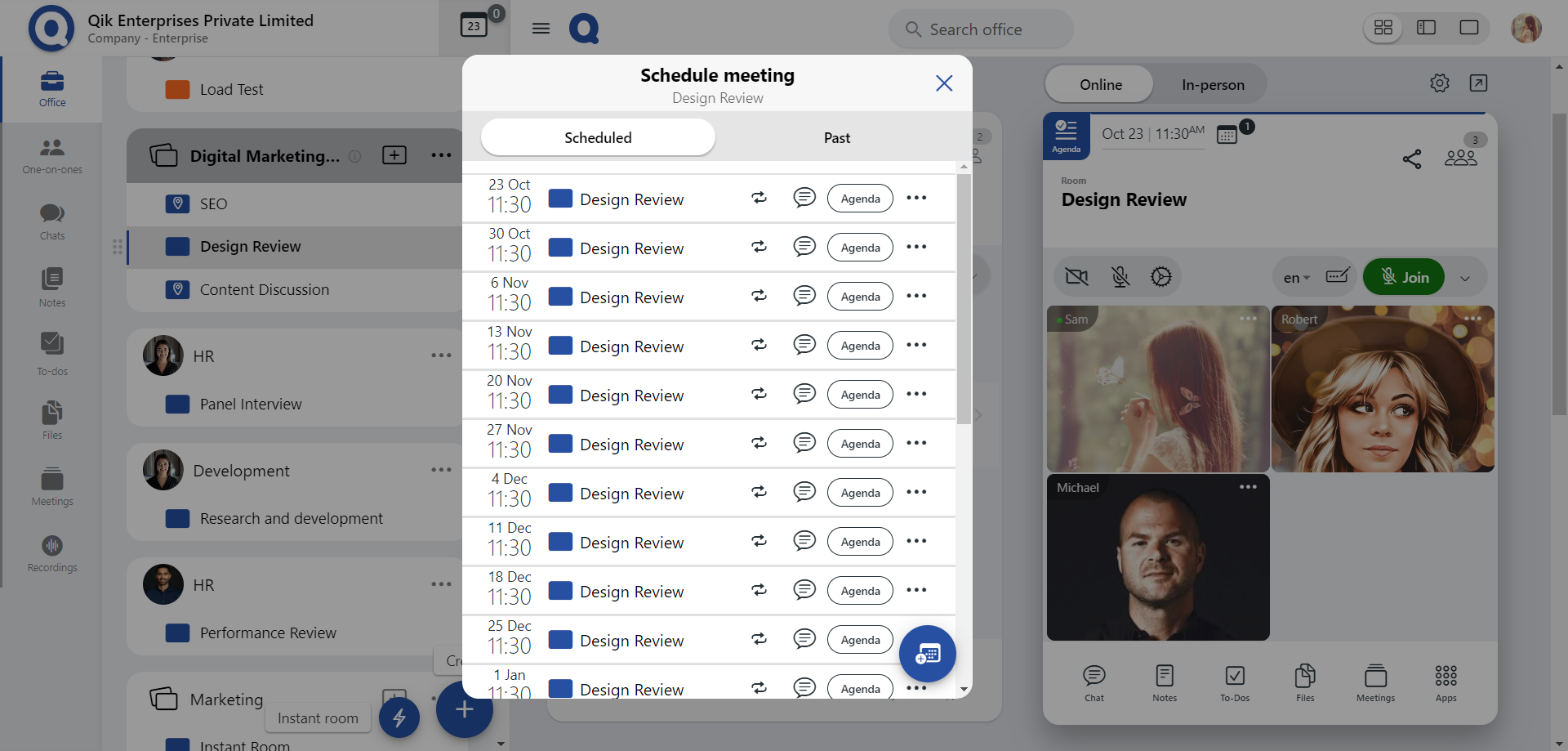
The calendar provides an overall view of your schedules and allows you to view your to-dos with a simple toggle.