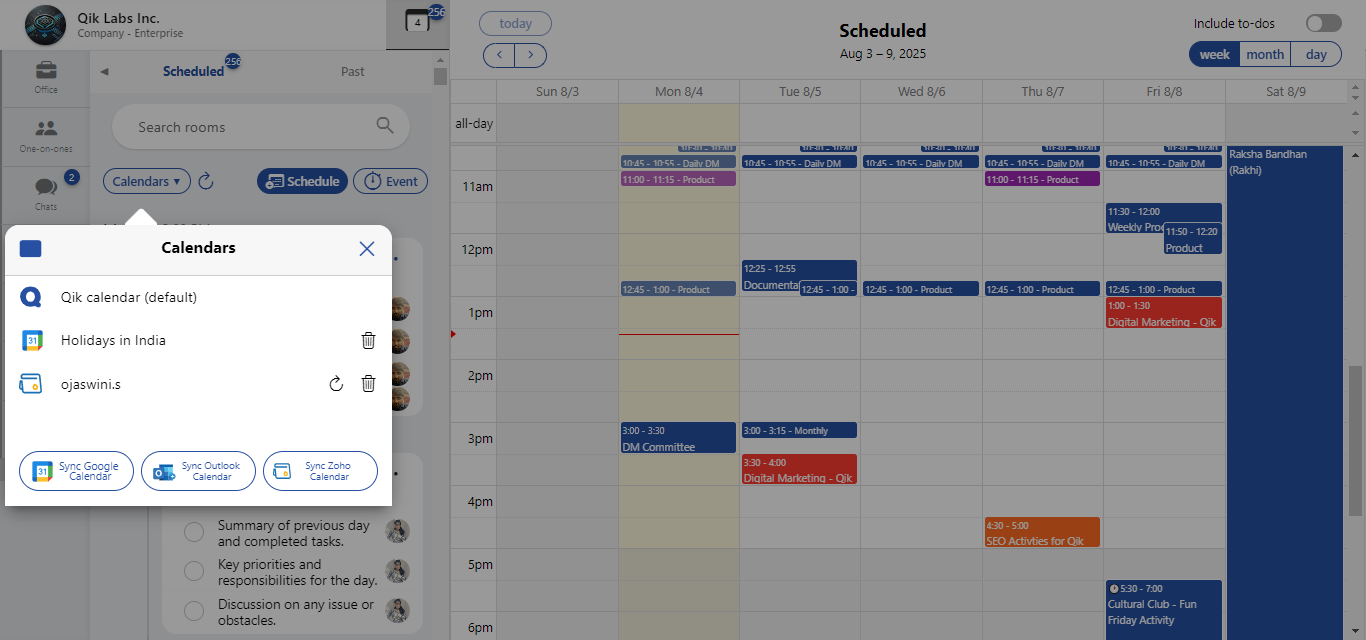Integration
The calendar integration feature seamlessly connects your Google, Outlook, and Zoho calendars, consolidating all your events and schedules into a single, unified view. This integration ensures real-time synchronization across platforms, allowing you to manage all your appointments in one place.
Key features
-
Unified calendar view: View and manage all events from Google, Outlook, and Zoho calendars in one centralized calendar interface.
-
Real-time synchronization: Automatically syncs new events, updates, and cancellations across all connected calendars.
-
Two-way sync: Changes made within the unified calendar are reflected across your connected calendars, and vice versa.
Benefits:
-
Eliminates duplication: No more toggling between different calendar platforms or entering the same event multiple times.
-
Boosts productivity: Keeps your schedule organized and up to date across all platforms with minimal effort.
-
Improves accuracy: Reduces the risk of missed meetings or double bookings with synchronized updates.
- Sync Google Calendar
- Sync Outlook Calendar
- Sync Zoho Calendar
How to sync Google Calendar?
-
Click on the "Schedule" button located in the top right corner of the screen.
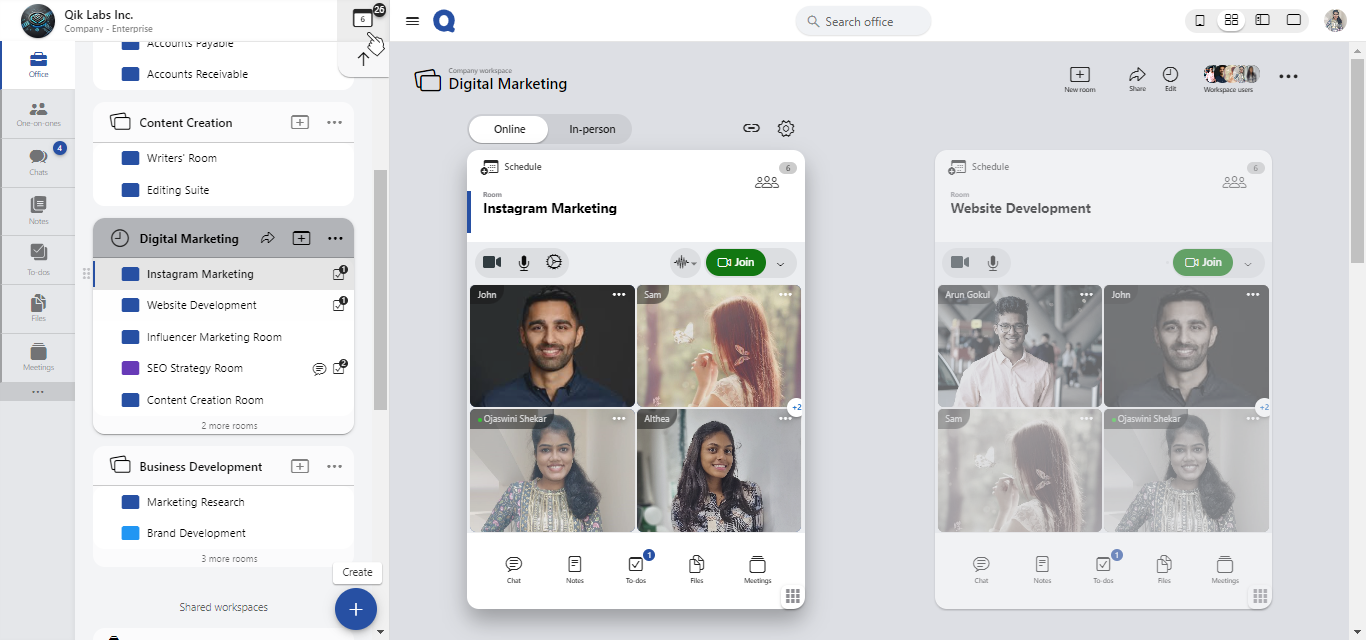
-
In the schedule menu, you will find the "Calendar" option. Click on it.
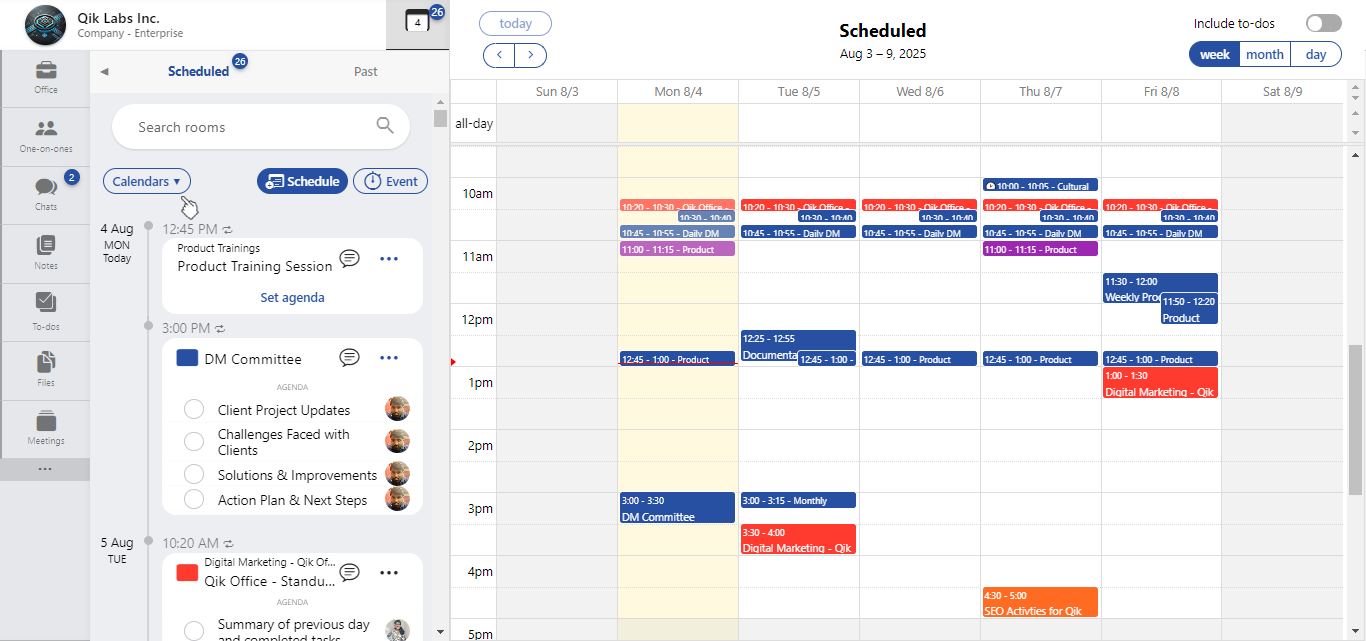
-
Look for the "sync Google Calendar" button and click on it.
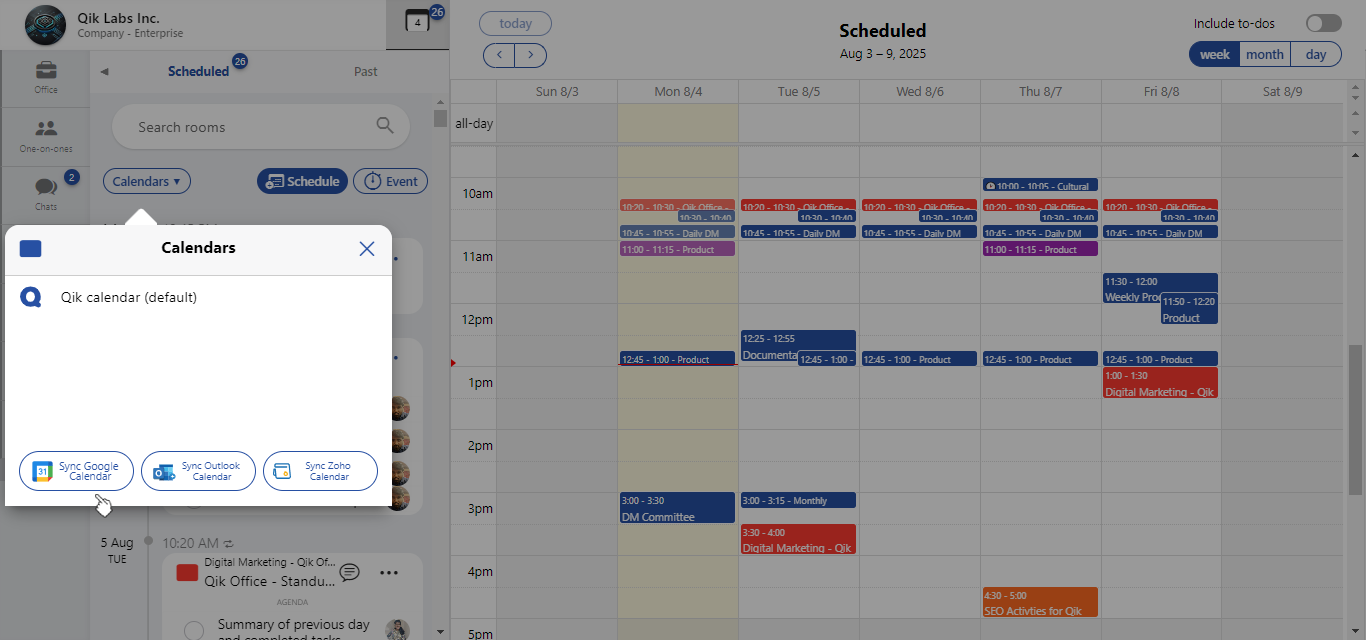
-
A tab will appear, allowing you to choose the Google account you want to sync.
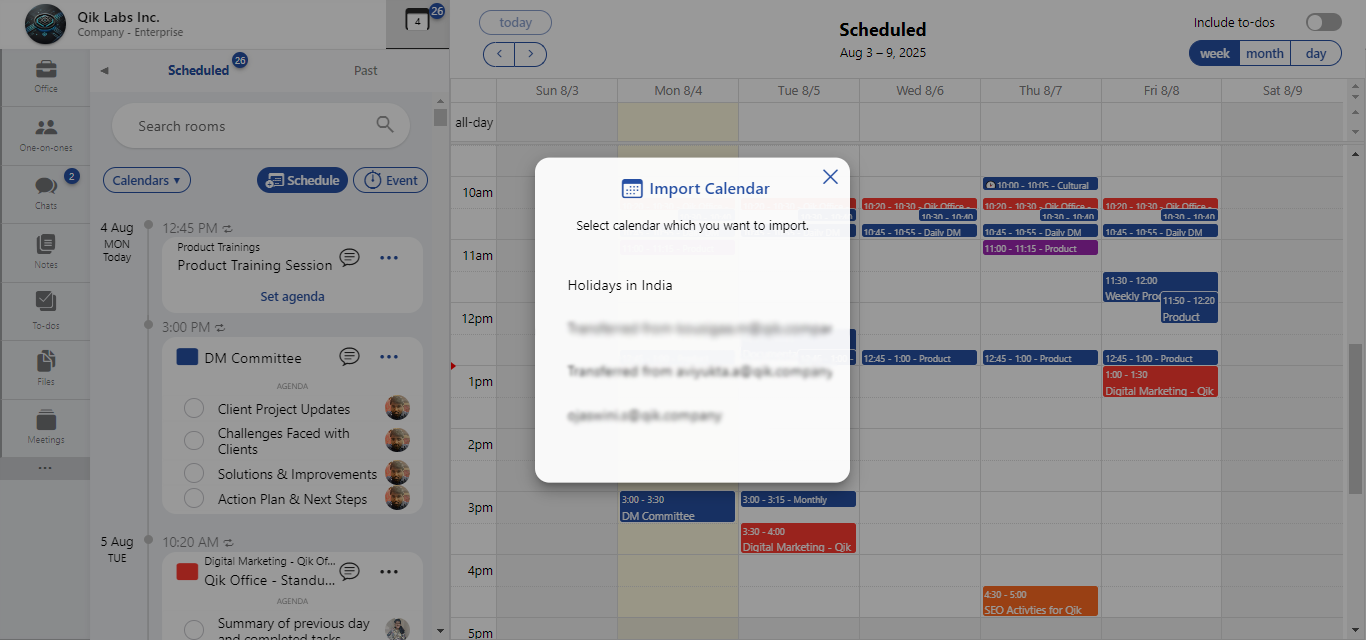
-
Your calendar is now integrated with Google Calendar.
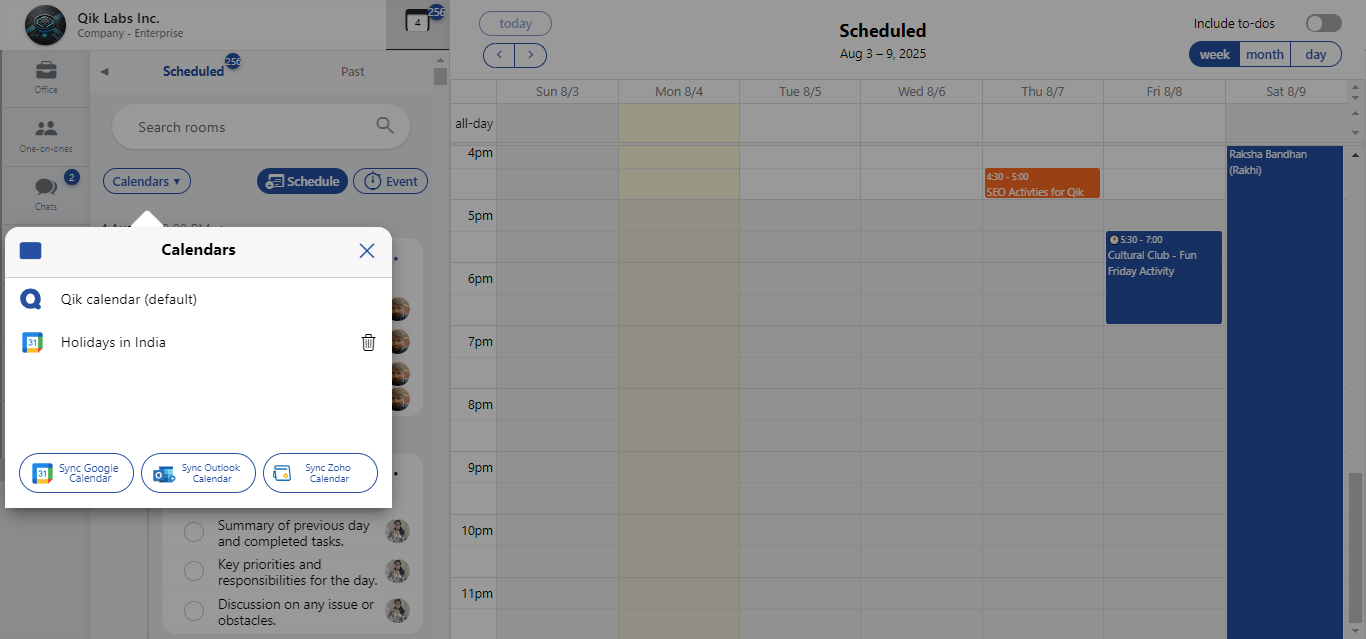
How to sync Outlook Calendar?
-
Click on the "schedule" button located in the top right corner of the screen.
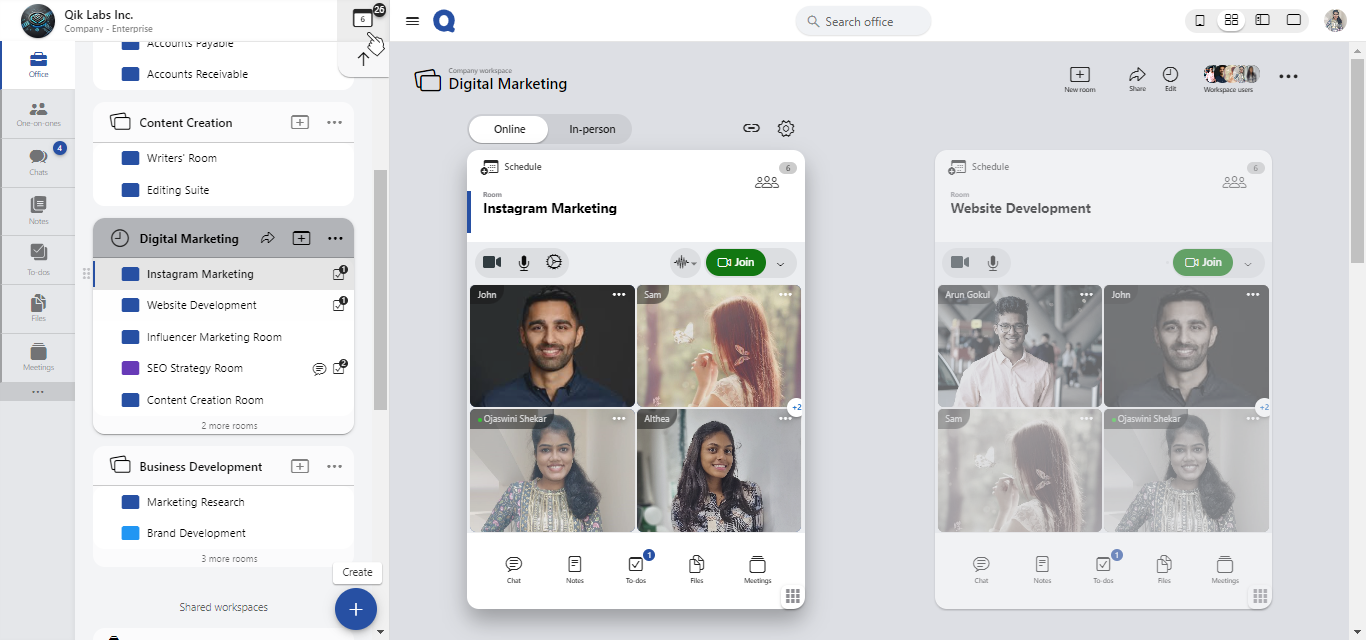
-
In the schedule menu, you will find the "Calendar" option. Click on it.
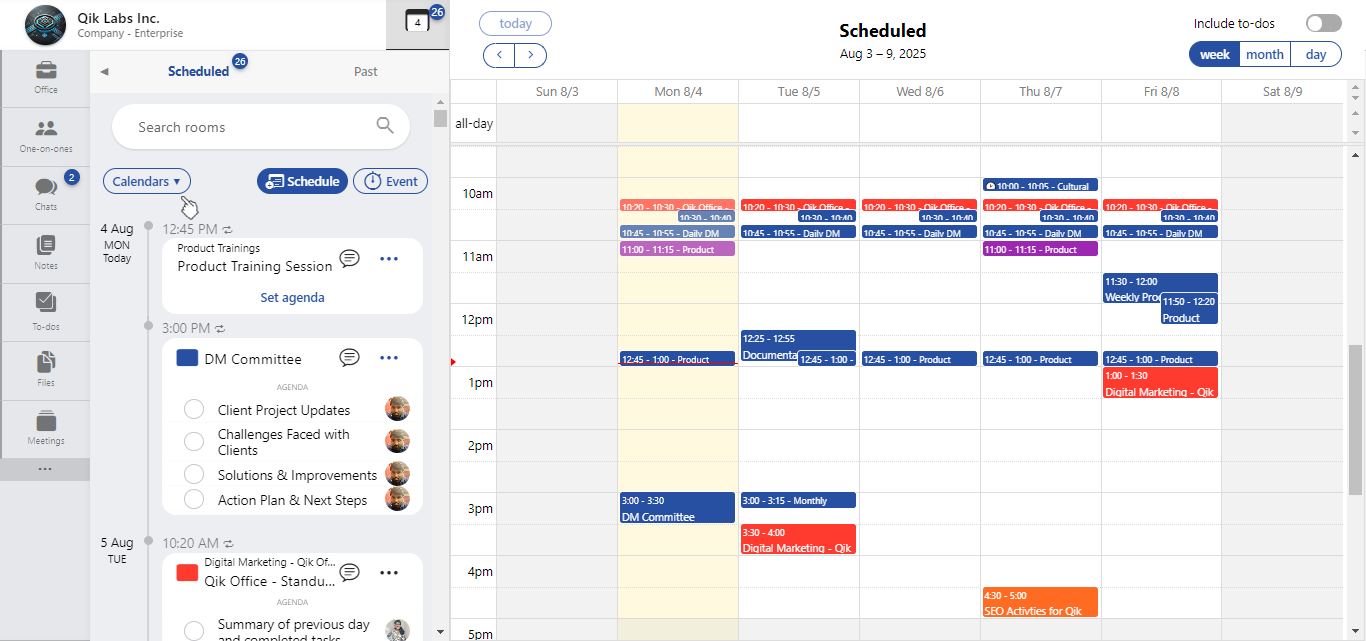
-
Look for the "Sync Outlook Calendar" button and click on it. A tab will appear, allowing you to choose the Outlook account you want to sync.
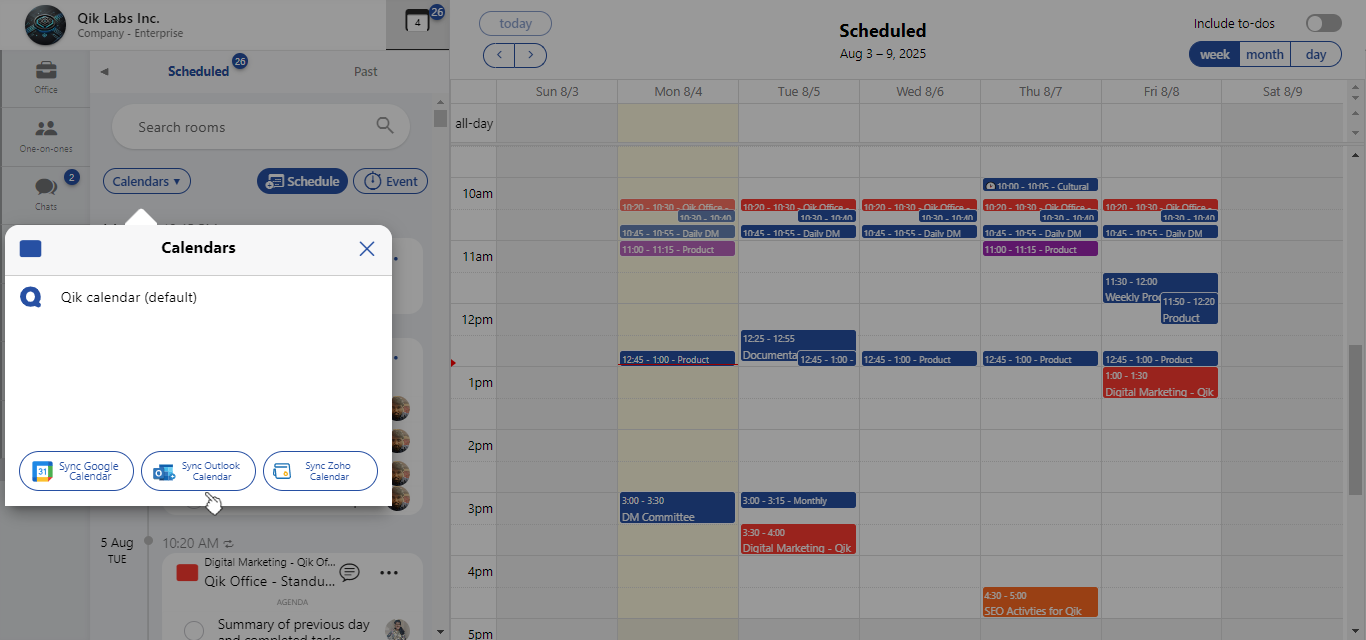
-
A pop-up window will appear, giving you the option to import specific calendars. Choose the desired options such as your email events, birthdays, or holidays in India.
-
Your calendar is now synchronized with the Outlook Calendar.
How to sync Zoho Calendar?
-
Click on the "schedule" button located in the top right corner of the screen.
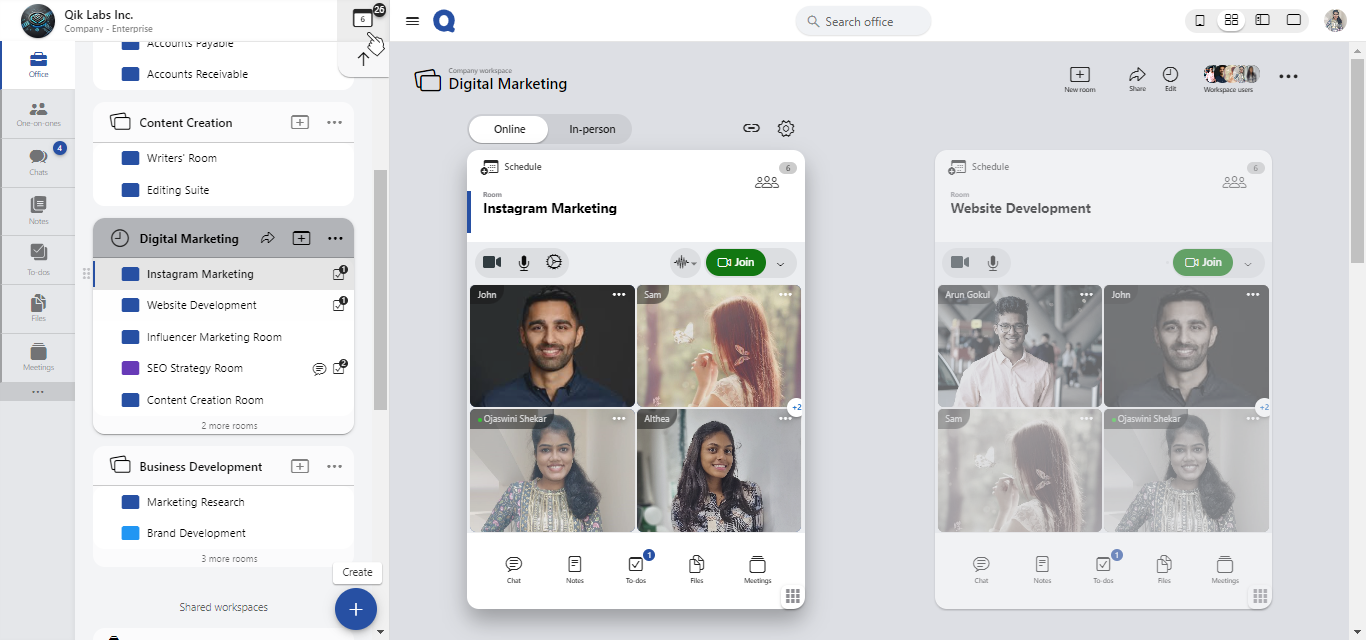
-
In the schedule menu, you will find the "Calendar" option. Click on it.
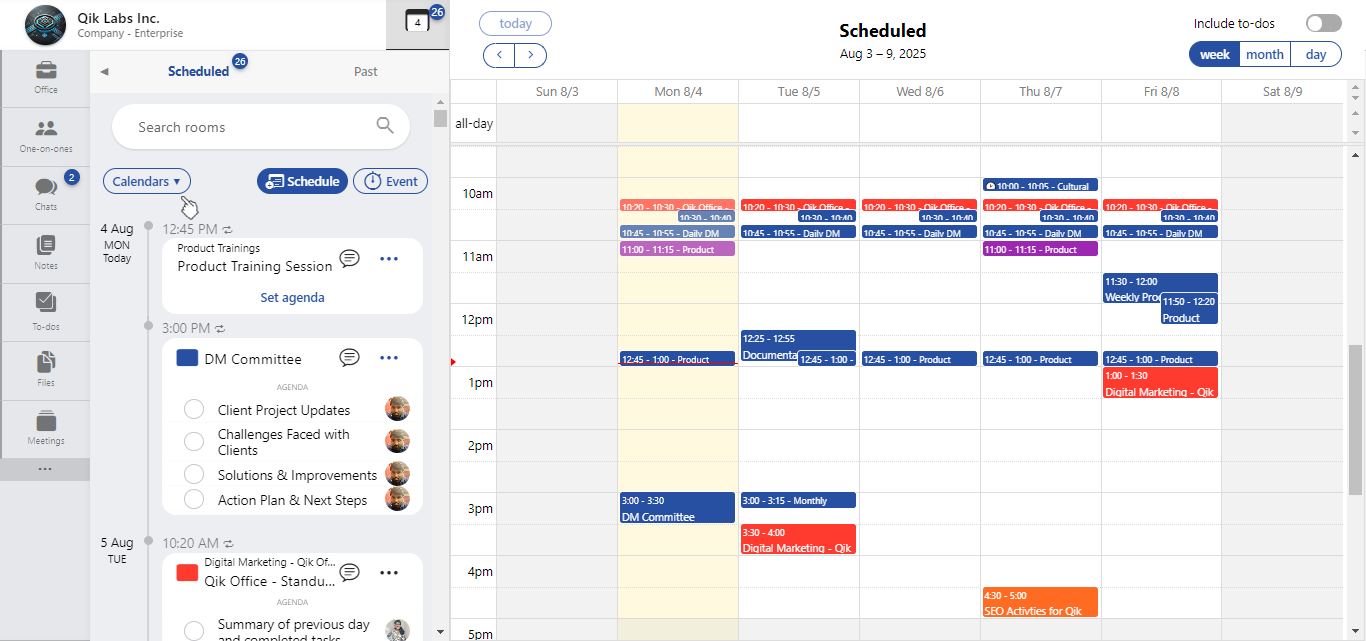
-
Look for the "Sync Zoho Calendar" button and click on it to initiate the sync process.
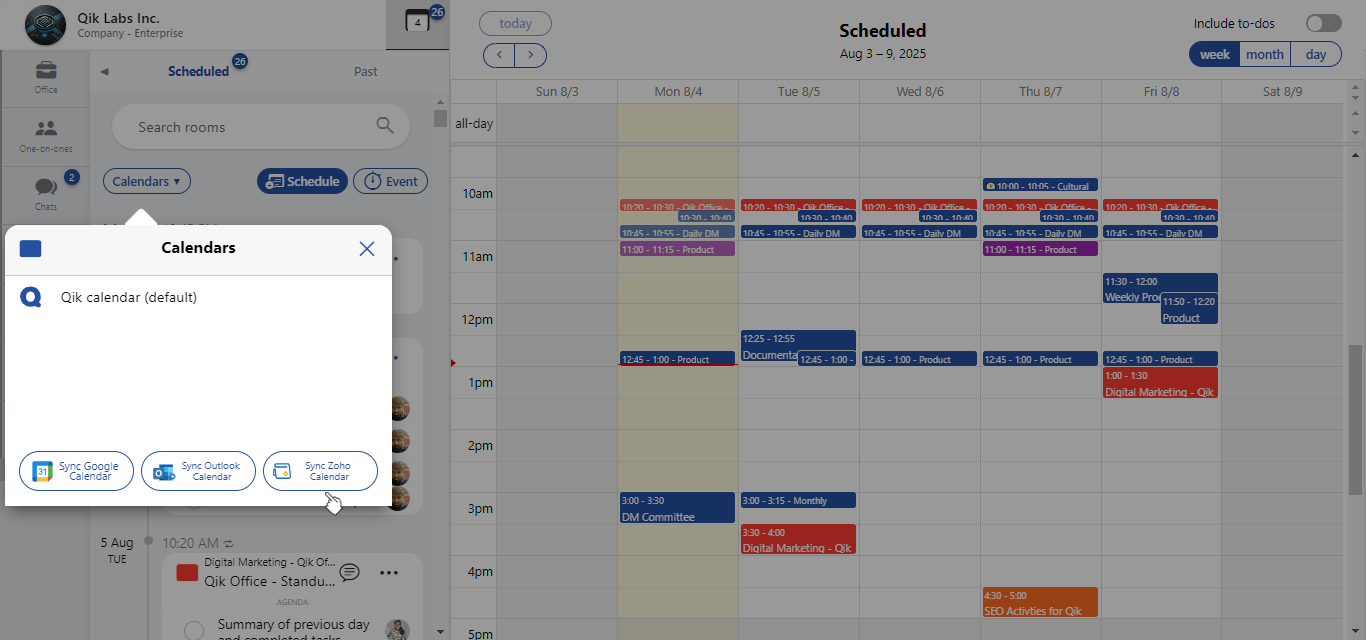
-
Choose the Zoho account you want to integrate with Qik.
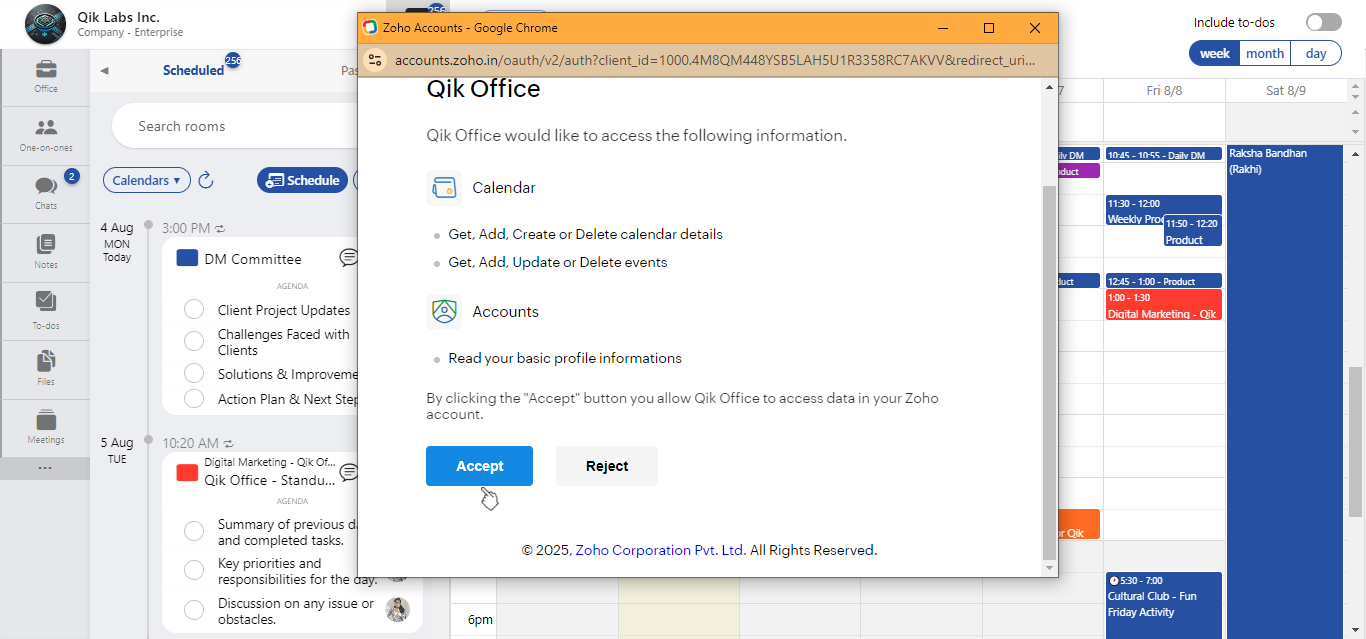
-
Once you've selected your account, your Zoho Calendar will be synchronized with Qik.