How to hide, lock and protect meetings?
In Qik Office, safeguarding your meeting minutes is straightforward and secure. The platform offers multiple layers of protection to ensure that only authorized users can access or modify sensitive meeting details.
Key Features:
-
Hide meetings: You can easily hide meeting minutes , ensuring that only authorized users have the ability to locate and access them.
-
Lock meetings: For added protection, you can lock meeting minutes to prevent any unauthorized edits or changes. This ensures that the integrity of the document remains intact.
-
Password protect meetings: To further restrict access, you can set a password for your meeting minutes. Only users with the correct password will be able to view the details, providing an additional layer of security.
With these features, Qik Office makes it simple to protect your meeting minutes and control who can access or modify sensitive information.
- Hide meetings
- Lock meetings
- Password protect meetings
How to hide meetings?
-
From the room, select the "Meetings" option to view the list of scheduled meetings.
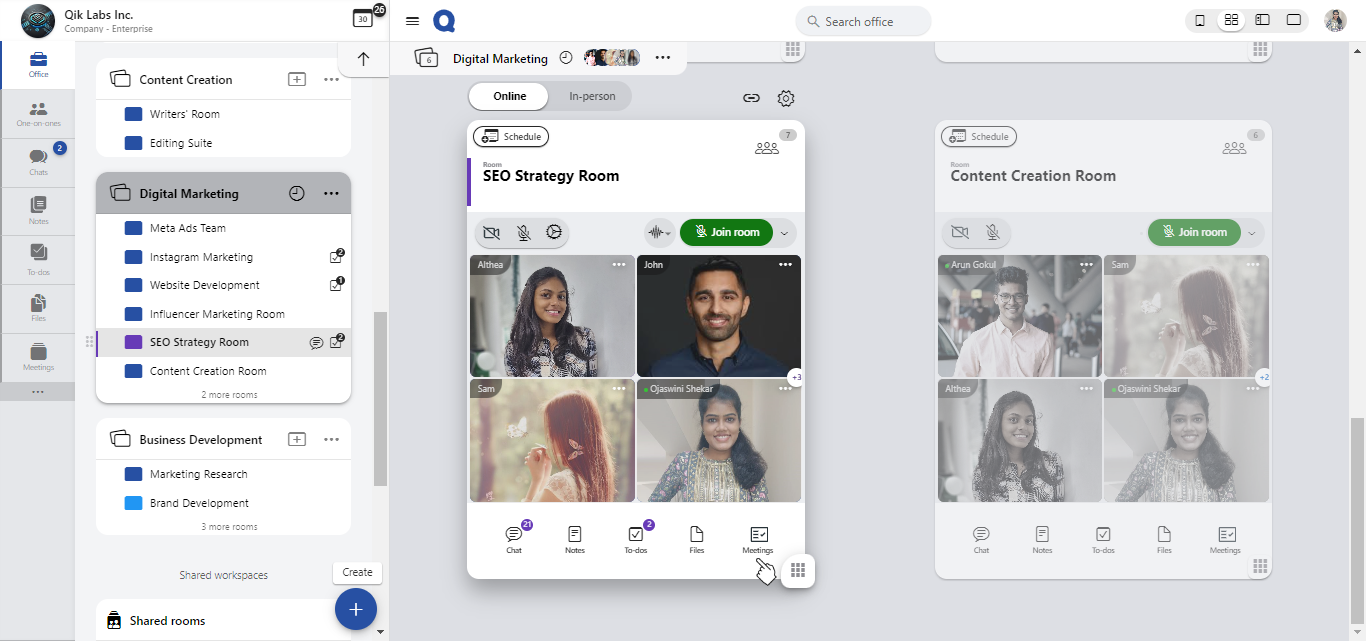
-
Click on the menu icon (three horizontal dots) located next to the meeting you wish to hide.
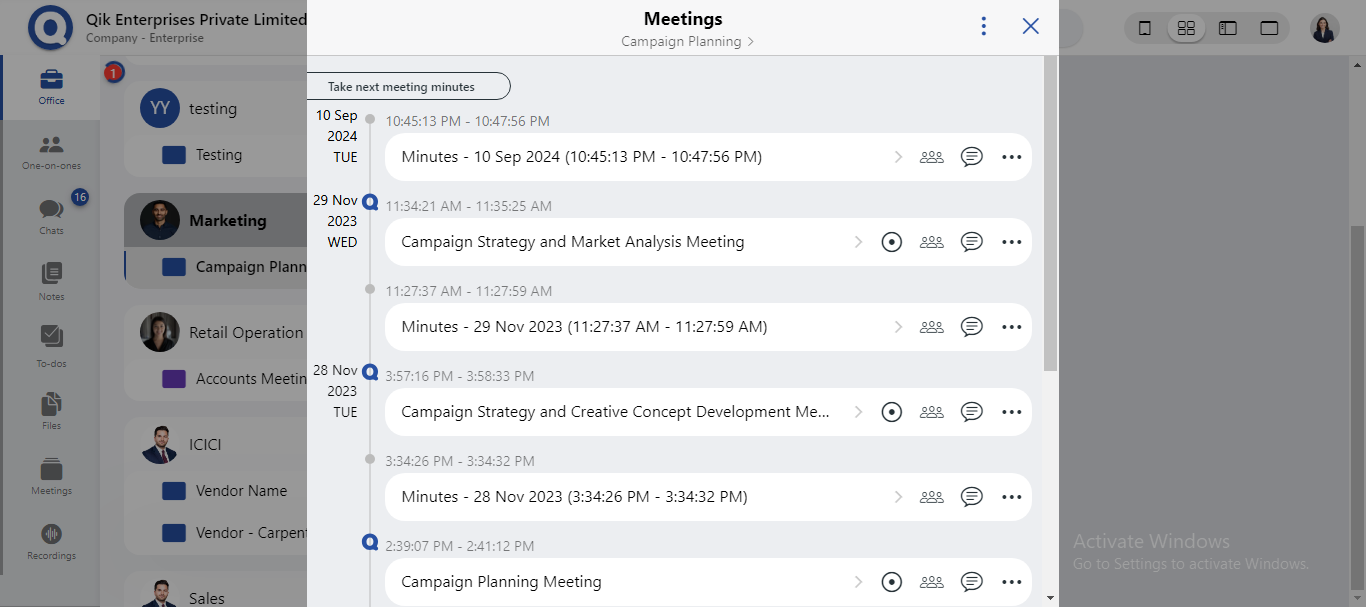
-
From the dropdown menu, select "Hide meeting".
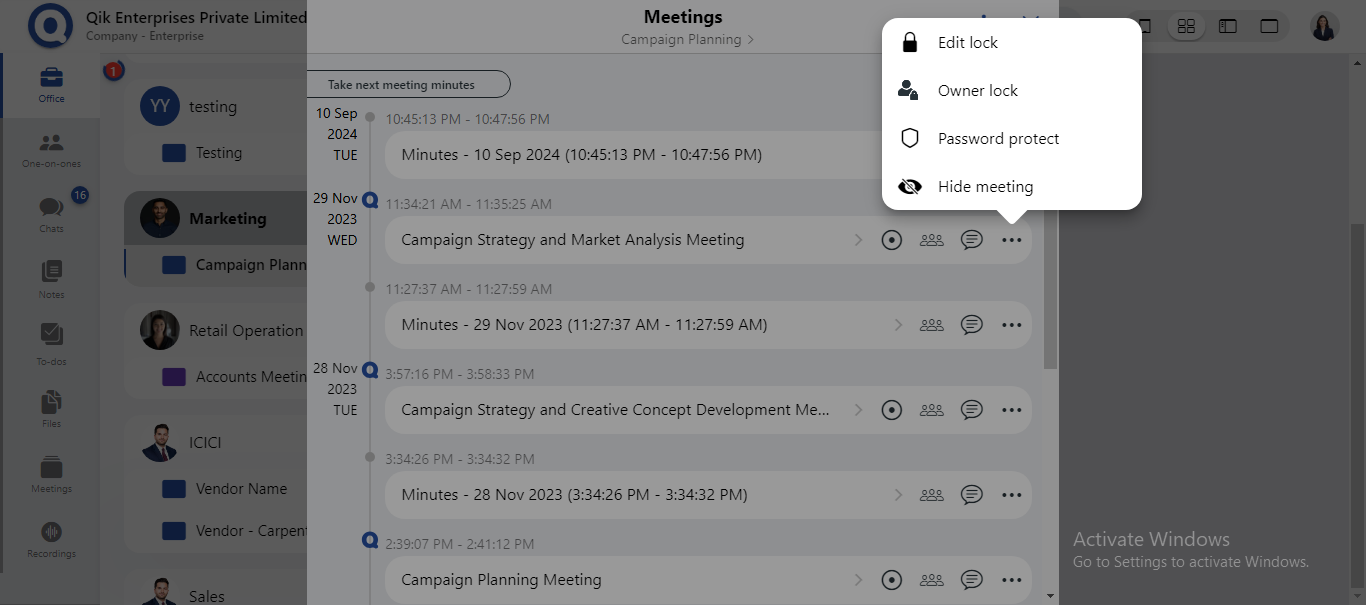
-
A confirmation prompt will appear. Click "Ok" to hide the meeting minutes.
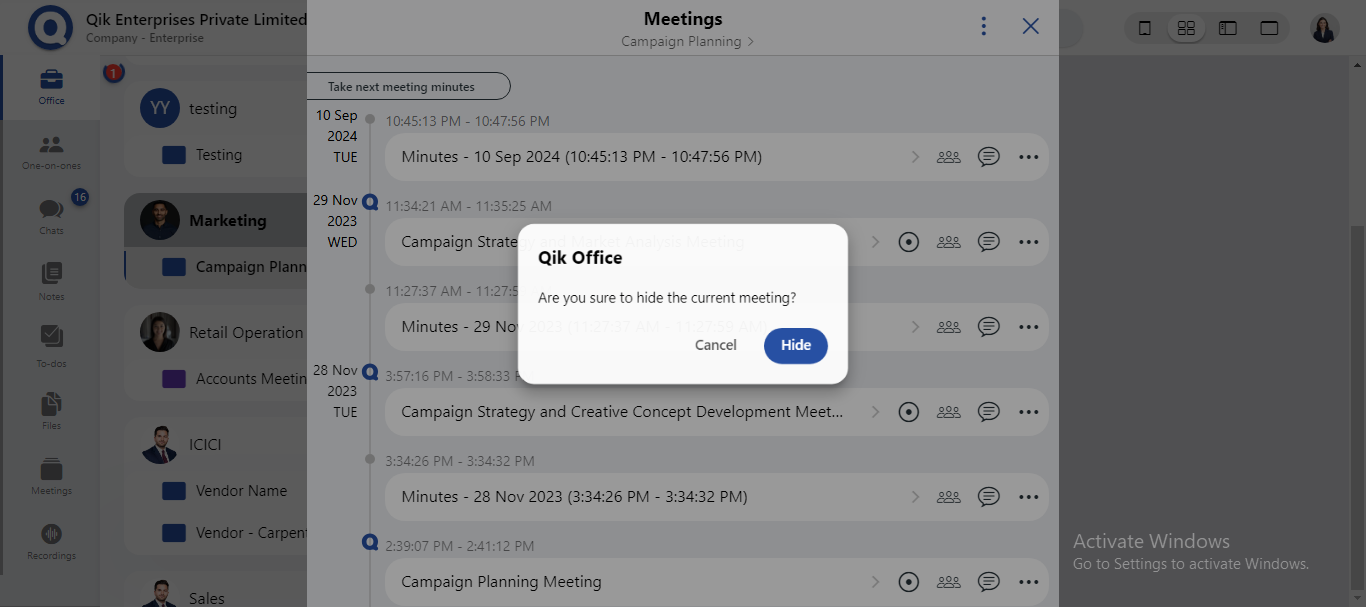
-
The meeting will no longer be visible in the main list.
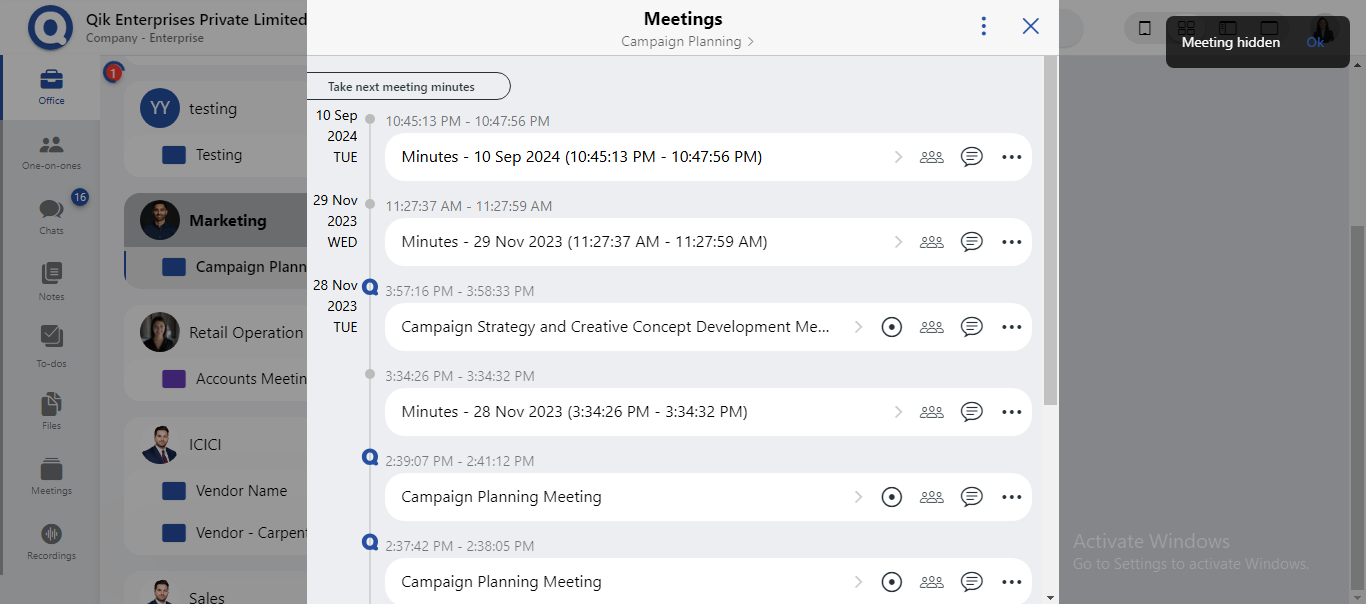
How to view hidden meetings?
-
From the room, select the "Meetings" option to view the list of scheduled meetings.
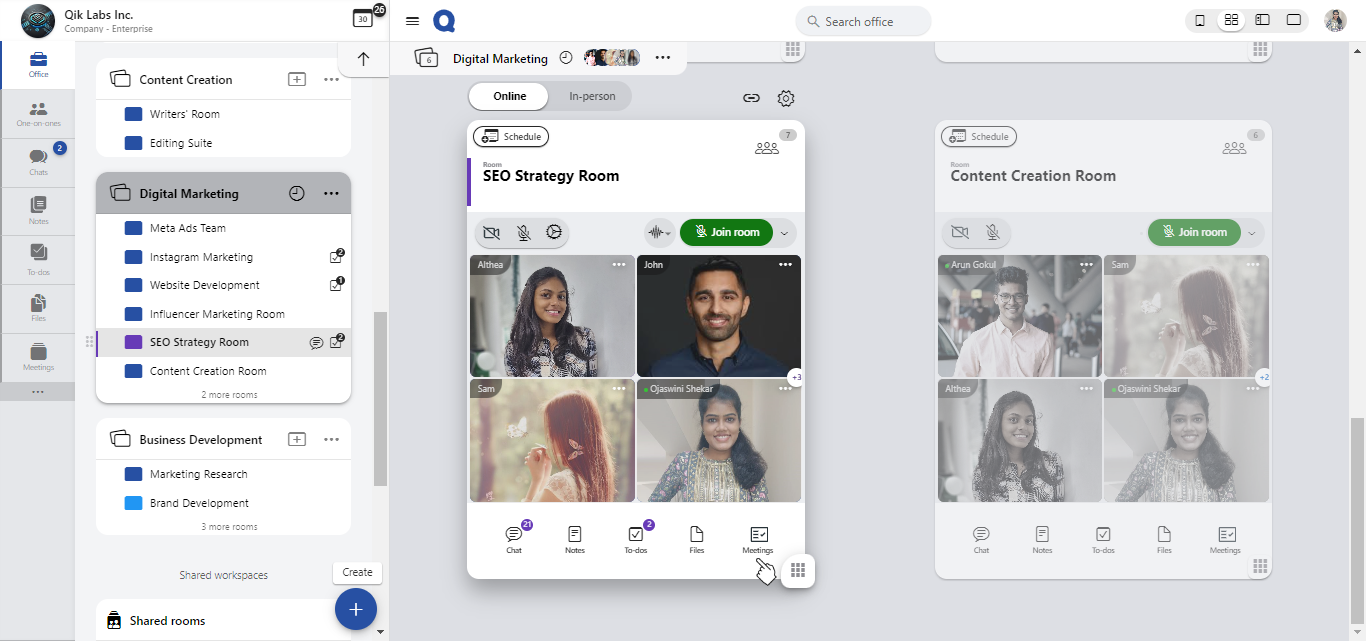
-
Click on the menu icon (three vertical dots) at the top-right corner of the screen and select 'Show Hidden Meetings' from the dropdown menu.
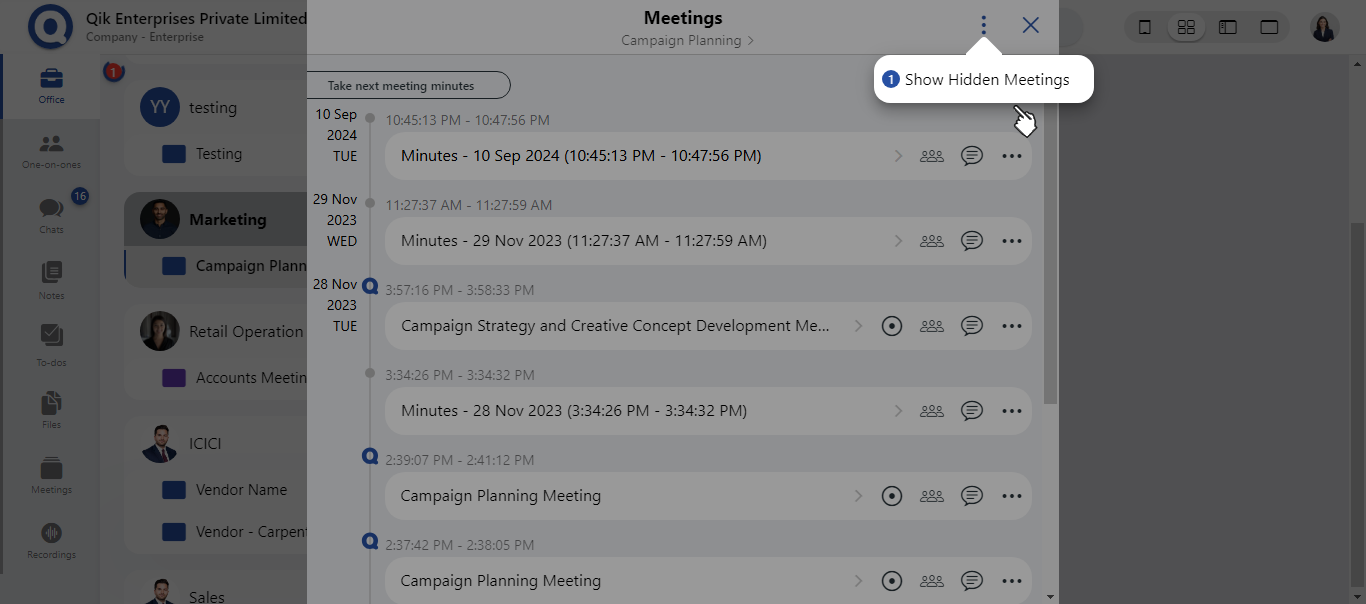
-
The list will now include all hidden meetings.
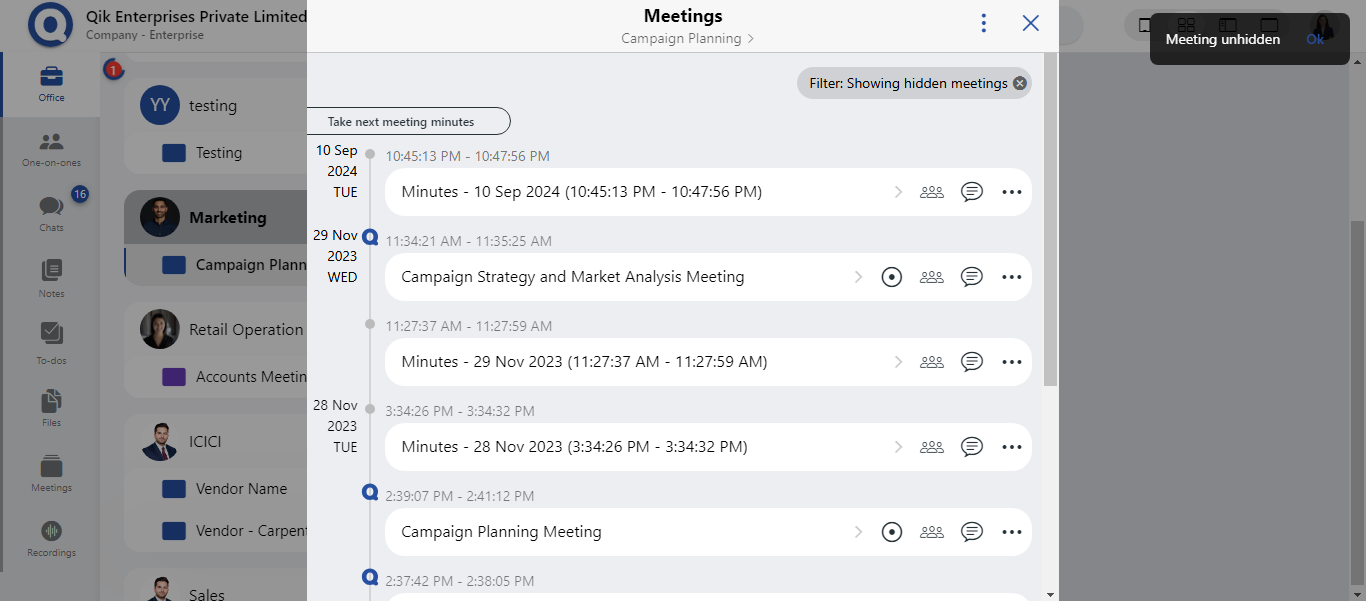
-
Locate the meeting you want to unhide, then click on the menu icon (three horizontal dots) next to it and select "Unhide Meeting."
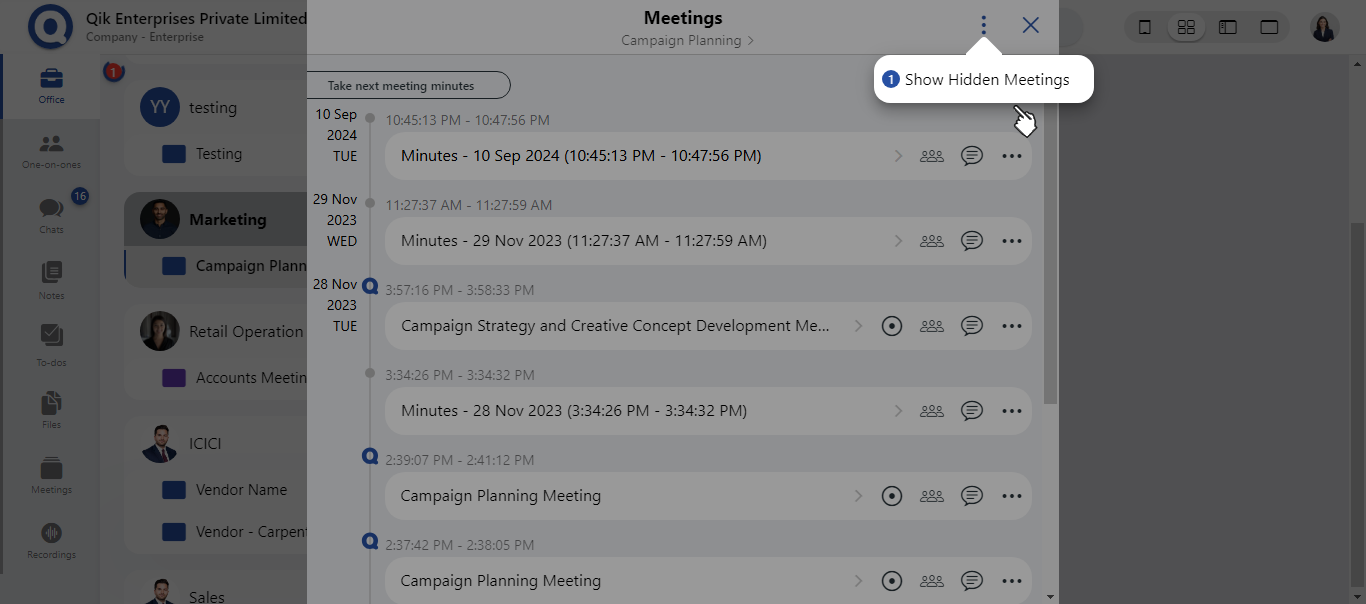
-
A confirmation prompt will appear. Click "Show" to confirm and unhide the meeting.
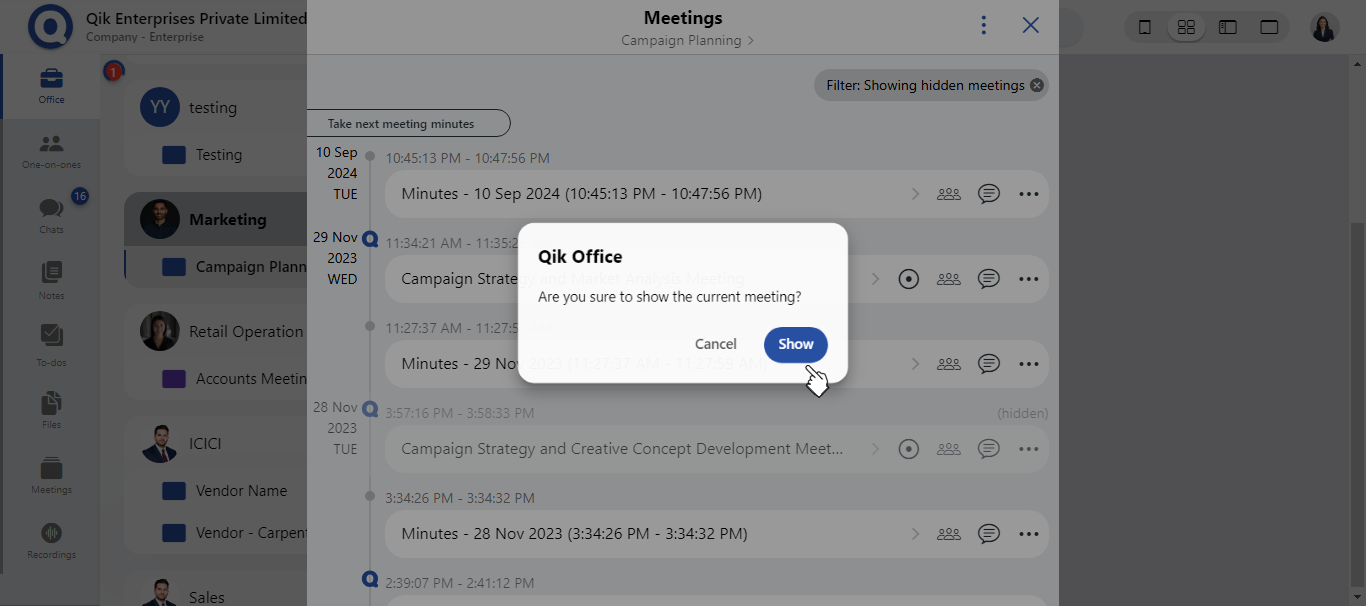
-
The meeting will now be permanently unhidden and visible in the main meetings list.
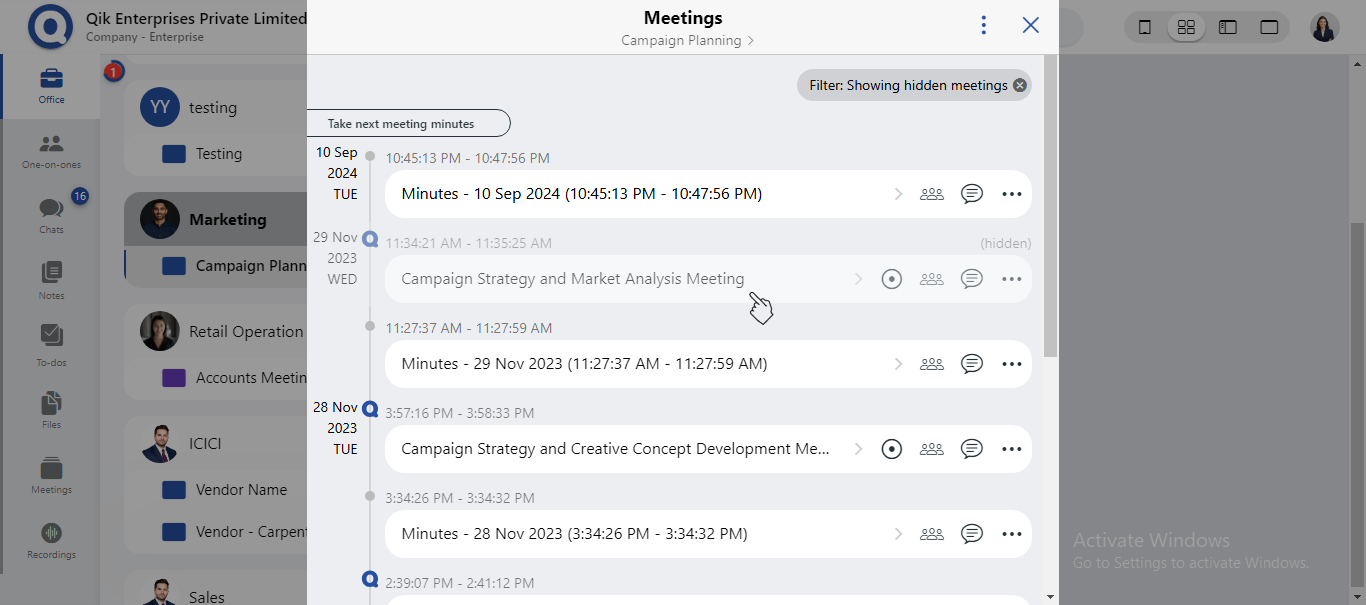
Only owners will be able to hide and unhide meetings.
How to lock meetings?
-
From the room, select the "Meetings" option to view the list of scheduled meetings.
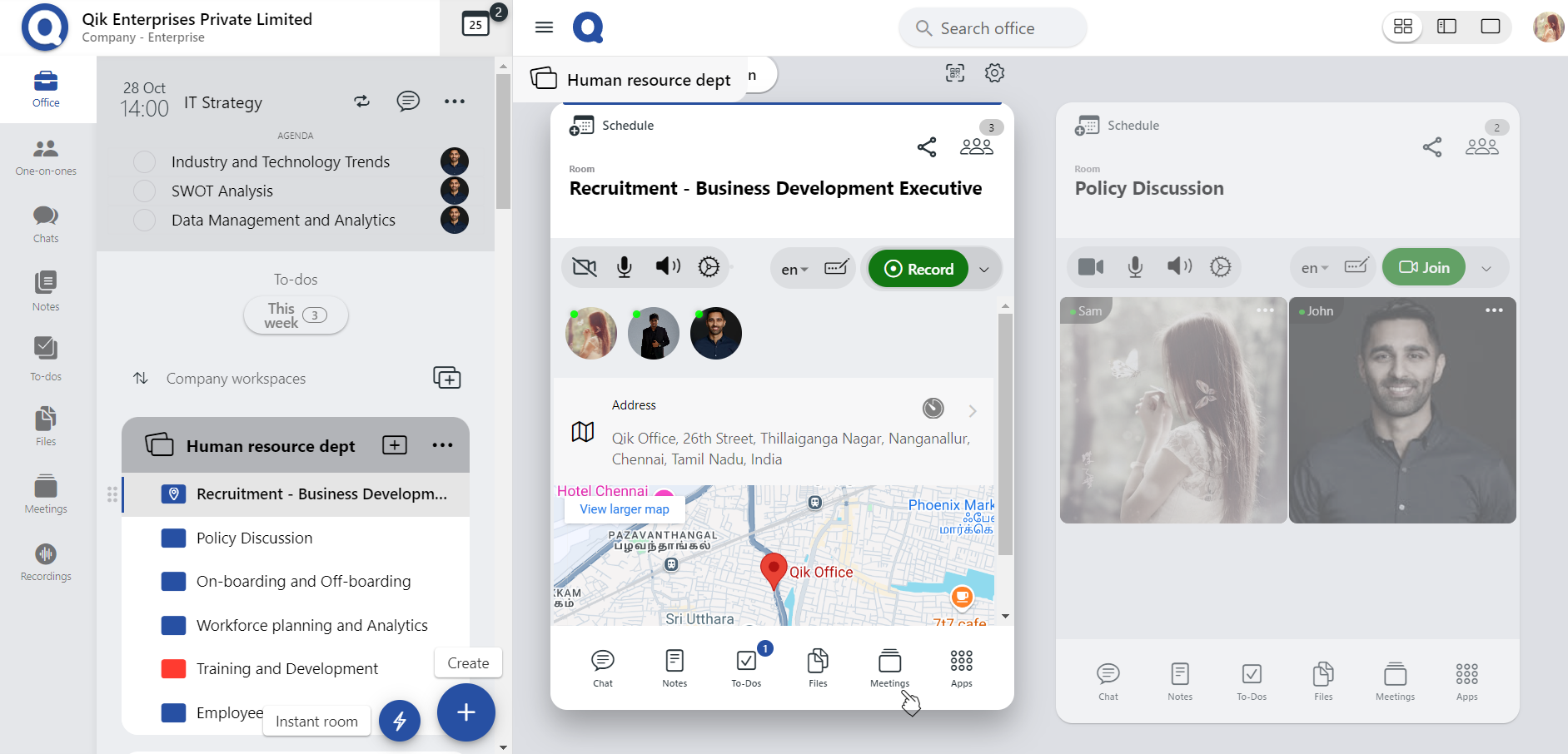
-
Click on the menu icon (three horizontal dots) next to the meeting, select 'Owner Lock', and then click 'OK'.
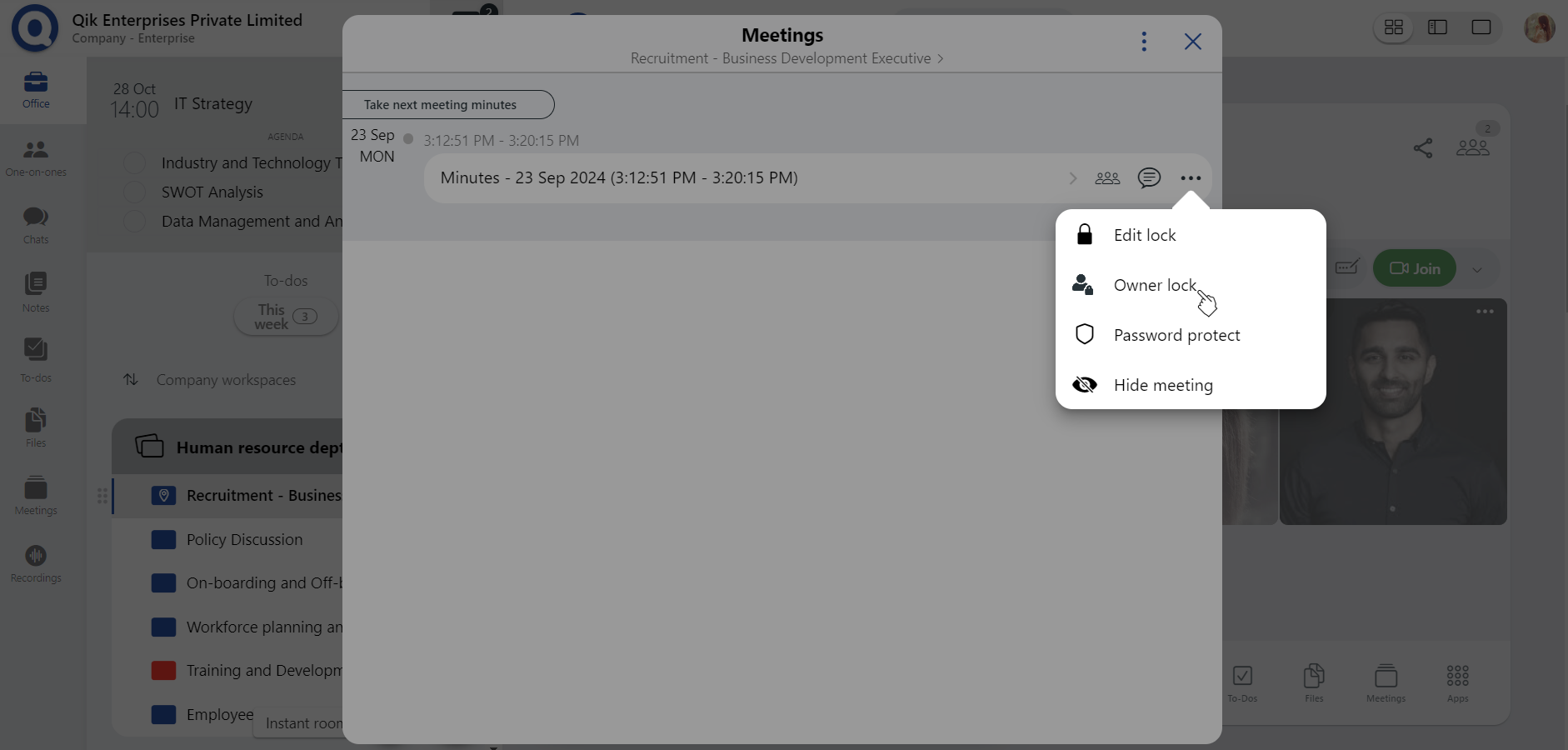
-
The meeting is locked.
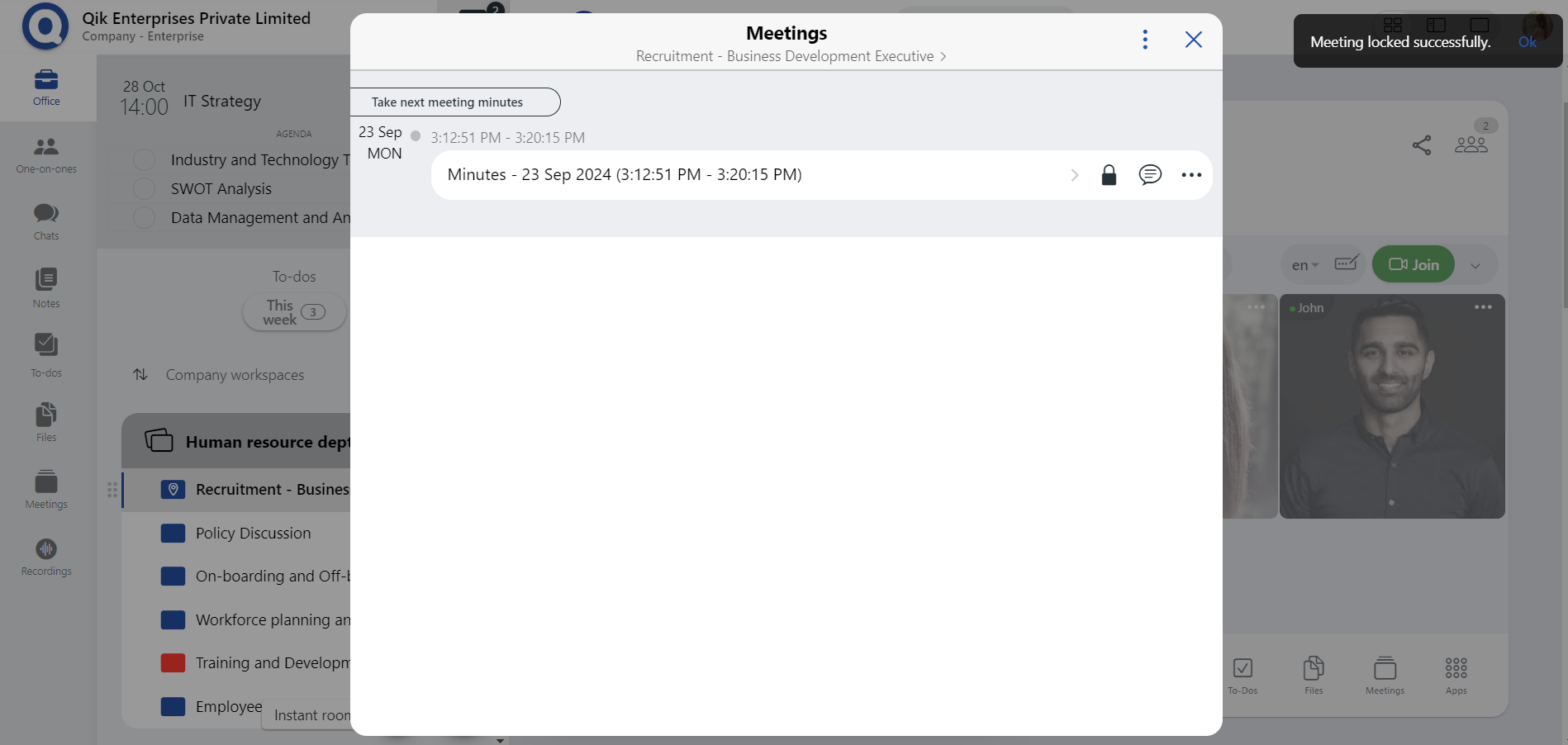
Only the owner has access to lock and edit the meetings.
How to password protect meetings?
-
From the room, select the "Meetings" option to view the list of scheduled meetings.
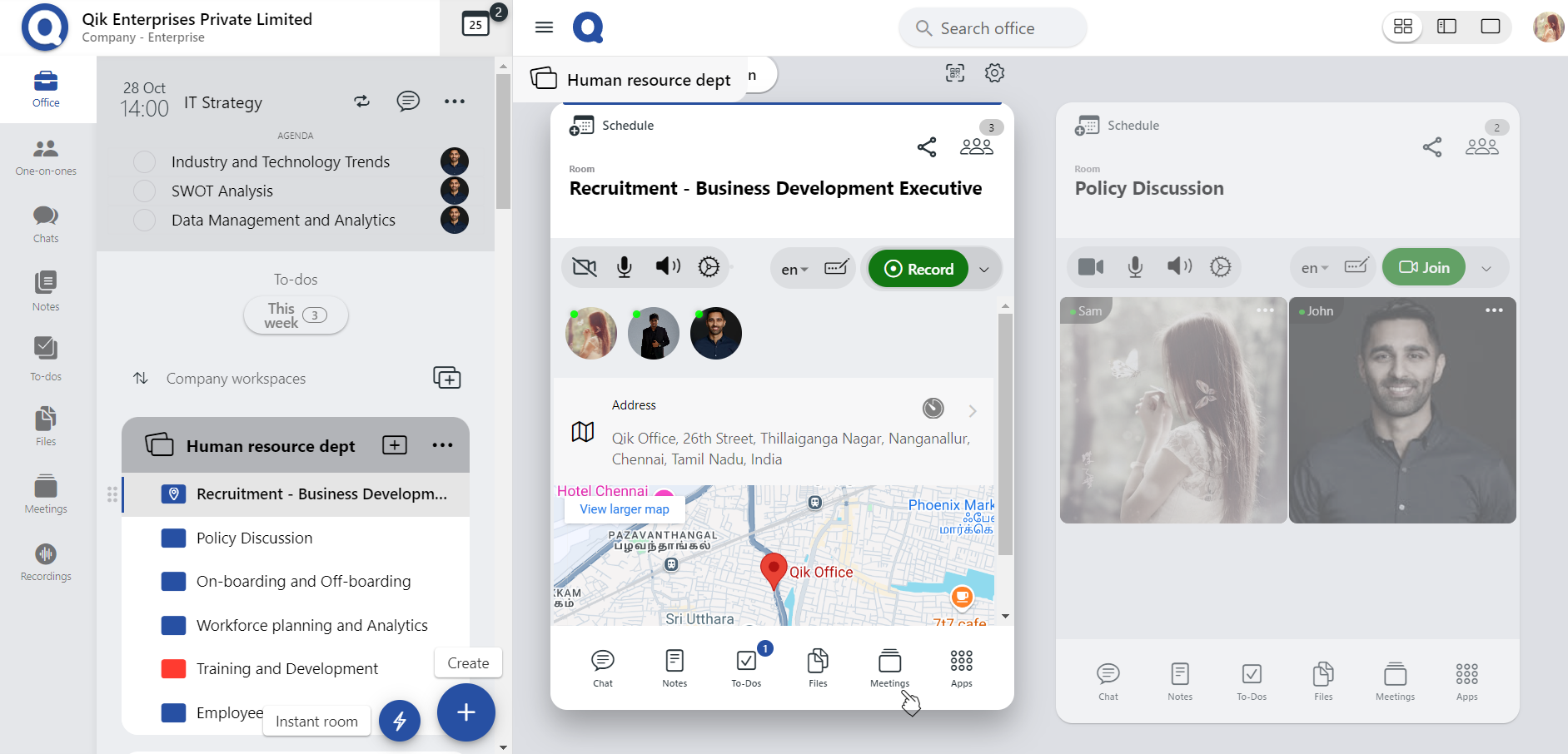
-
Click on the menu icon (three horizontal dots) next to the meeting and select 'Password Protect'."
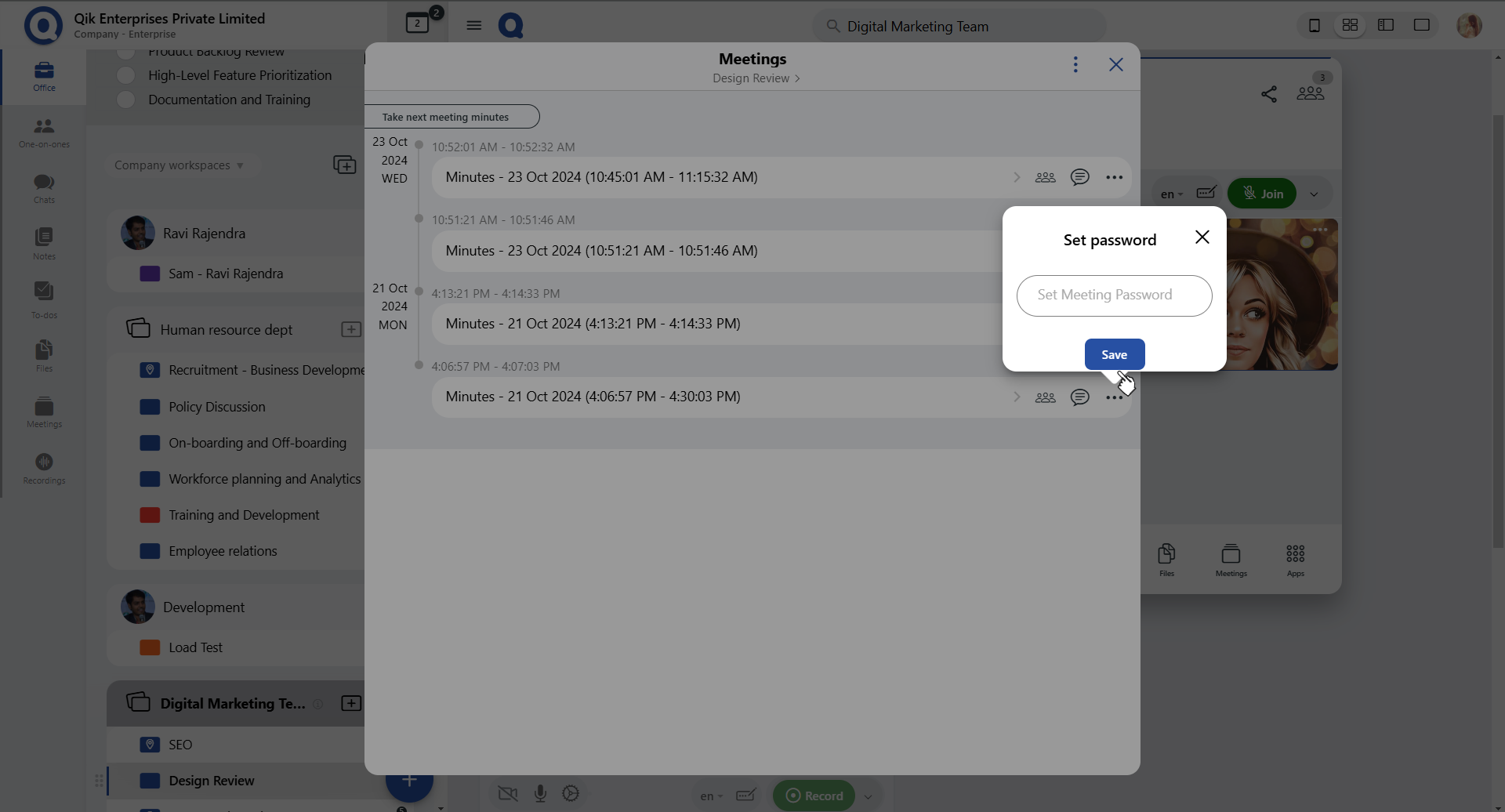
-
Enter password and click "Ok."
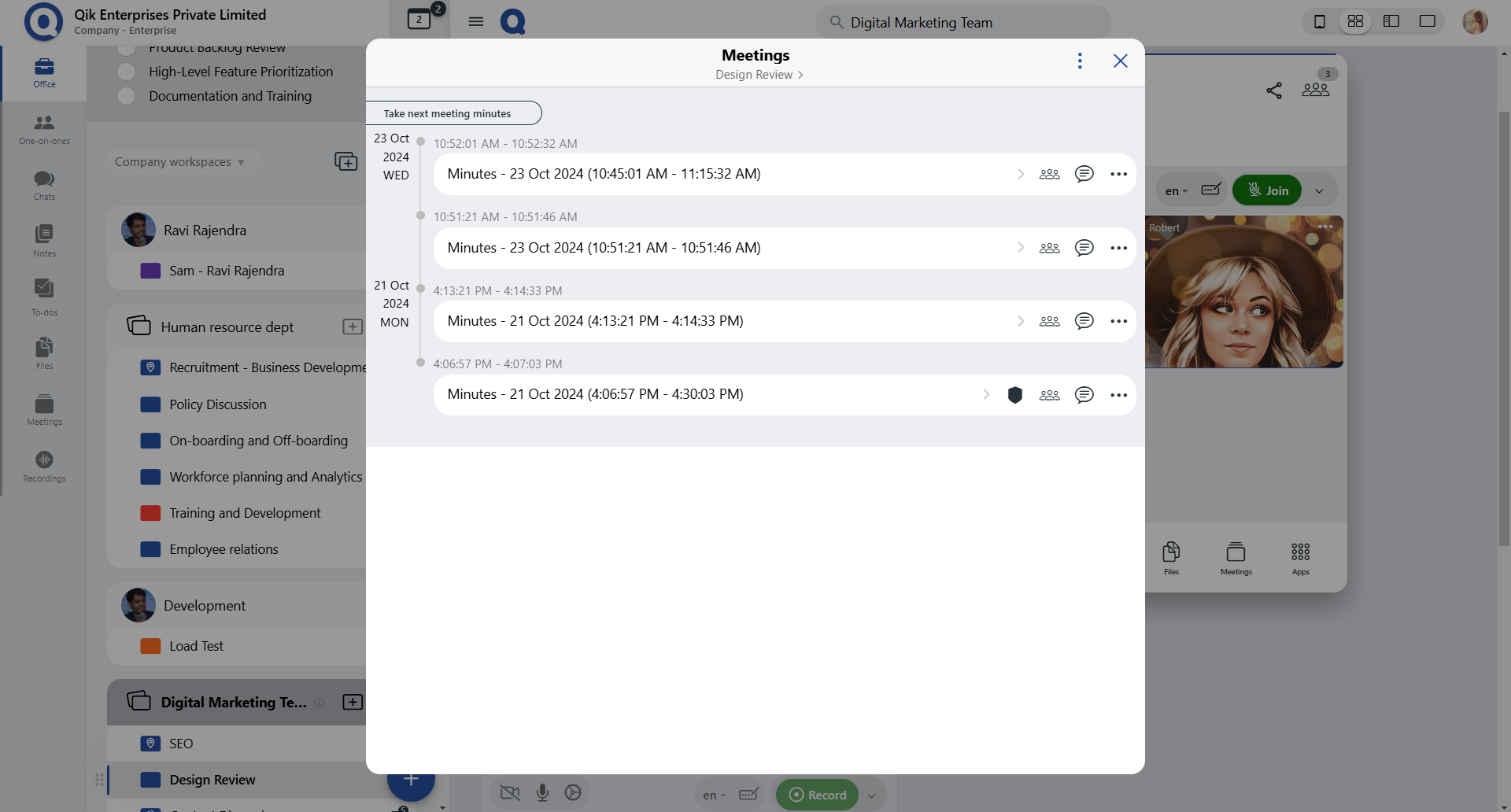
-
Meeting is now password protected.