Exporting AI Minutes in Qik Office
You can easily export AI Minutes in Qik Office by copying the content, downloading it as a PDF, or sending it via email to room users or guest users. Here’s how you can do it:
- Copying AI Minutes
- Exporting AI Minutes as a PDF
- Sending AI Minutes via Email
How to copy AI Minutes?
-
Navigate to the room in and click on the "Meetings".
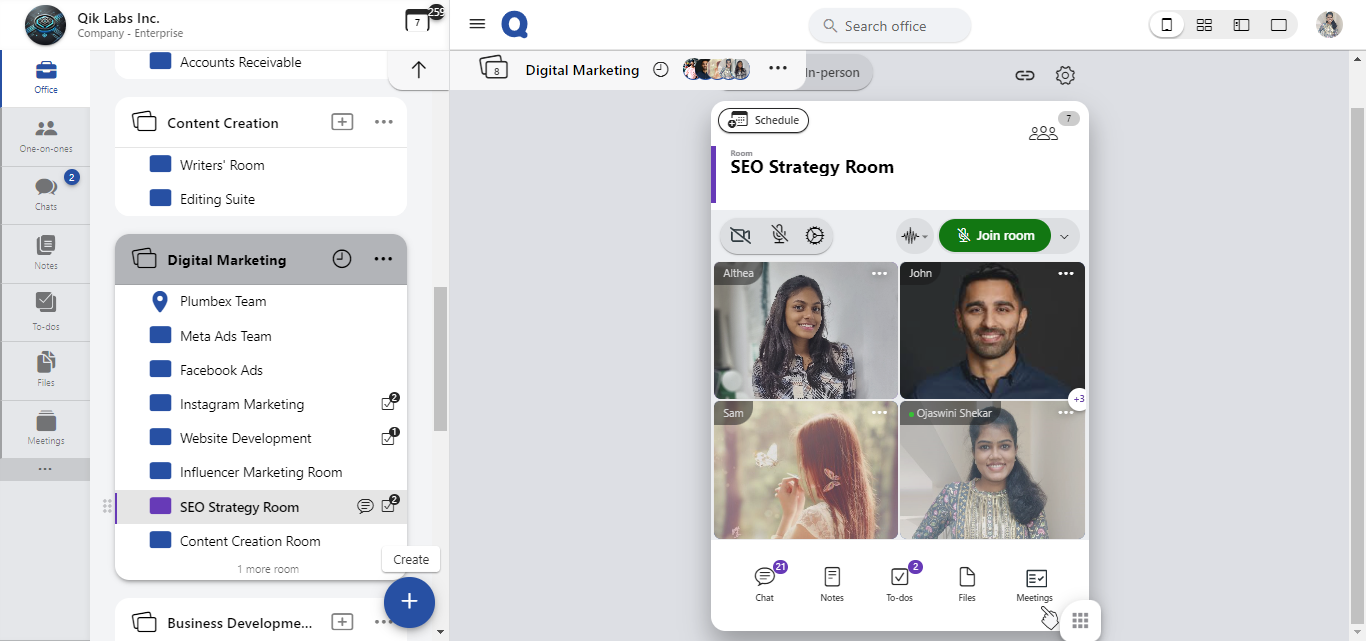
-
A list of meetings will be displayed. Click on the meeting for which you want to view the AI-generated MoMs.
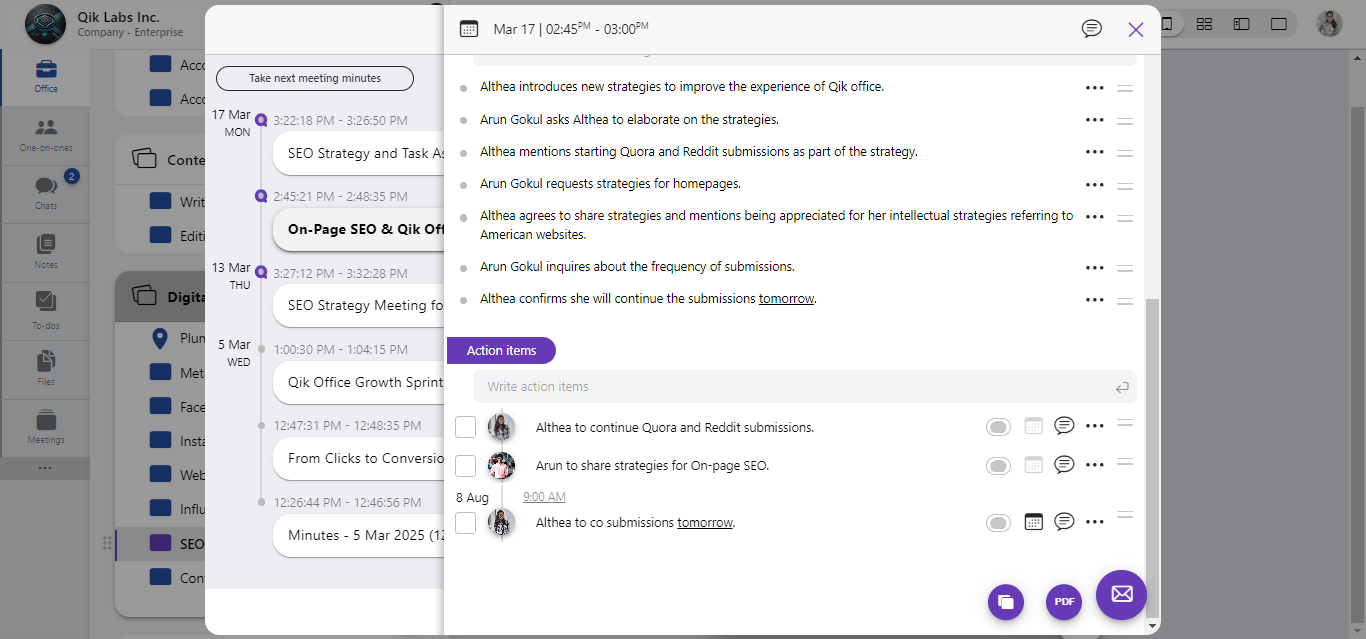
-
Once the MoMs are open, locate the copy icon at the bottom-right corner of the screen and click it.
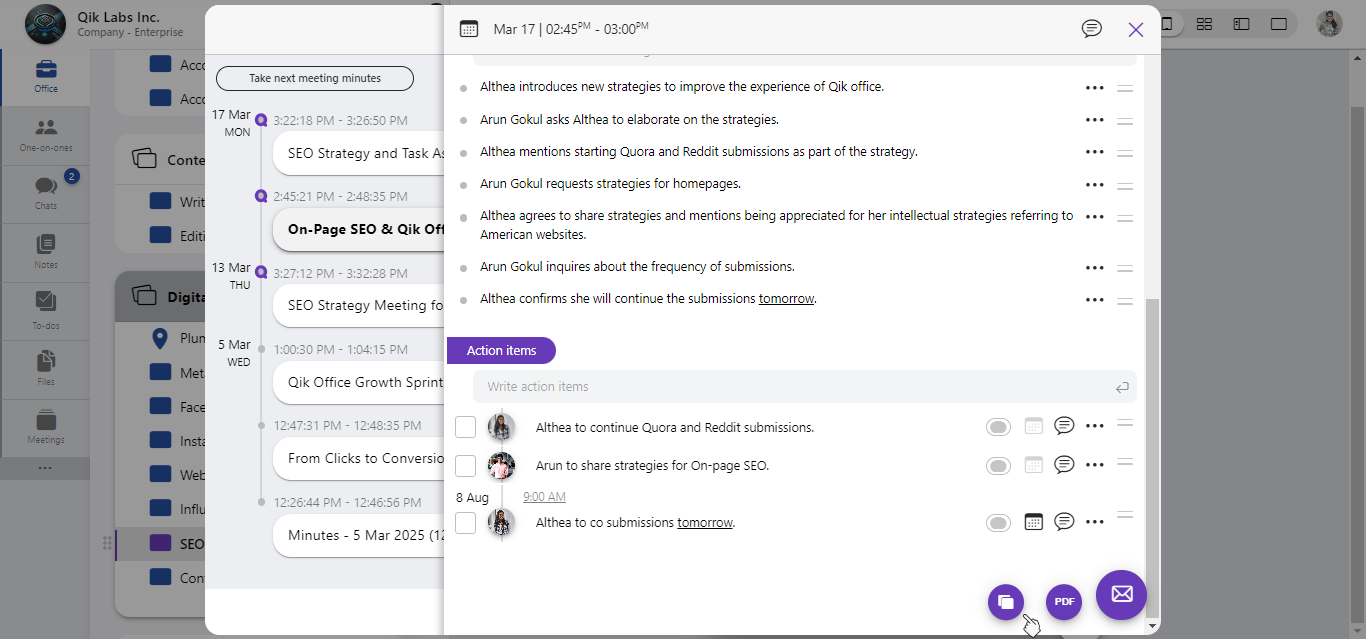
-
The MoMs will be instantly copied to your clipboard.
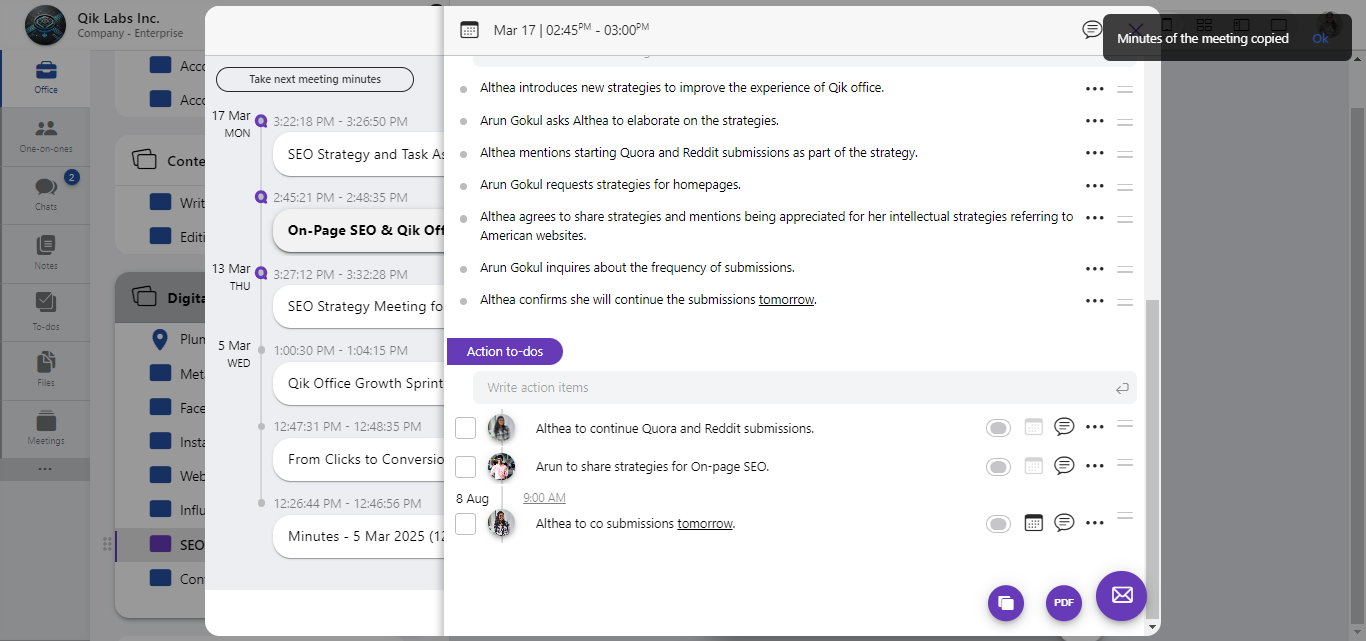
-
You can now paste the copied content into your preferred application
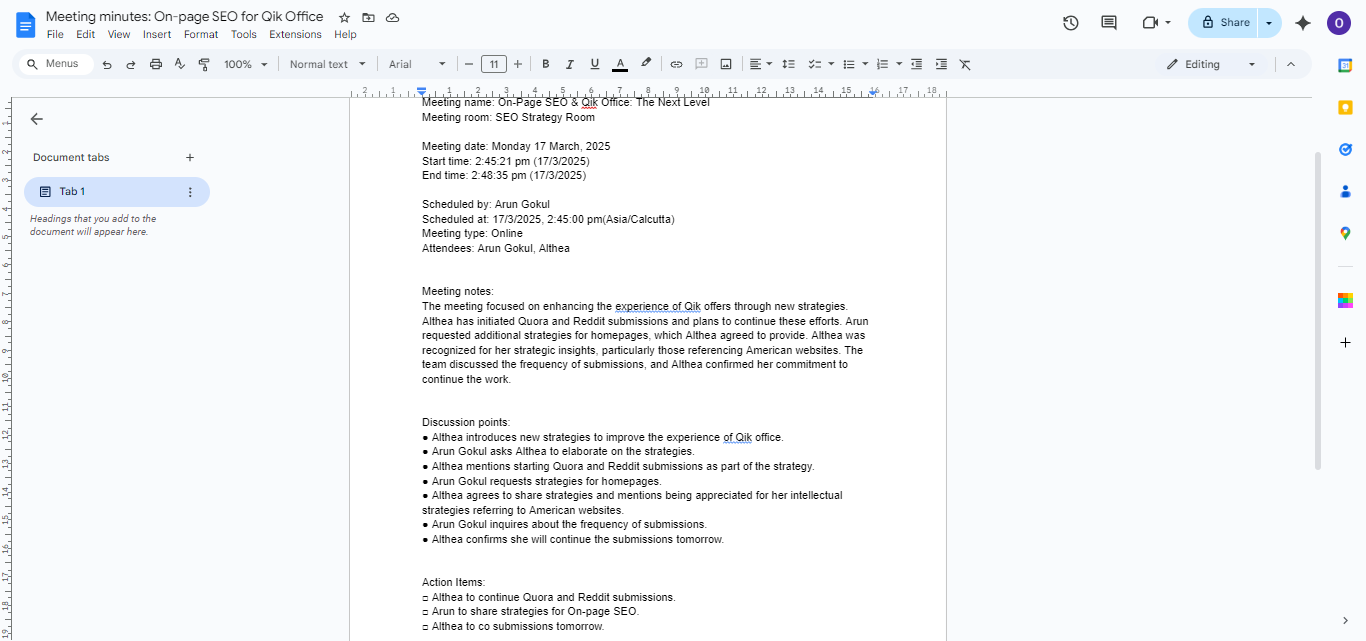
How to export minutes as a PDF?
-
Navigate to the room in and click on the "Meetings".
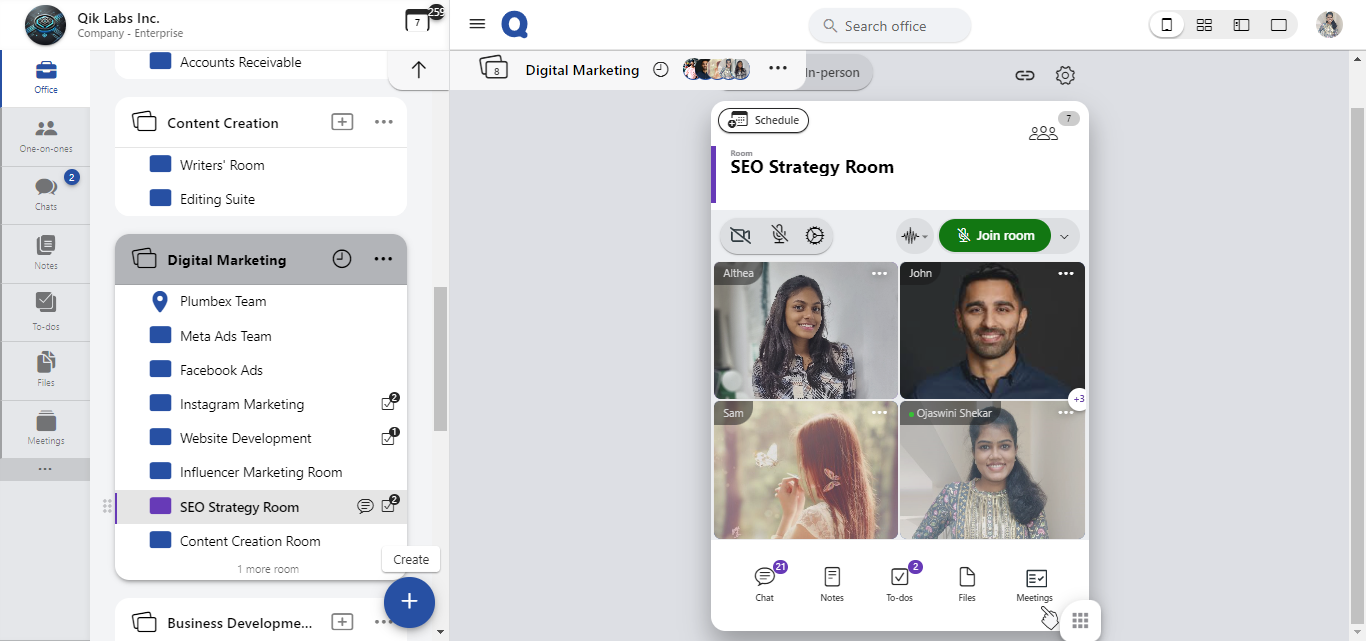
-
A list of meetings will be displayed. Click on the meeting for which you want to view the AI-generated MoMs.
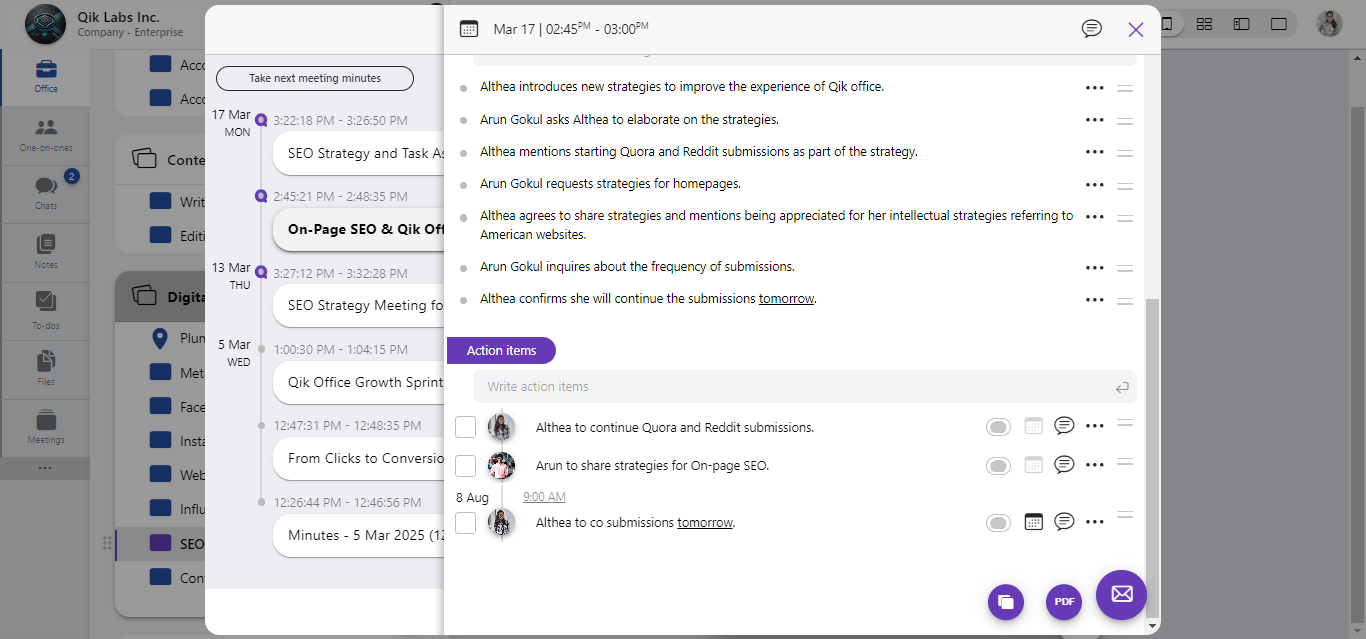
-
With the minutes open, click the “PDF” button to download.
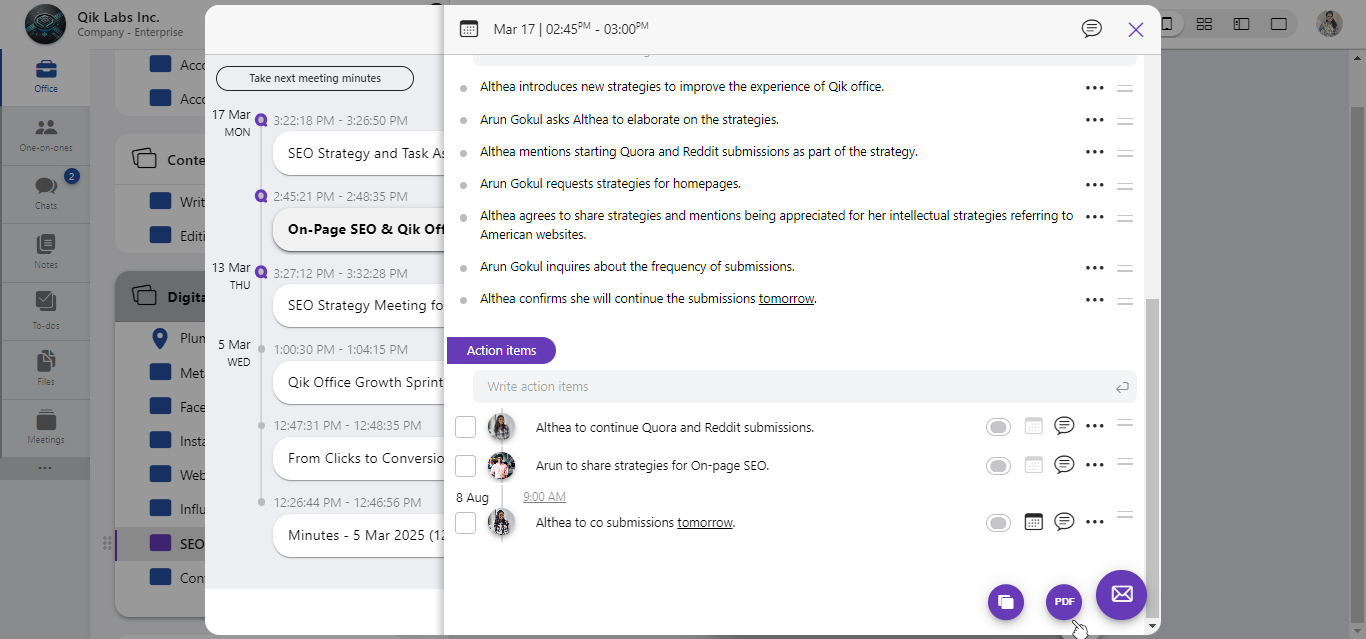
-
A dialog box will appear prompting you to download the file. Click “Download” to confirm.
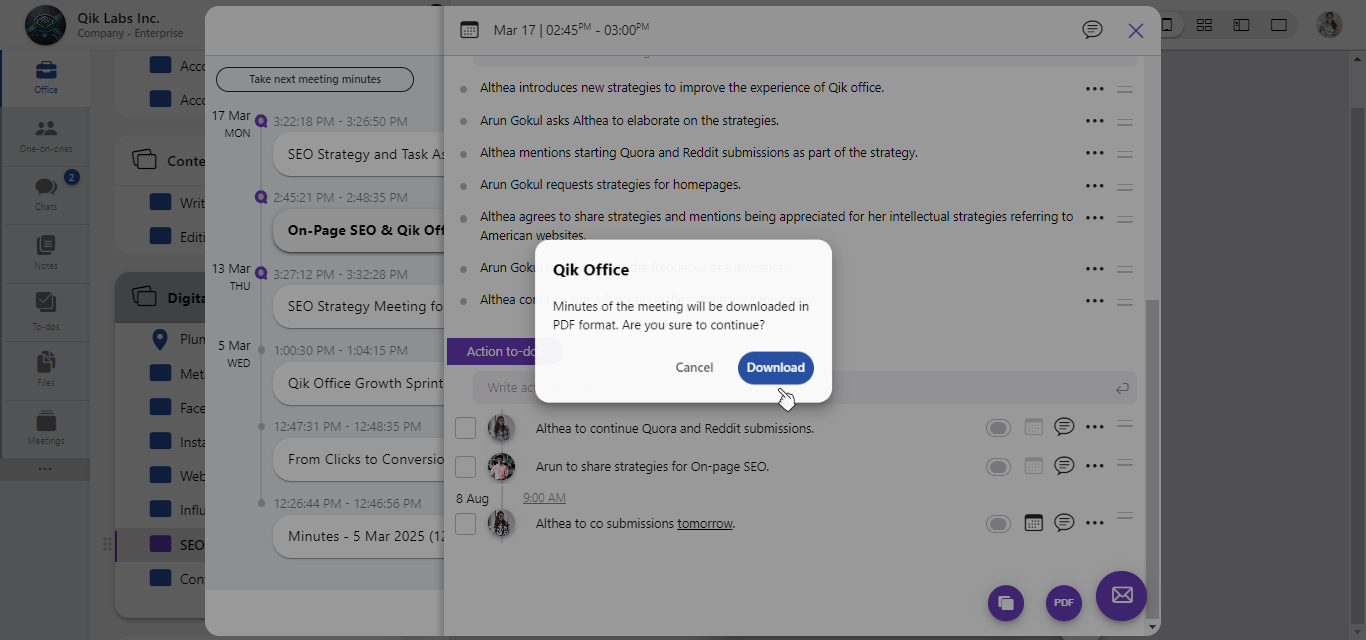
-
The PDF file will be downloaded to your device.
How to send via email?
-
Navigate to the room in and click on the "Meetings".
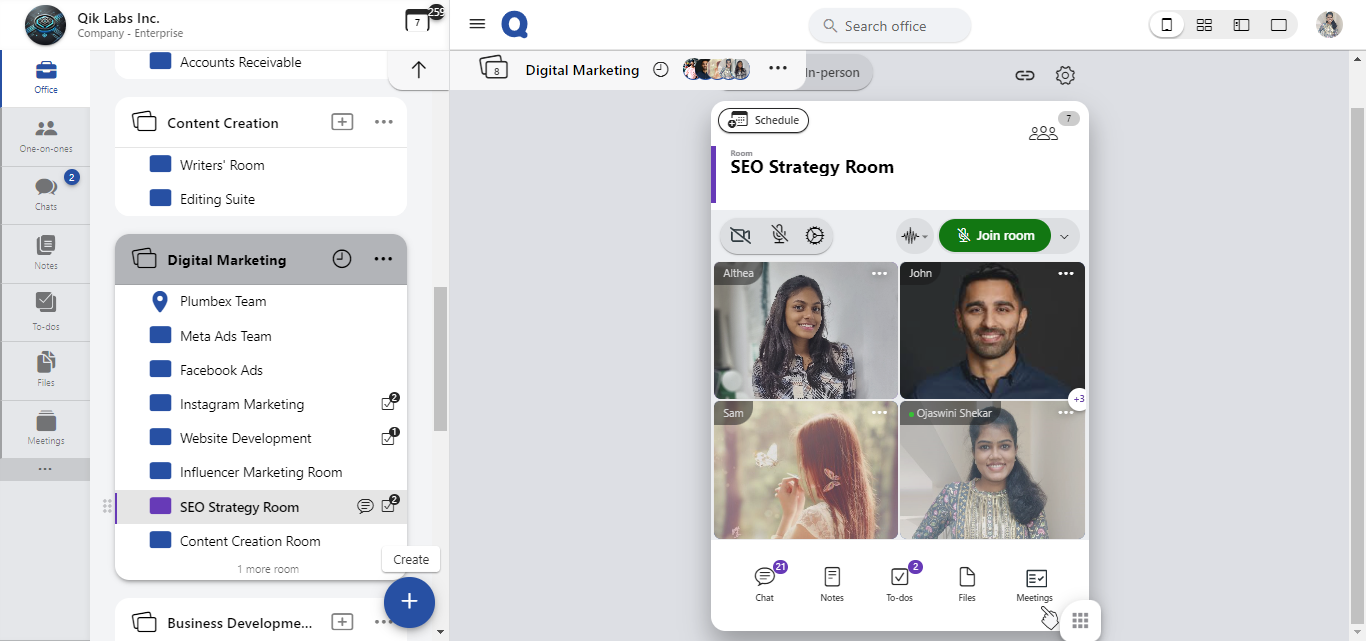
-
A list of meetings will be displayed. Click on the meeting for which you want to view the AI-generated MoMs.
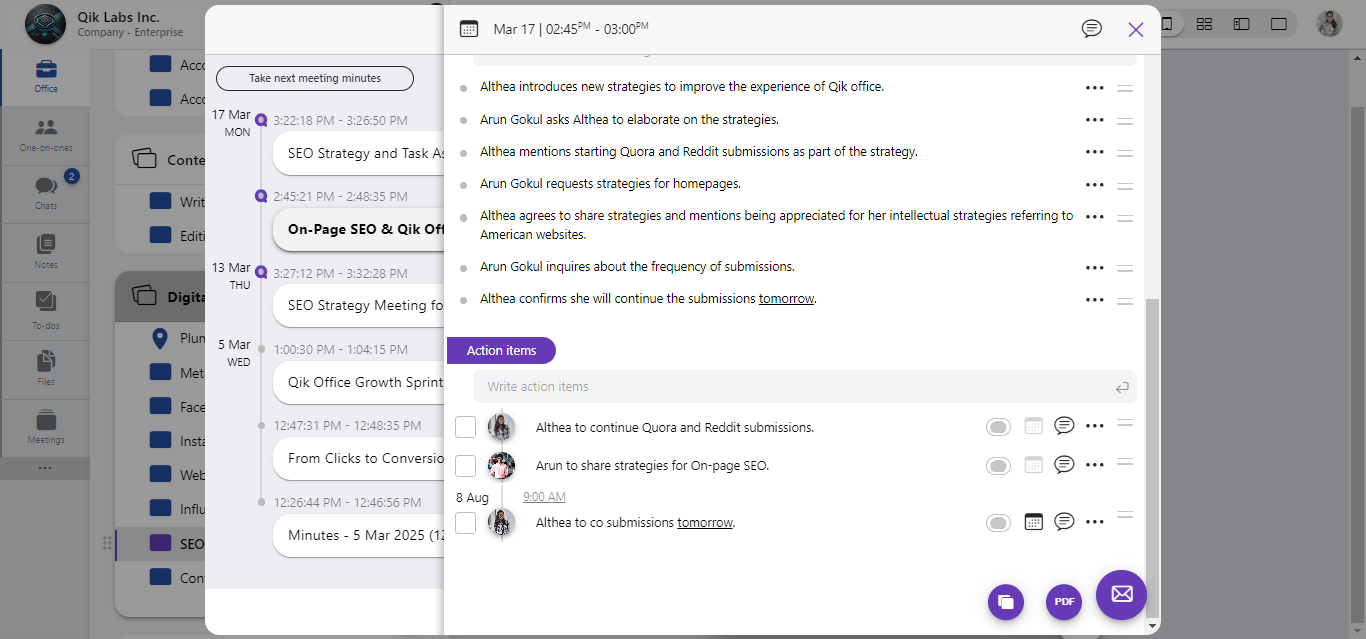
-
click the “Send as Mail” button to share the minutes.
-
Choose users from the room or manually enter the email addresses of guest users you wish to send the minutes.
-
If needed, include any additional notes or context in the “Remark” section to provide more clarity.
-
Click “Send Mail” to share the MoMs with the selected recipients.