- Lock notes
- Owner lock notes
- Password protect notes
Lock notes
The "Lock note" feature ensures that important notes are protected from further edits or modifications. Once a note is locked, it becomes read-only for all users, preserving the content in its original form. This is particularly useful for finalized documents, critical information, or shared notes that need protection from accidental or unauthorized changes.
How to lock notes?
-
Navigate to any room and click on the Notes icon from the room.
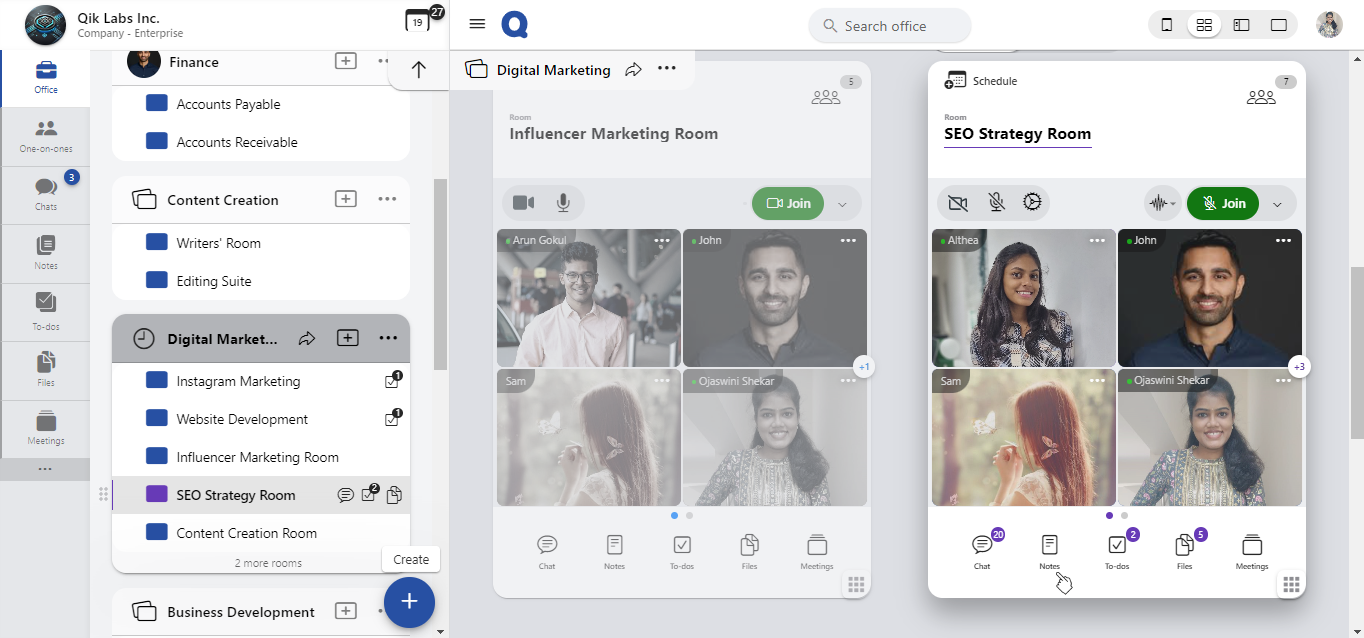
-
Select the notes you wish to lock.
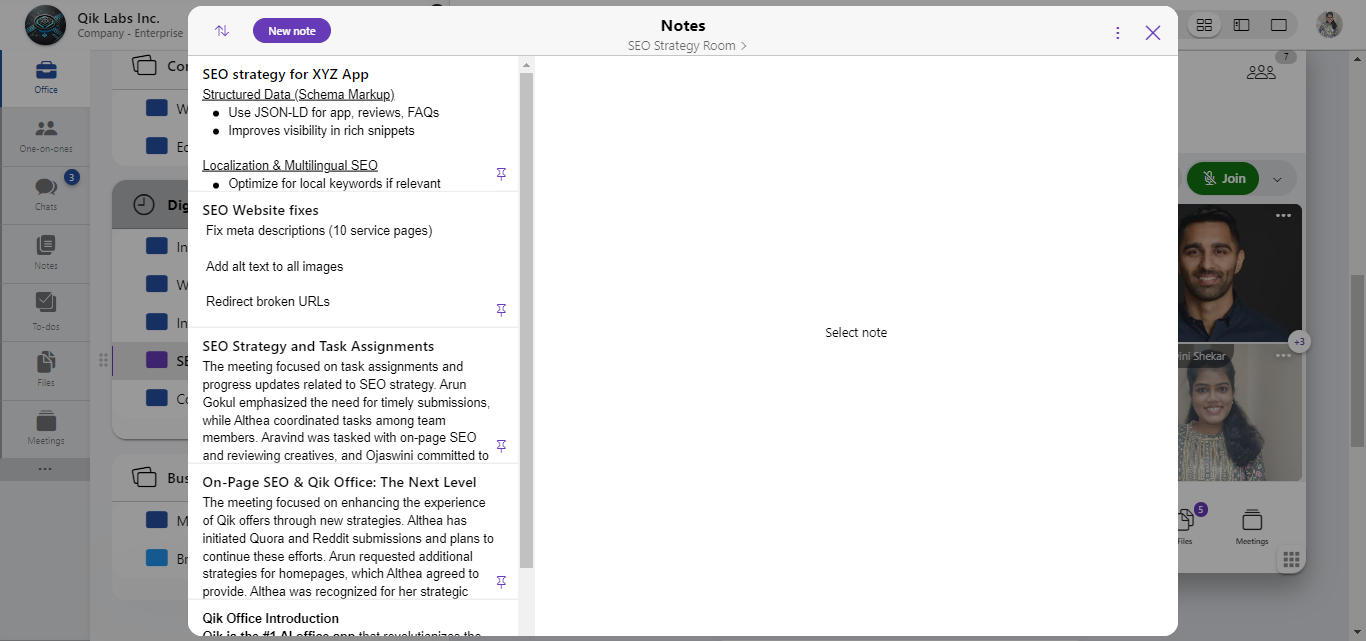
-
Click the menu and select “Lock note” from the dropdown menu.
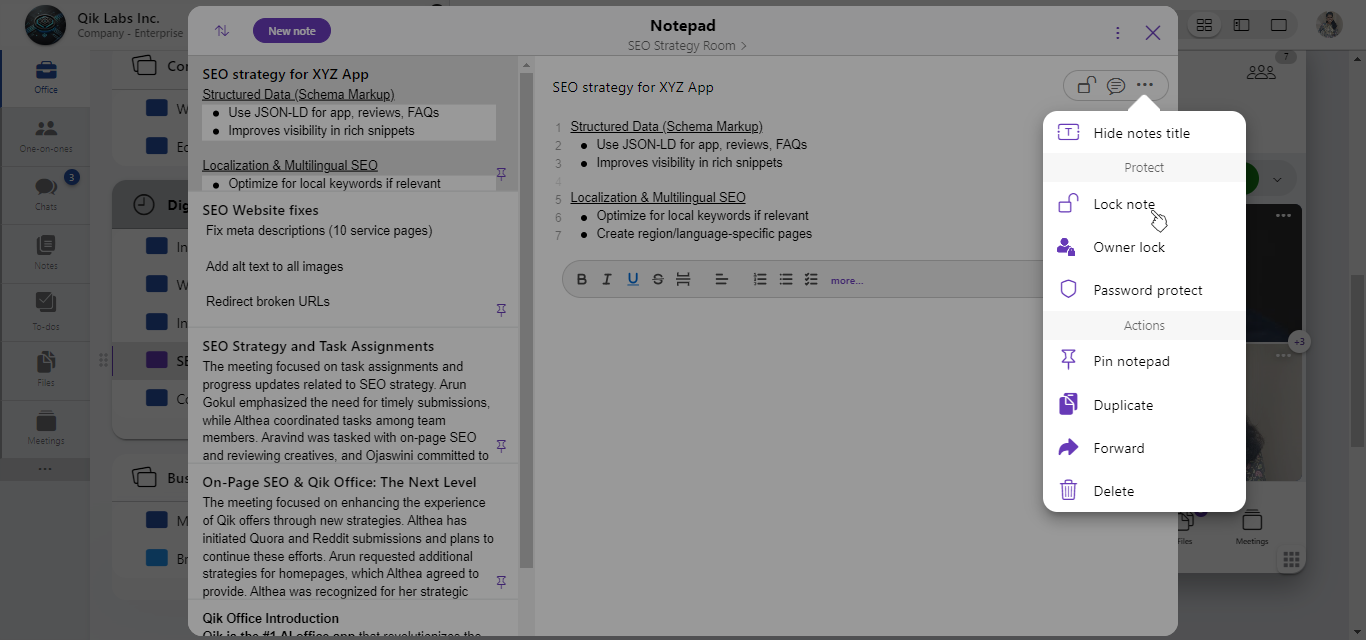
-
The note is locked and set to read-only mode. No modifications can be made.
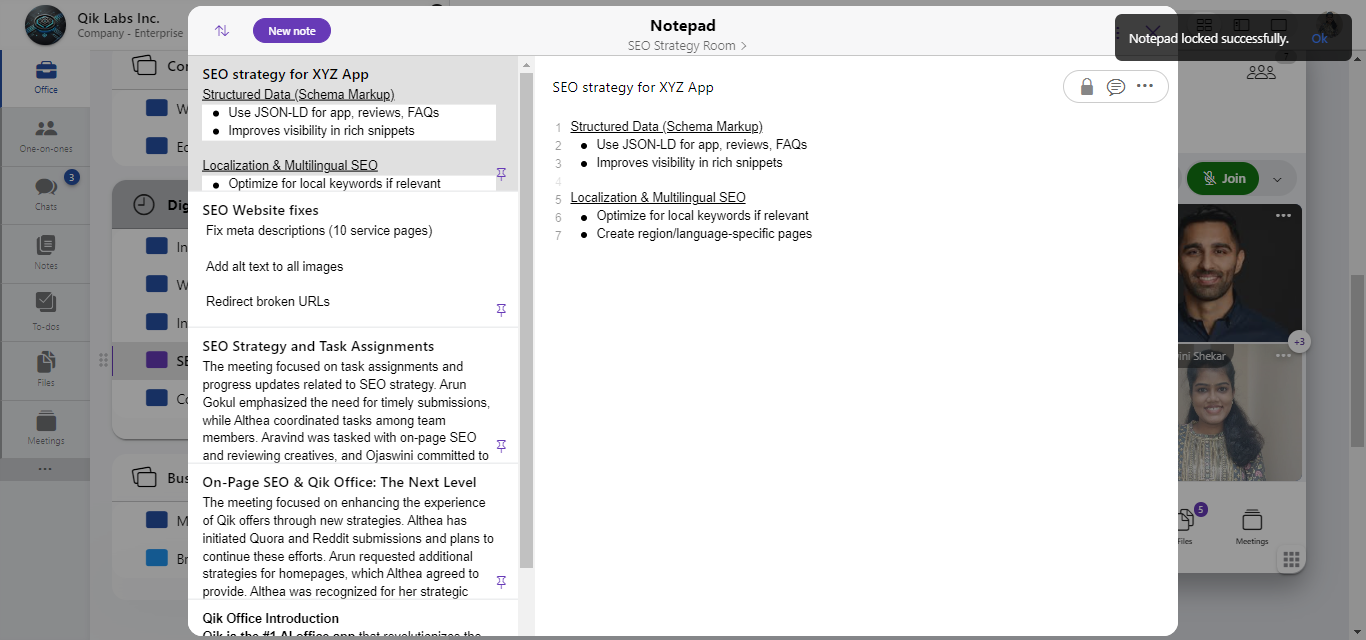
Only the note owner and room owner can lock and unlock the notepad. Other users can only view the notes in a read-only format when the notepad is locked.
Owner lock notes
The owner lock allows owners to restrict access to sensitive content. Whether you're managing confidential business strategies, personal feedback, or restricted internal documents, this feature ensures that access is limited exclusively to those who are authorized. By enabling it, only the owners can view or edit the content, effectively preventing any unauthorized or accidental access by other collaborators. This level of control is especially useful in enterprise environments where privacy, compliance, and information governance are critical.
How to owner lock notes?
-
Navigate to any room and click on the Notes icon from the room.
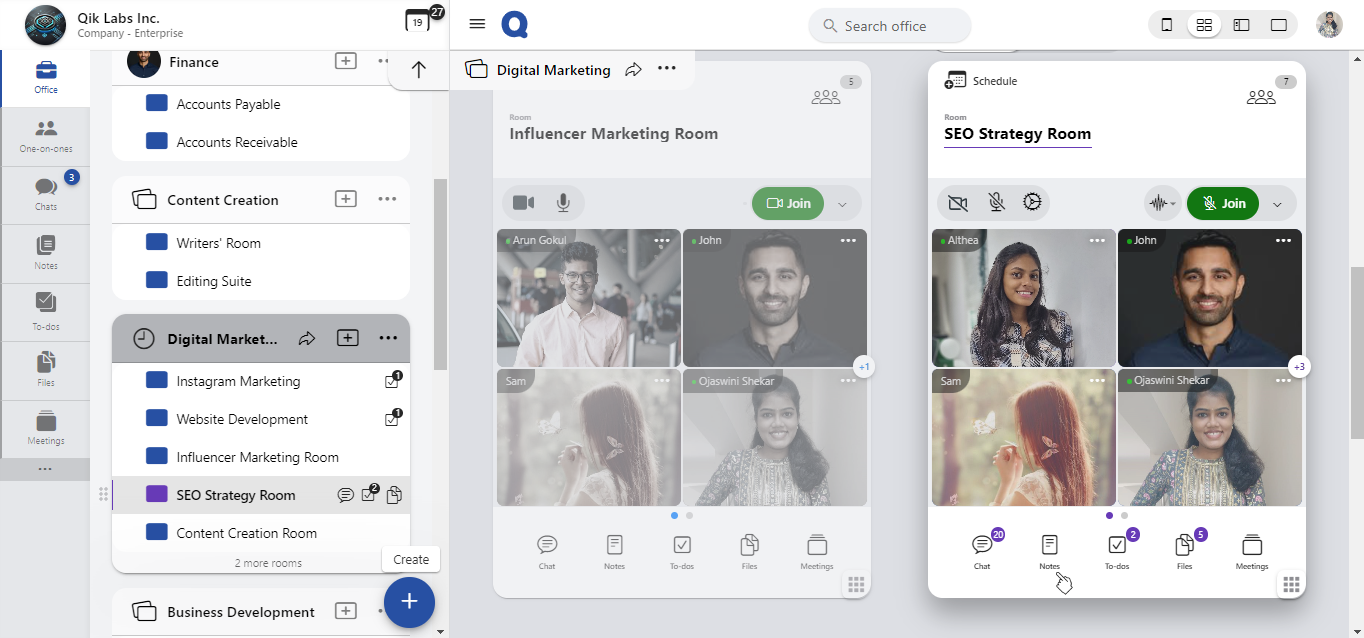
-
Select the notes you wish to onwer lock.
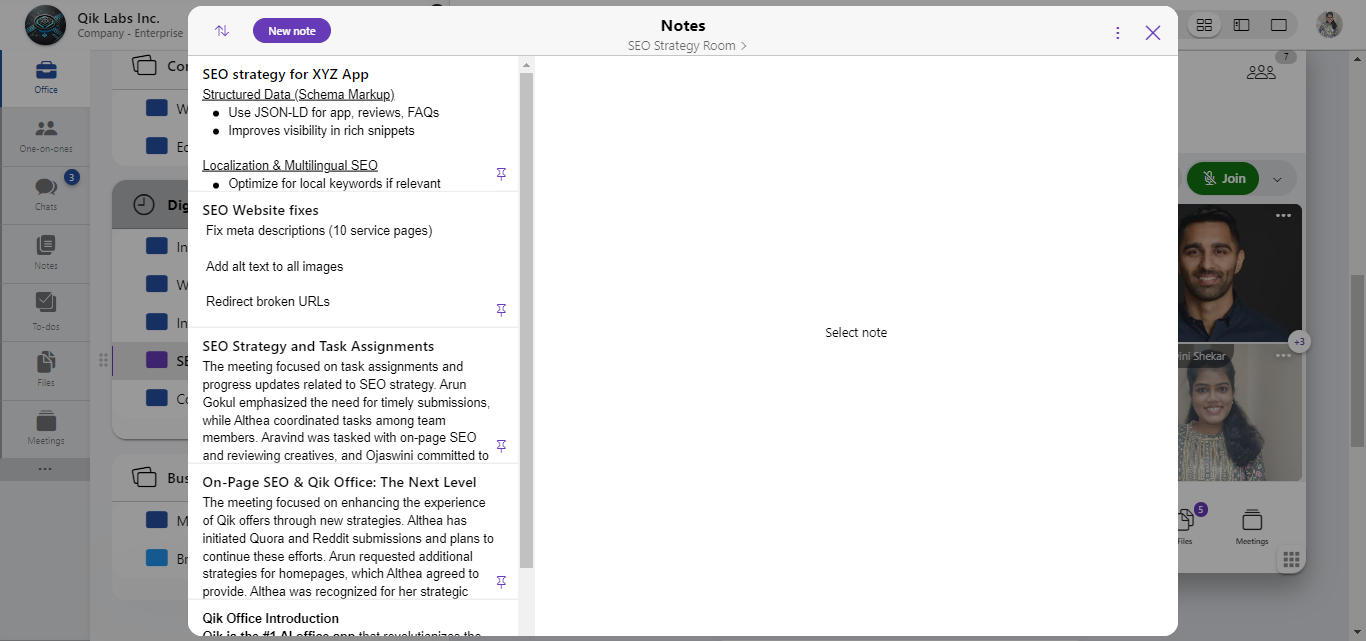
-
Click the menu and select “Owner lock” from the dropdown menu.
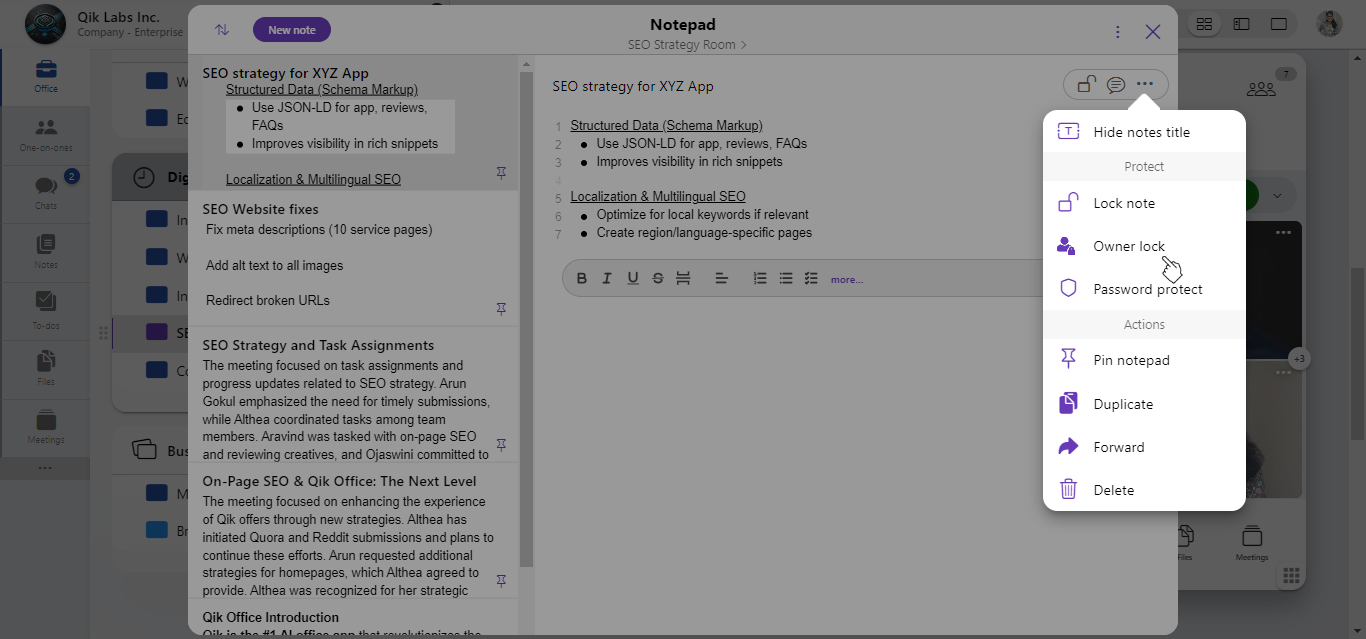
-
Click "Ok" to confirm owner lock.

-
The note is locked, and can only be accessed by the owners.
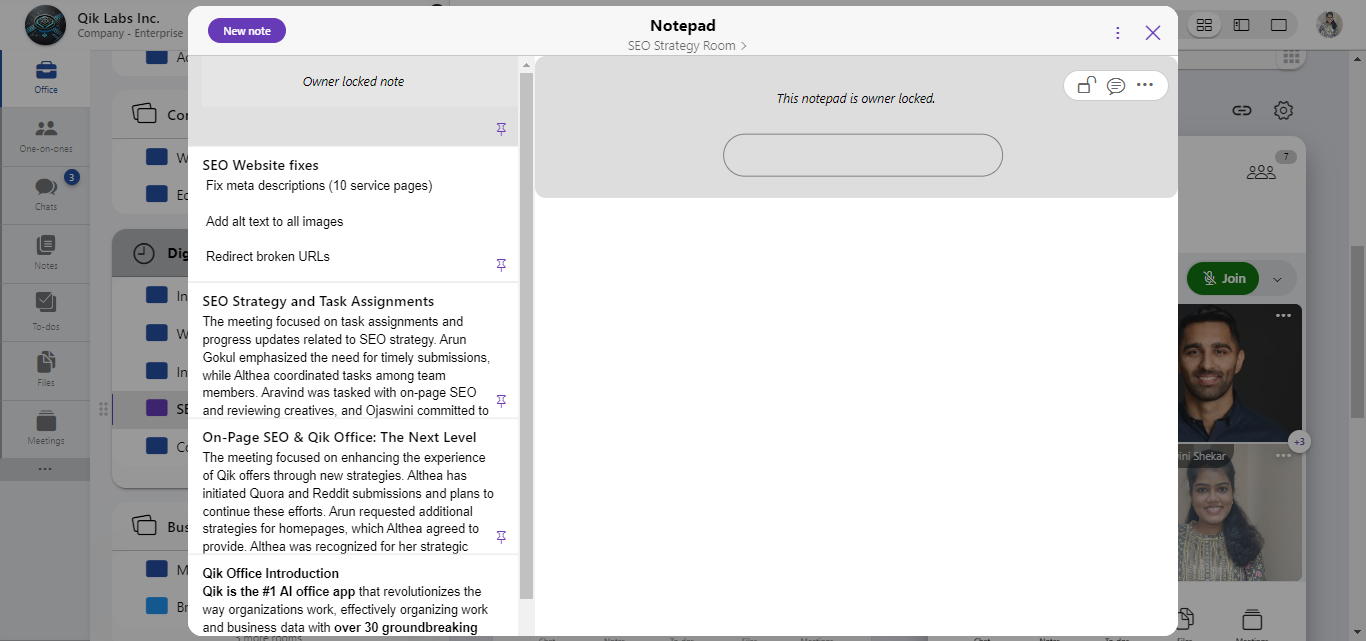
Password protect notes
The password protect feature allows owners to secure notes with a password, adding an extra layer of protection beyond user permissions. When a note is password protected, only individuals who enter the correct password can access its content.
How to password protect notes?
-
Navigate to any room and click on the Notes icon from the room.
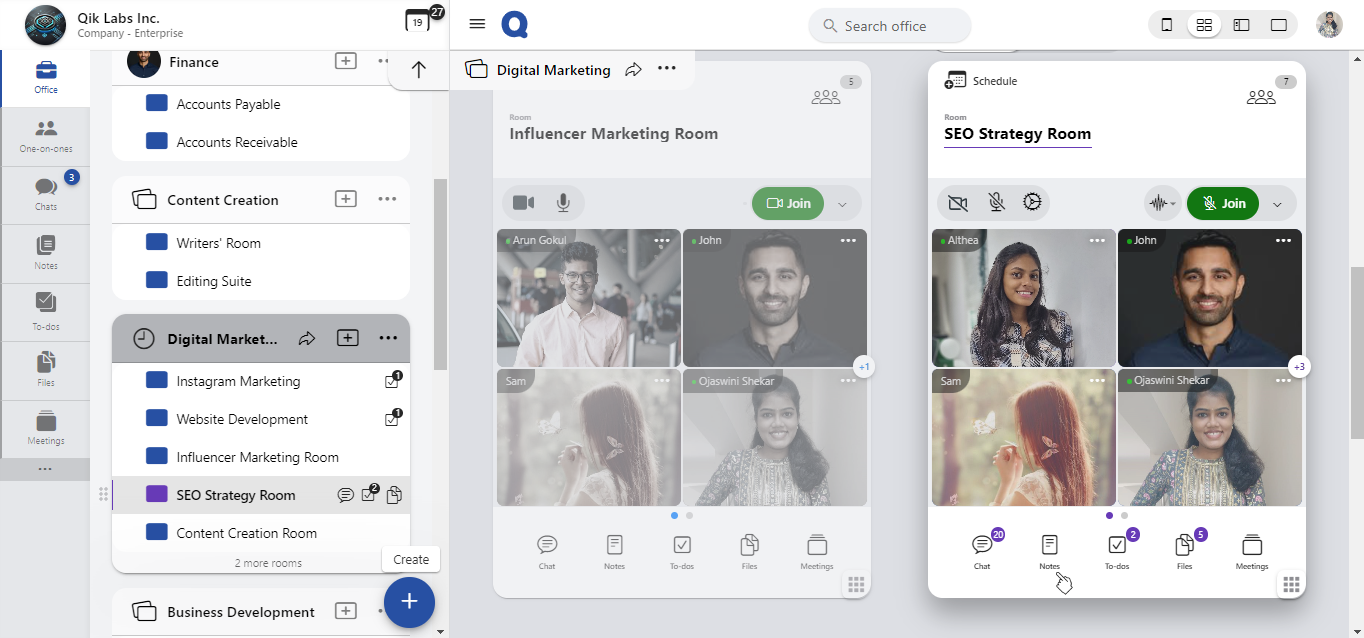
-
Select the notes you wish to onwer lock.
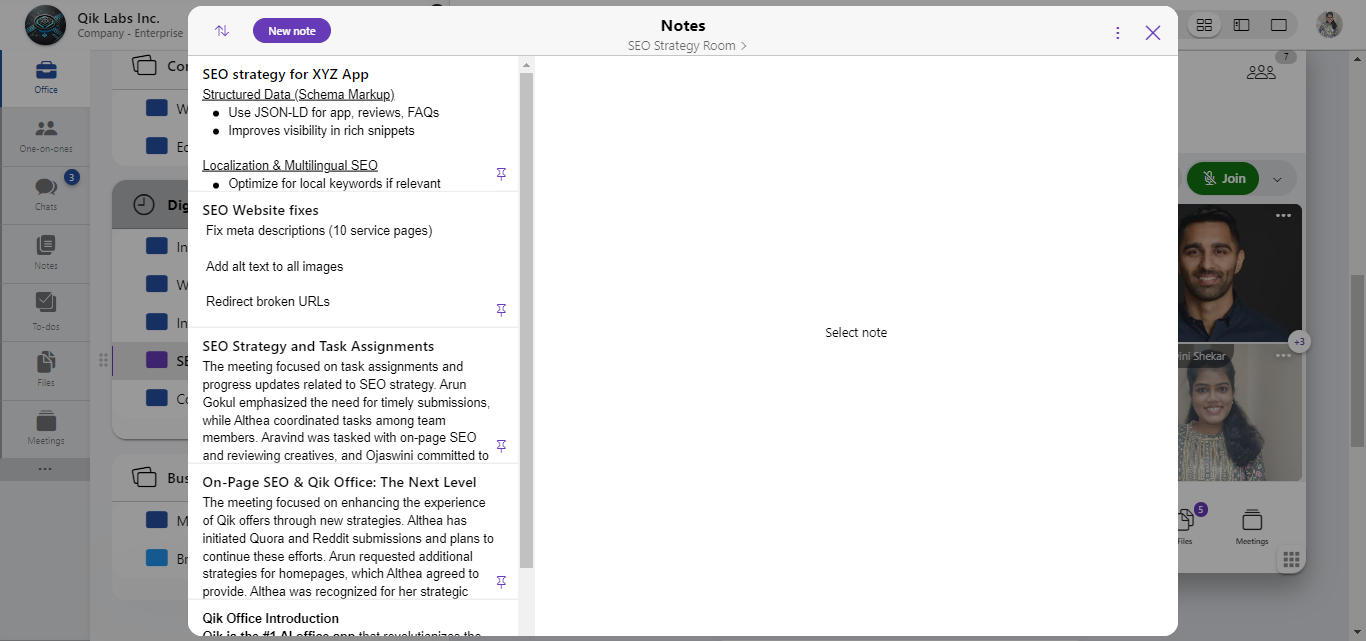
-
Click the menu and select “Password protect” from the dropdown menu.
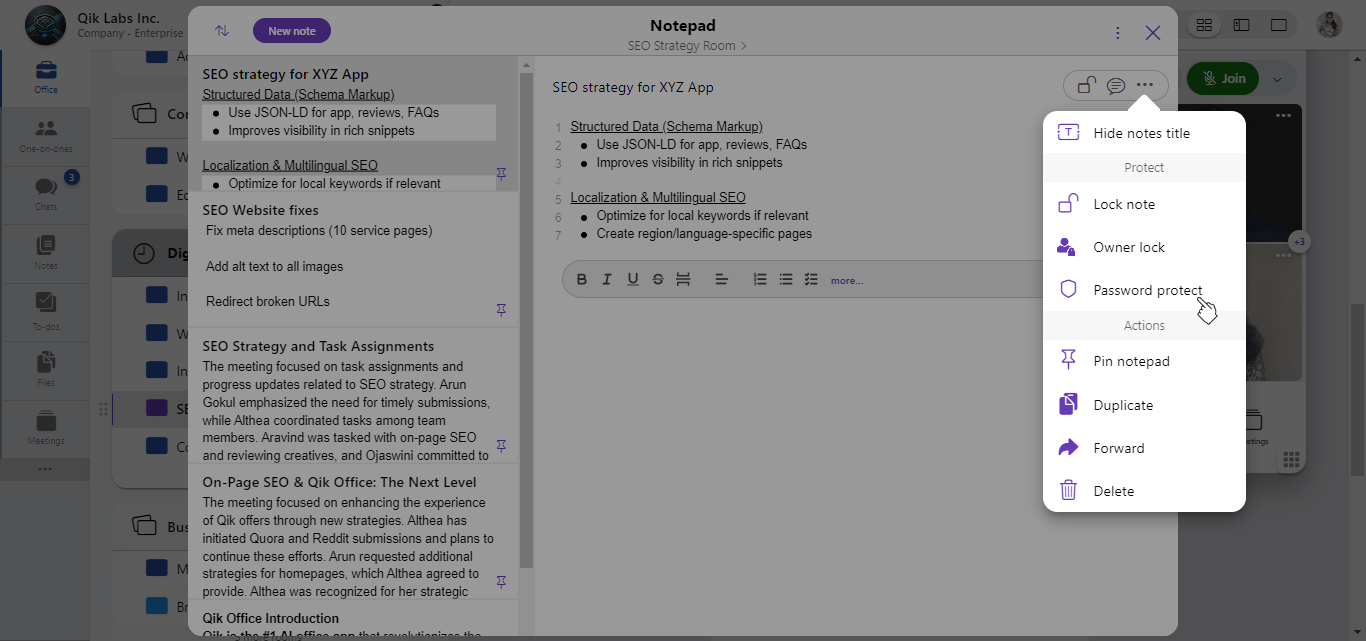
-
Set your password and click "Save".
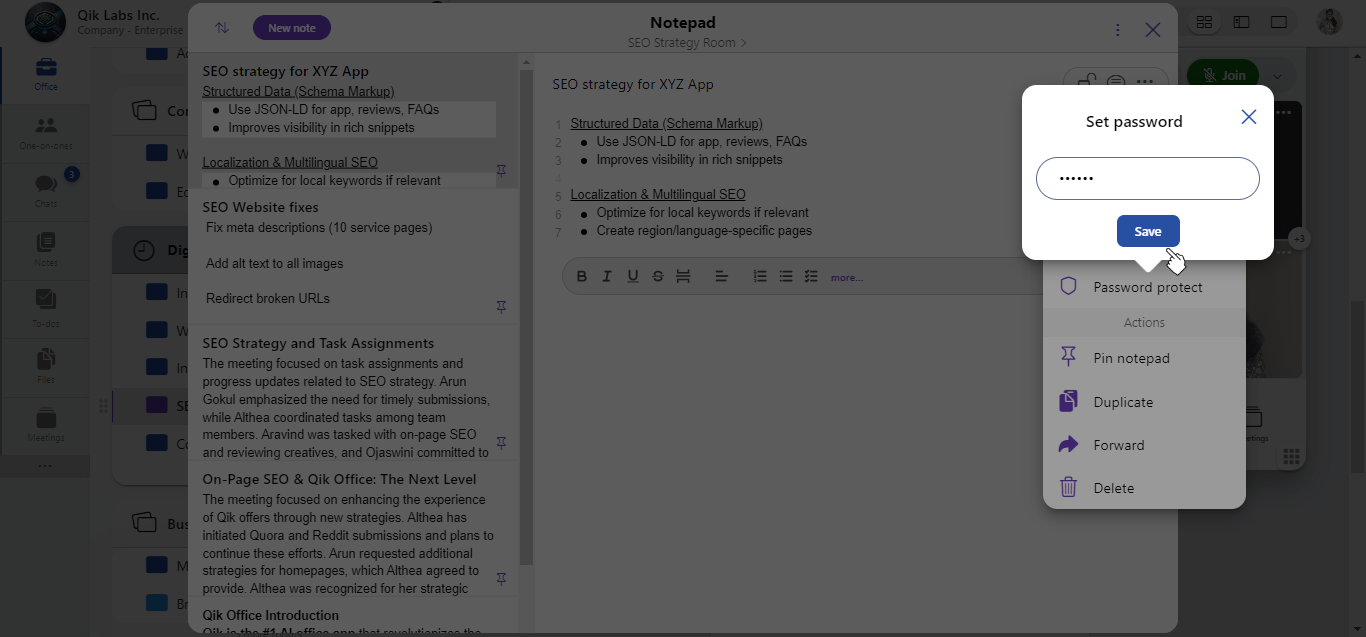
-
Your note is now protected.
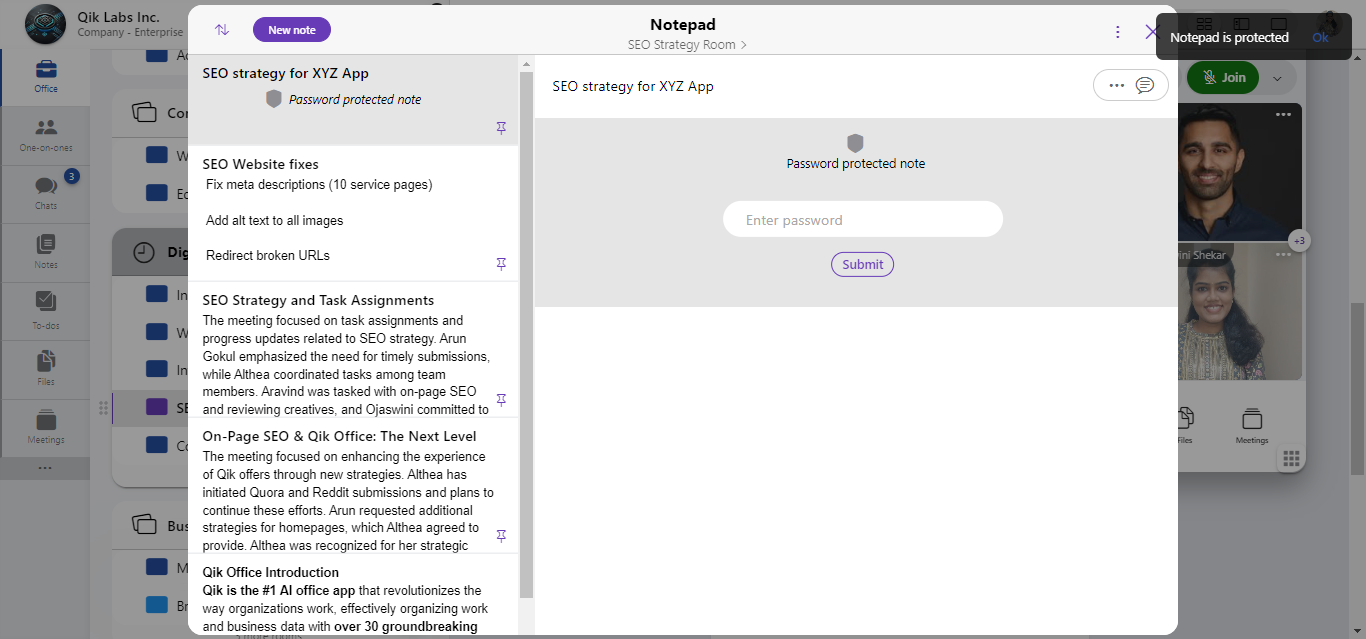
Only the room owners can password protect the notes.