- Create Notes
- attach files
- View Notes
- Search Notes
How to create a note?
-
Navigate to any room and click on the Notes icon from the room.
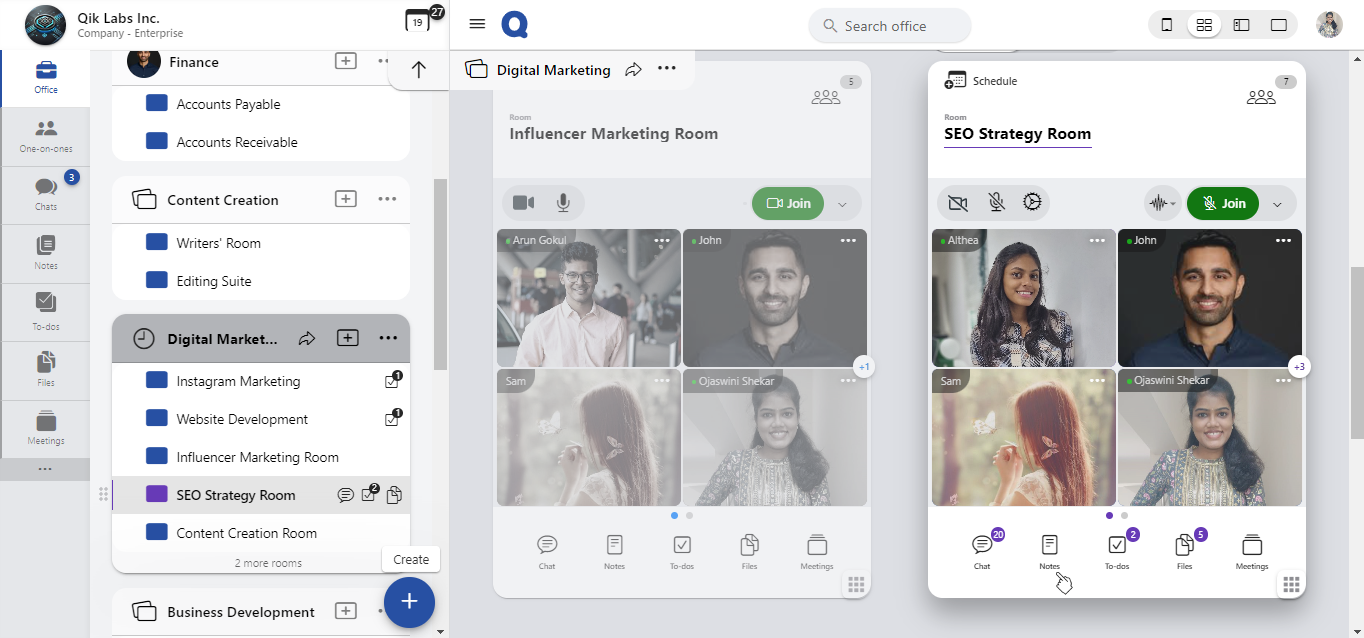
-
Tap the “New note” button to start taking note.
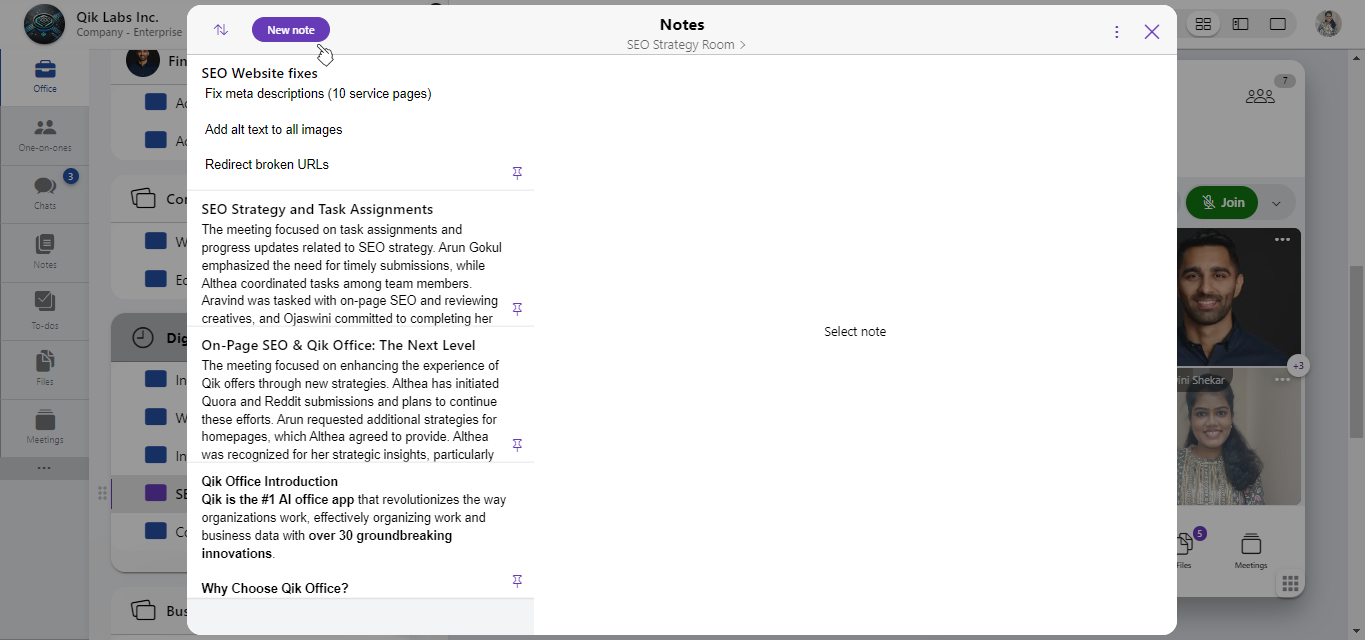
-
Click the title field to give a name for easy reference.
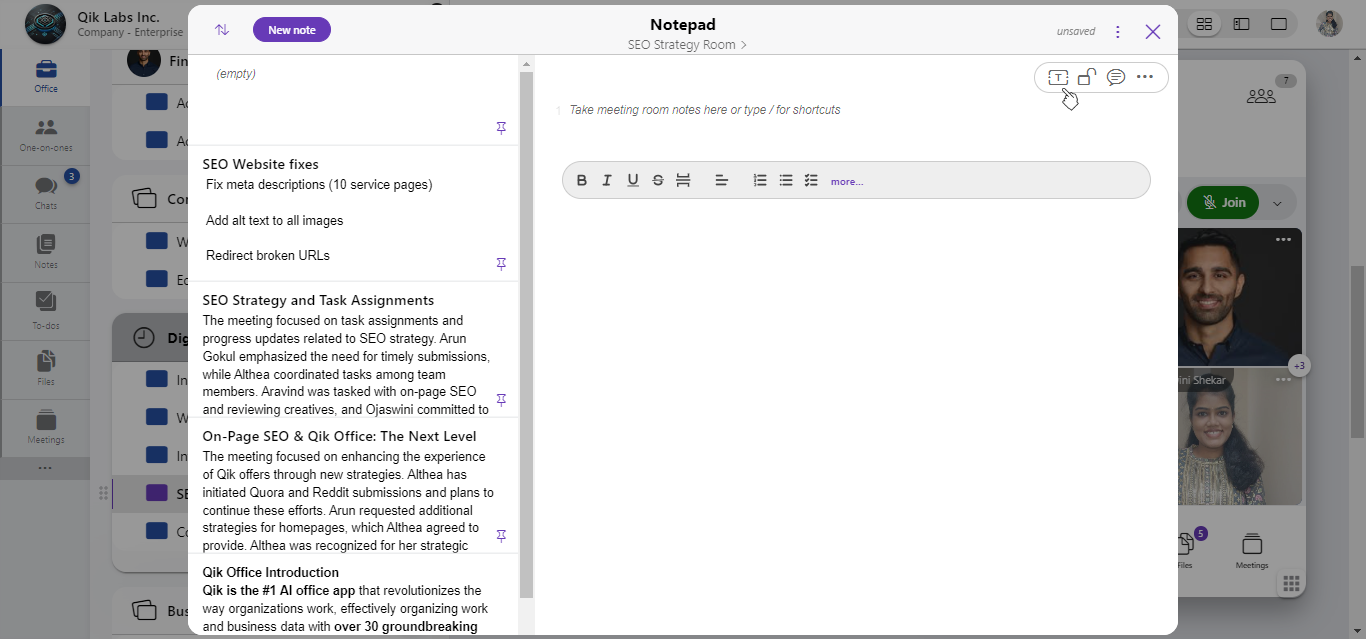
-
Start to add the notes. The note is automatically saved in the room.
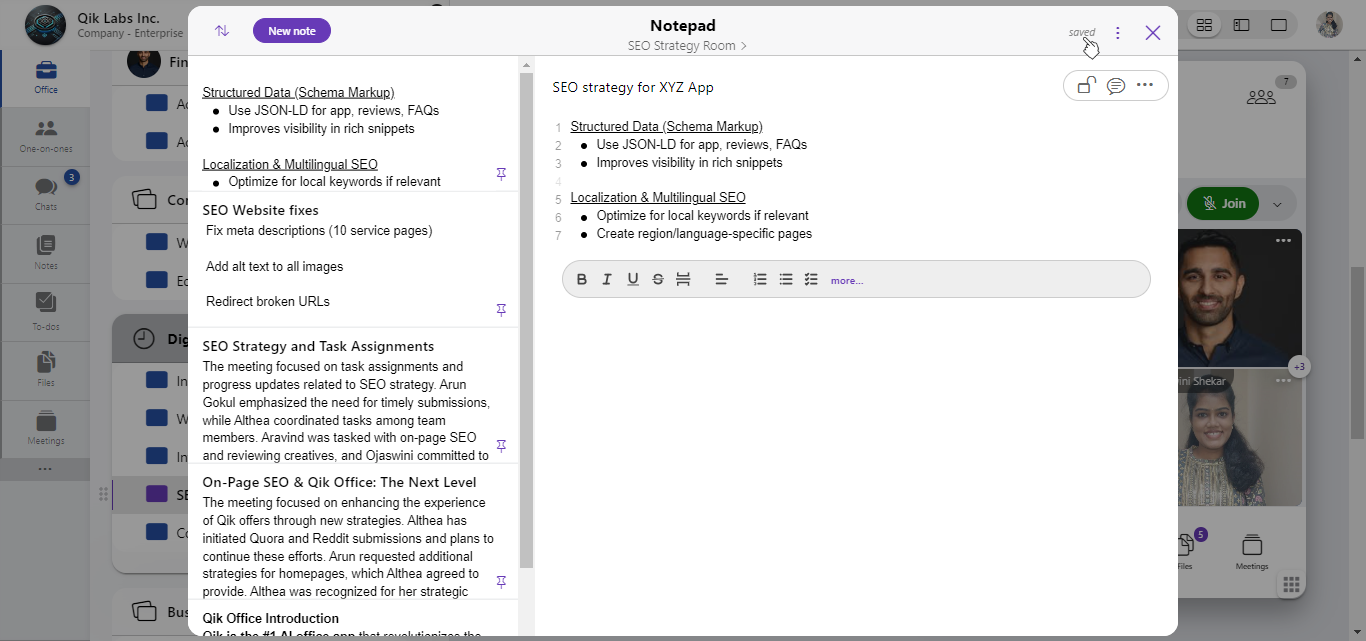
-
The notes can be viewed anytime in the room.
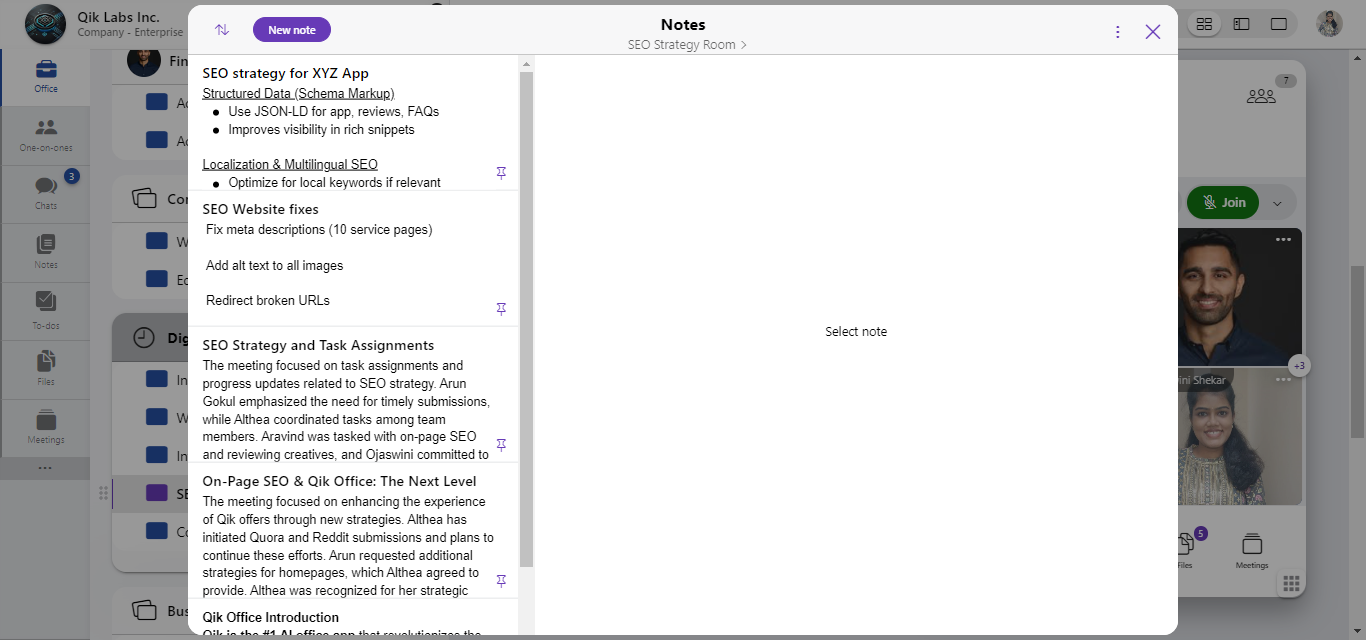
How to attach files in notes?
-
Select notes in the room.
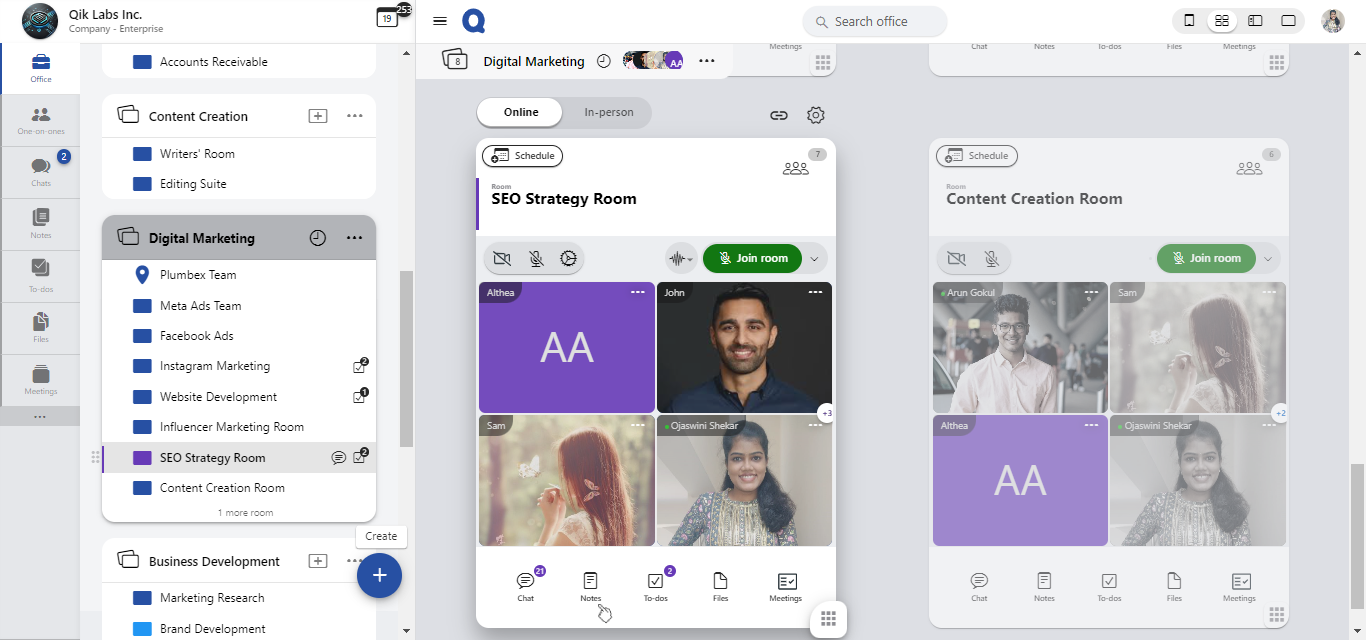
-
Pick the preferred notes from the displayed list.
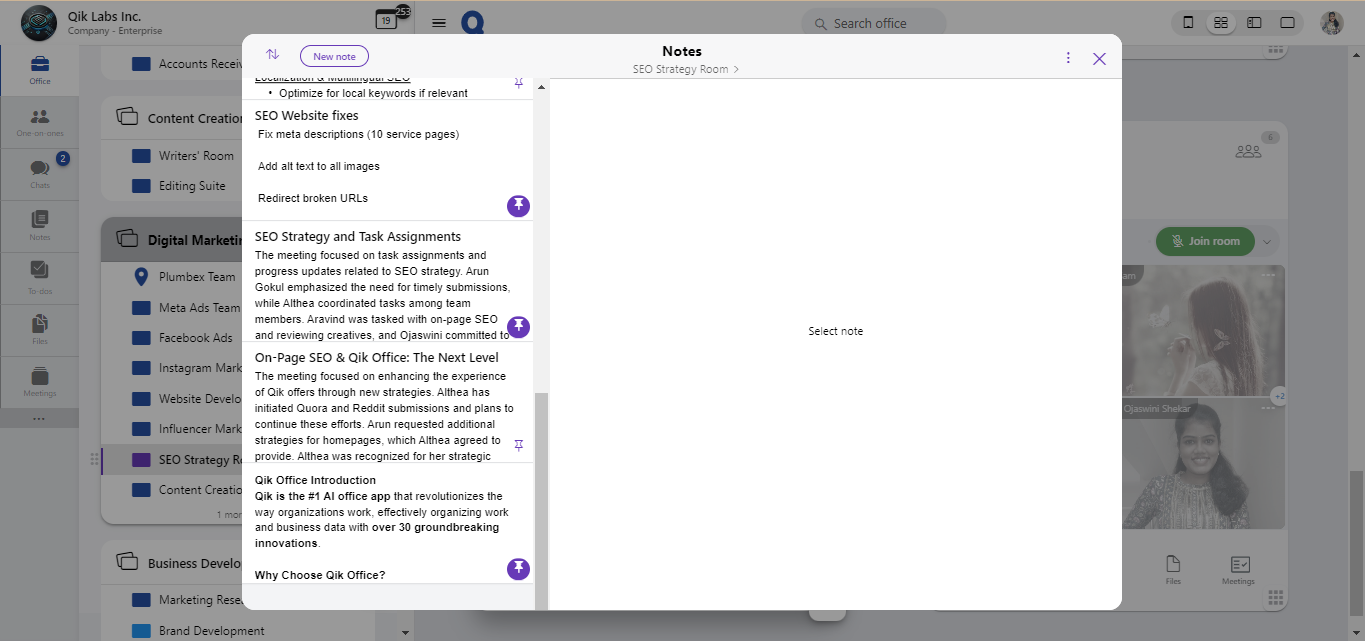
-
Click the menu and choose "Attach file".
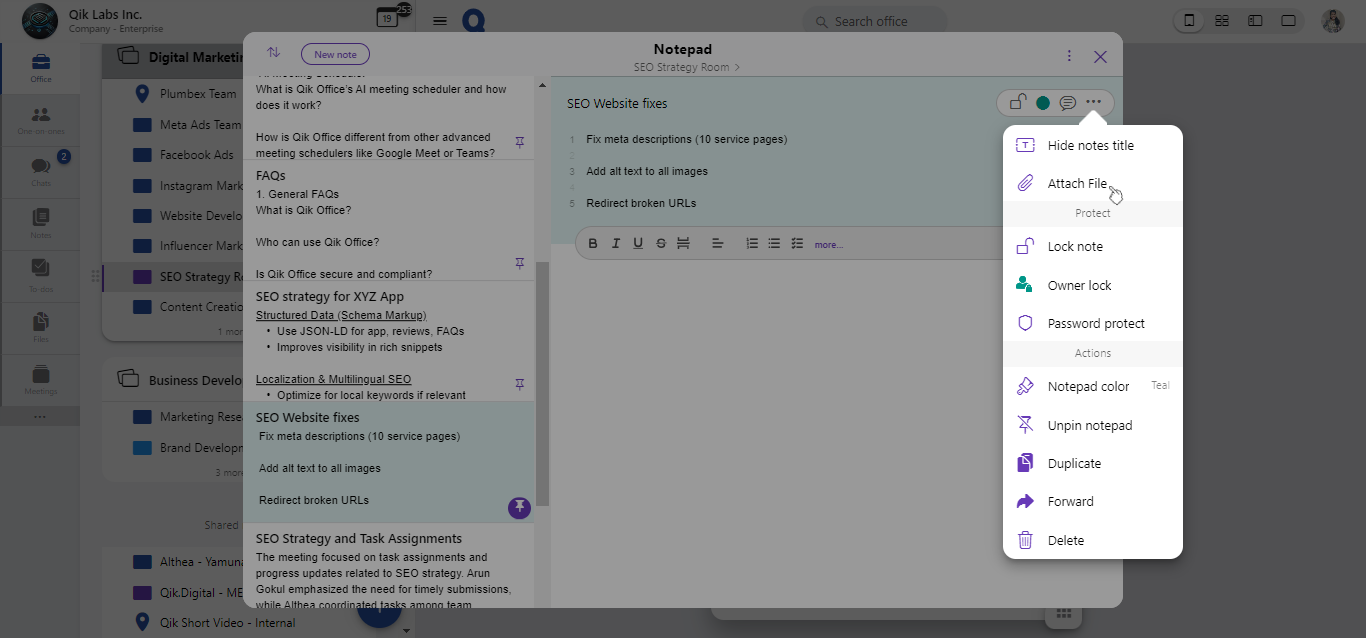
-
Either select the file from the room or choose the file from local.
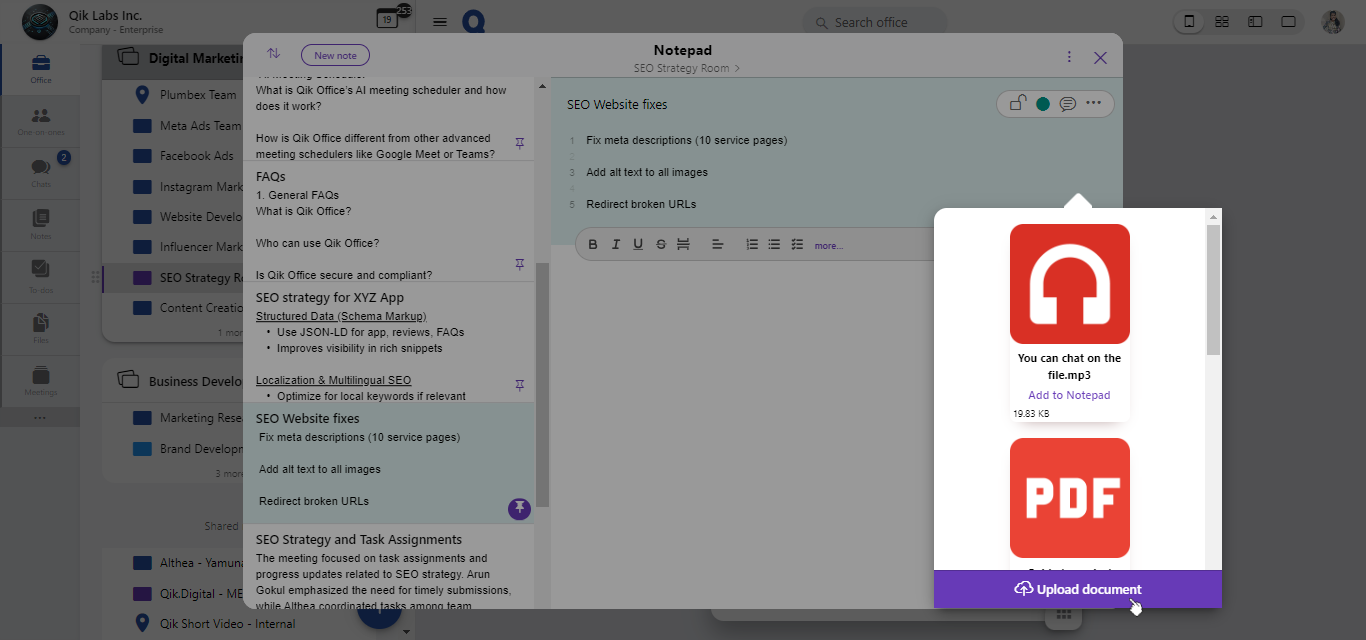
-
Now select "Add to notepad" to upload the file in the note.
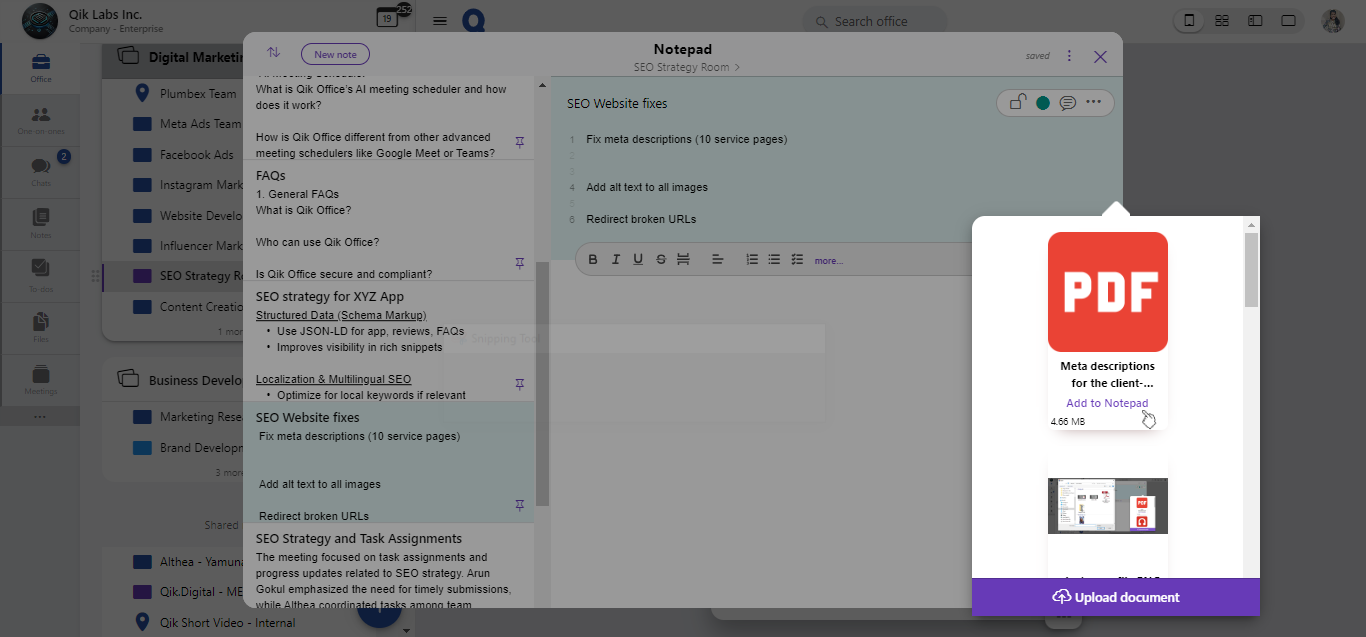
-
The file is now attached to the notepad, visible within the note for quick access.
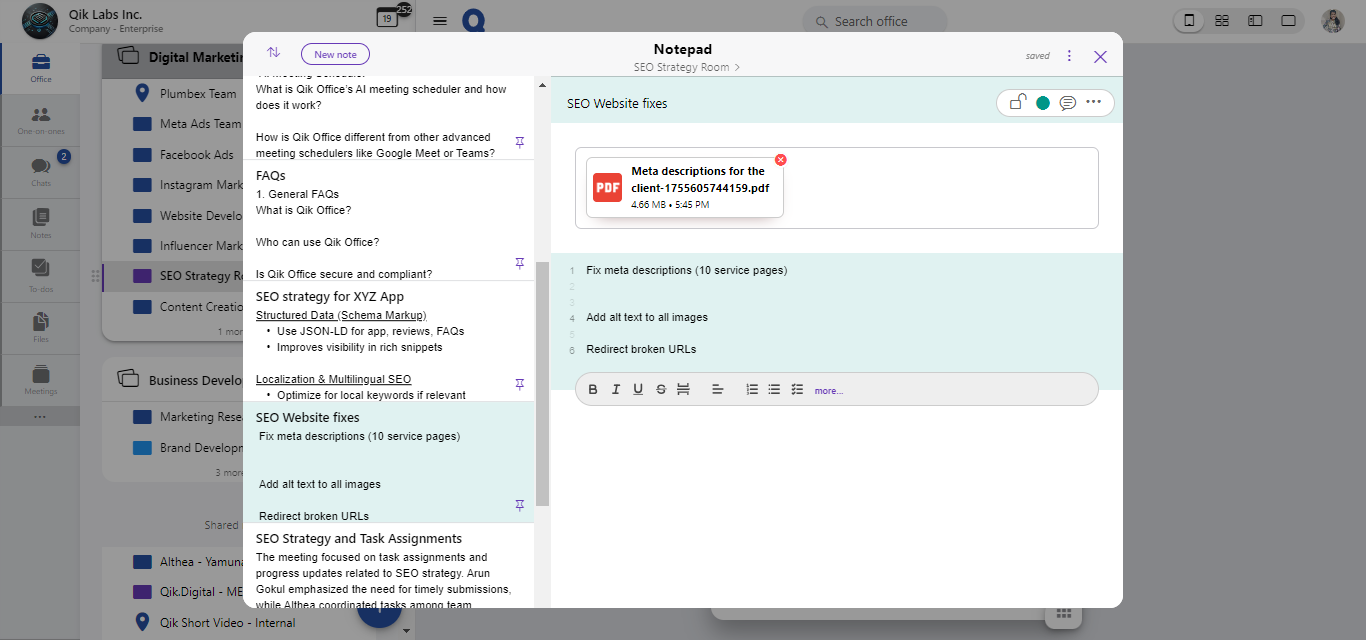
How to view all the notes?
-
On the left side of your Qik Office interface, select the "Notes" option.
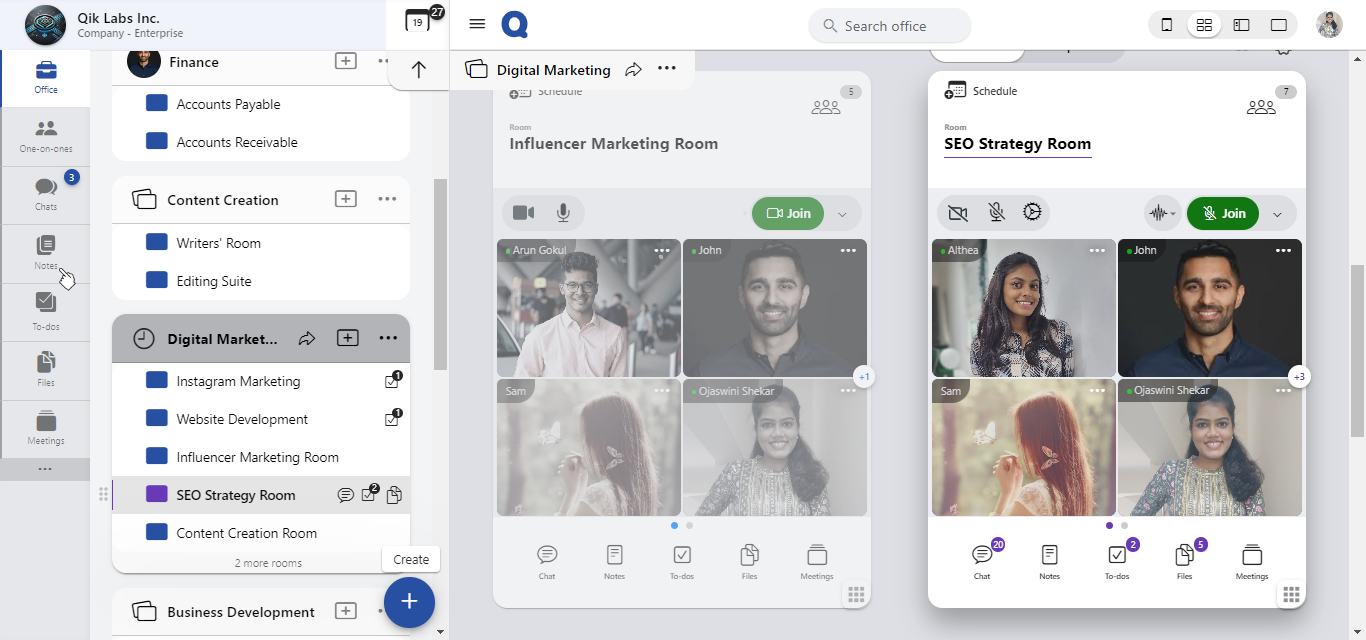
-
Here, you will see all notes from every room within your AI office.
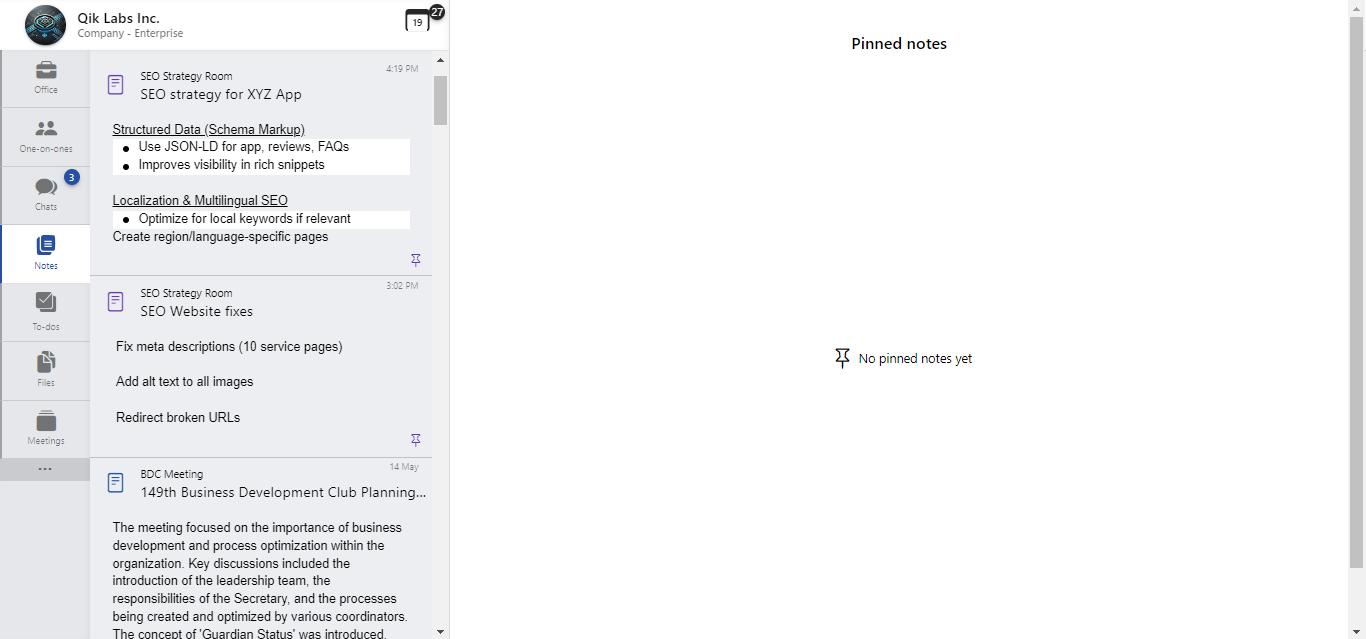
-
Click on any note to open for full context or editing.

How to search notes?
-
On the left side of your Qik Office interface, click on the “Notes”.
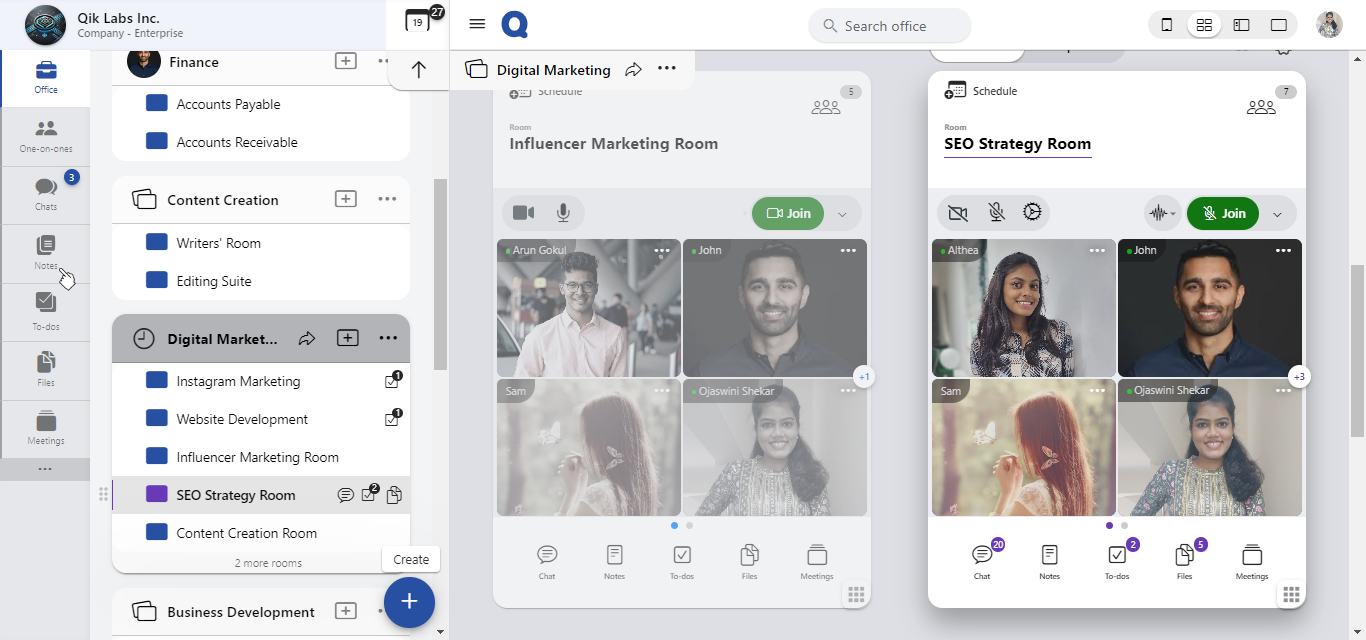
-
Use the search bar at the top to enter the title or keywords related to the note you want to find.
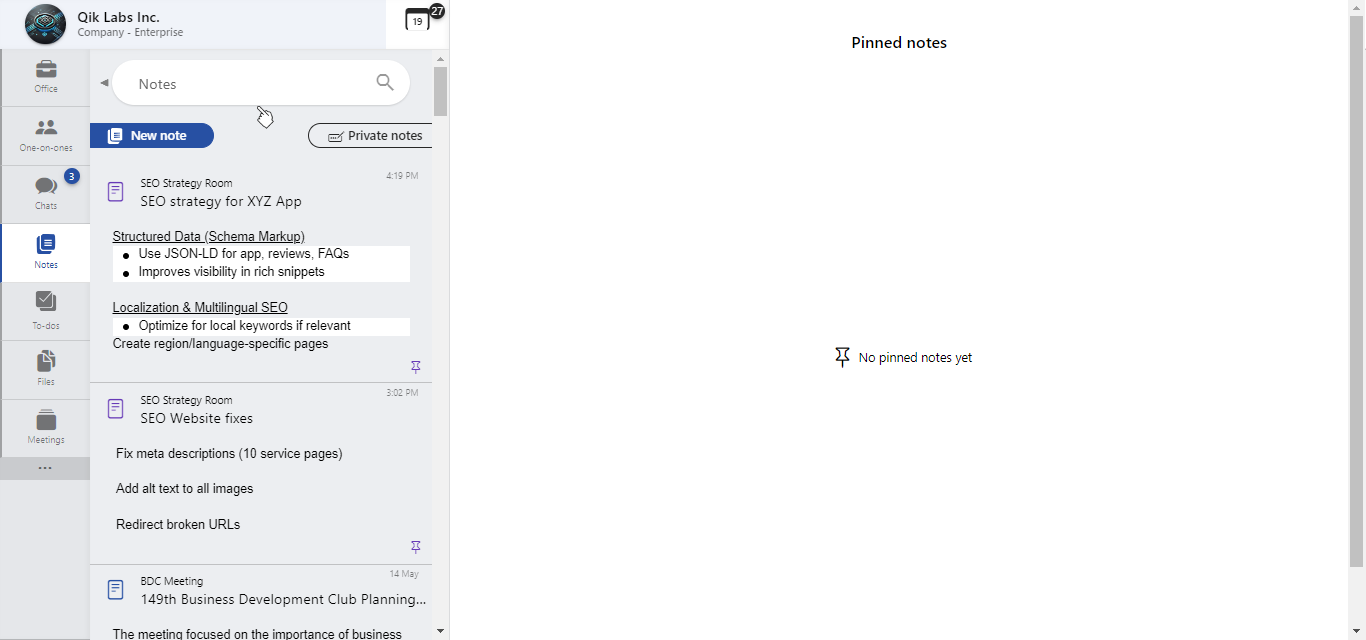
-
Matching notes will appear in the list below. Click on the desired note to open and view.
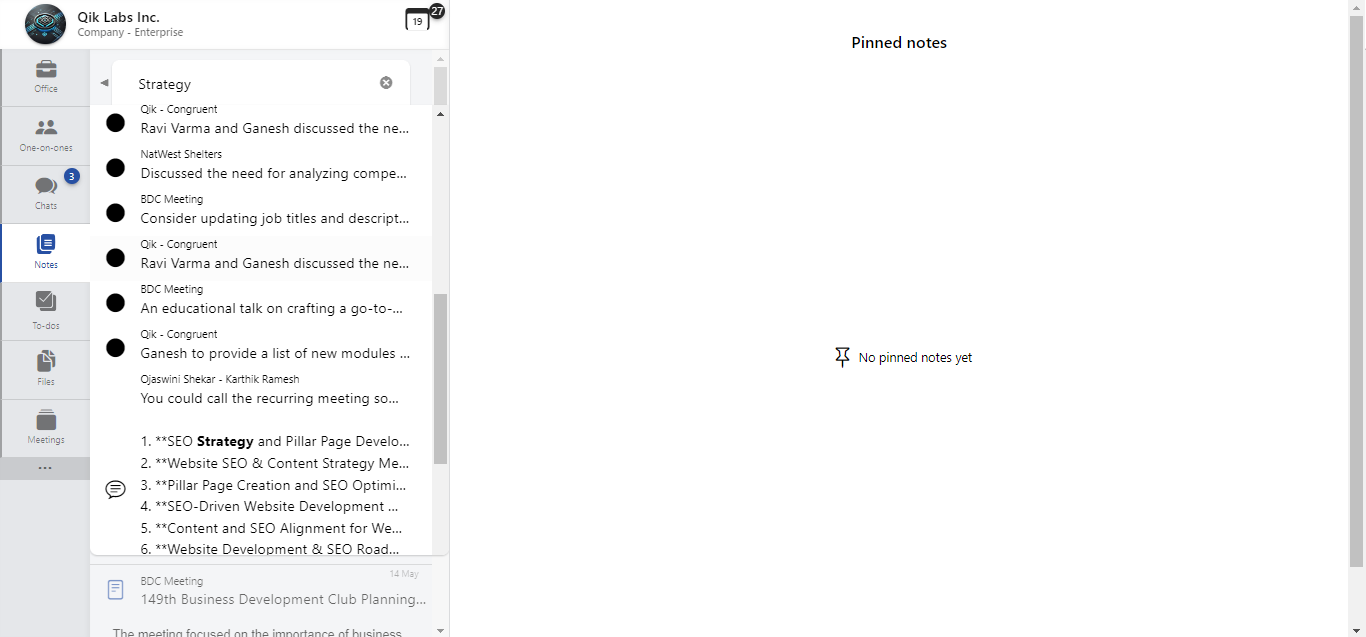
Any chat messages you send from the notes will reflect as chat log in your meeting room.