Chat in a room
-
Navigate to the desired room and select "Chat".

-
Send Messages: After accessing the chat, start by sending messages to engage with other users in the room users.

-
To tag a user, type @ followed by their name, or type @all to mention all users in the room.
- Reply to chat
- Forward chat
- Delete chat
- permanenetly delete chat
- Search chat
- Edit chat
- Read Recipient
Reply to chat
You can reply to a chat in two simple ways:
- Click the Reply Button: Directly click the Reply button located in the chat message you want to respond to. This will allow you to reply specifically to that message.
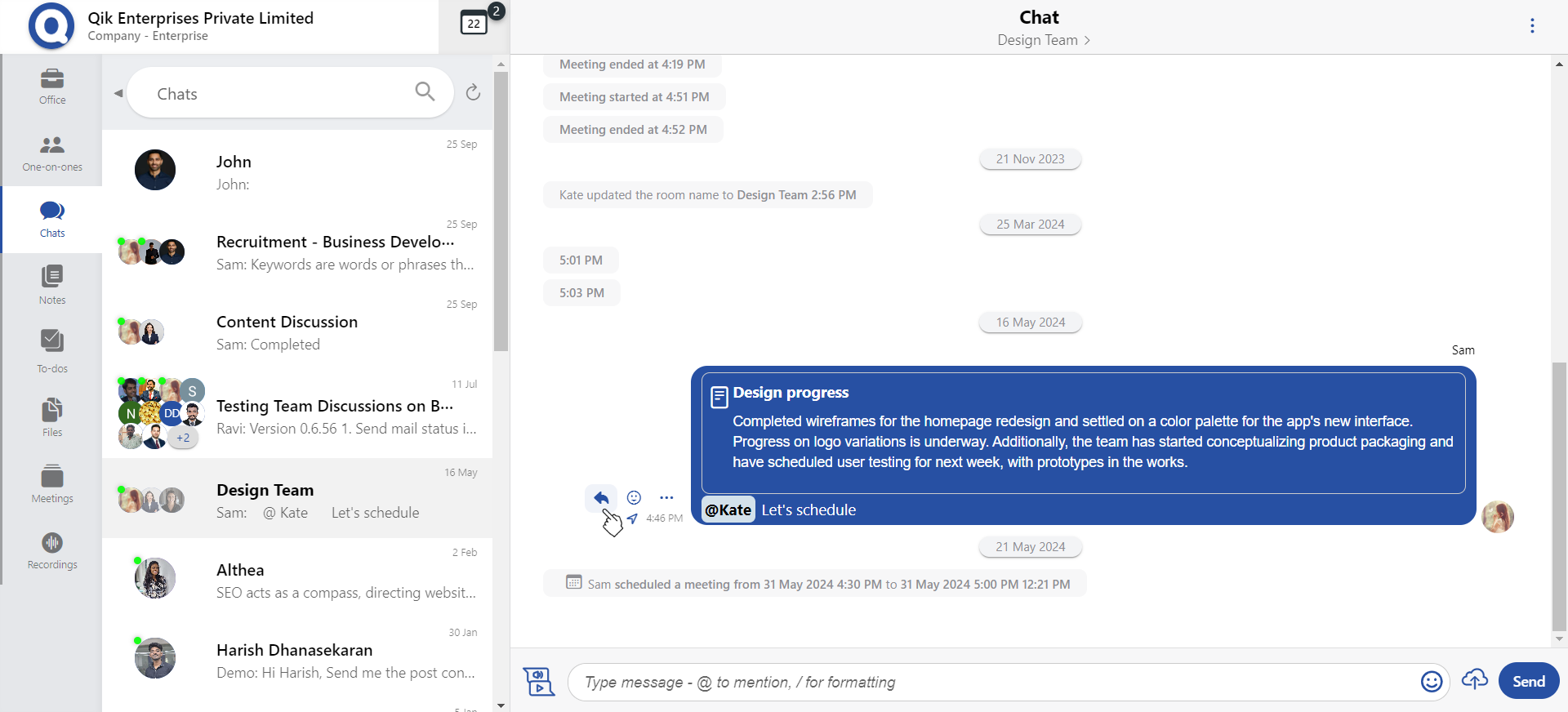
2.Use the Menu Option: Click the menu (usually represented by three dots) next to the message, and then select "Reply" from the options.
- You can now reply to the chat.
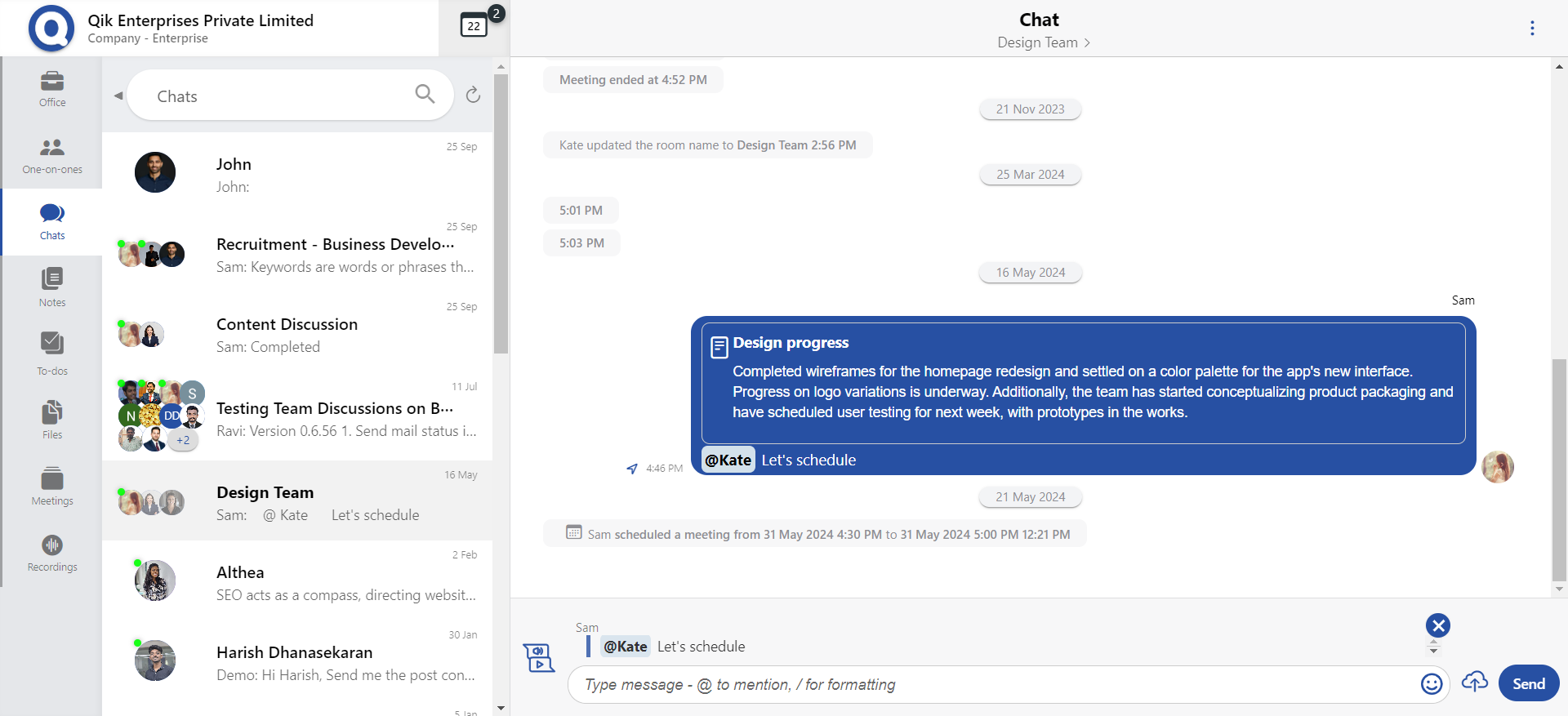
Forward chat
-
Click the menu (usually represented by three dots) next to the chat you want to forward, then select "Forward" from the options.
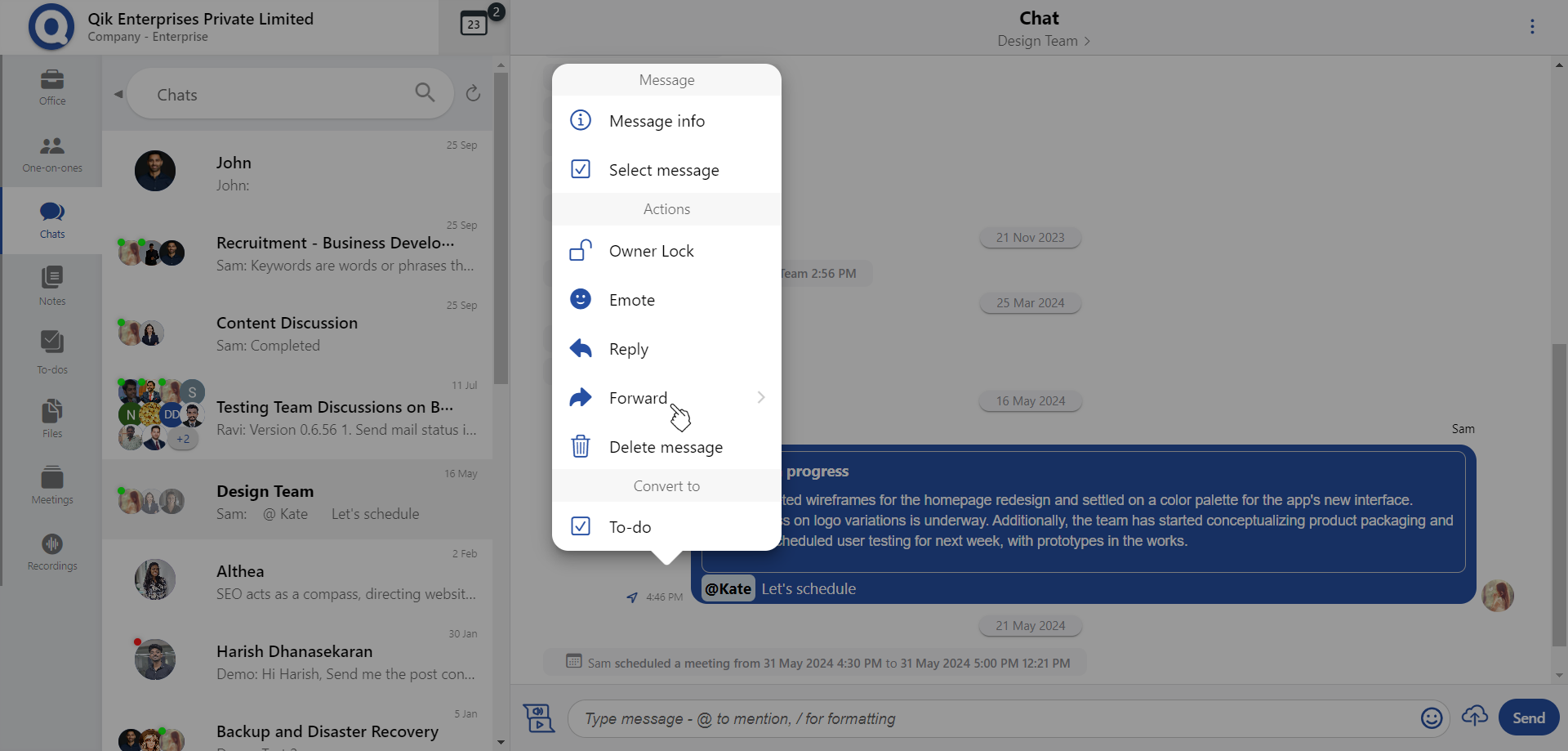
-
After selecting "Forward," click the Forward button.
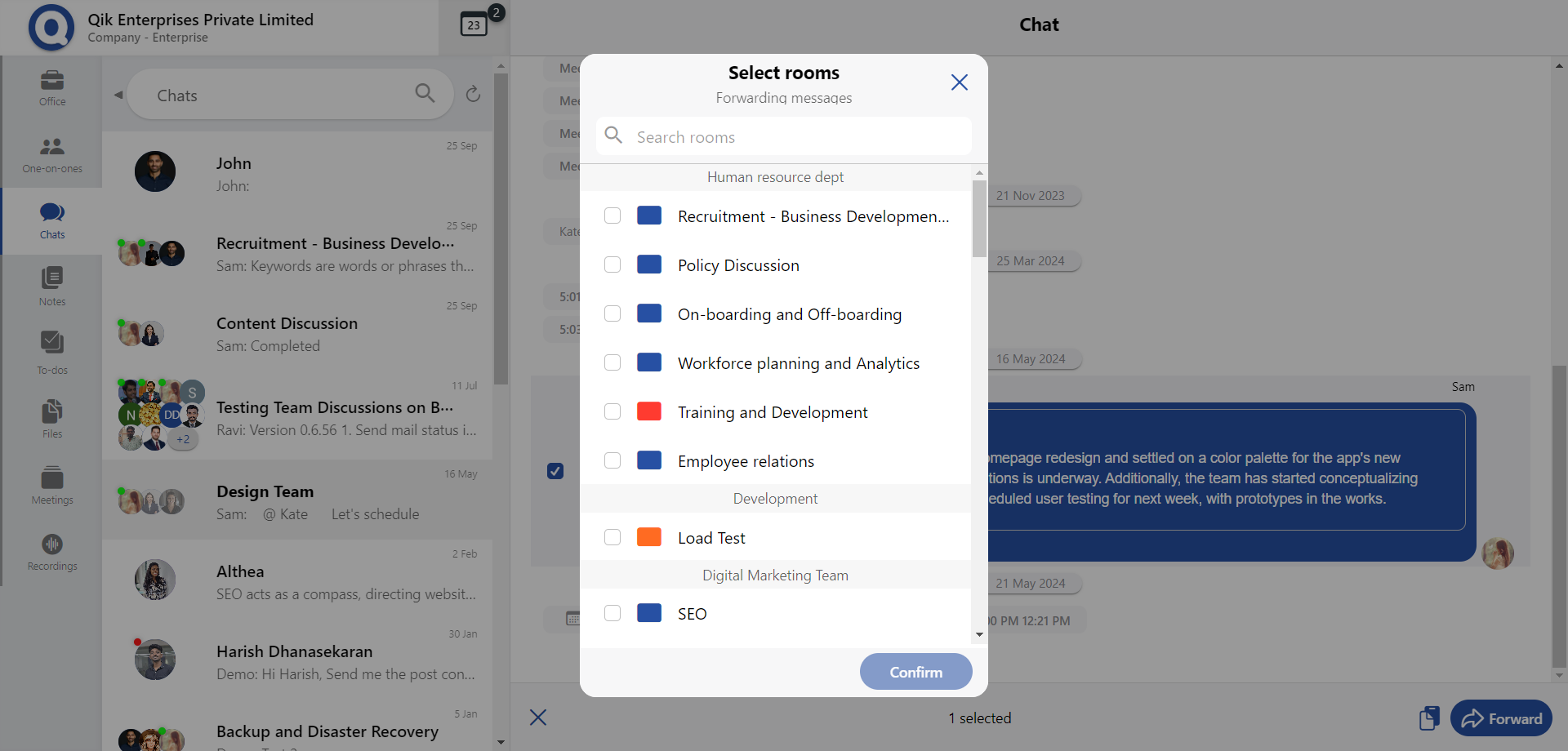
-
In the forward message list, search for the specific rooms or users you want to forward the chat to.
-
Once you've selected the room or user, click Confirm to proceed.
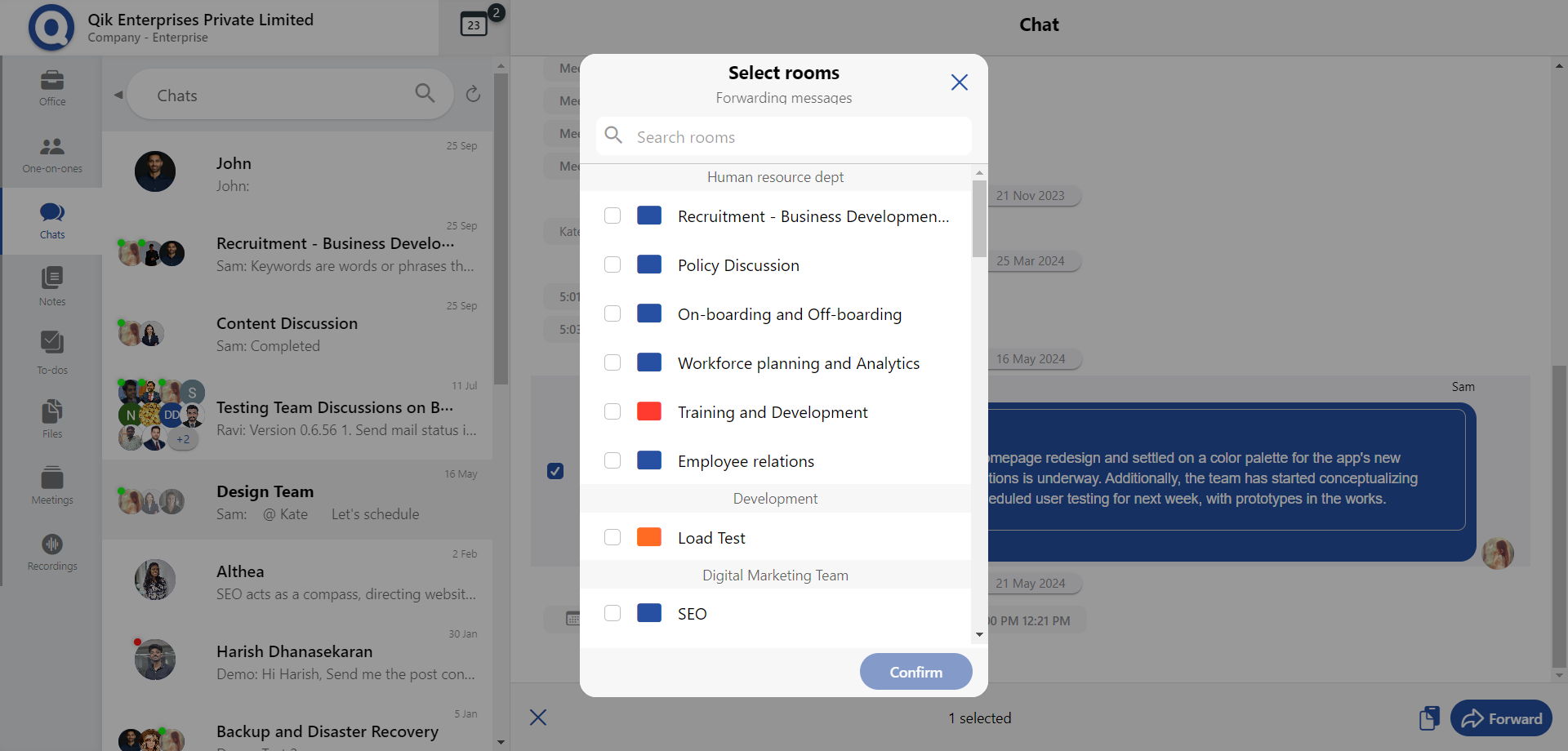
-
The chat is successfully forwarded to your selected recipient.
Delete chat
-
Click the menu (usually represented by three dots) next to the chat you want to forward, then select "Delete" from the options.
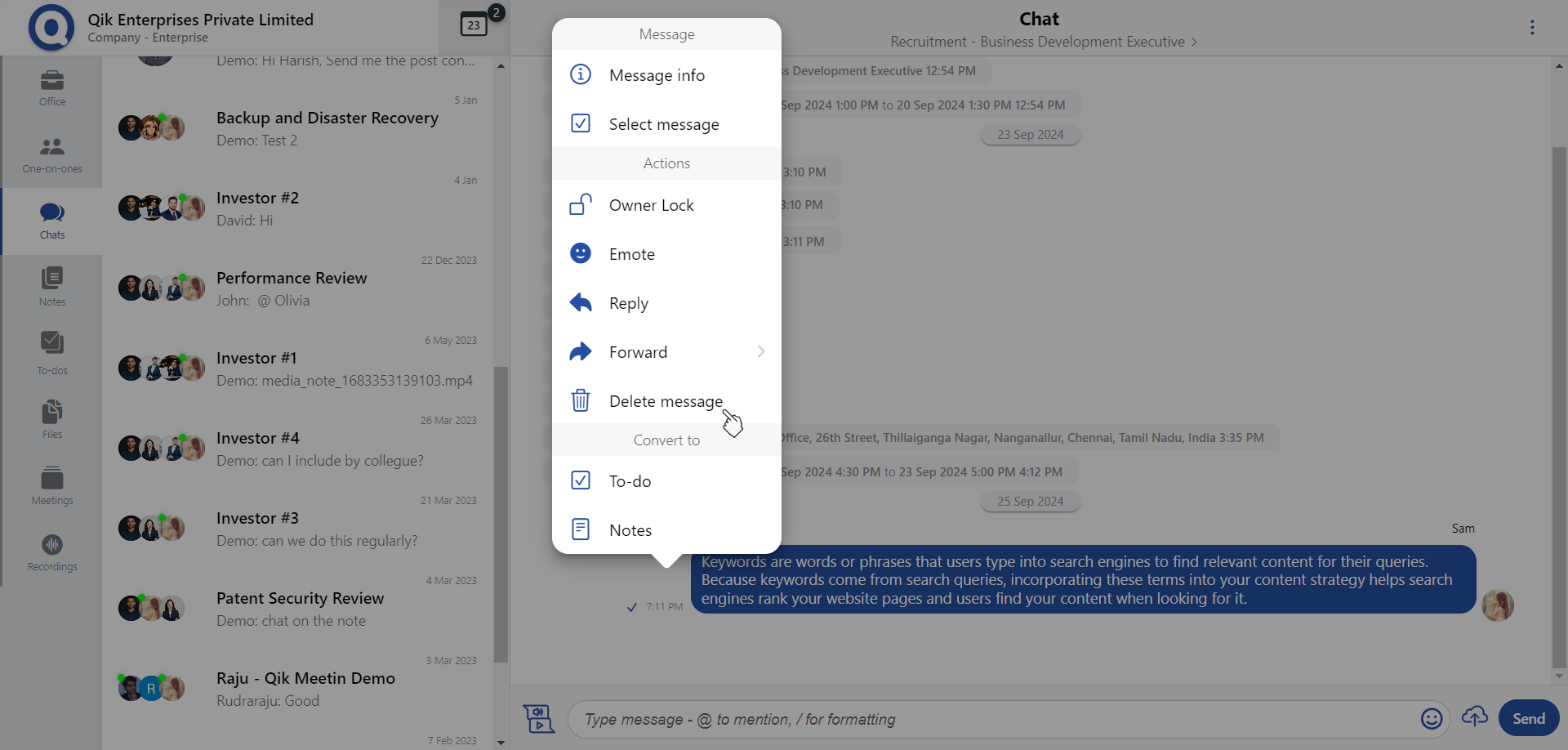
-
Click "Delete" in the confirmation dialog to proceed with deleting the message.
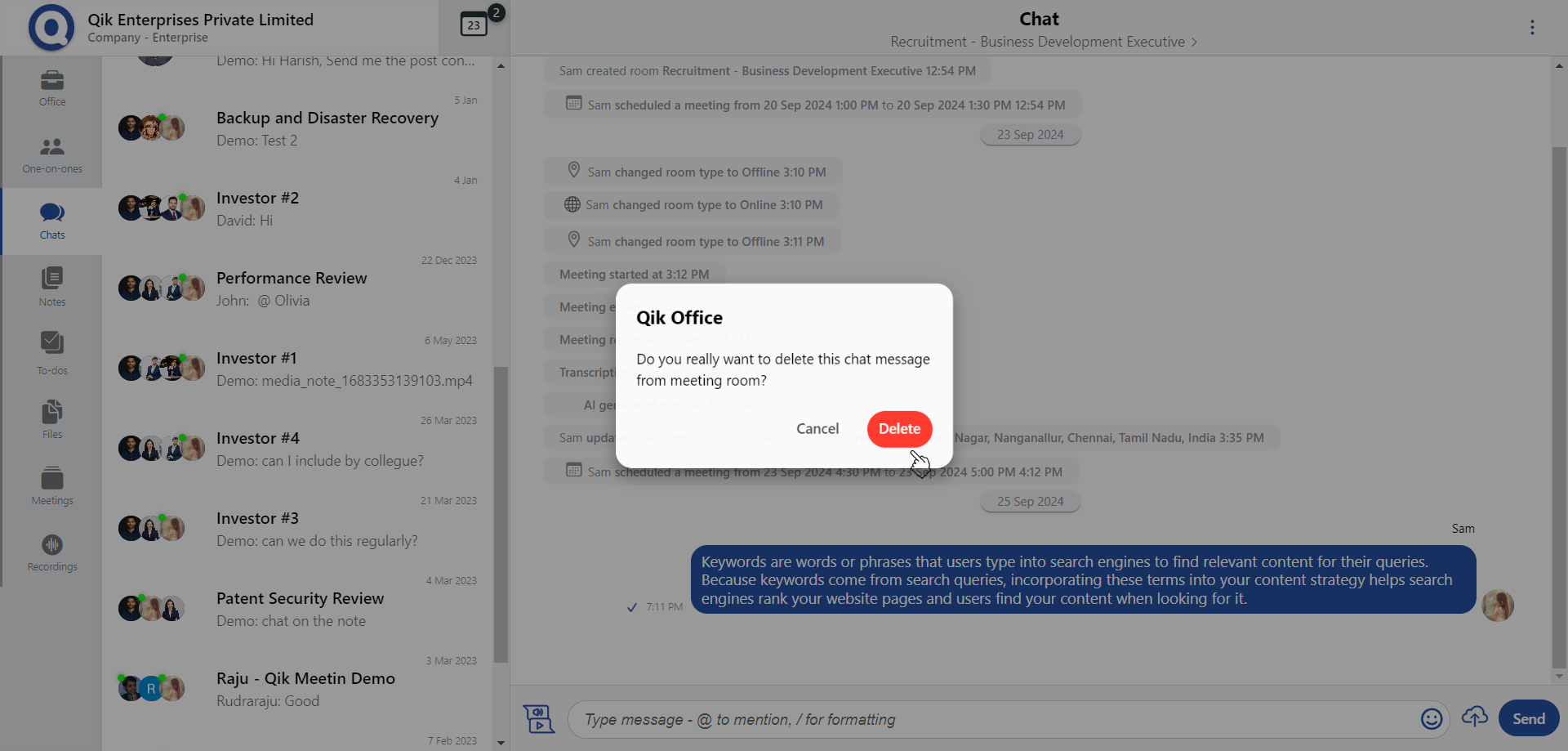
-
The message will be deleted from the chat.
Permanently Delete
-
To permanently delete the chat, click on the option next to the delted message.
-
Click "Delete" in the confirmation dialog to proceed with deleting the message.
Search chat
-
In the global apps list, select "Chat".
-
Once in the chat window, locate the search bar at the top.
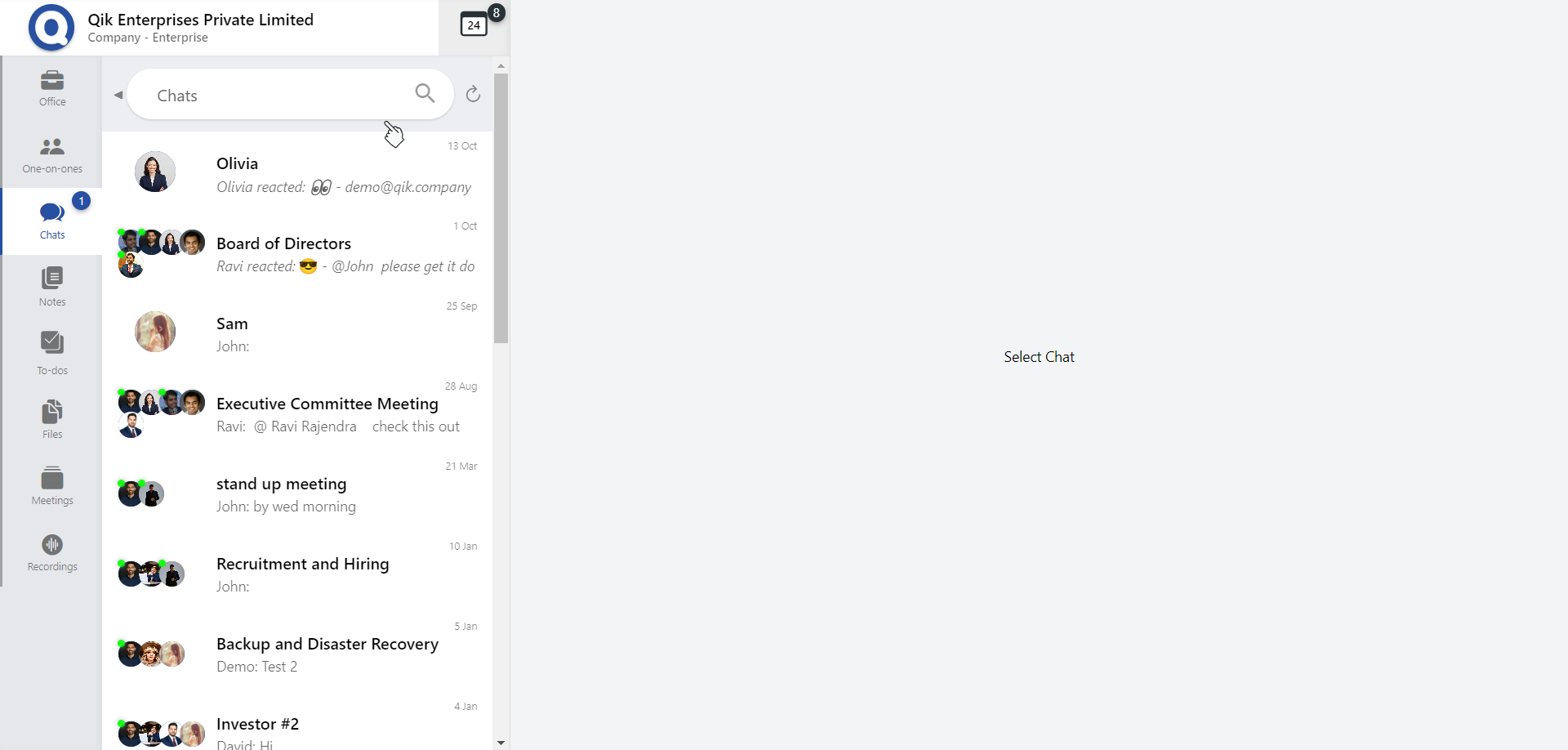
-
Type the name of the user or the chat you wish to search for in the search bar.
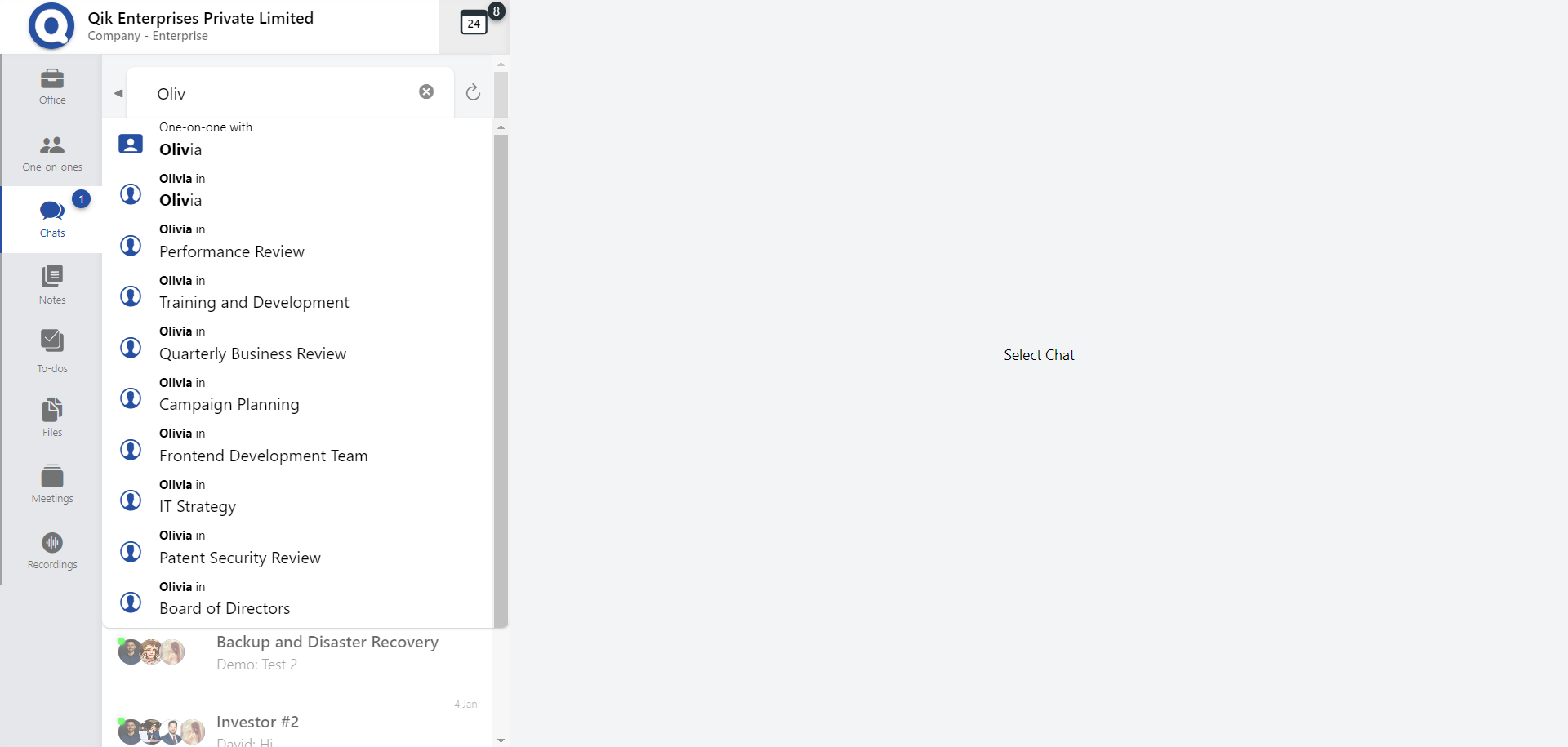
-
A chat window with the selected user or chat will appear, allowing you to continue your conversation or locate the specific chat.
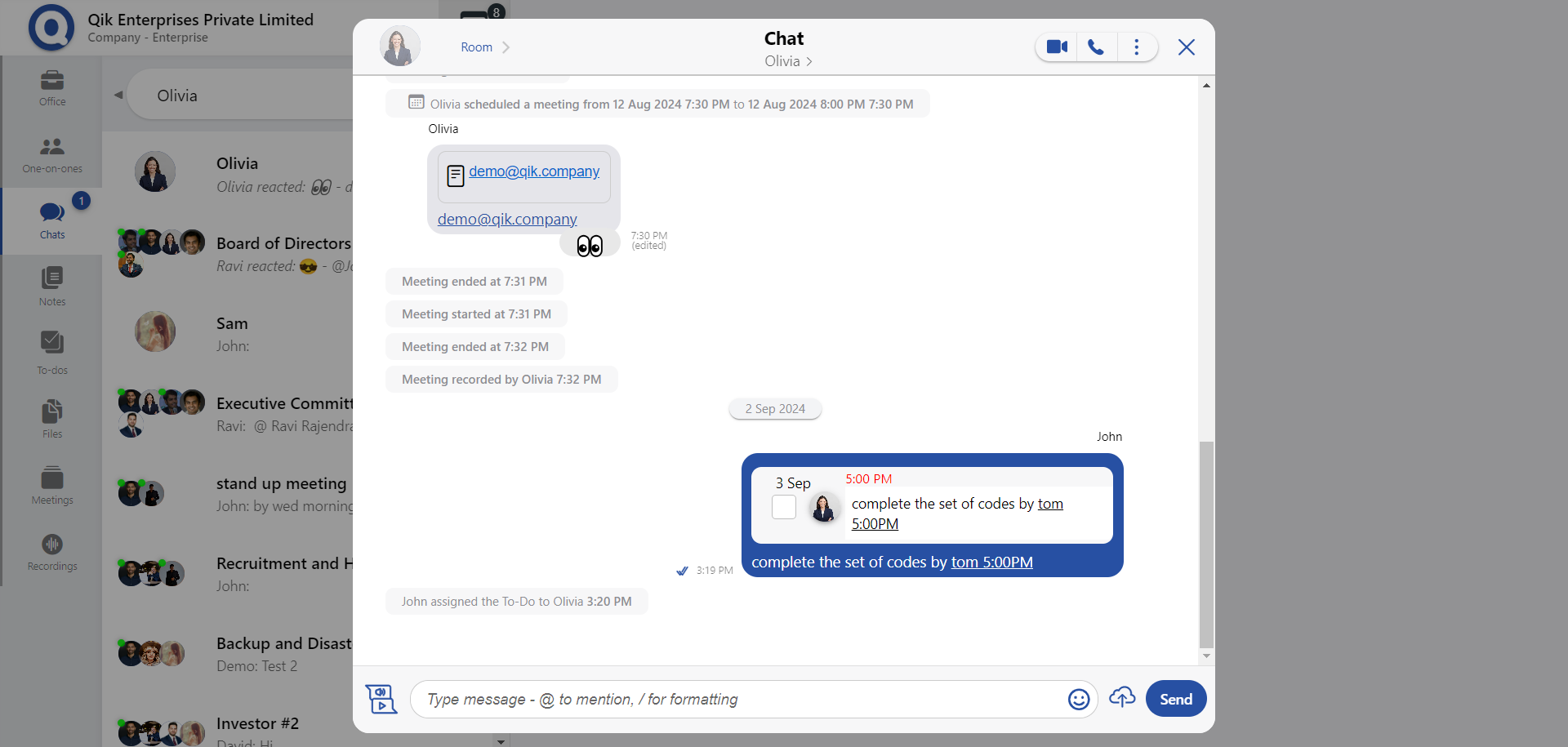
-
Now, you can easily continue your conversations or find any specific chat you're looking for.
Edit chat
You can edit a chat in two ways:
-
Simply click the edit icon next to the chat message you want to edit.
-
Alternatively, click the menu (usually represented by three dots) and select "Edit" from the options.

-
Once you've chosen either method, you can edit the chat message as needed.

-
After editing the message, click "Save".

-
Your edited message will be displayed with a small "edited" label, indicating that it has been modified.
Read recipient
-
Click on the arrow icon (represented by a tick) next to the message you want to check.

-
A list will appear showing the recipients who have read the message, along with their names and the time the message was read.
