Sign up with Qik Office
You can sign up with Qik Office in three ways.
- Sign up using email
- Sign up with Google
- Sign up using Microsoft
- Sign up with Apple
Sign up with email
To sign up using email:
-
To open Qik Office, type qik.mt in your browser or use the Qik Office app.
-
On the Sign in / Sign up page, locate the field to enter your email address. Type in your valid email address and click on the Next button.
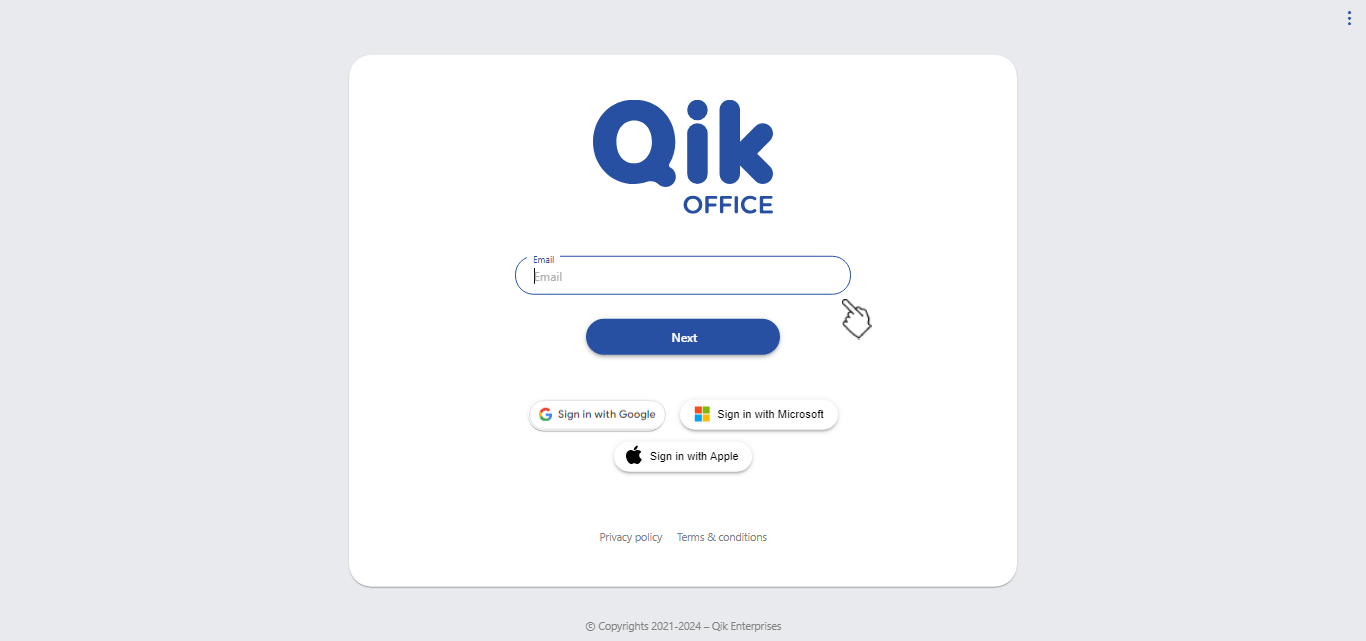
- If your email address is already registered, you will be redirected to the login page. If it is not registered, you will be prompted to create a new account.
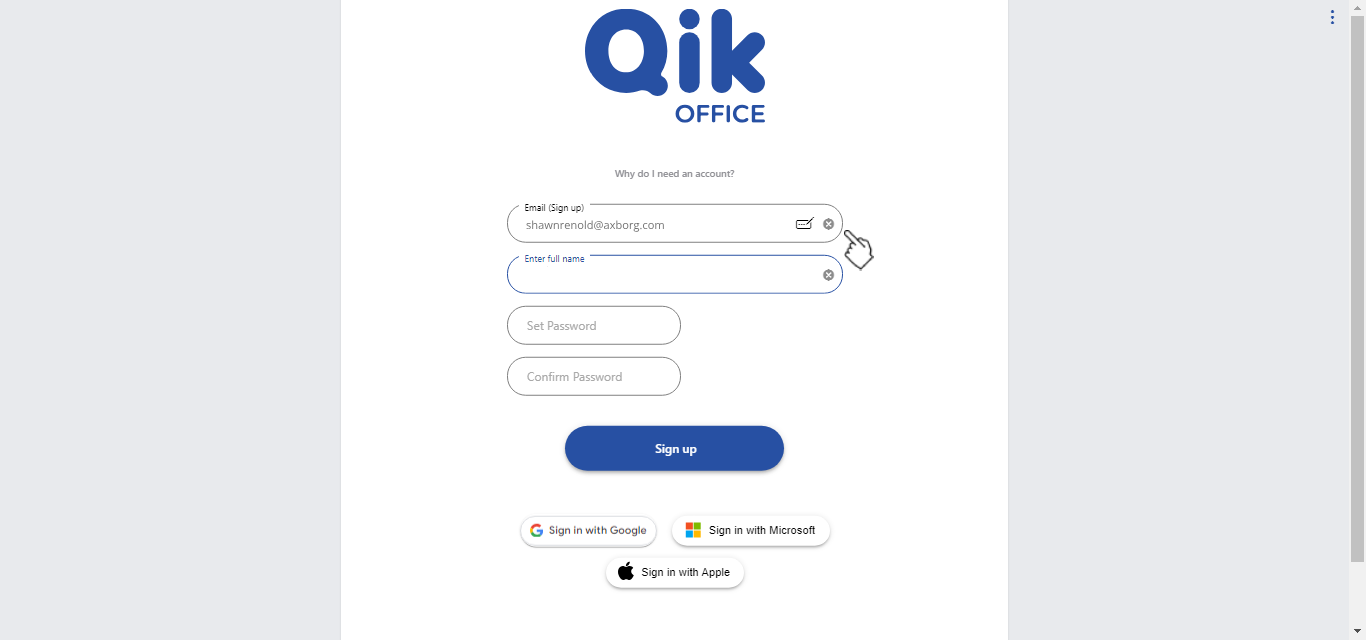
- Enter your full name as you want it to appear on your profile and choose a strong password that meets the requirements.
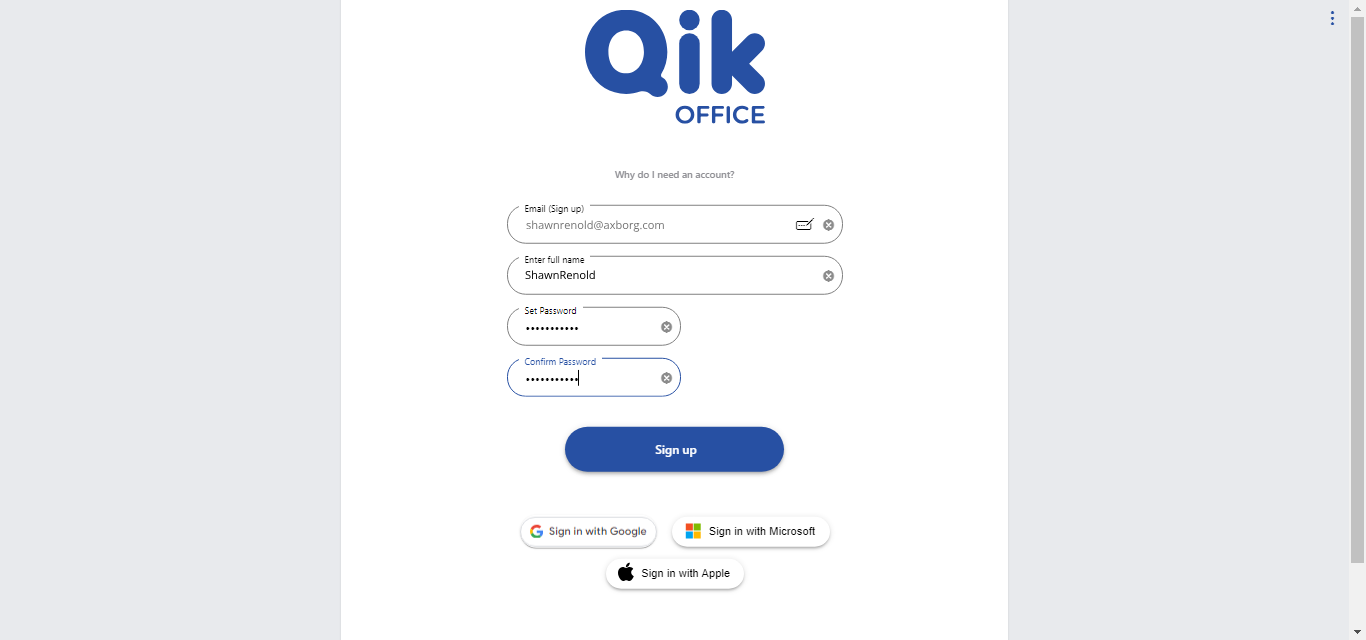
To enhance security, make sure your password is complex and secure.
-
Click on the Sign Up button to complete the registration process.
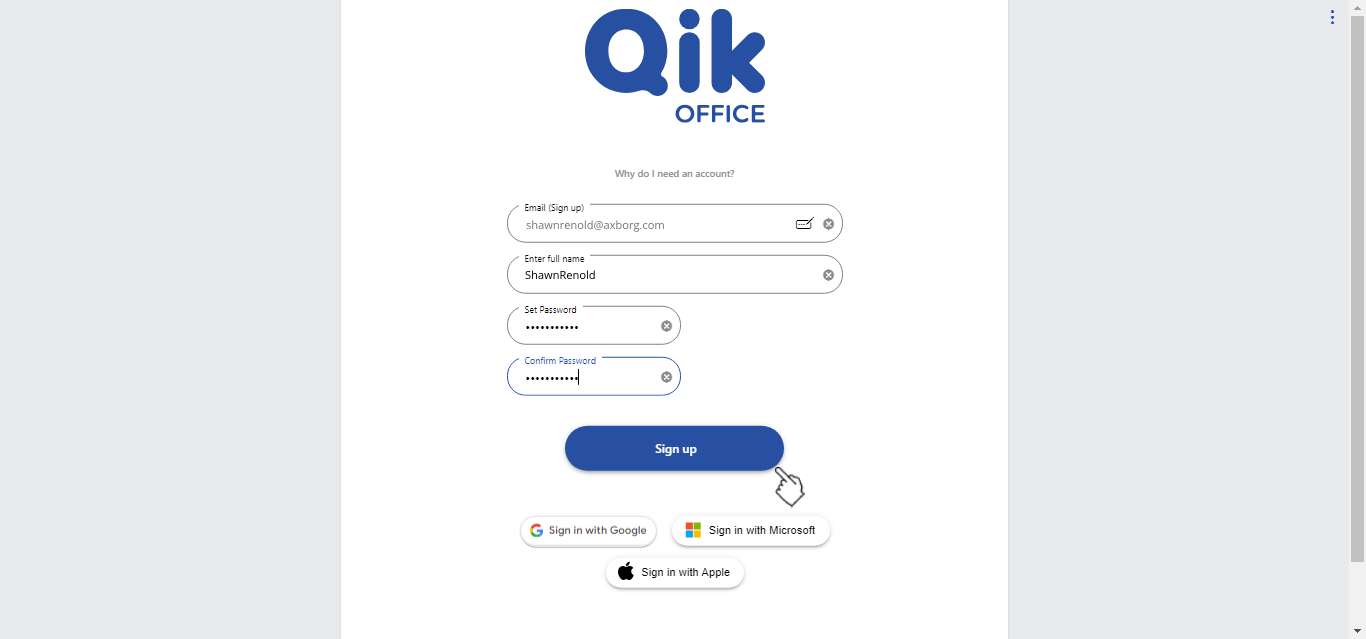
-
After signing up, you will be redirected to enter the 5-digit activation code sent to your registered email, or you can click the verification link in the email to auto-activate your account.
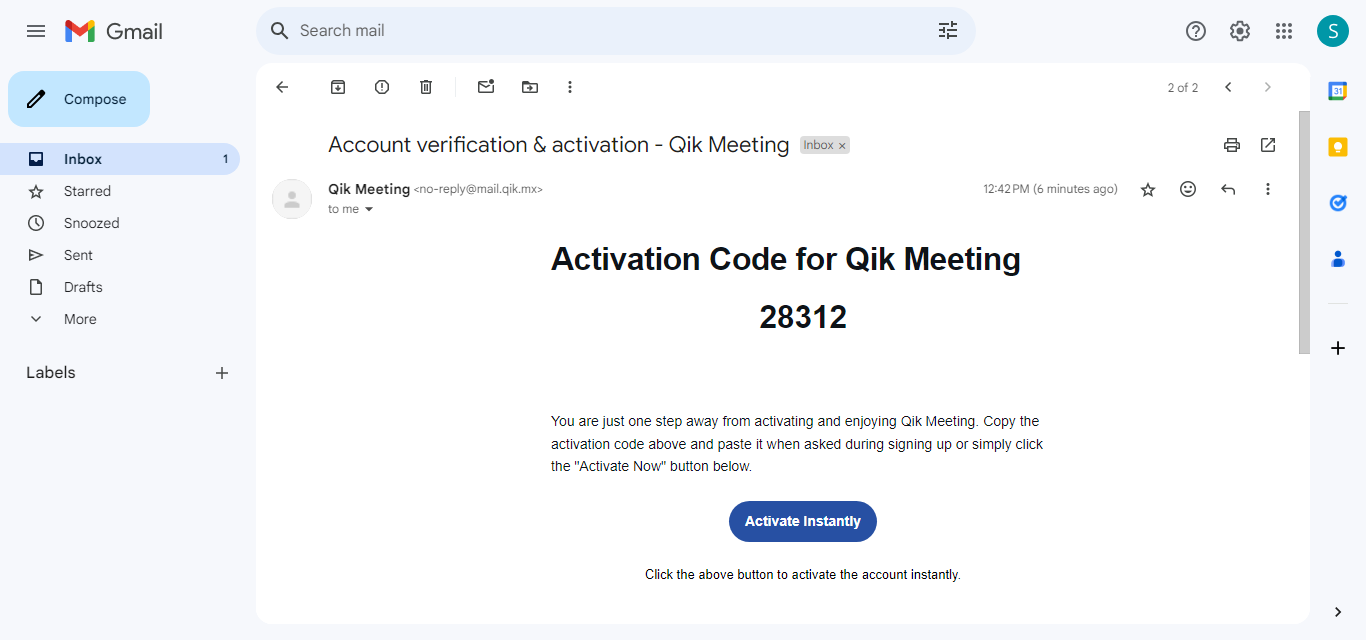
-
Paste the 5-digit code into the activation page and click the Submit button to complete the activation process.
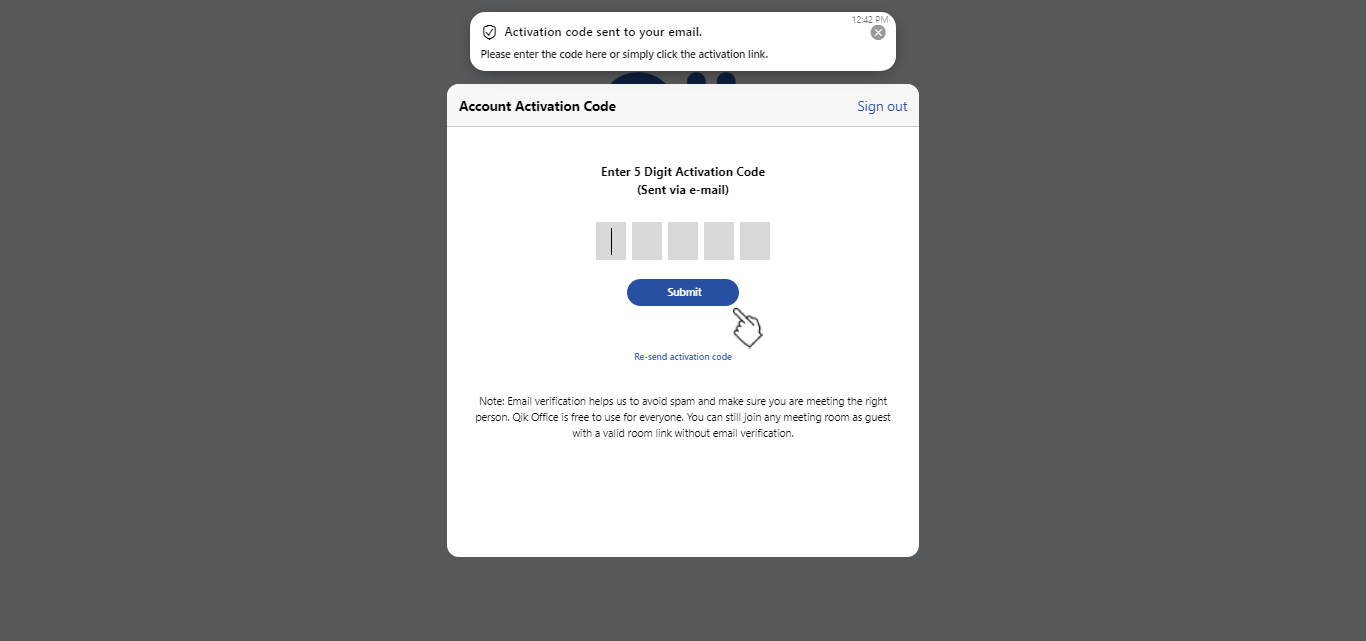
-
Congratulations! You have successfully signed up and fully activated your Qik Office account.
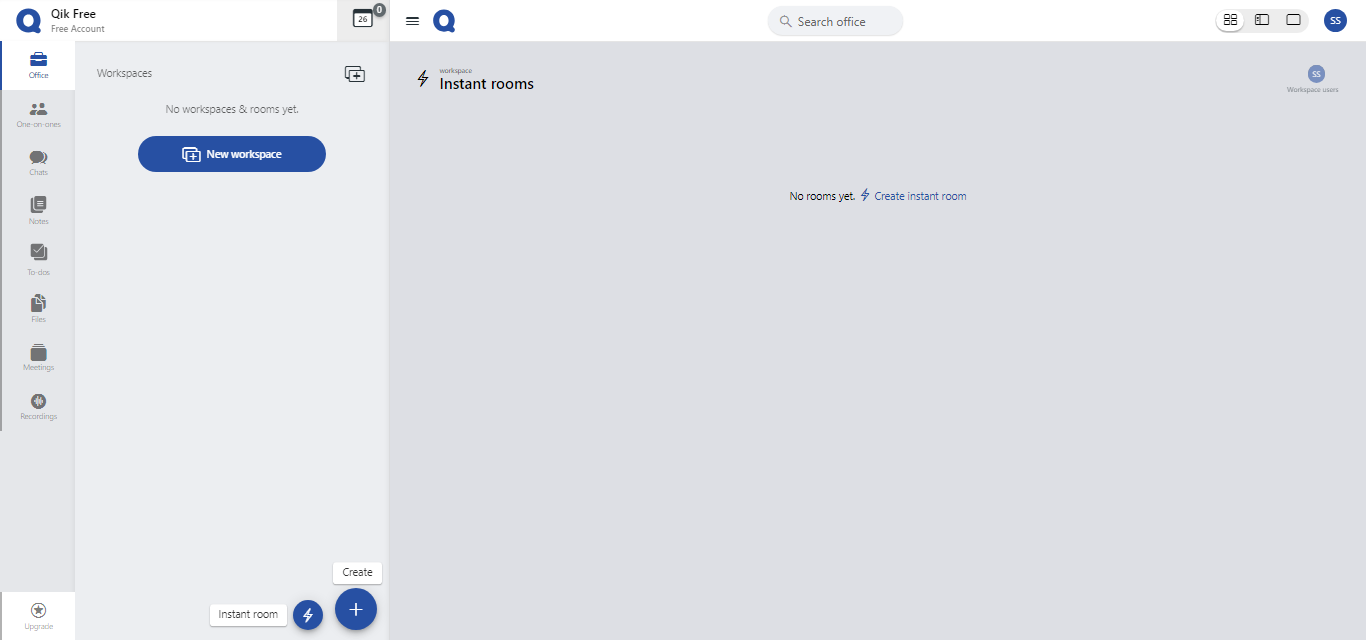
-
Enjoy Qik Office!
Sign up using Google
-
To open Qik Office, type qik.mt in your browser or use the Qik Office app.
-
On the Sign in / Sign up screen, click Sign up with Google.
-
If you are already signed in, your Qik Office account will be created and activated automatically.
-
If you are not already signed in, you will be redirected to the Google Sign-in page where you can enter your Google email address and password
Congrats! Your Qik Office account is now activated. Start managing and scheduling meetings with ease. Enjoy Qik Office!
Sign up using Microsoft
-
To open Qik Office, type qik.mt in your browser or use the Qik Office app.
-
On the Qik Office login page, click the Microsoft icon.
-
Enter your Outlook email and password, then click Sign In.
-
Your Qik Office account will be created and you'll be redirected to the app.
You're all set! Welcome to Qik Office.