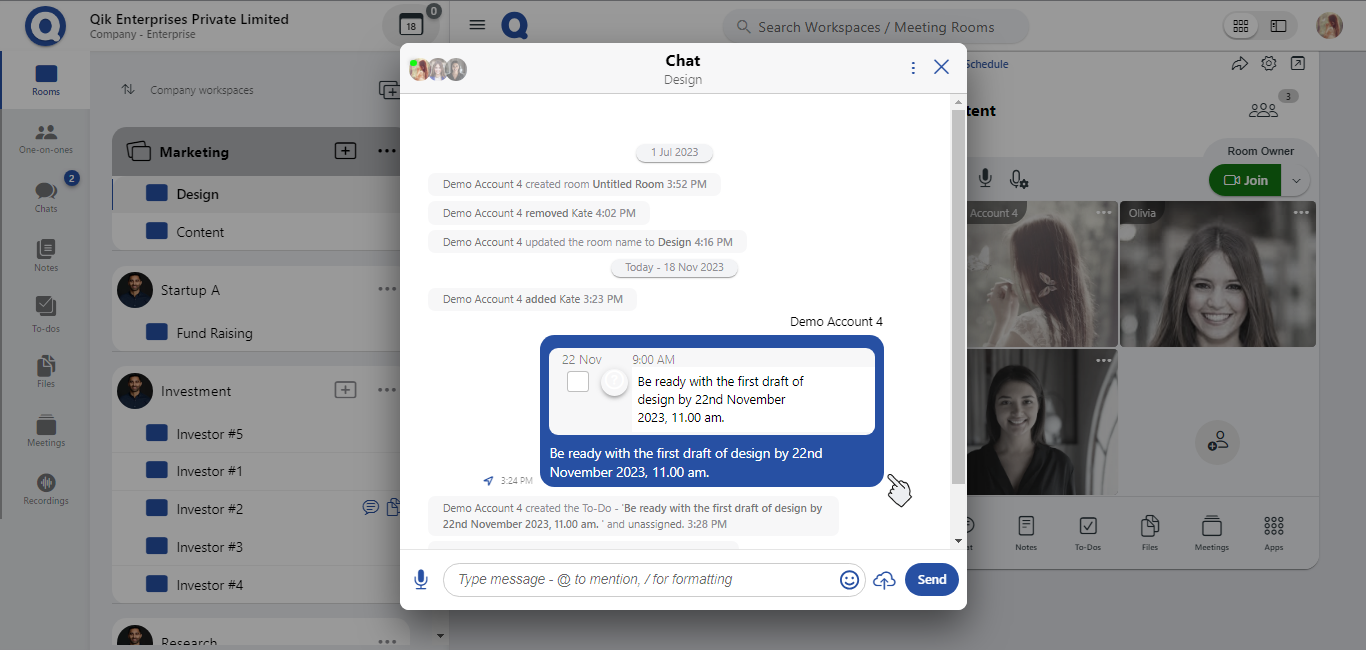Create to-dos
How to add a new to-do?
-
Click the "Apps" section in the room and select "To-dos" from the list of available apps to access your to-dos.
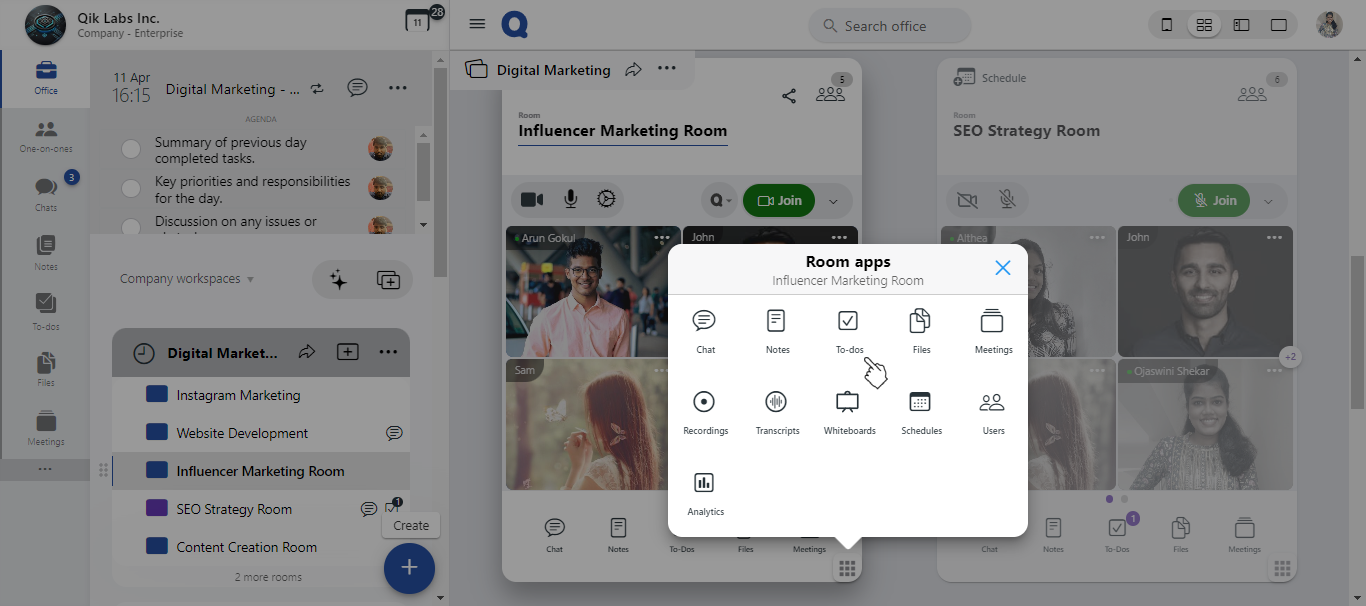
-
Click the "Add" icon to create a new to-do.
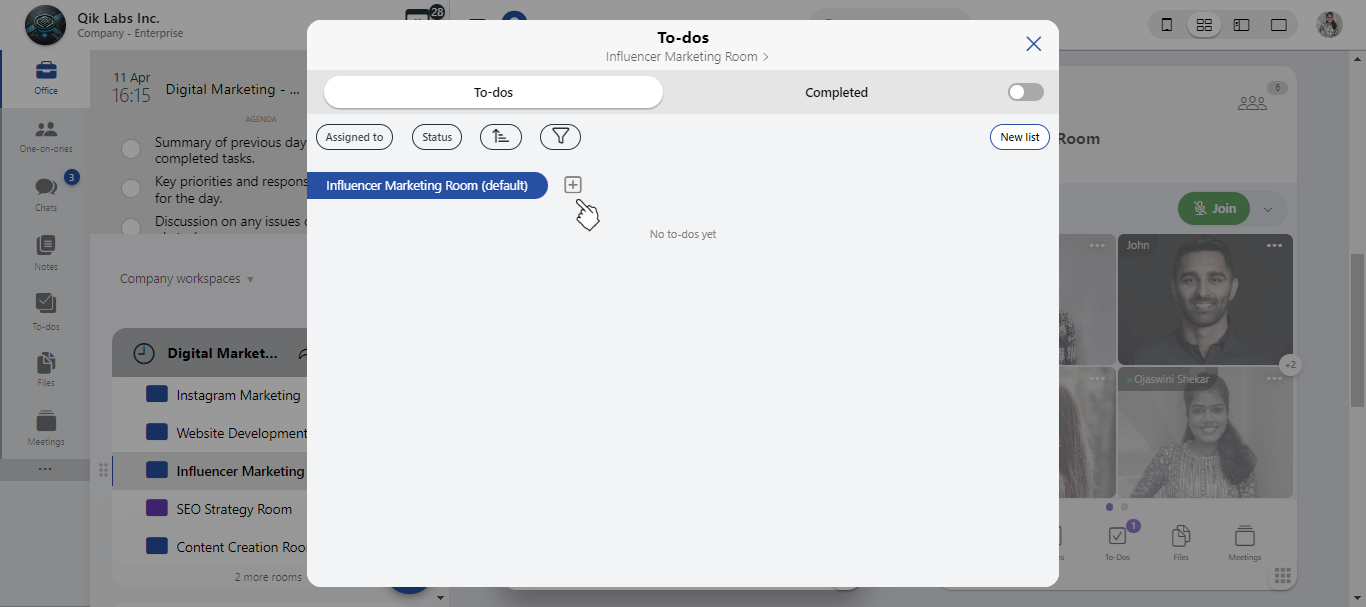
-
List the to-dos, including specifying the due date and deadline for each task
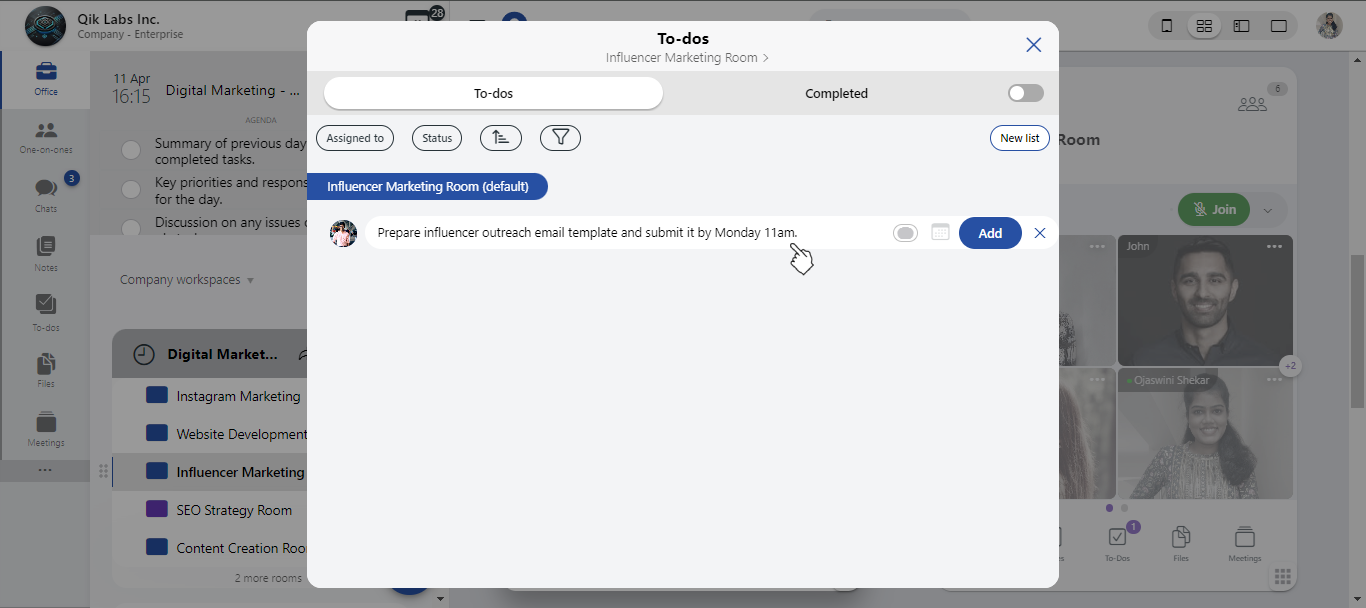
-
Assign the to-do items to the relevant room users to ensure clear ownership and accountability.
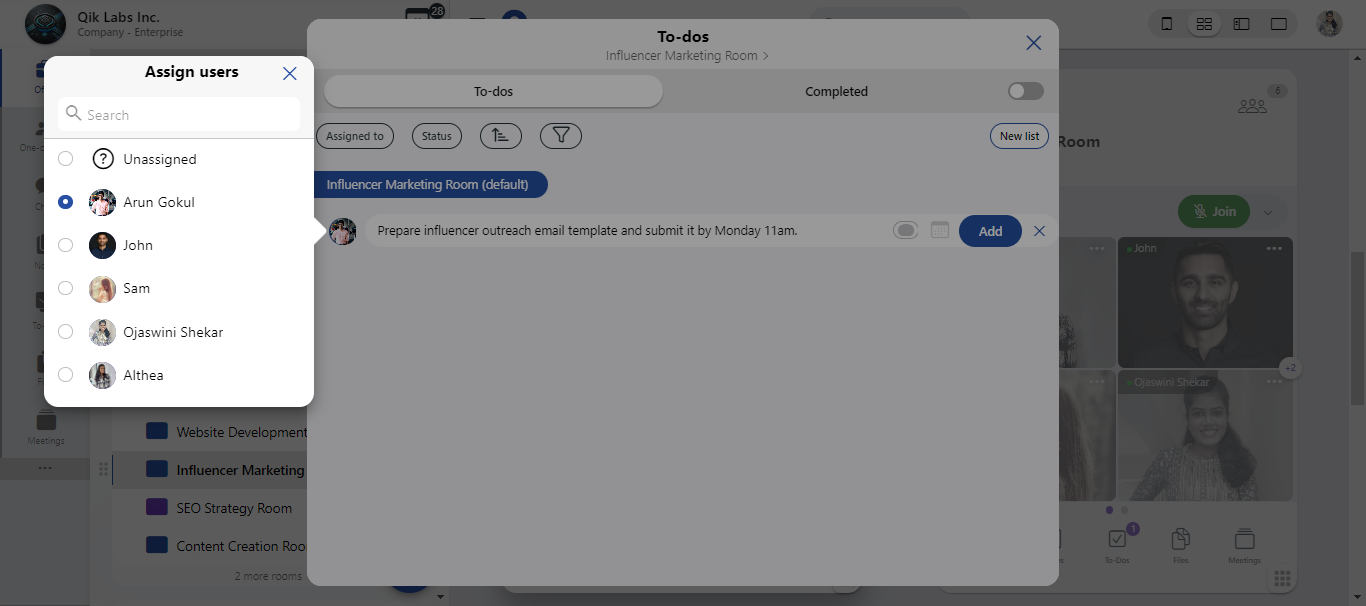
-
Click "Add" to save the to-do items to the room.
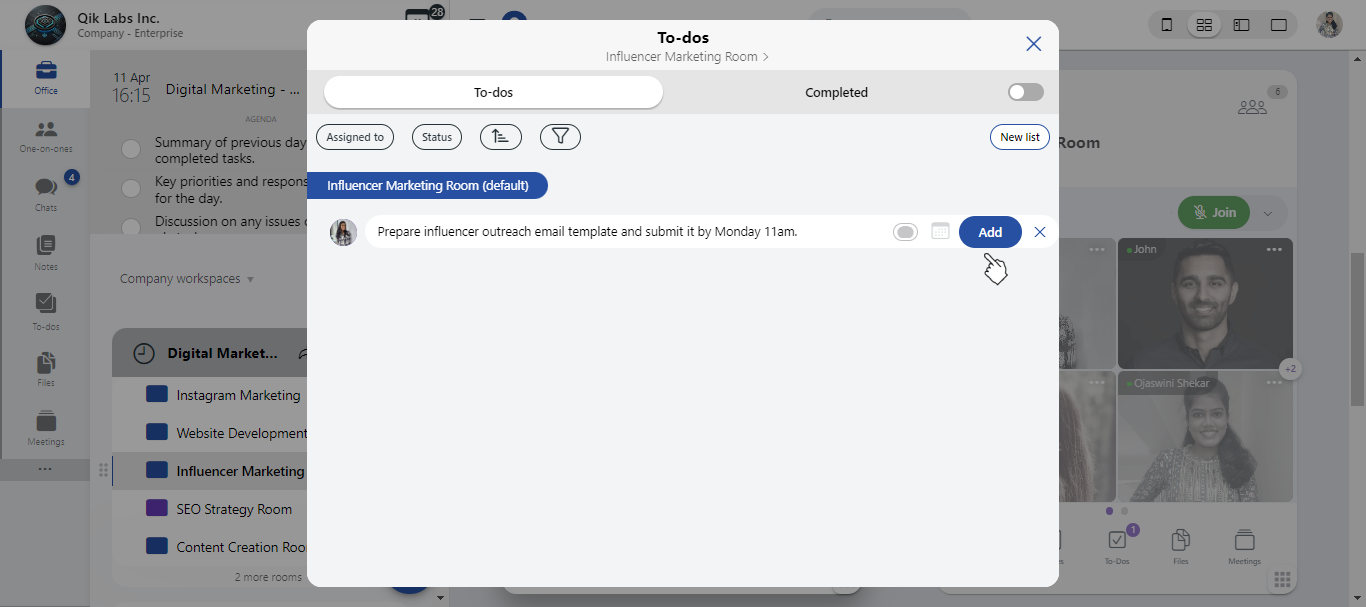
-
The to-dos will be successfully added to the room.
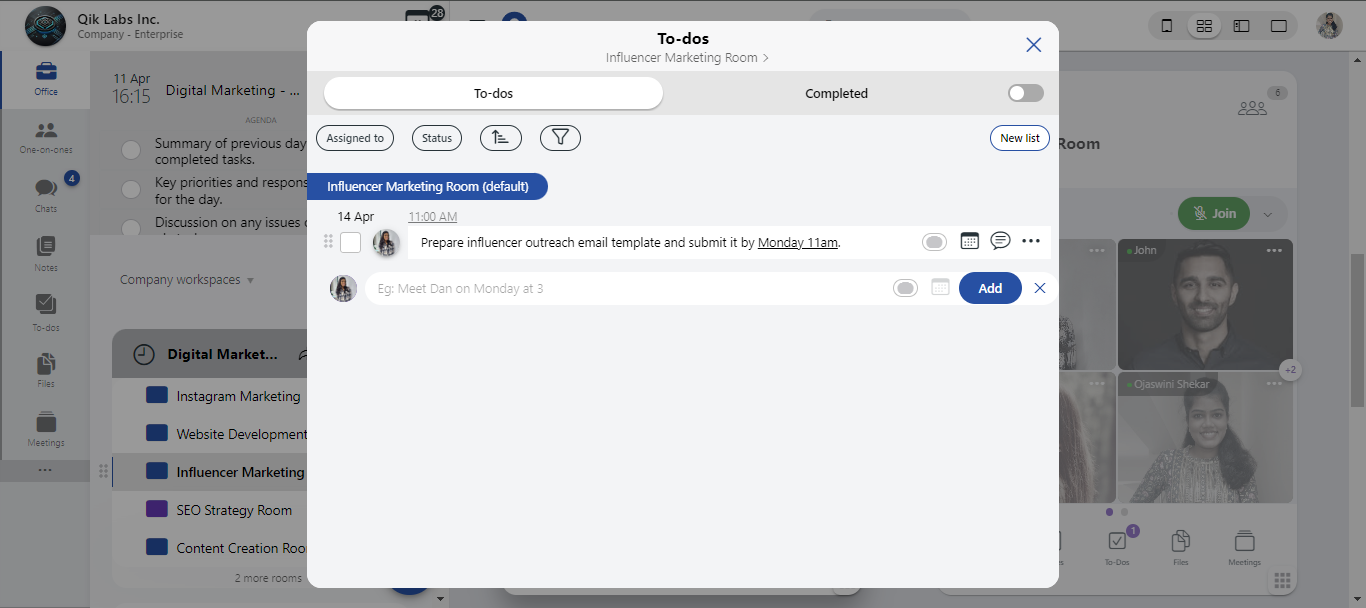
You can view schedule in the to-dos calendar.
- Create To-dos
- View To-dos
- Chat in To-dos
- List your To-dos
- Convert chat to To-dos
How to create a to-do?
-
Go to the global apps and click "To-dos."
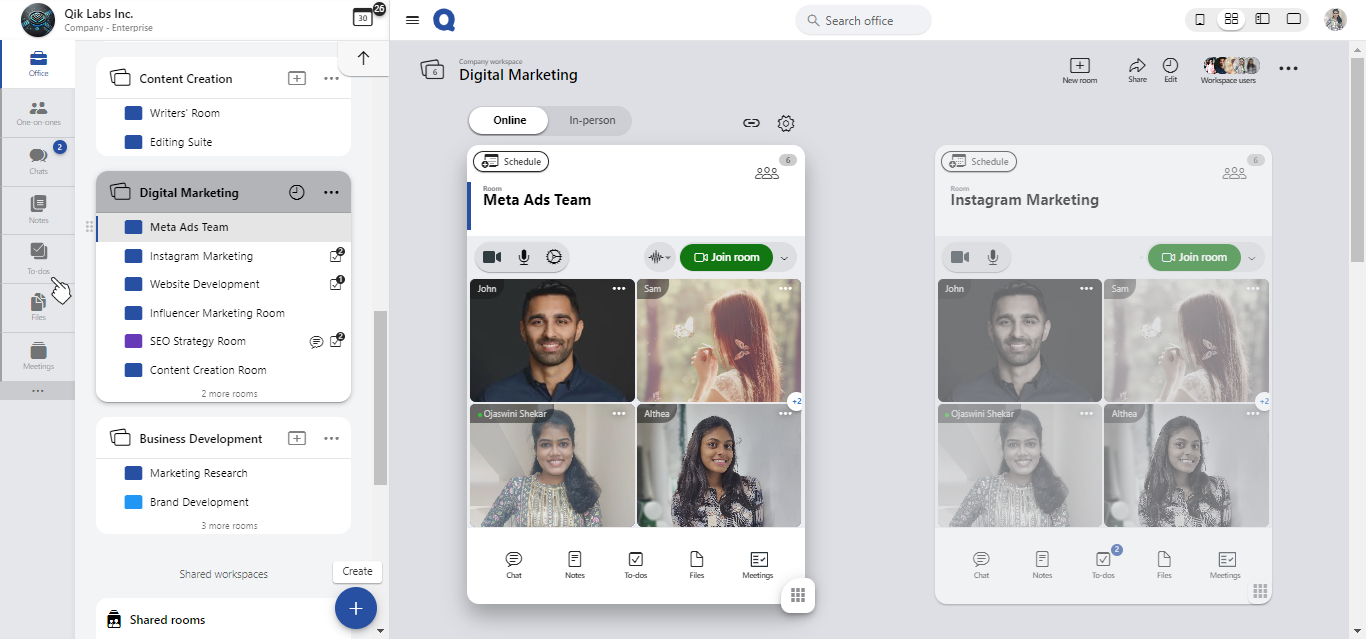
-
Click the "Create to-dos" button to start adding new to-dos.
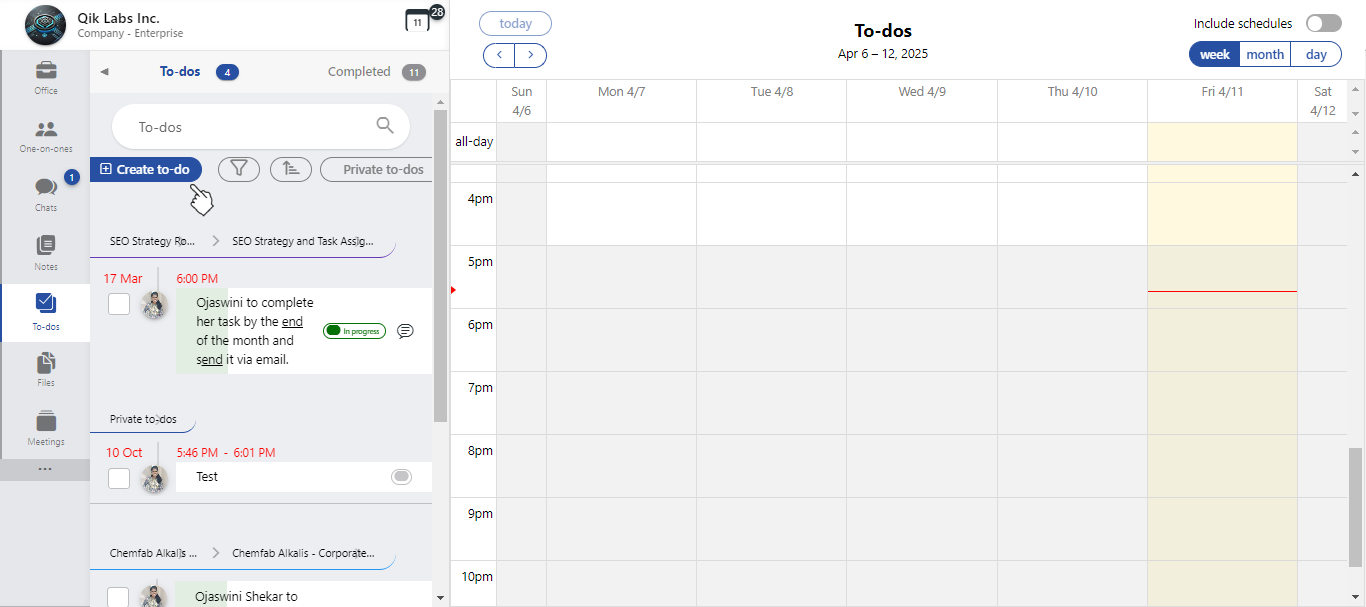
-
Choose the relevant room where the to-dos need to be assigned.
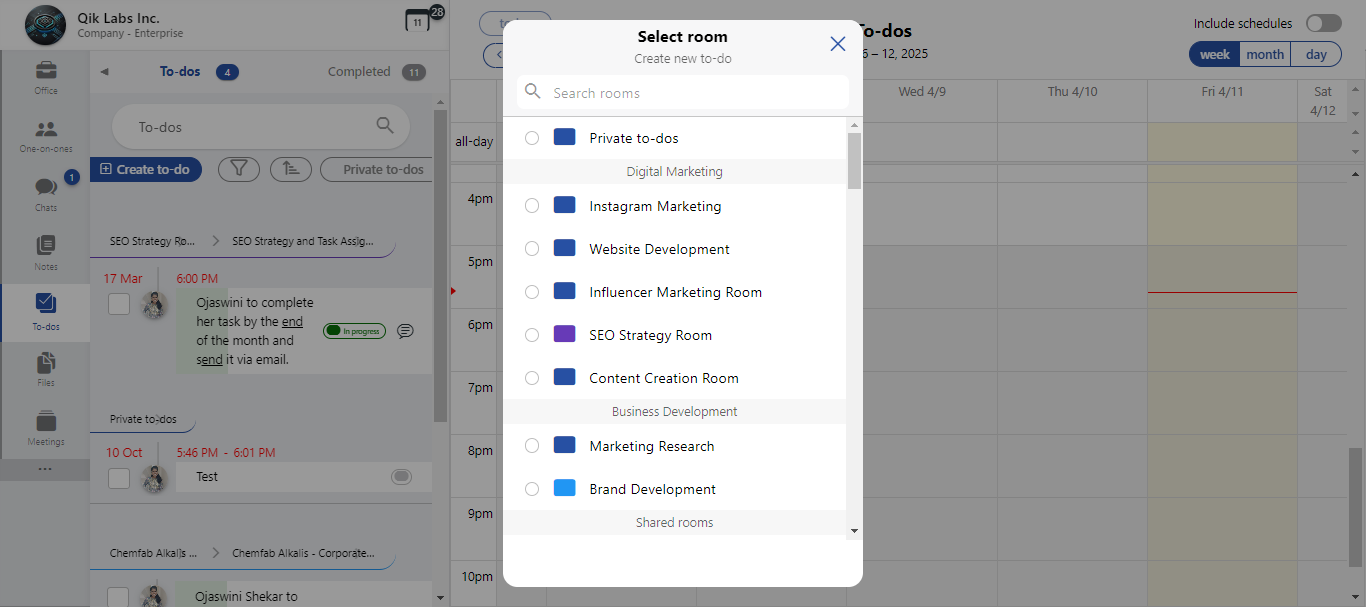
-
Enter the to-dos, then assign each task to the users responsible for completing them.
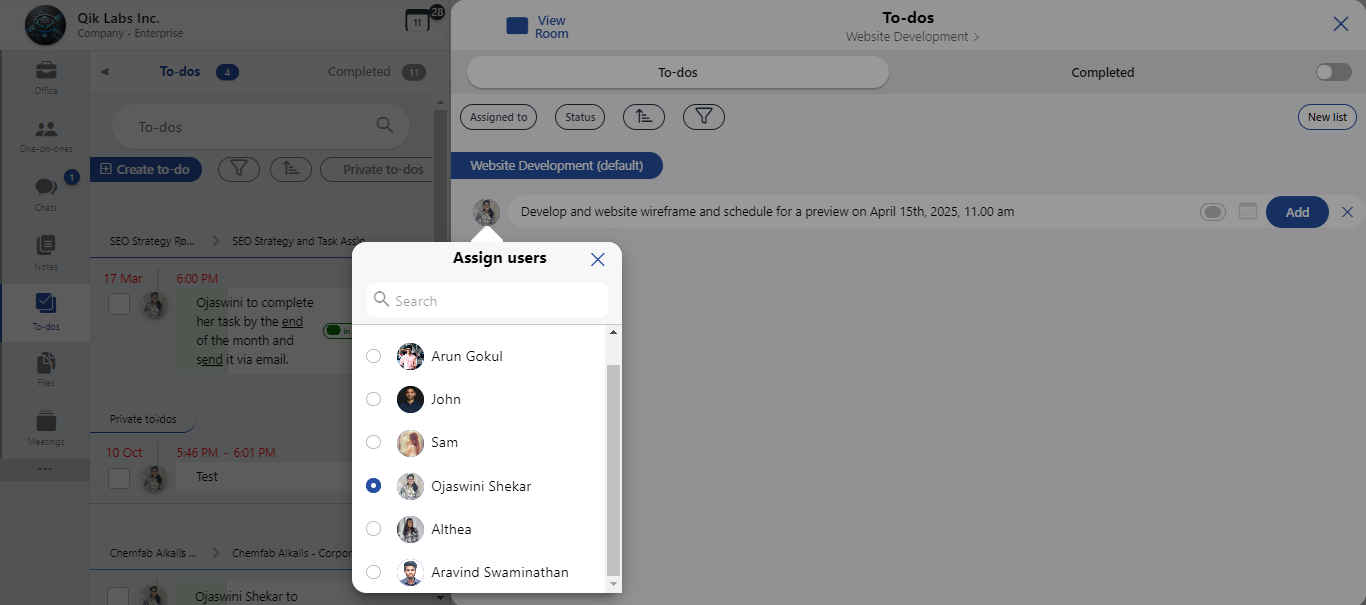
-
To-dos are successfully assigned to users and can now be tracked for progress and completion.
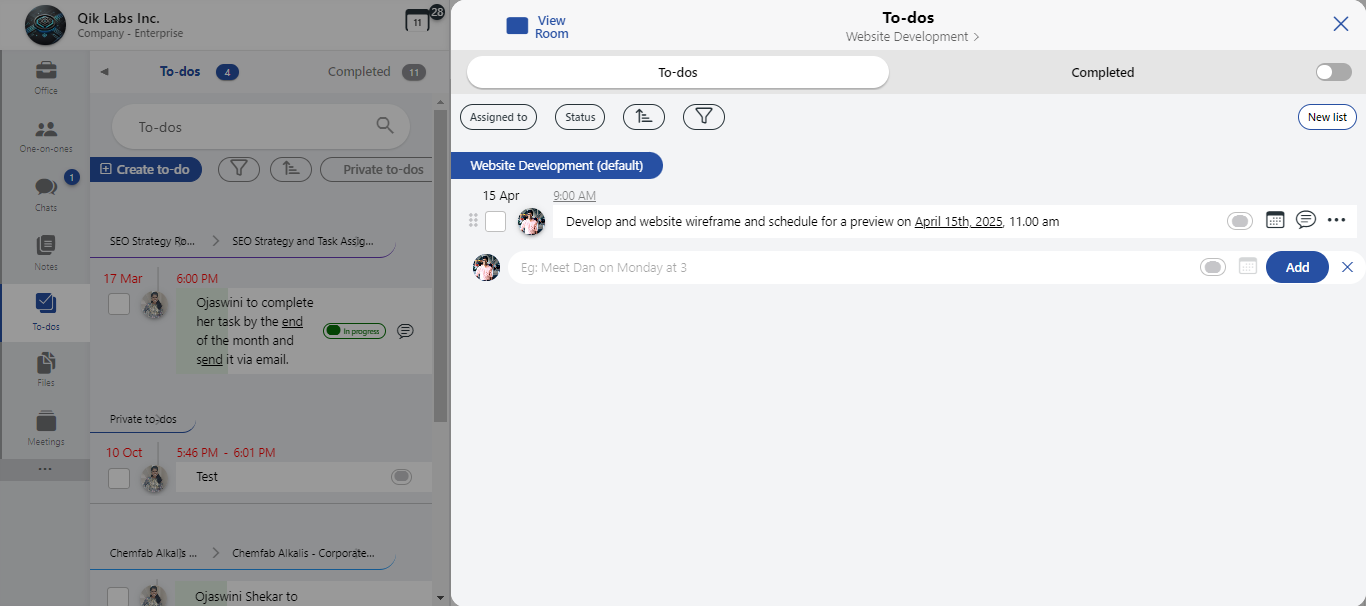
How to view to-dos?
-
Click on To-Dos in the left side panel.
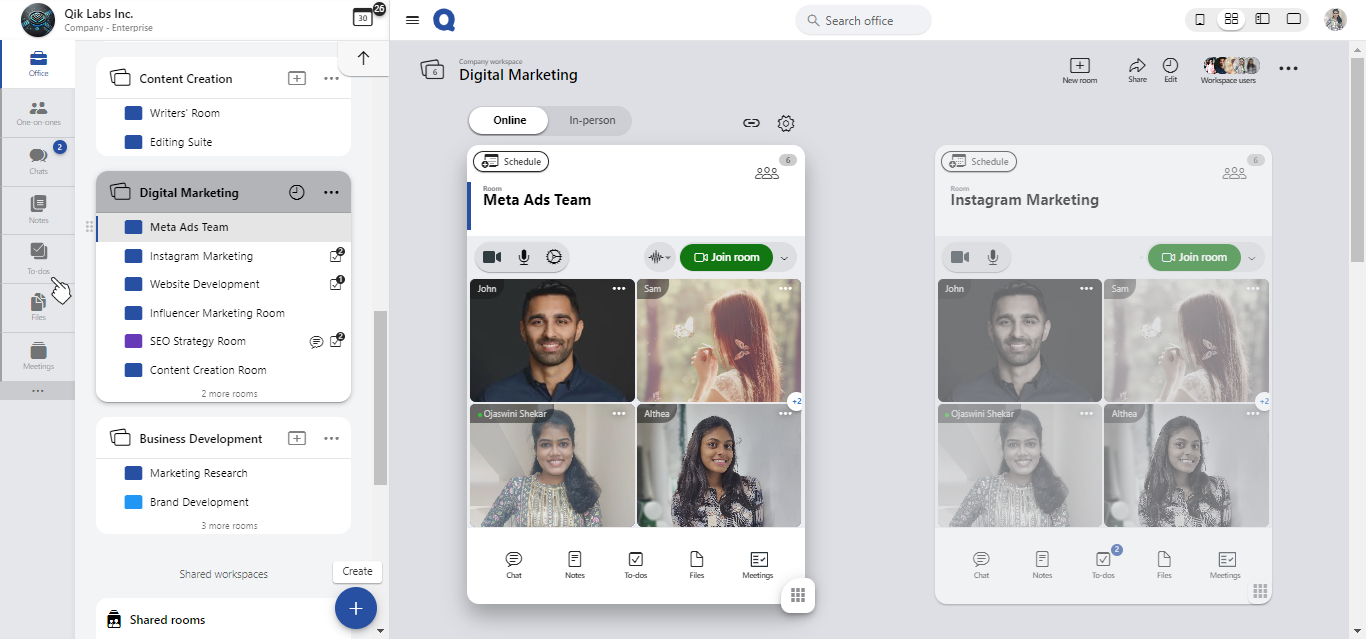
-
You'll see all the to-dos displayed in the calendar view.
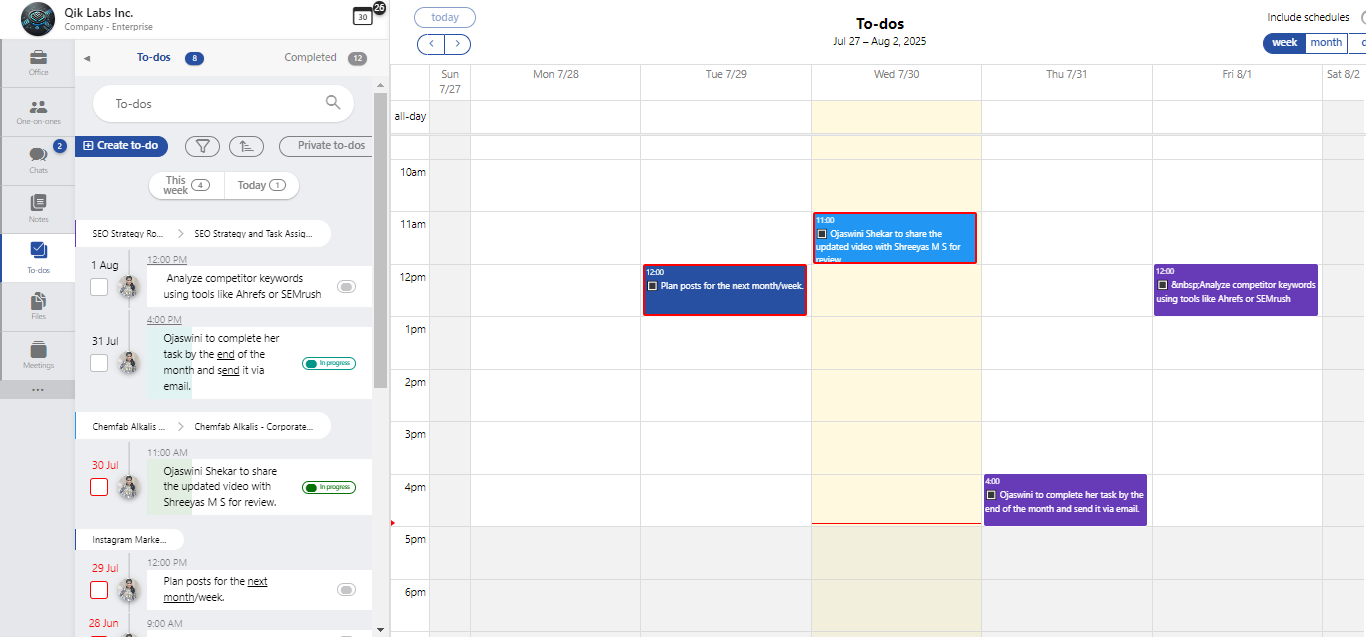
-
Simply drag and drop the to-dos to adjust their due dates and deadlines as needed.
How to chat in to-dos?
-
Click "to-dos" in the room.
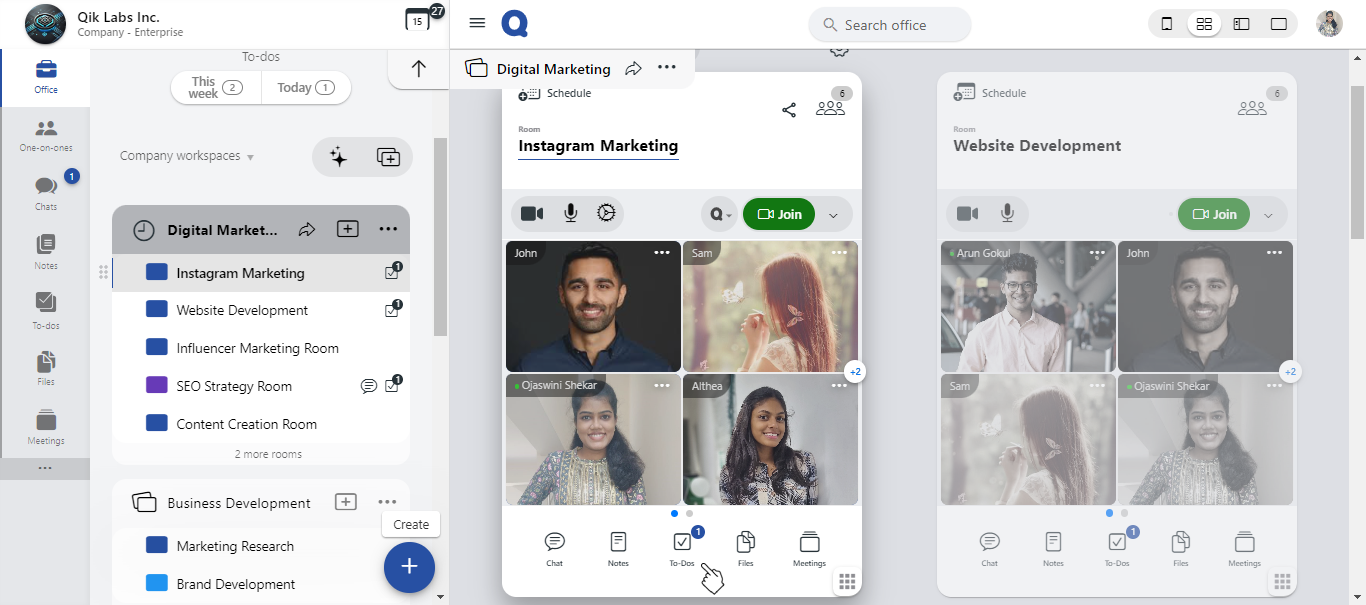
-
Select the specific to-do item you want to discuss and click on the chat icon next to it.
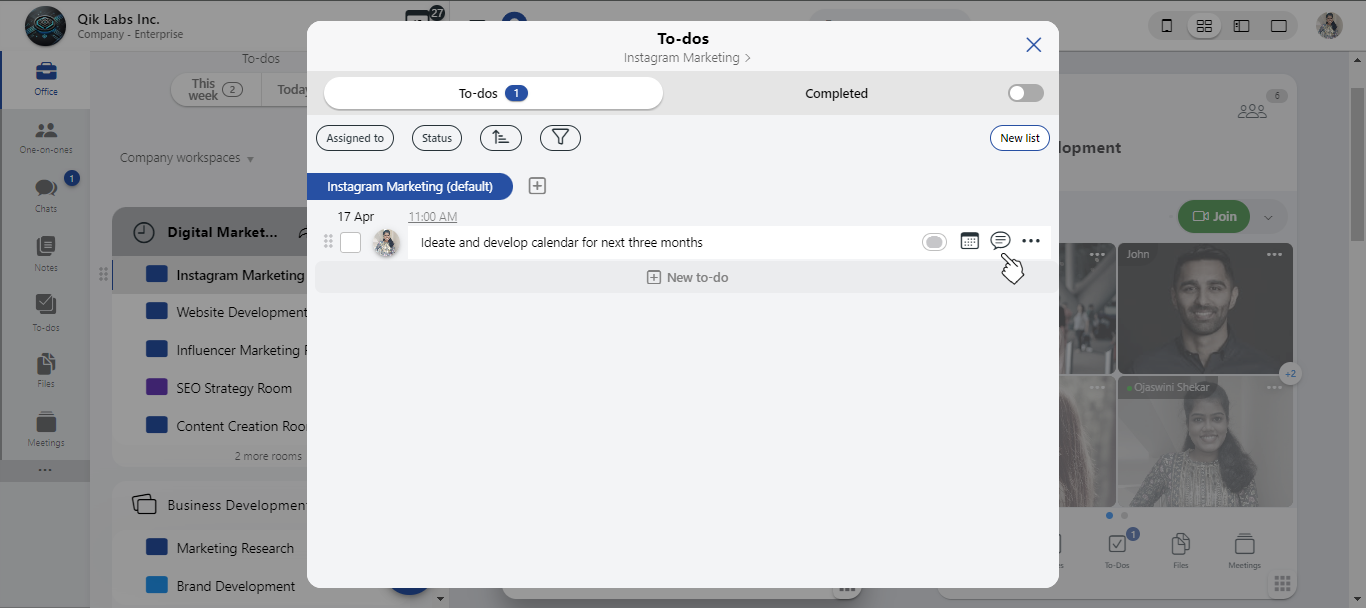
-
A chat window will open, allowing you to collaborate and discuss the to-do the users.
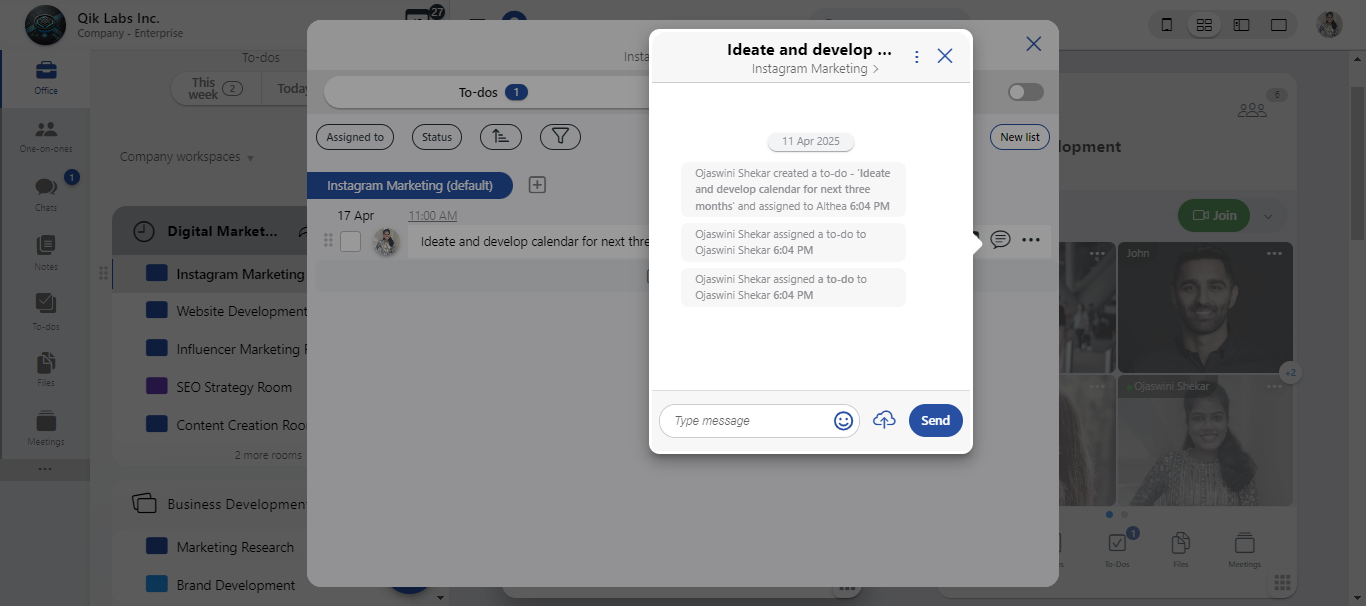
How to list to-dos?
-
Select "to-dos" from the meeting room menu.
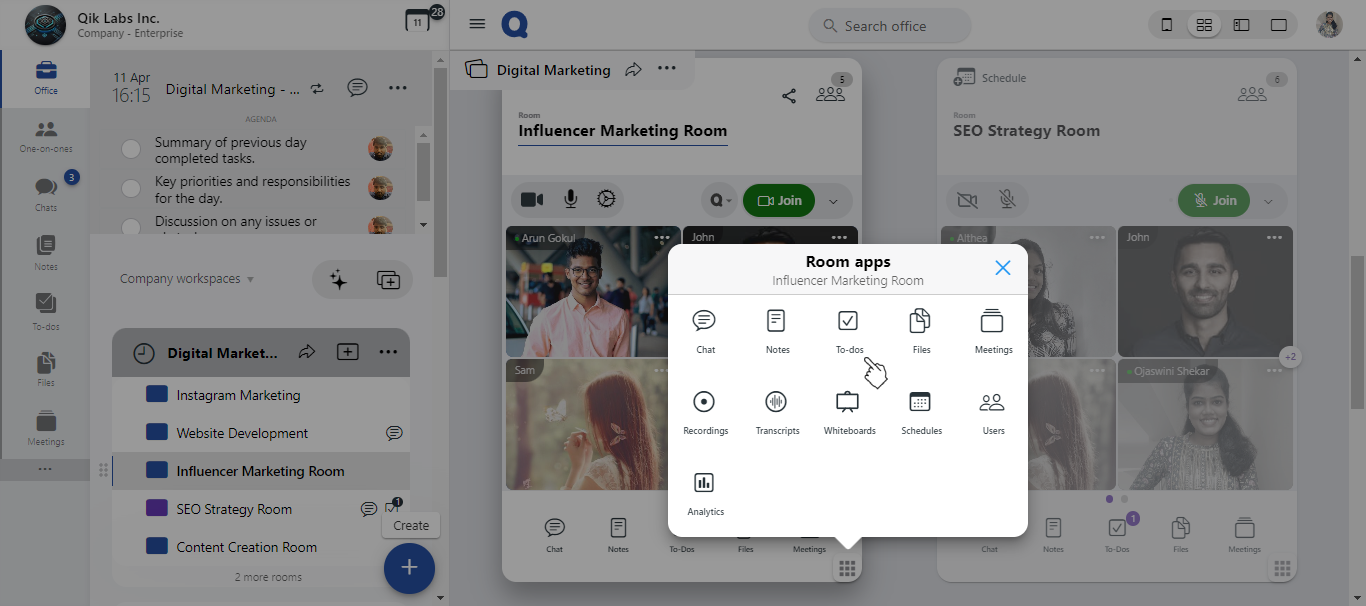
-
Click on "Create List" to add new to-dos.
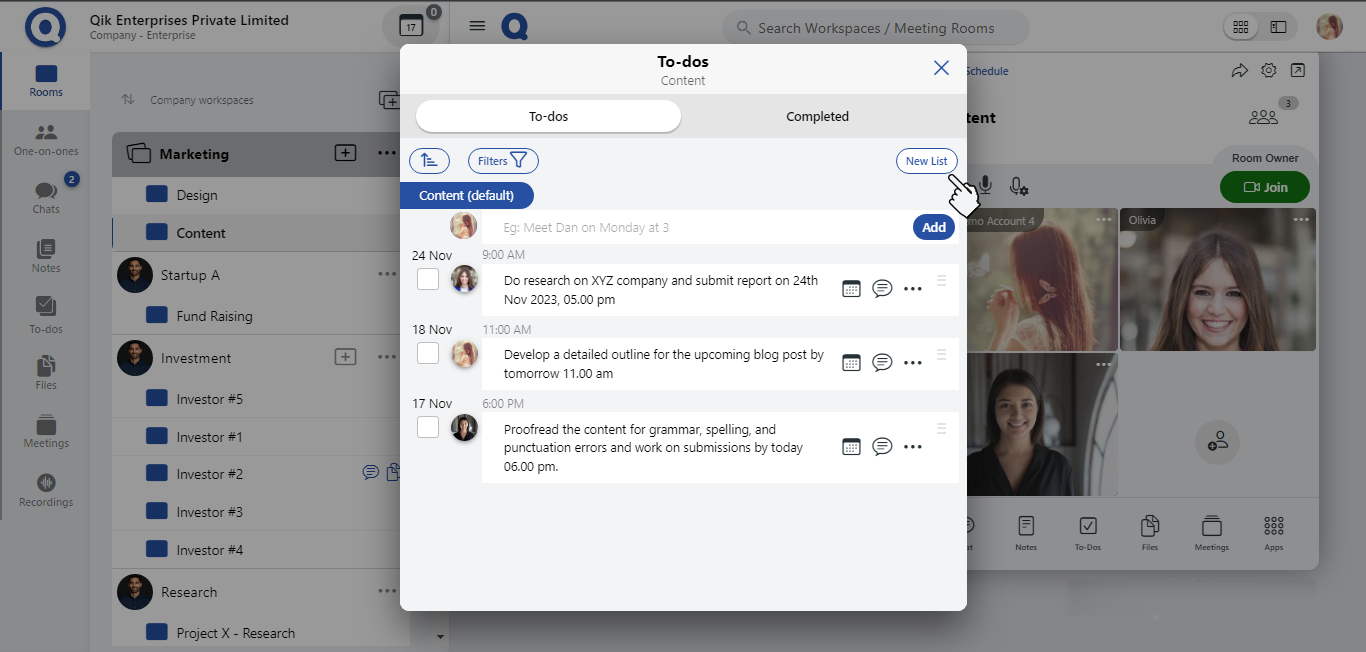
-
Your to-dos are now listed. You can now edit, complete, or delete tasks as needed.
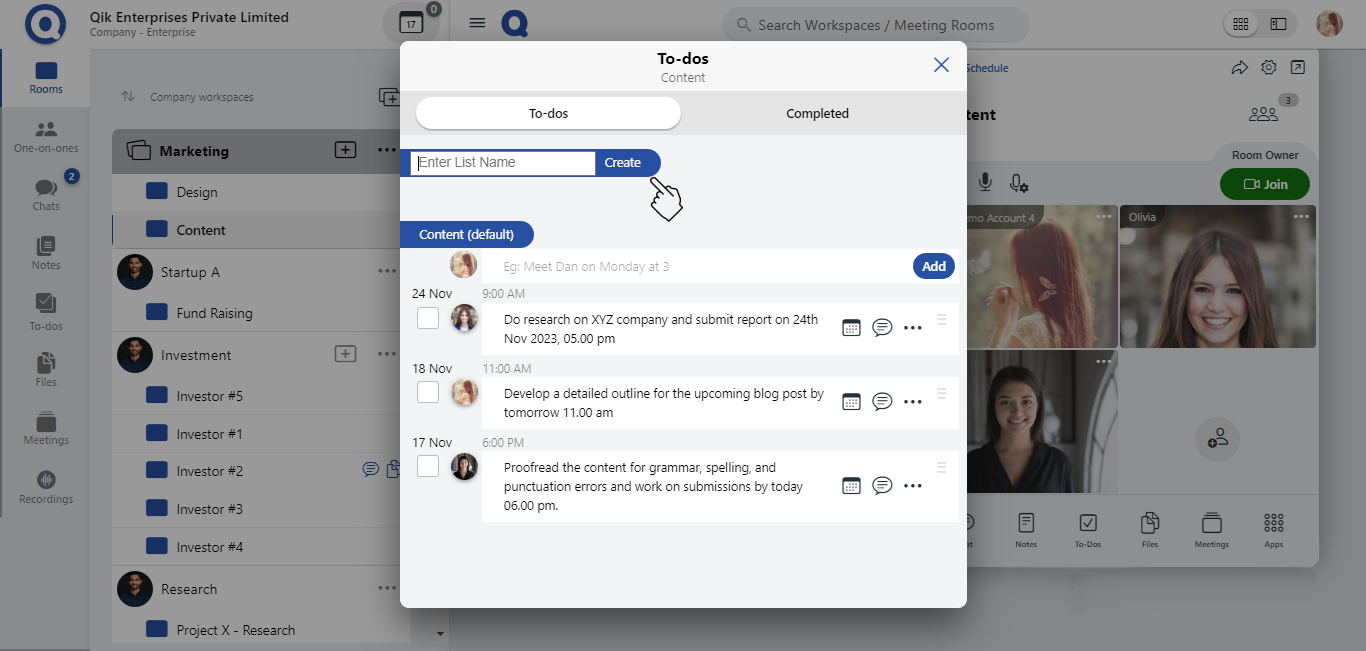
How to convert chat to to-dos?
-
Select "chat" from the meeting room menu.
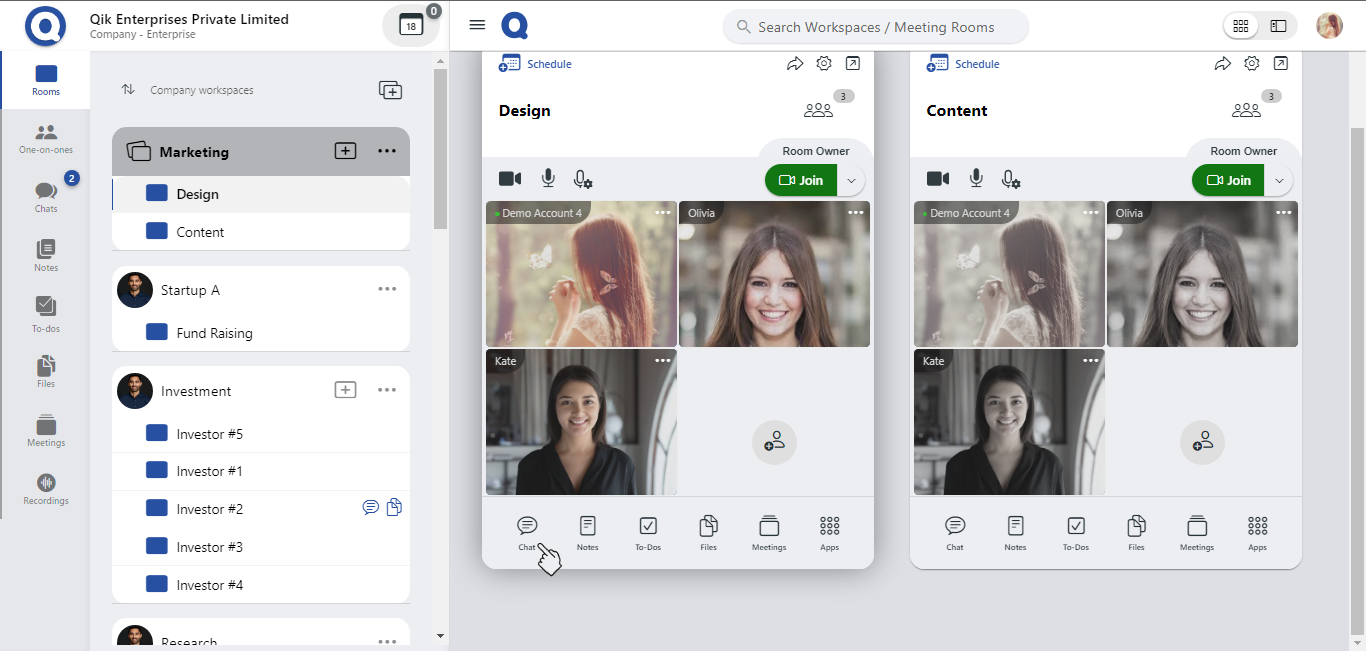
-
Click on the "menu".
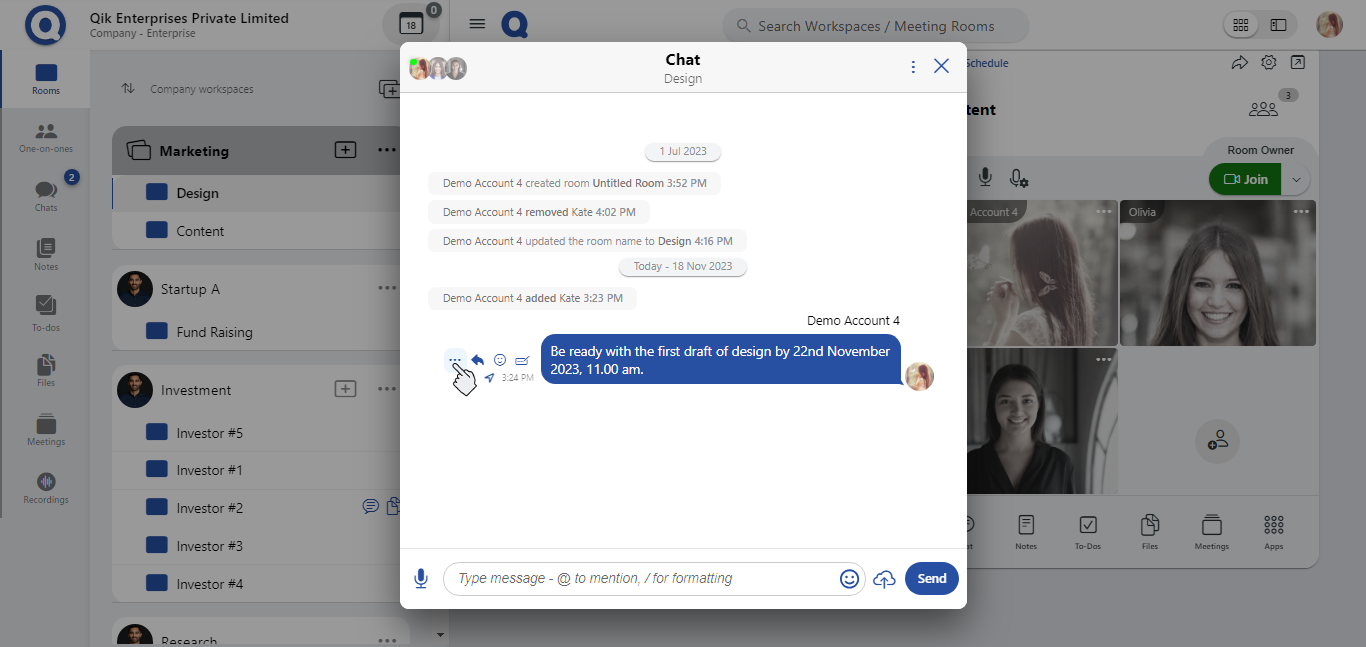
-
Select "to-do".
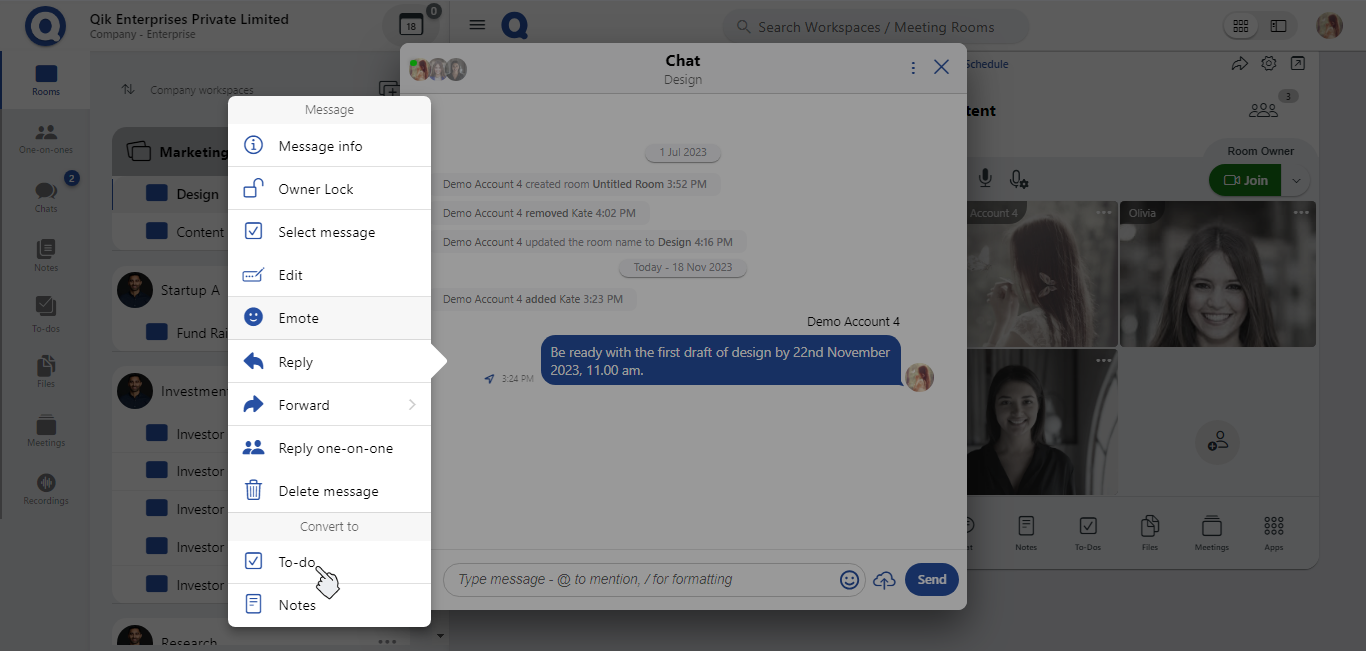
-
Chat is converted into to-do.