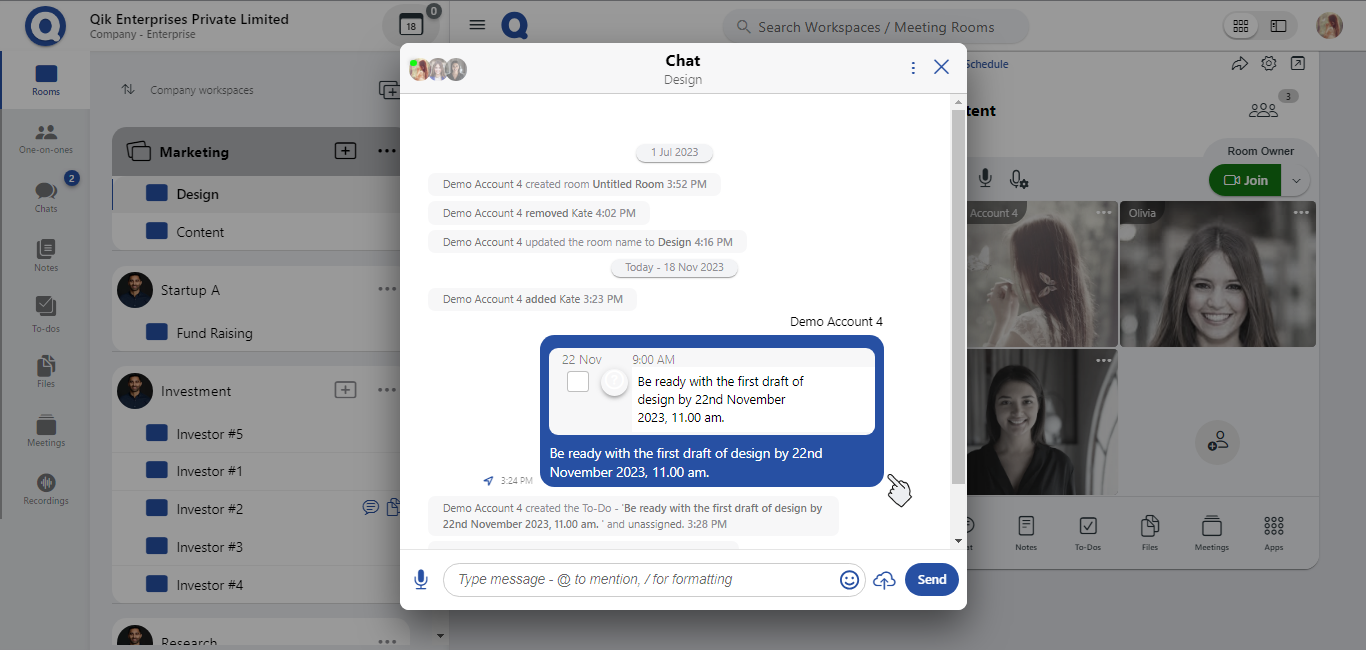To-dos
Action To-dos is a powerful feature in Qik Office that helps you assign and manage tasks for your team members before, during, and after a meeting. By seamlessly converting the AI minutes of the meeting, into a list of action To-dos you can ensure that nothing important is missed.
To use Action To-dos, follow these simple steps:
Before the Meeting: Before the meeting starts, create a list of tasks that need to be completed during or after the meeting. Assign each task to a specific team member and set a deadline for completion. You can also add notes or attachments to provide additional information or context.
During the Meeting: During the meeting, you can easily track the progress of each task assigned to your team members. You can also add new tasks or modify existing ones as needed. All updates are automatically saved and synced with your team members' Action To-dos list.
After the Meeting: After the meeting, you can review the progress of each task and mark them as complete or incomplete. Additionally, you can convert the accurately captured minutes of the meeting into action to-dos. You can also follow up with team members to ensure that all tasks are completed on time.
With Action To-dos, you can ensure that all tasks are properly assigned and managed, which can help you save time and increase productivity. You can also easily track the progress of each task and ensure that all important items are addressed.
To get started with Action To-dos in Qik Meeting, simply create a new meeting room or open an existing one, and select the Action To-dos feature from the menu.
How to set To-dos
-
Sign in to Qik Office.
-
Select "To-Dos" from your meeting room or one-on-one.
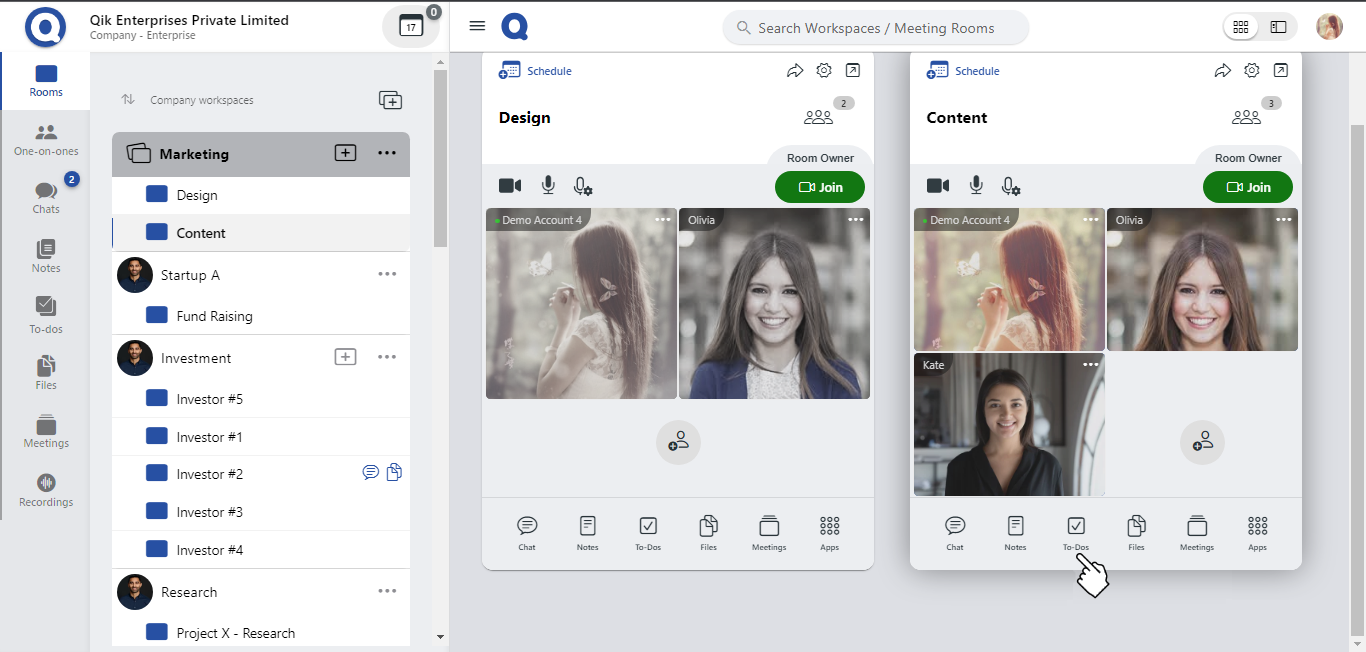
-
Start putting up your to-do task.
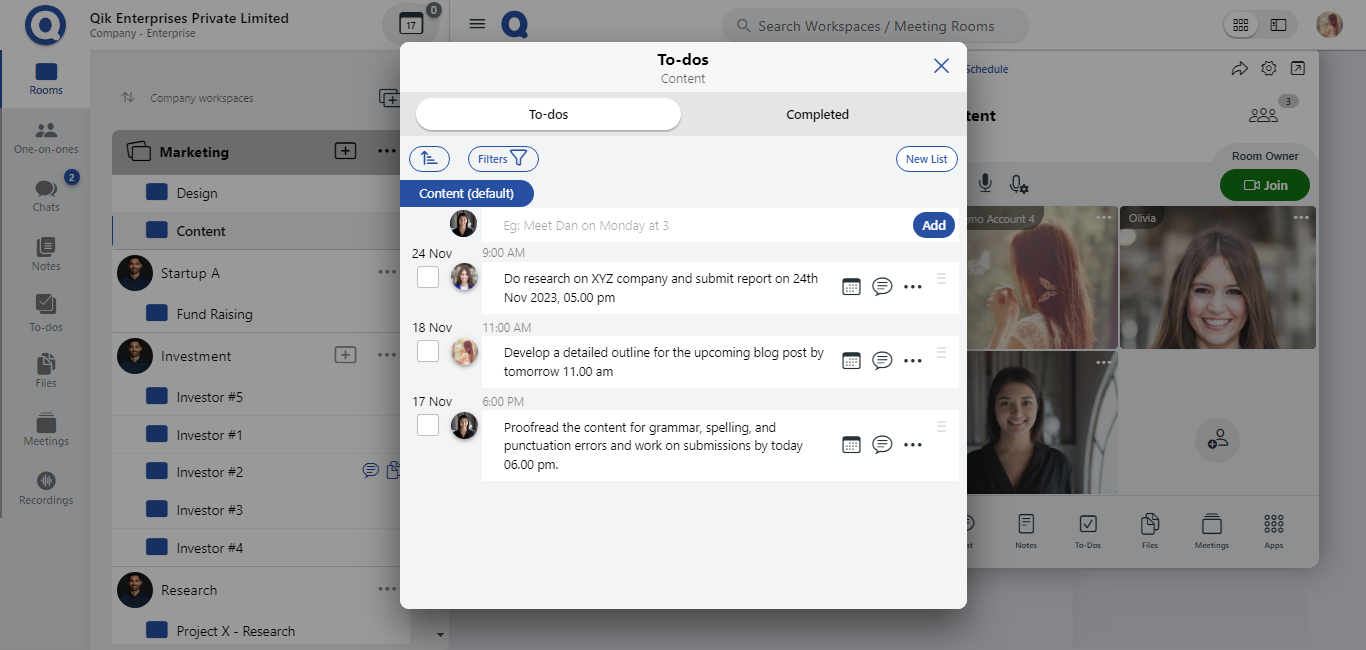
-
To add more click on the "Add" button.
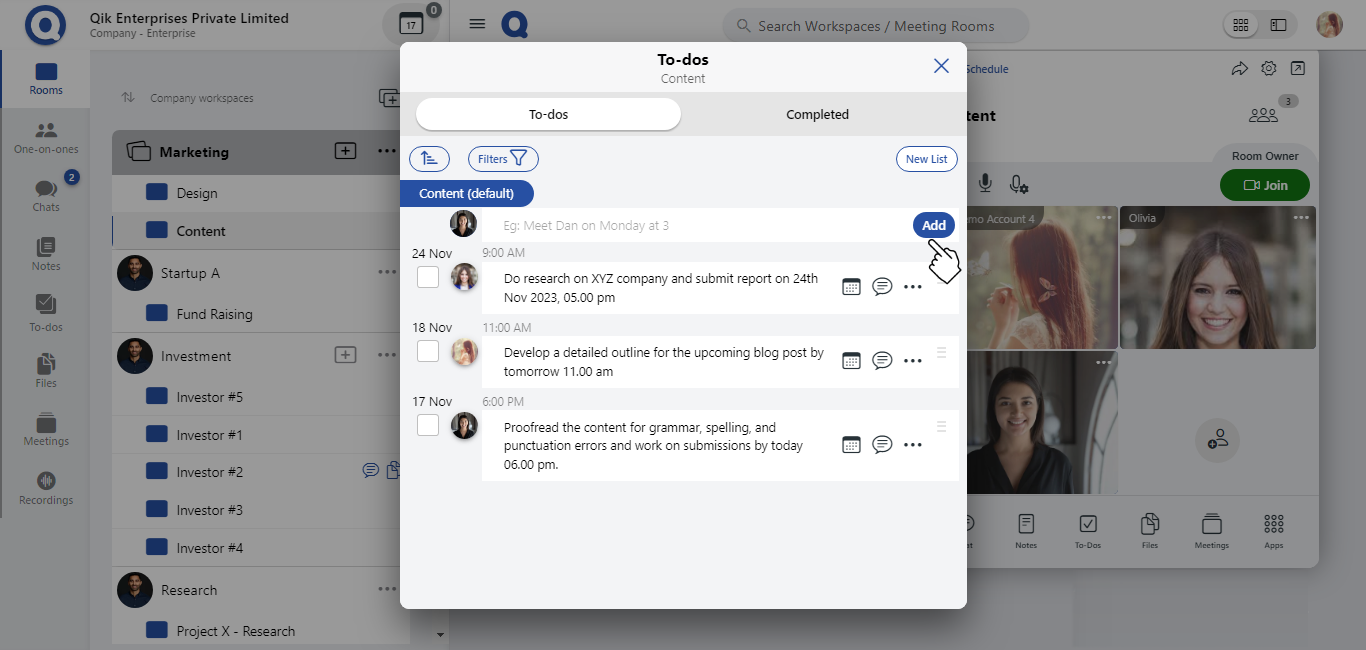
- View To-dos
- Chat in To-dos
- List your To-dos
- Convert chat to To-dos
View To-dos
- Navigate to the panel and select "To-dos".
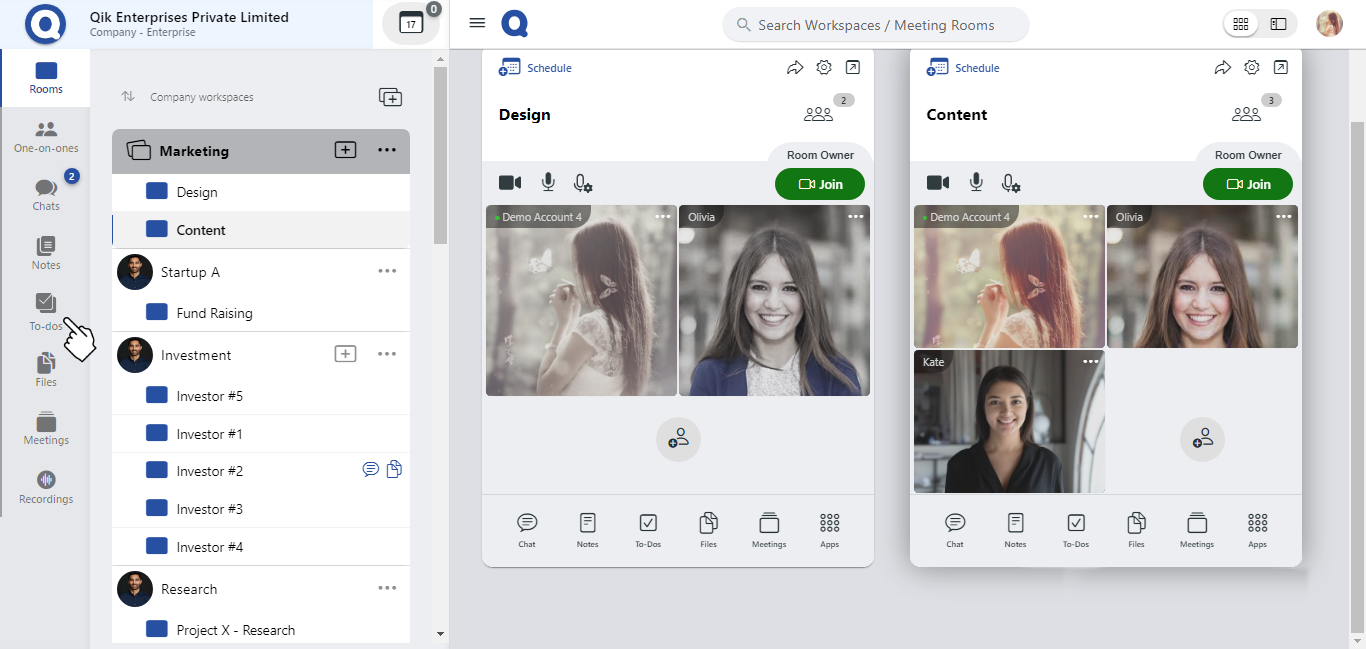
-
Your list of to-dos will appear in the meeting app.
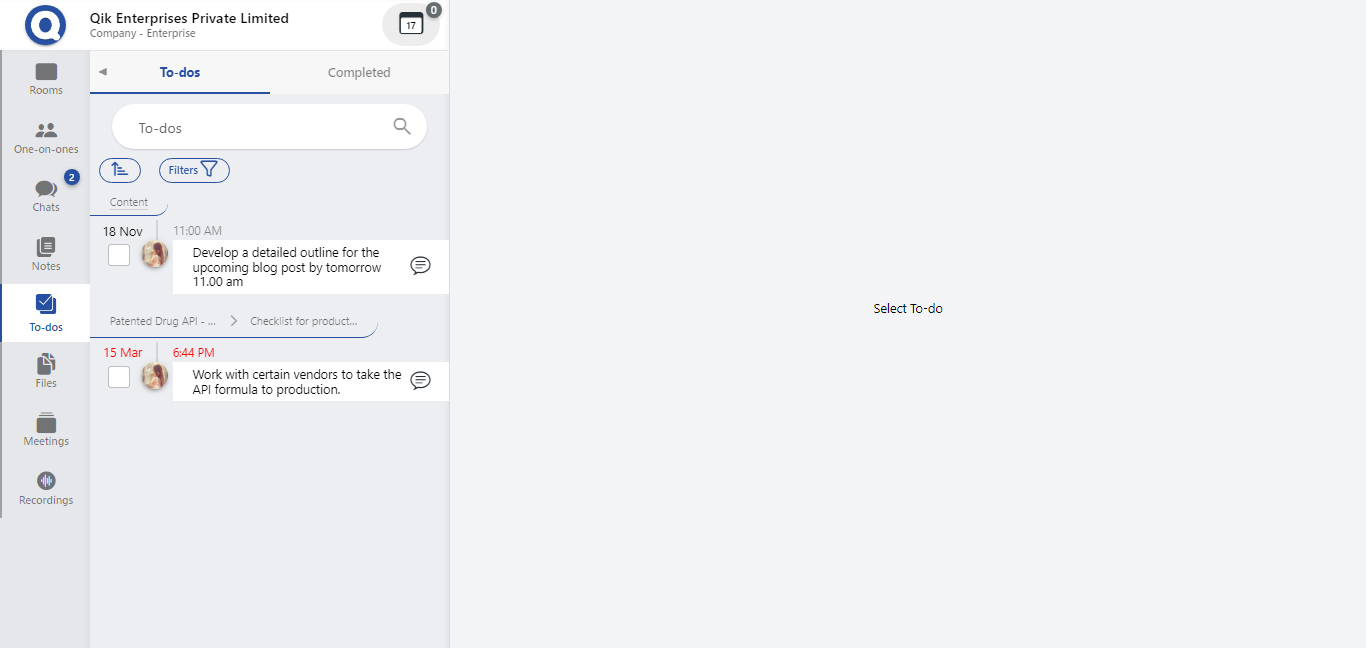
-
You can now add, edit, or complete tasks as needed.
Chat in To-dos
-
Navigate to the panel and select "To-dos".
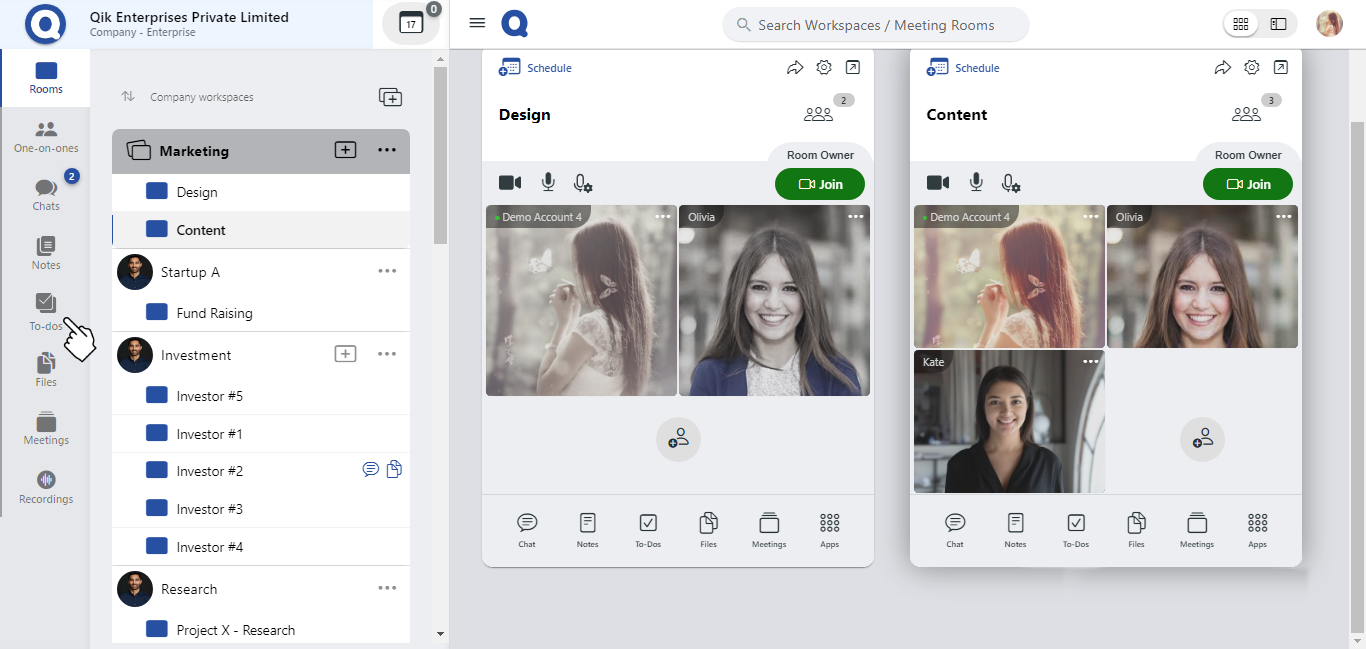
-
Select the specific to-do item you want to discuss, then click on the chat icon.
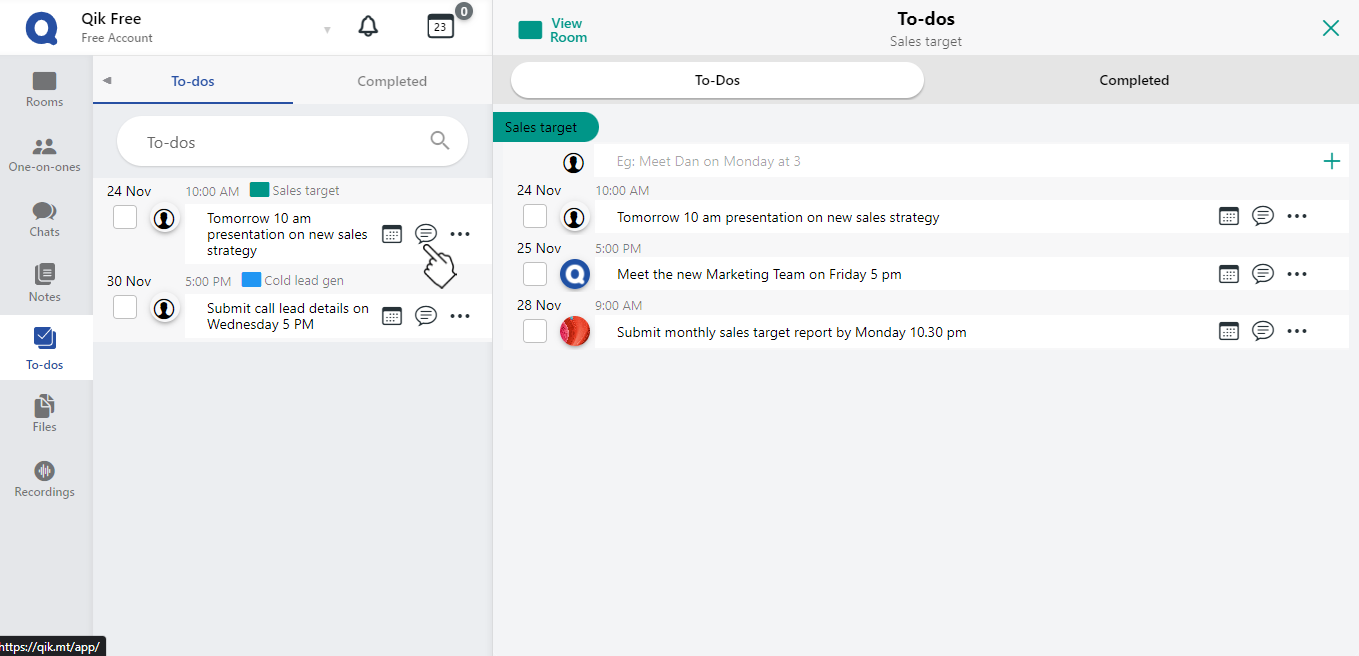
-
This will open a chat window where you can discuss the to-do with others.
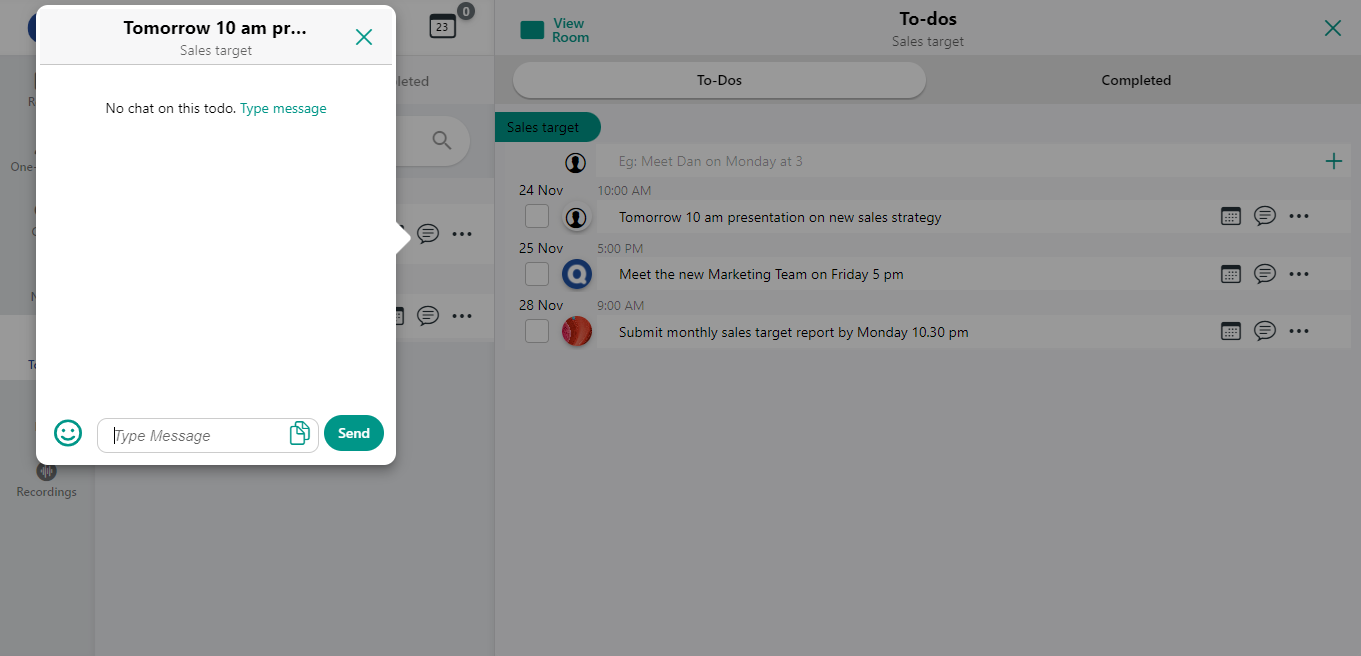
List your to-dos
-
Select "To-dos" from the meeting room menu.
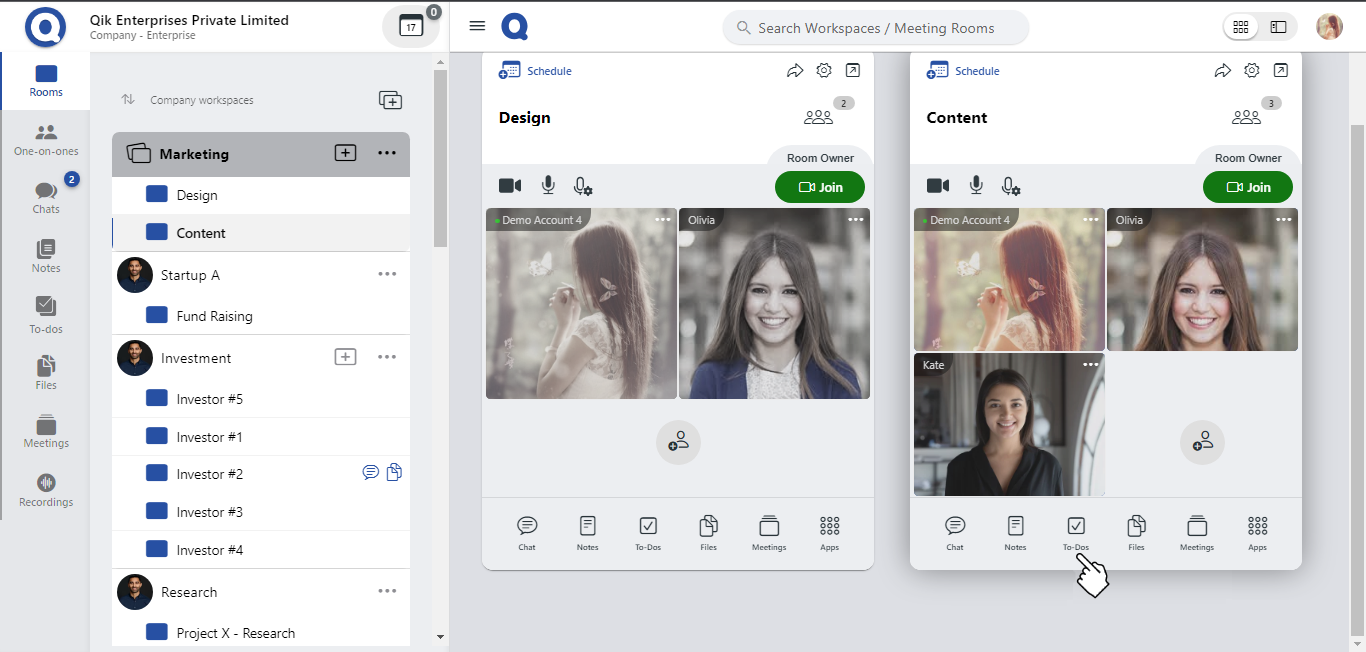
-
Click on "Create List" to add new to-dos.
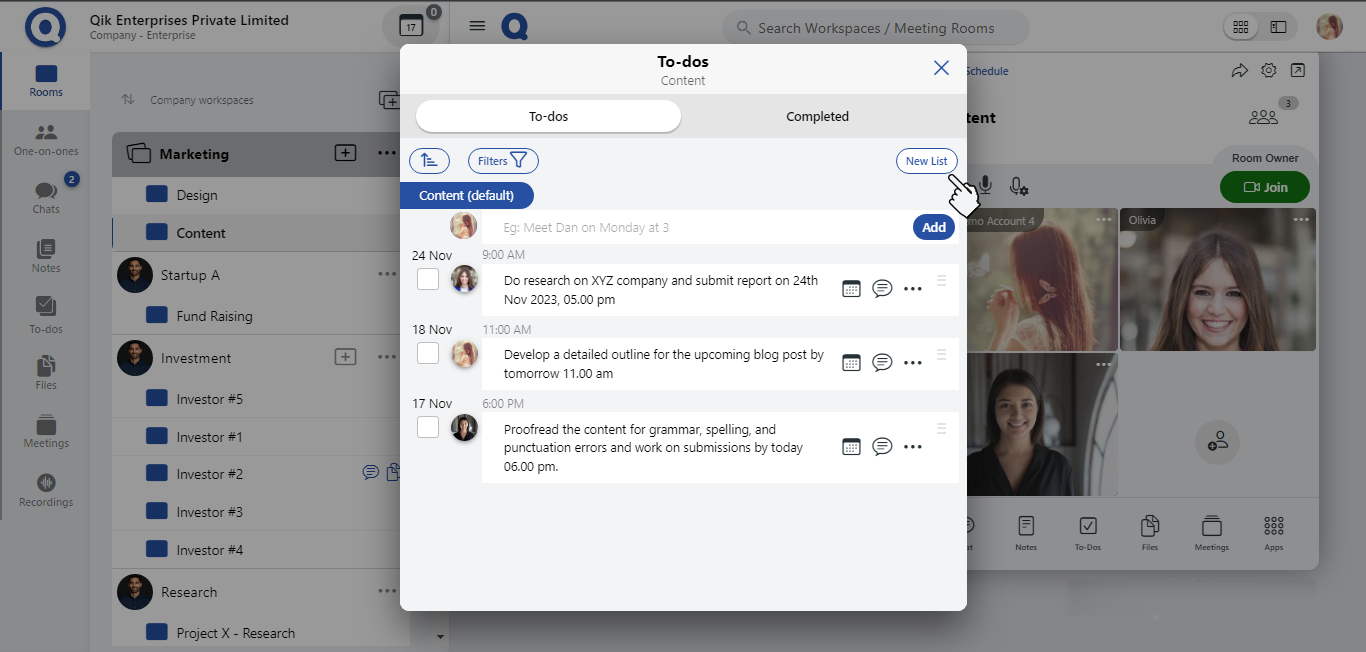
-
Your to-dos are now listed. You can now edit, complete, or delete tasks as needed.
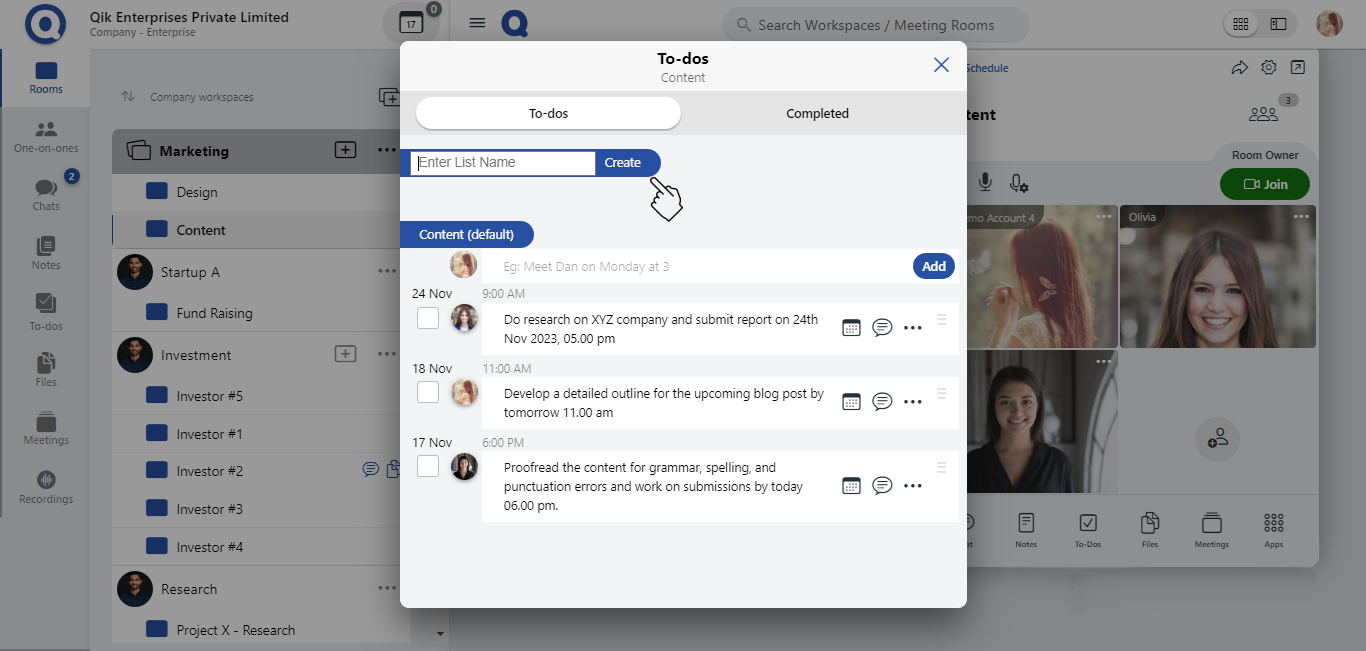
Convert chat to-dos
-
Select "Chat" from the meeting room menu.
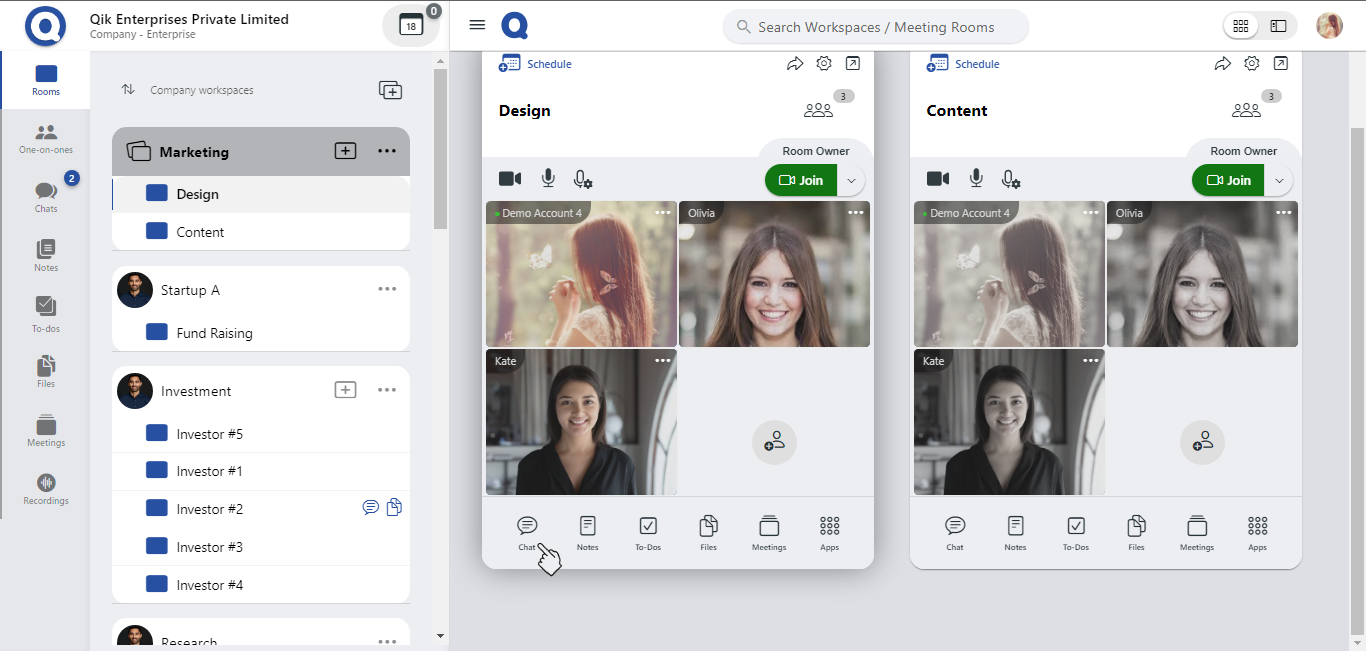
-
Click on the "Menu".
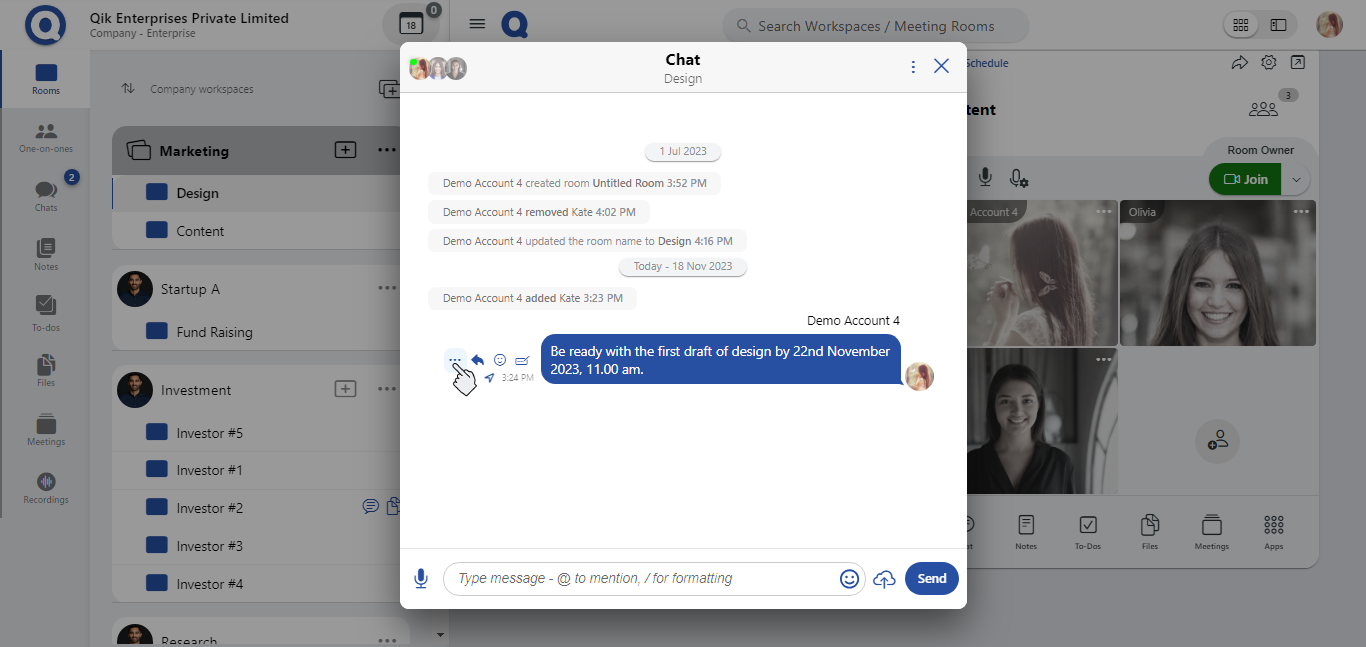
-
Select "To-do".
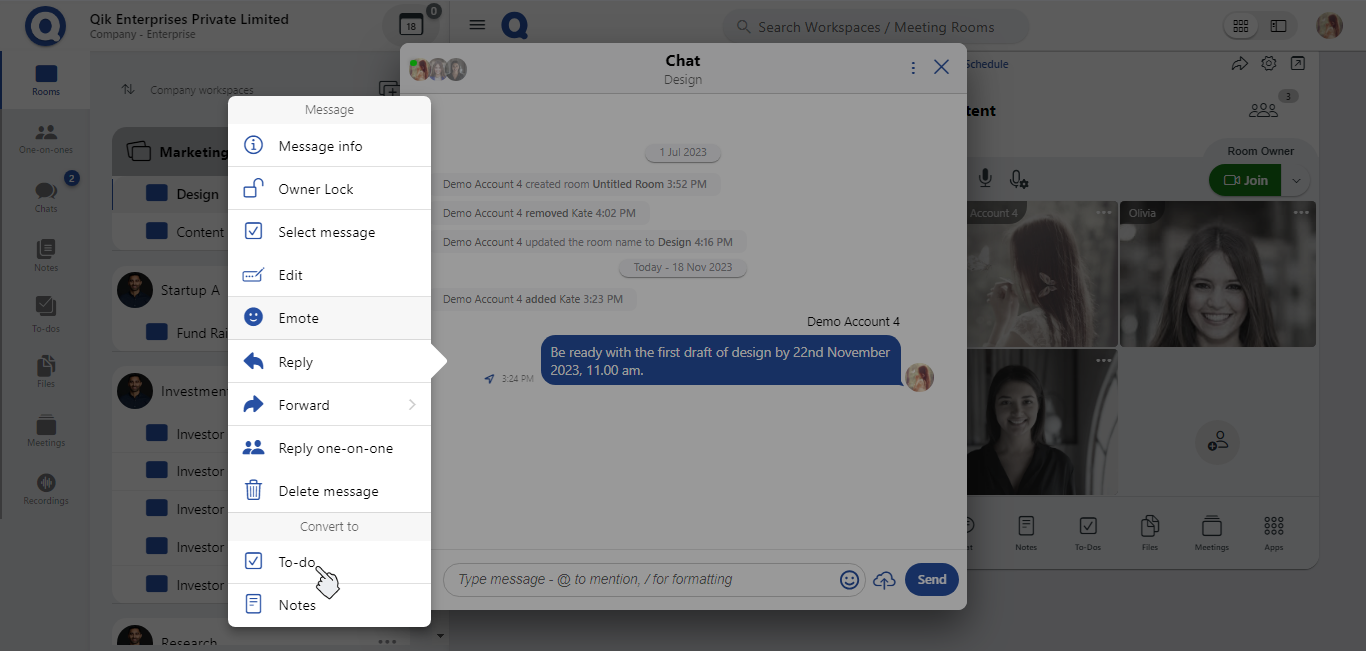
-
Chat is converted into to-do.