Files
Qik Files App enables you to share files with meeting room users and conduct more productive meetings. With this app, you can upload, send, share, and view data at any time, making it an essential tool for collaborating and sharing information during meetings.
Using Qik Files App can help you streamline your meetings, improve collaboration, and ensure everyone has access to the information they need. With the ability to upload, send, share, and view files in real-time, you can make the most of your meeting time and ensure that everyone is on the same page.
- Share files
- In one-on-one
- View shared files
- Forward files
- Password protect
- File folder
How to share files
-
Sign in to Qik Office.
-
Open your meeting room and choose the "Files" option from the menu.
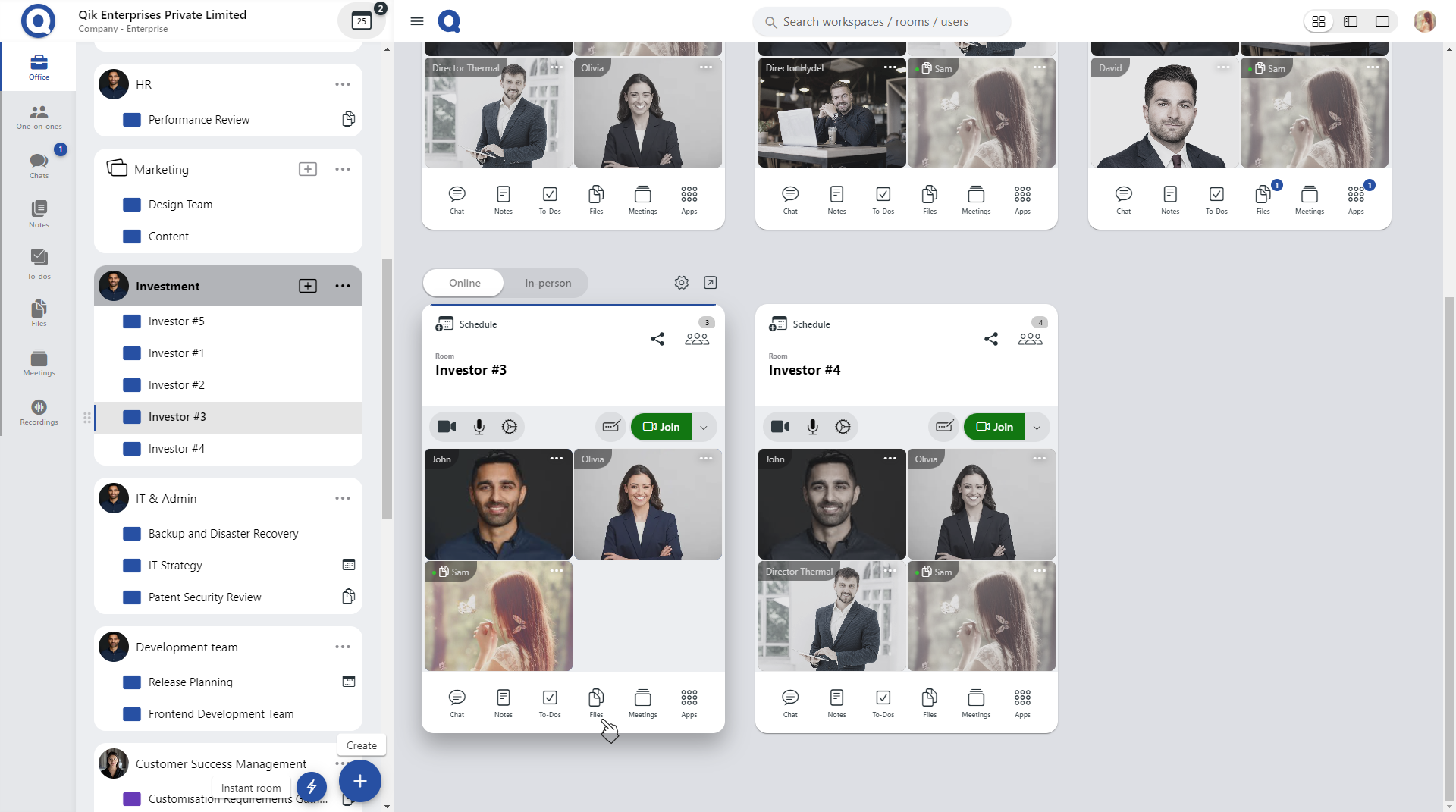
-
Click on the "Upload files" button or the cloud icon located at the bottom right corner of the screen.
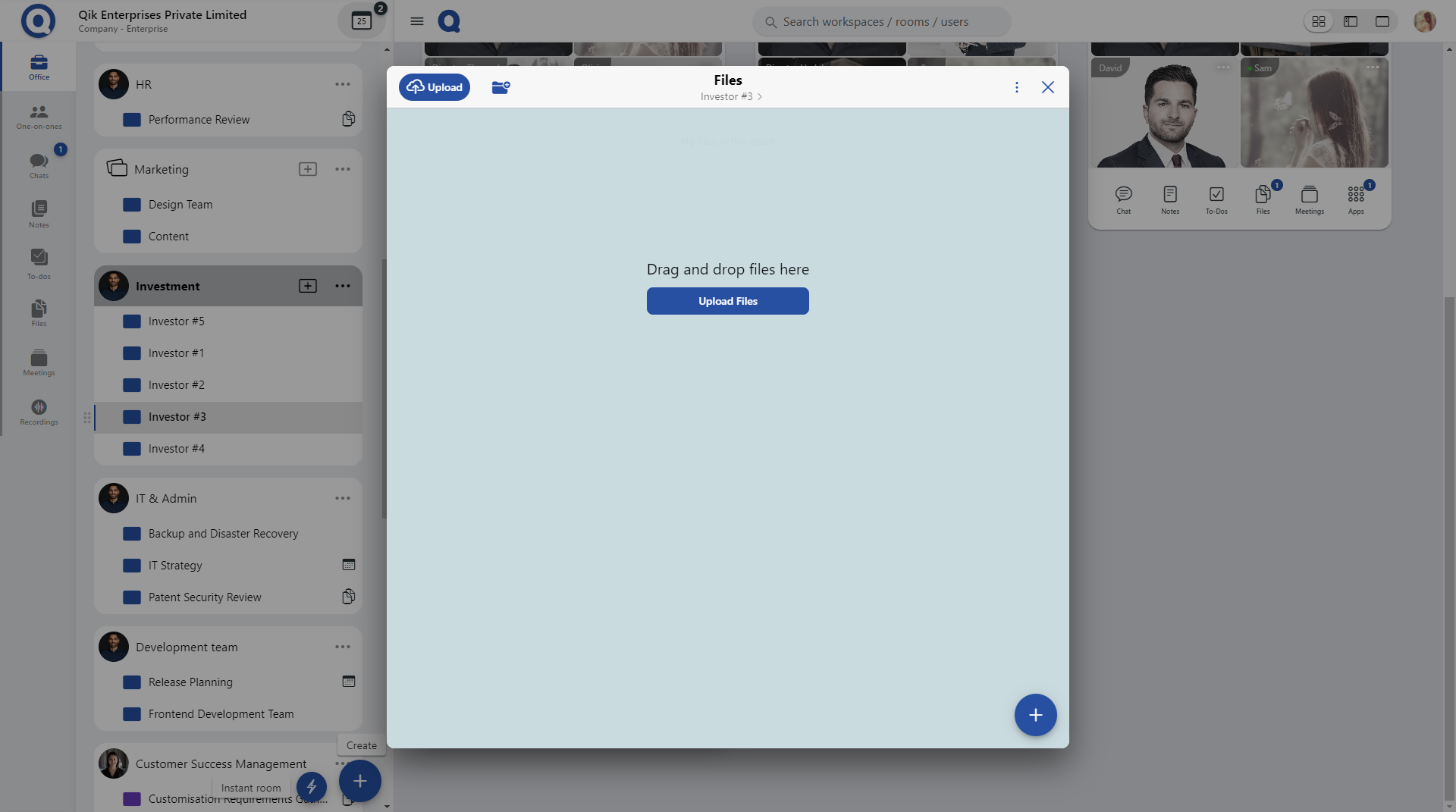
-
Your files have been successfully uploaded and are now available for viewing and sharing.
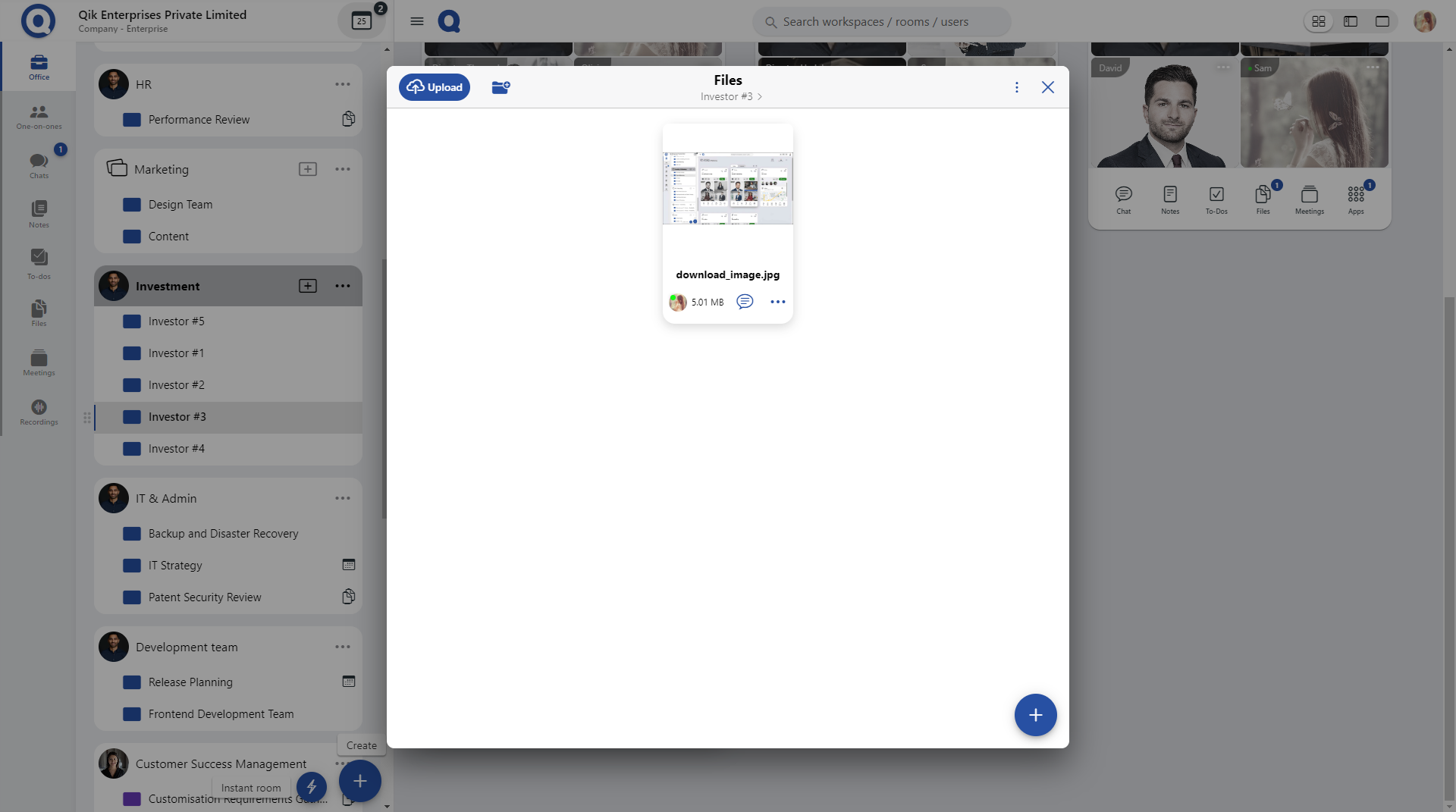
How to share files in one-on-one meetings
- Open the one-on-one meeting room and select the files option.
- Upload your files by either clicking on the "upload files" button or the cloud icon located in the bottom right corner.
- Once uploaded, the files are now shared and accessible by both parties.
How to view shared files
-
Choose "Files" from the panel menu.
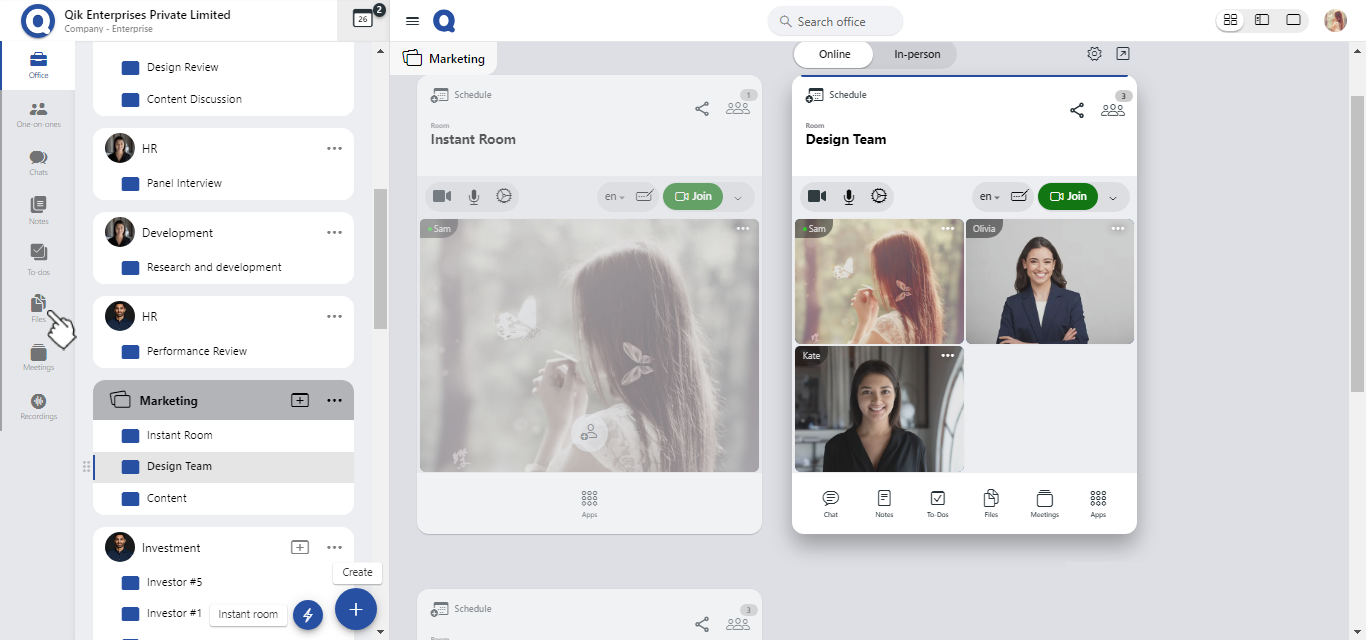
-
You will be able to view all of the shared files.
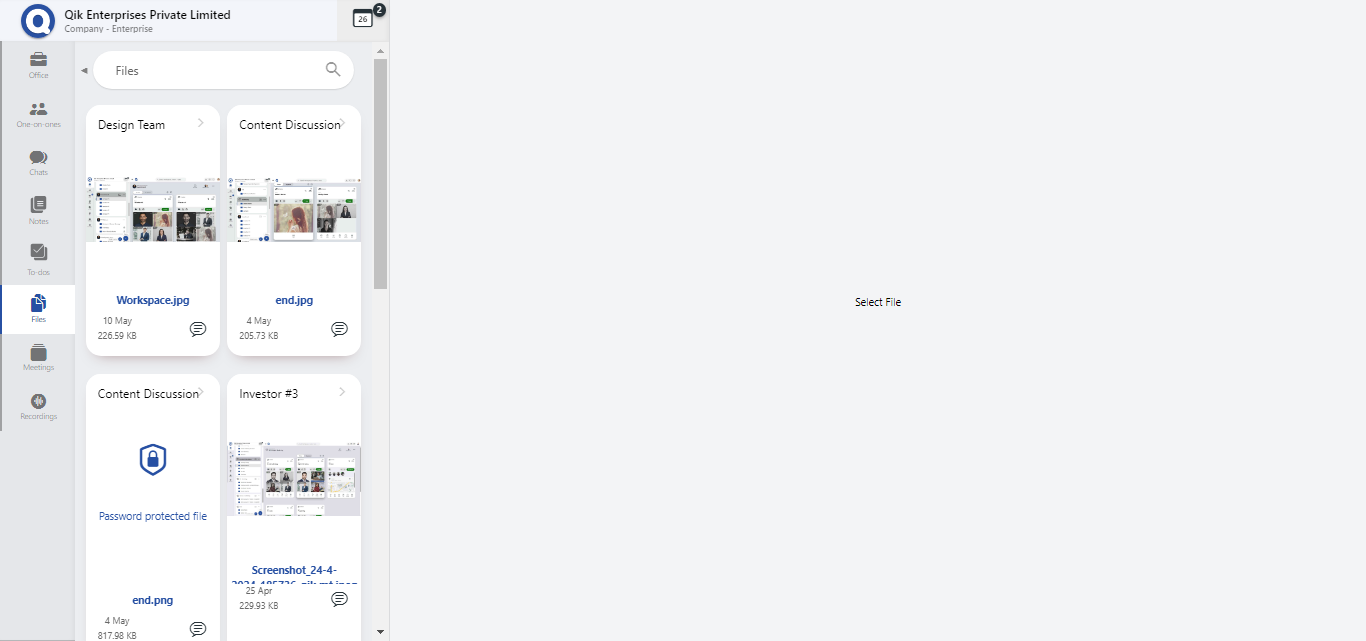
Forward files
-
Click the menu and select "Forward".
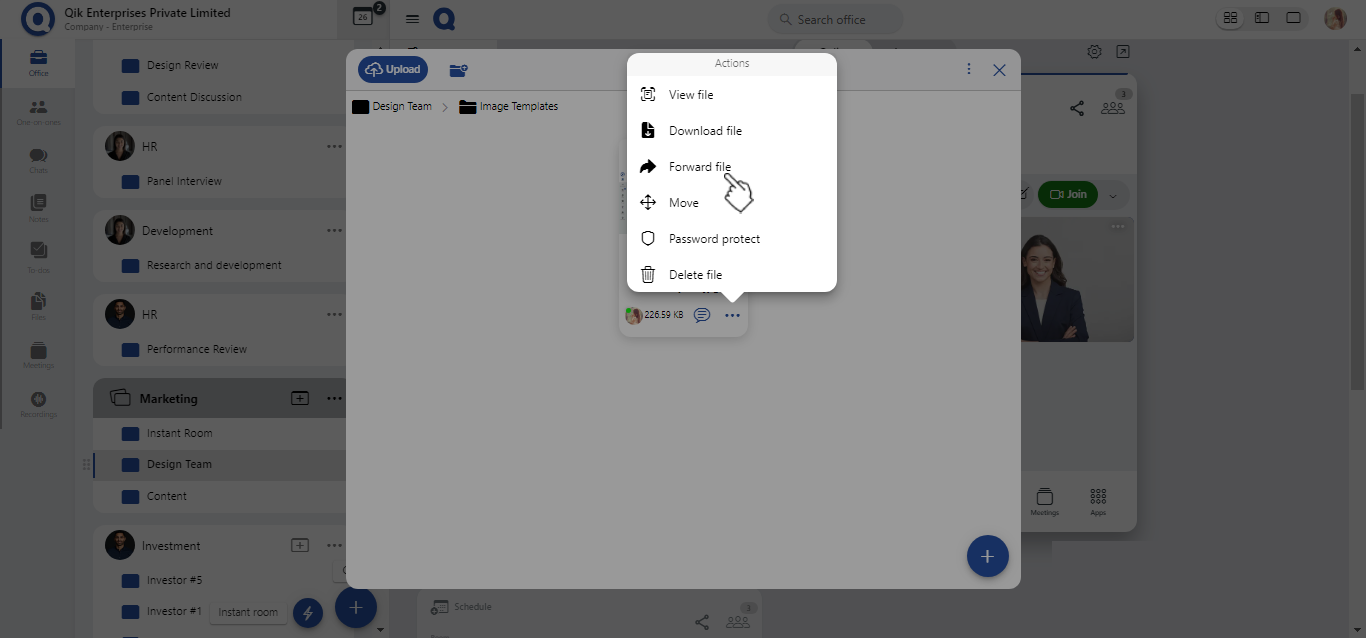
-
If you want to forward multiple files, select the checkboxes next to each file.
-
Search for the users or meeting rooms you want to send the file(s) to, and click "Forward".
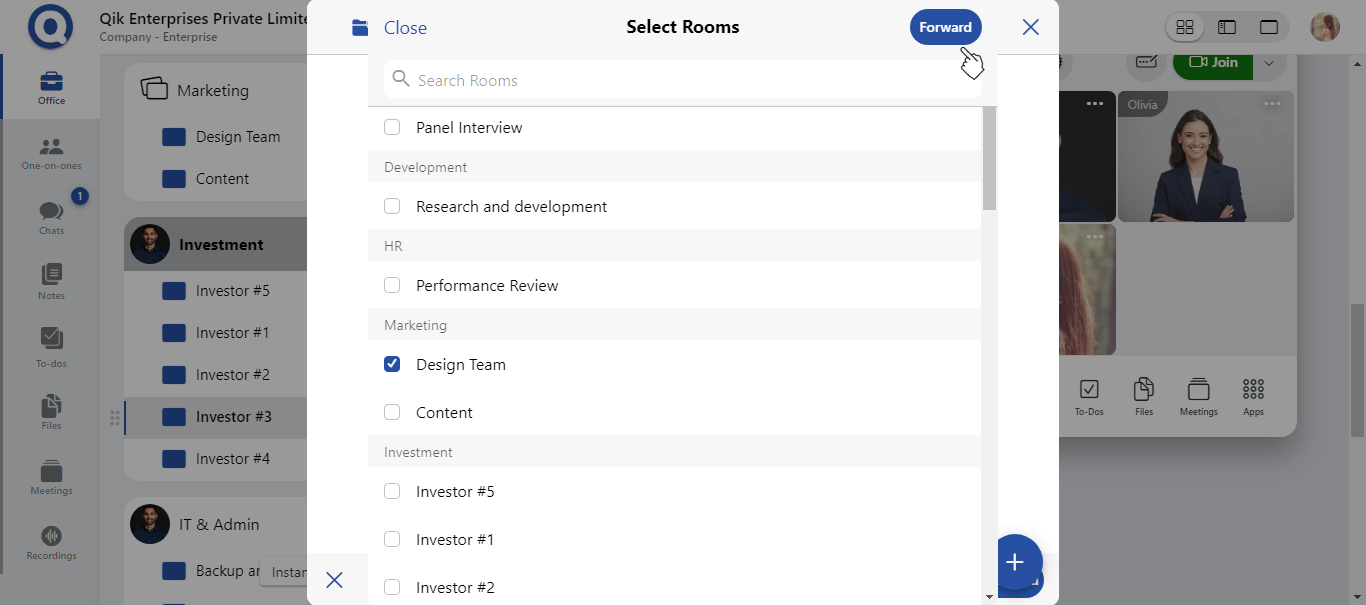
Password protect files
-
Click the menu and select "Password protect".
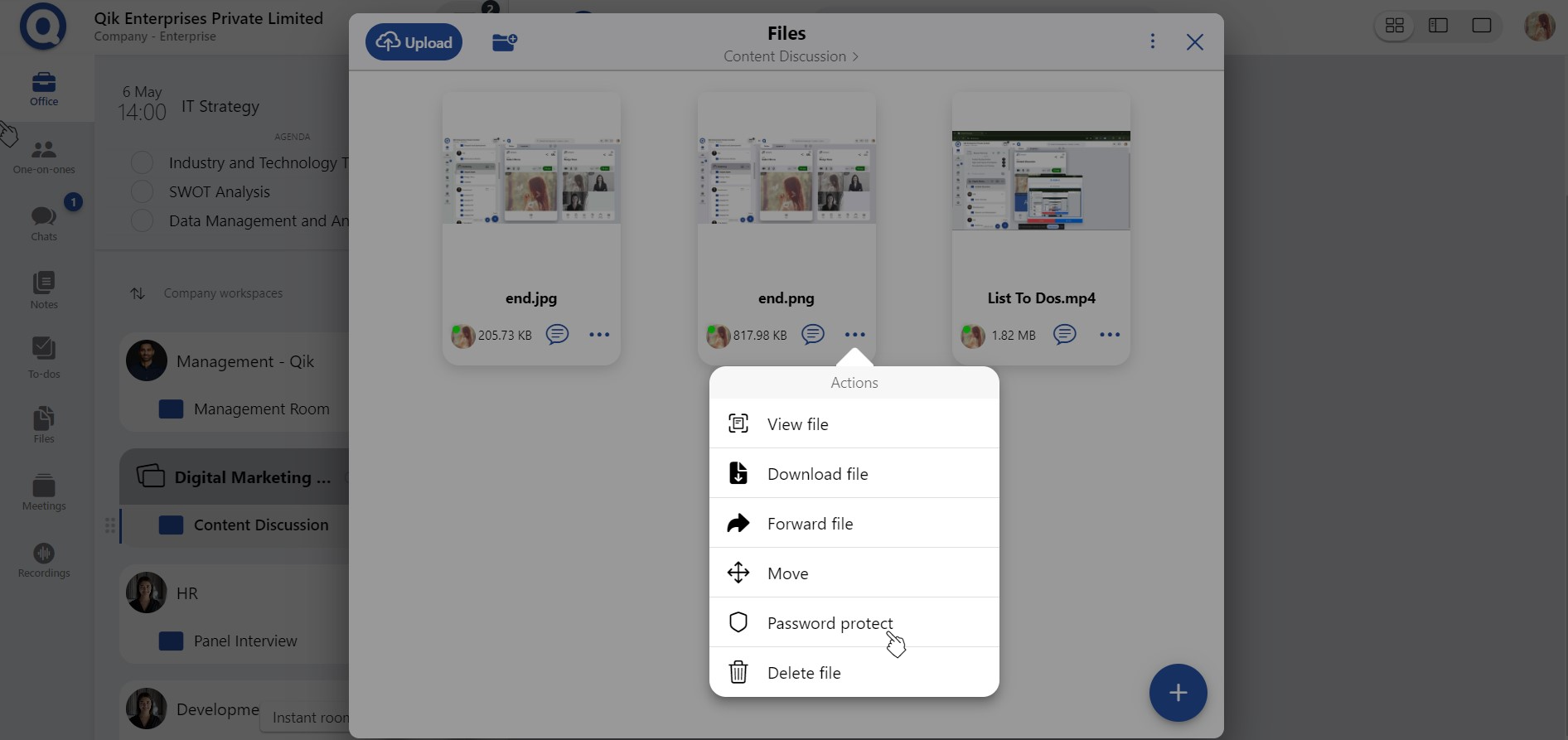
-
Enter password and click "Save".
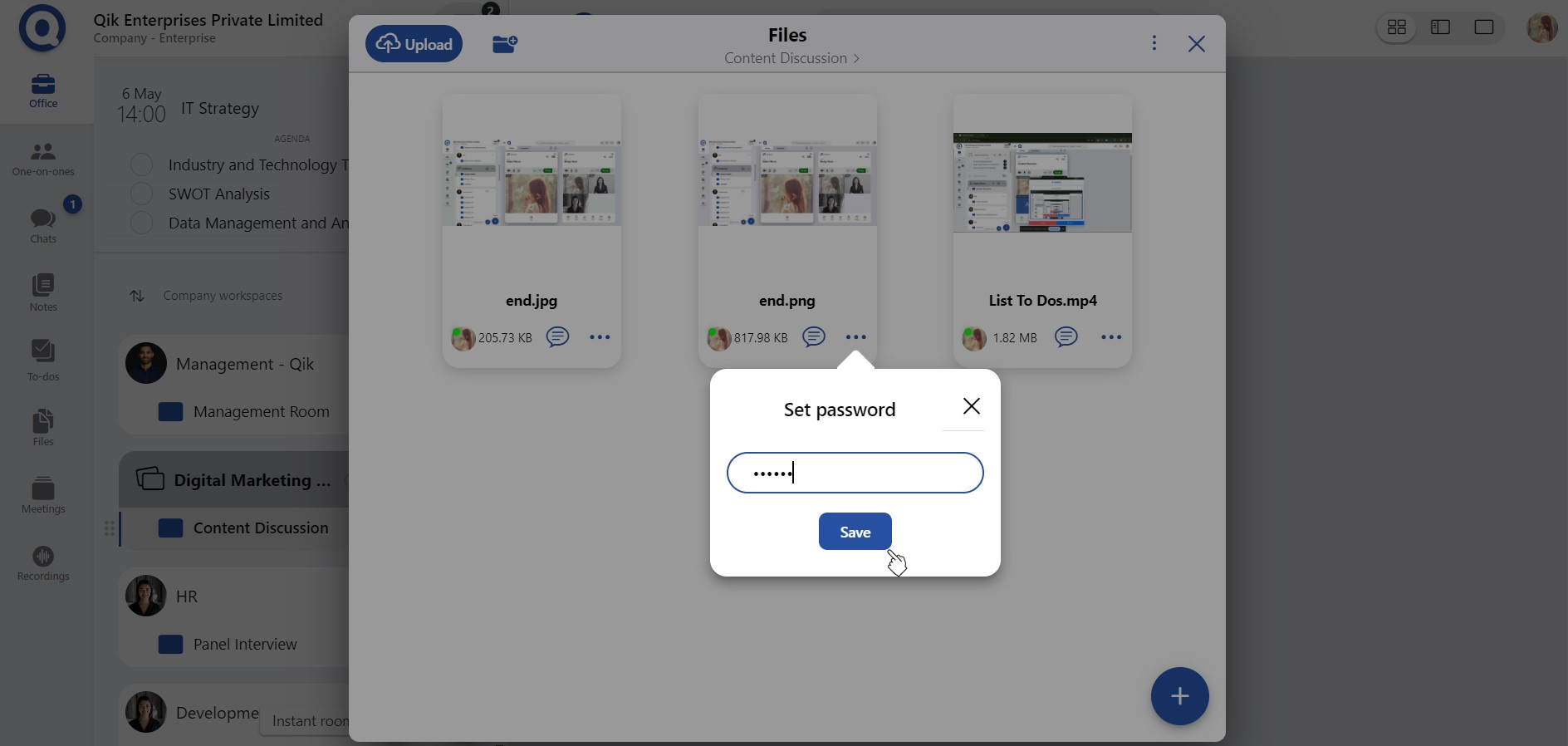
-
File is now password protected.
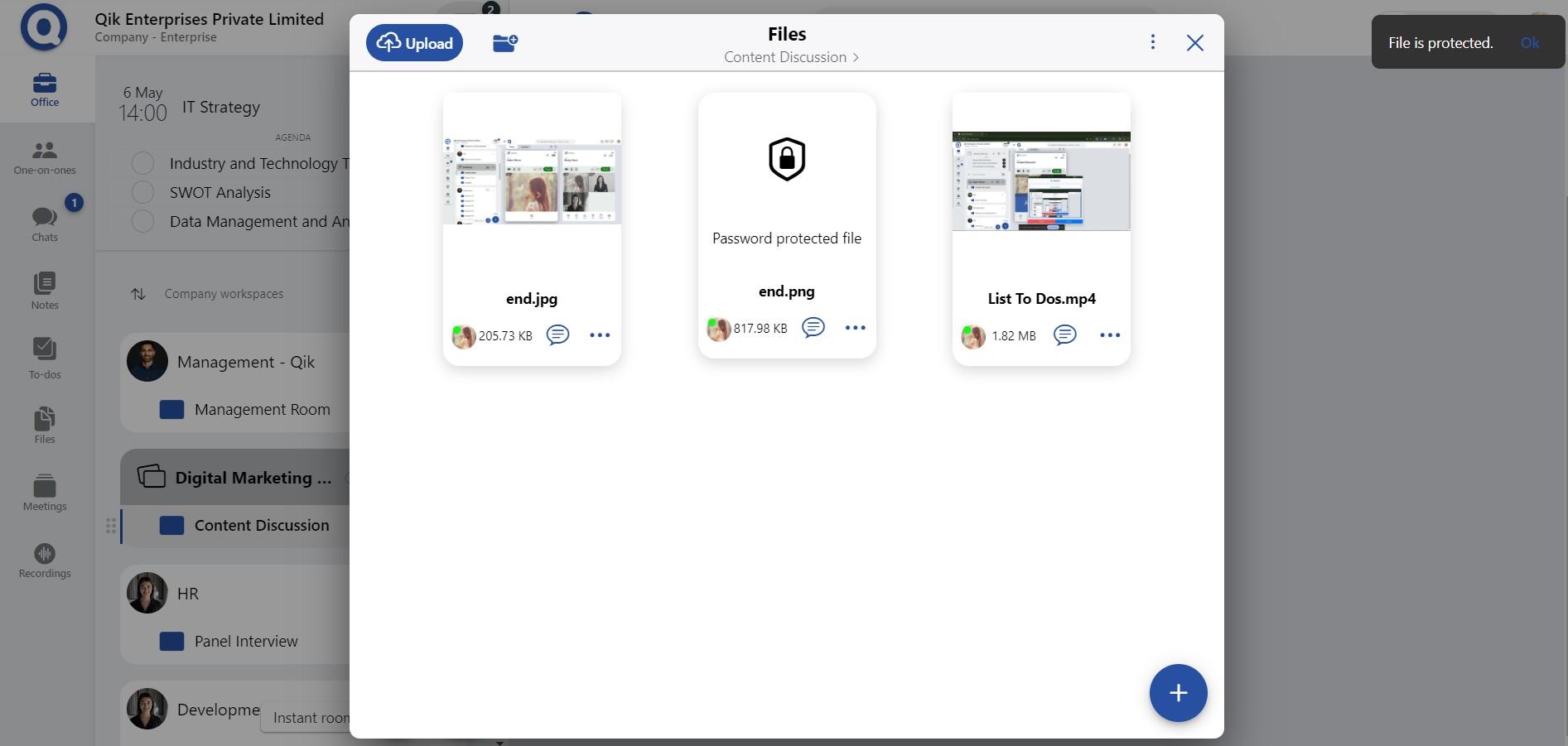
Create Folder
- Go to meeting room and select the files option.
- Click on the “Add new folder” icon.
- Name the folder and click on Create.
- A new folder is created.