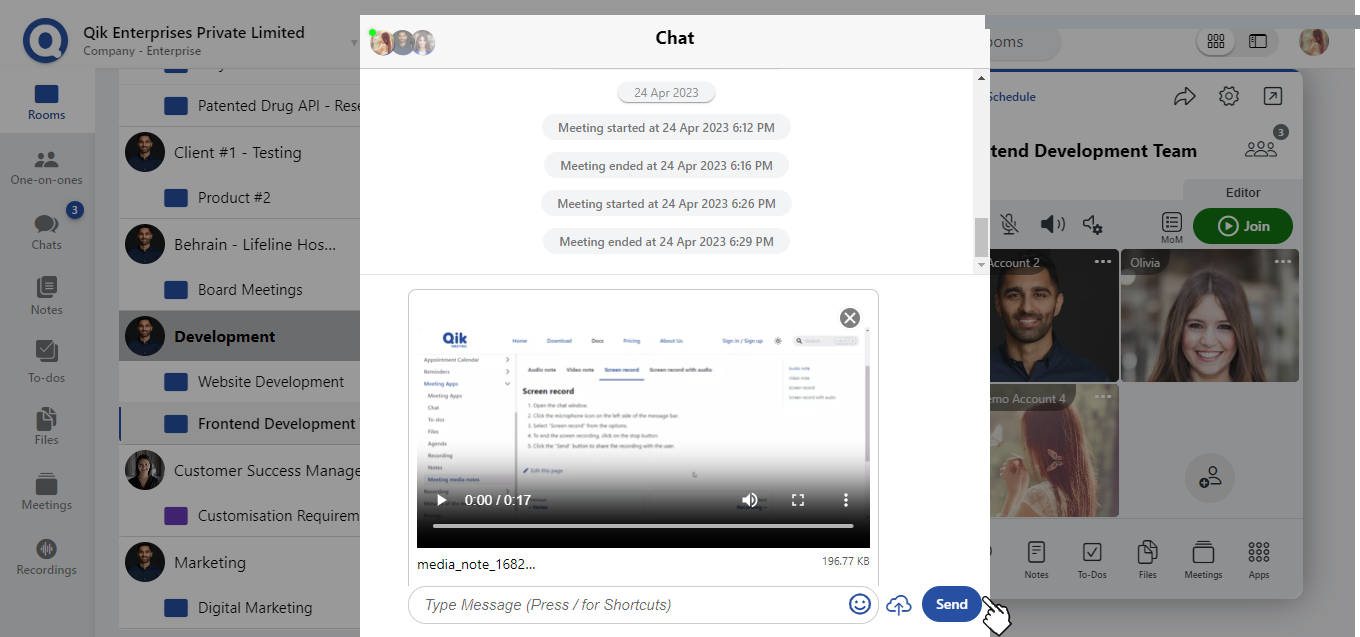Meeting media notes
Meeting media notes in Qik allows users to record and send media content during meetings, including audio notes, video notes, screen recordings, and screen recordings with audio.
- Audio note
- Video note
- Screen record
- Screen record with audio
Audio note
-
Open the chat.
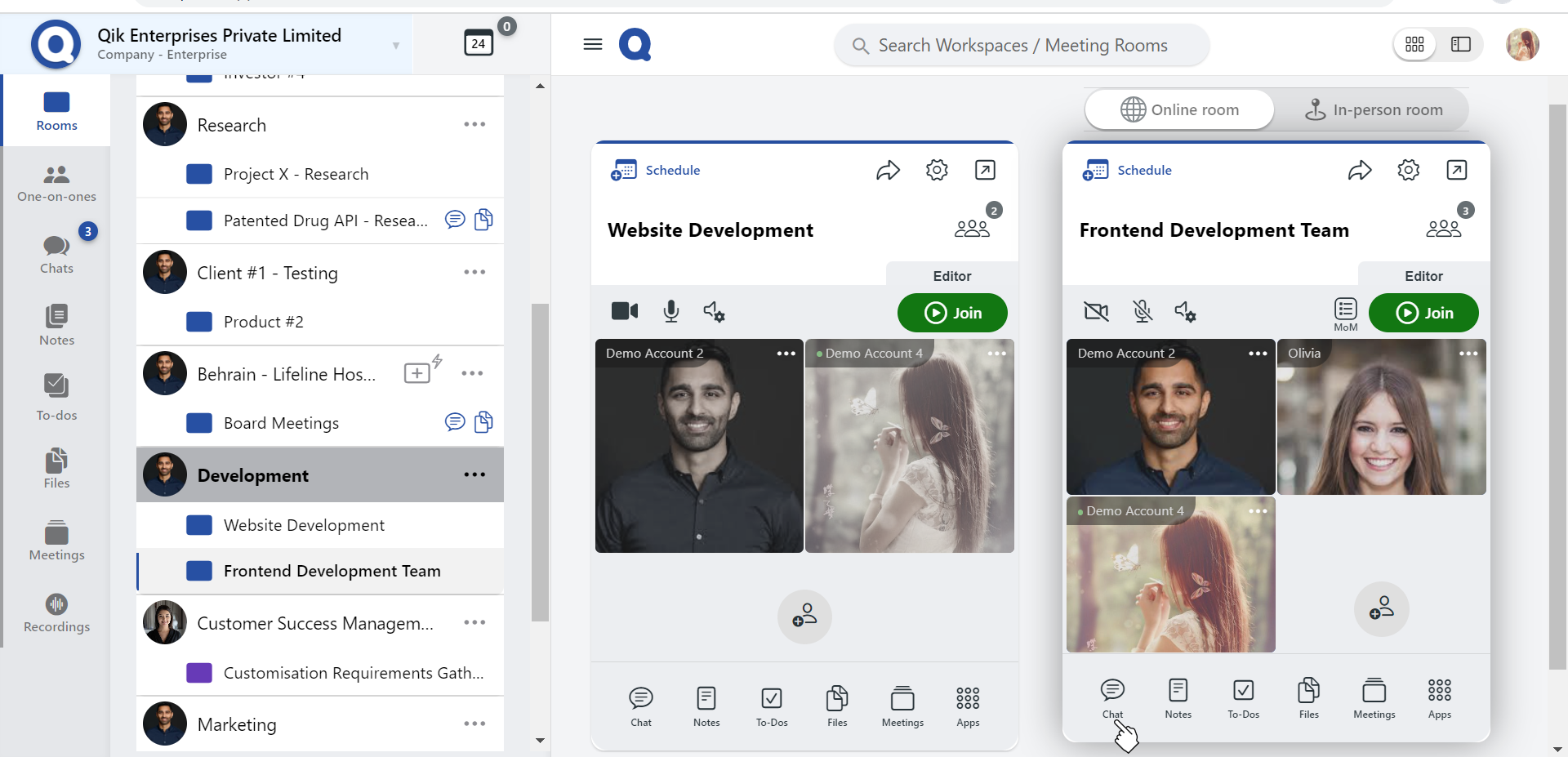
-
Click the microphone icon on the left side of the message bar.
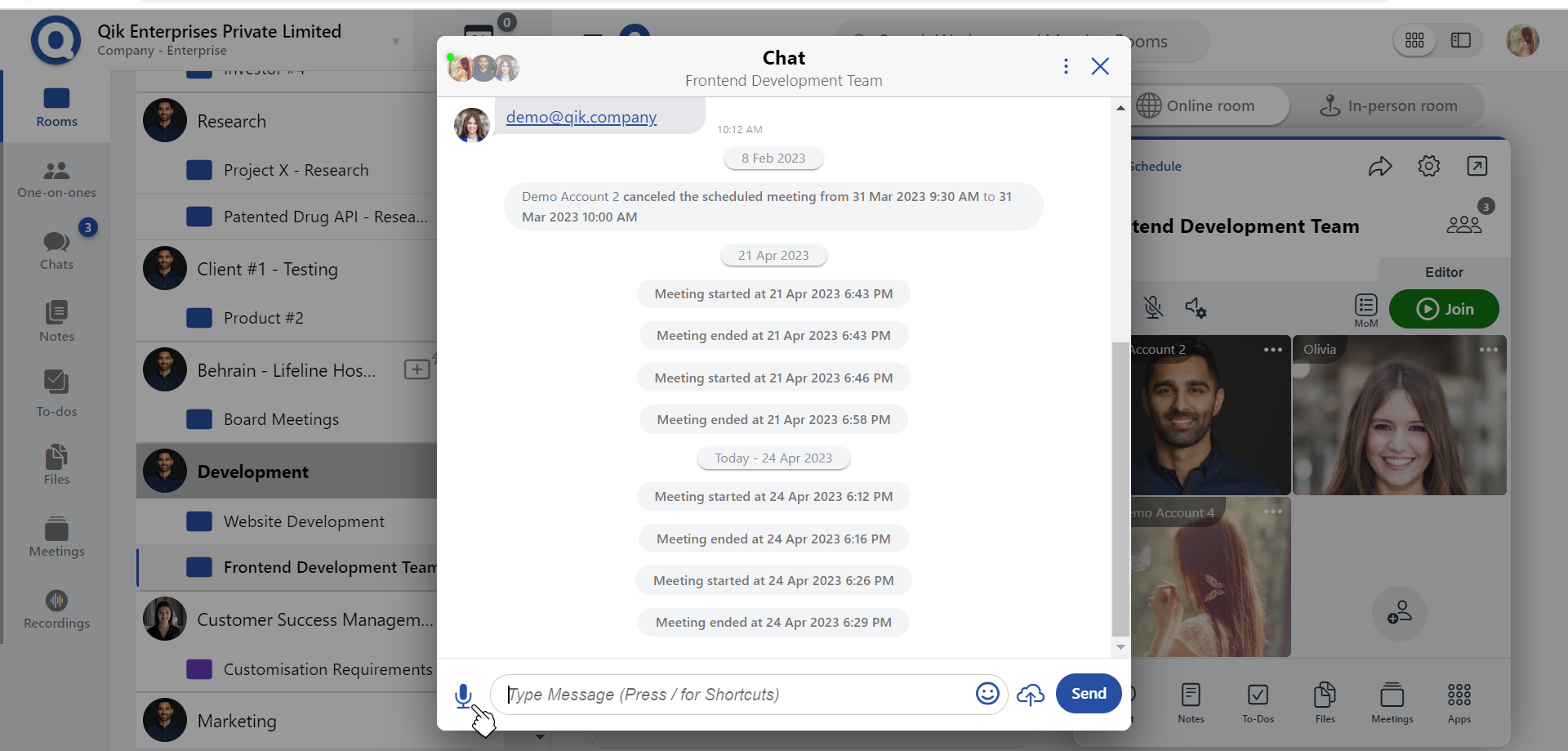
-
Select "Audio Note".
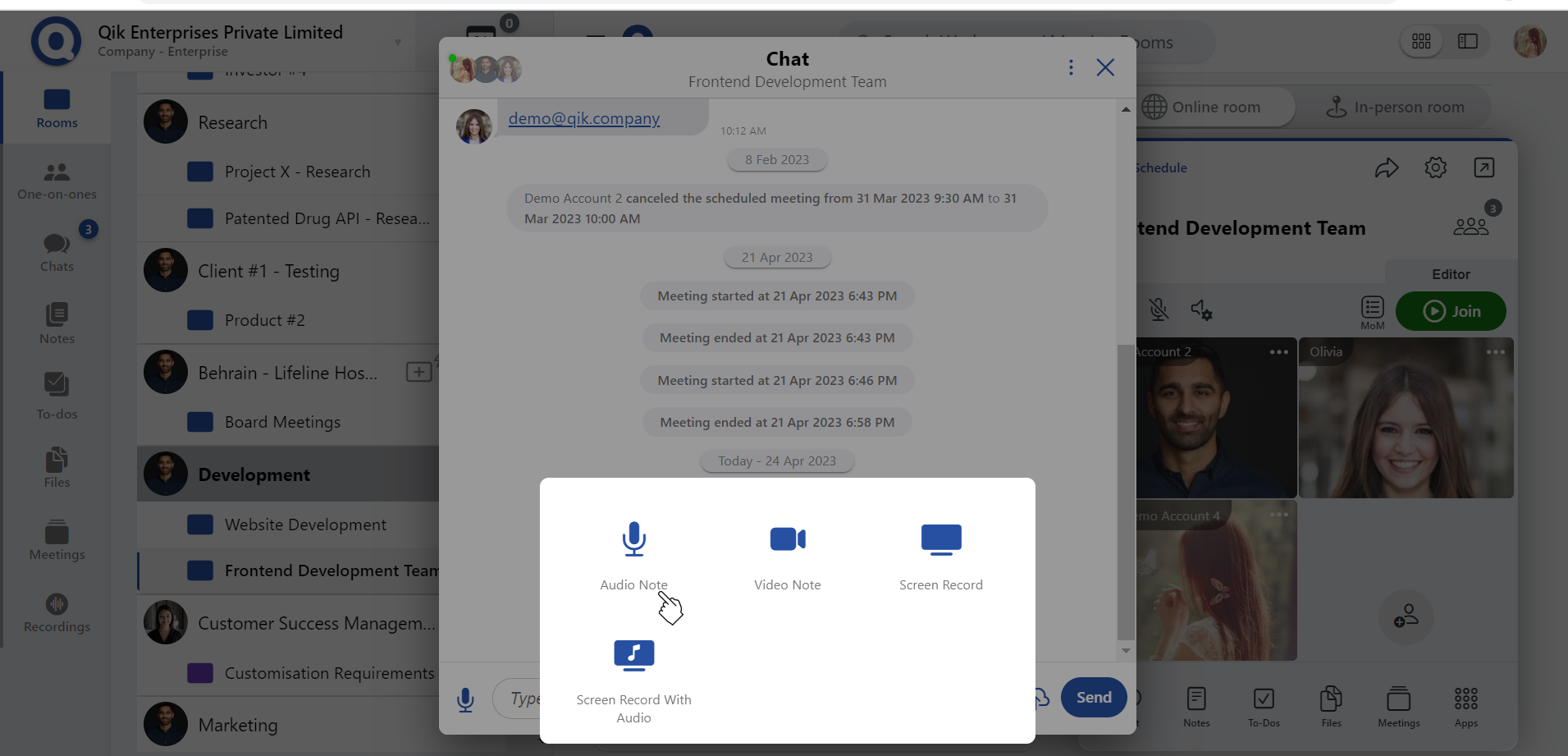
-
Begin recording your audio note.
-
Click the "Stop" button to end the recording.
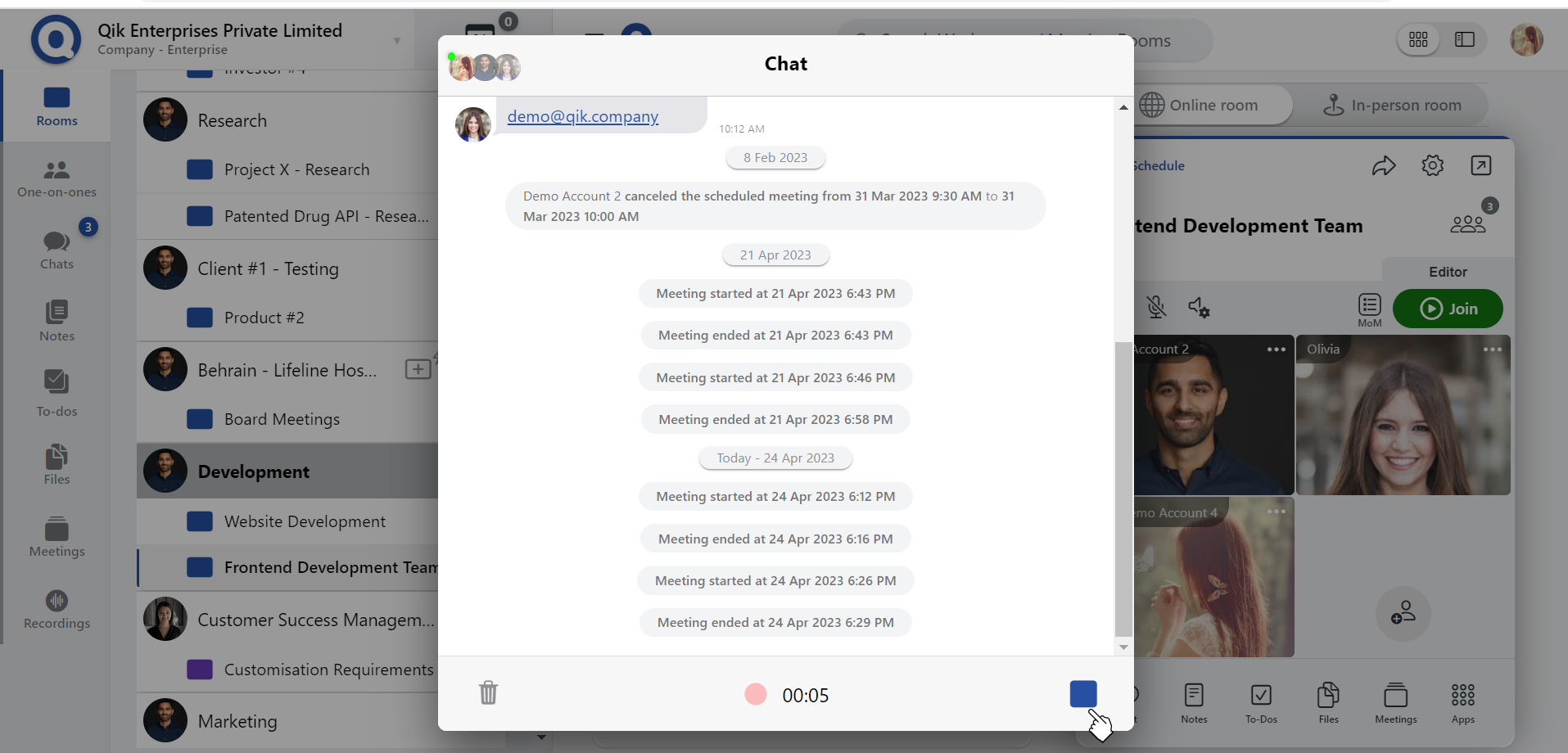
-
Click "Send" to share the audio note with the user.

Video note
-
Go to the chat.
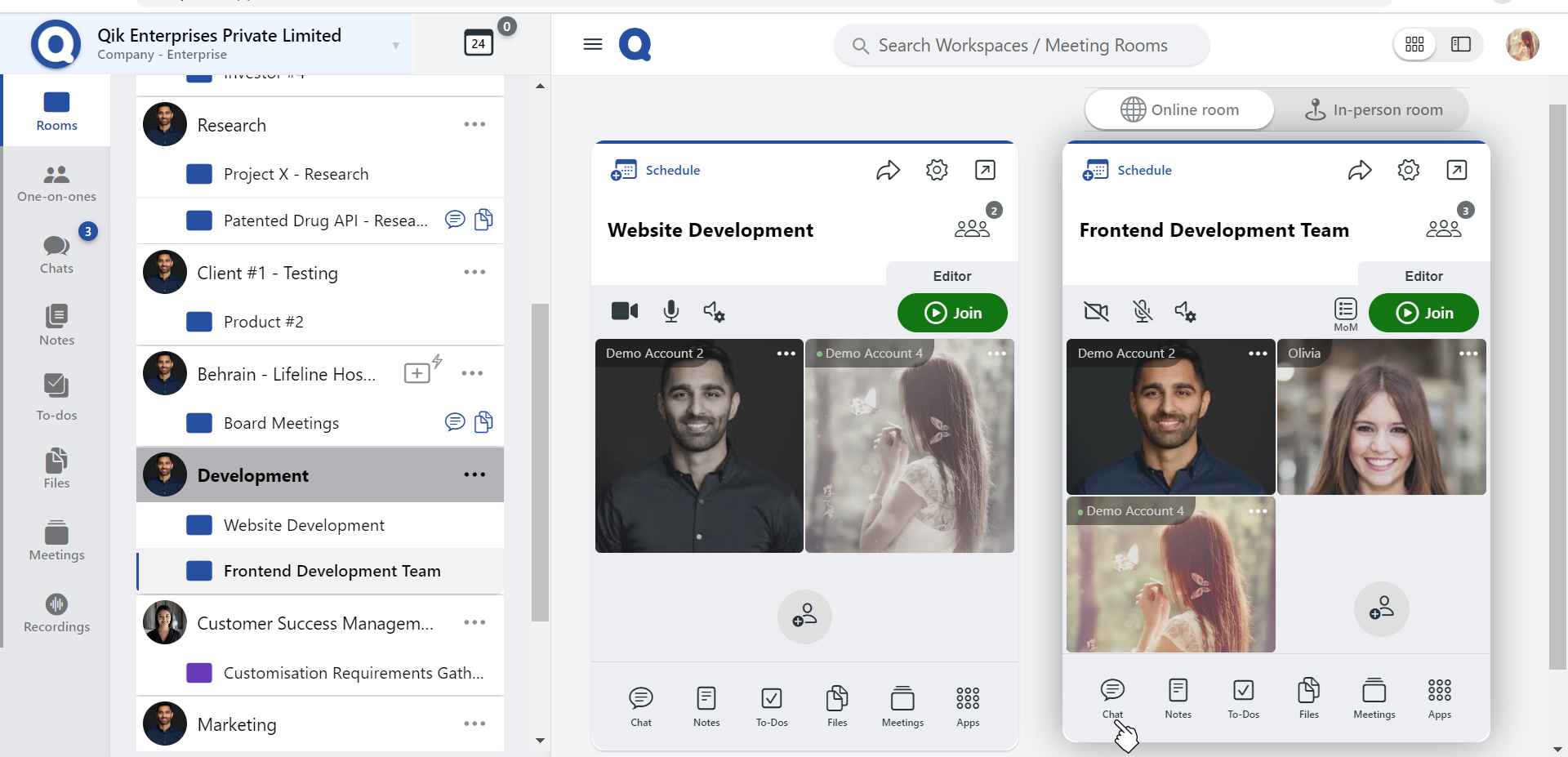
-
Click on the microphone icon on the left side of the message bar.
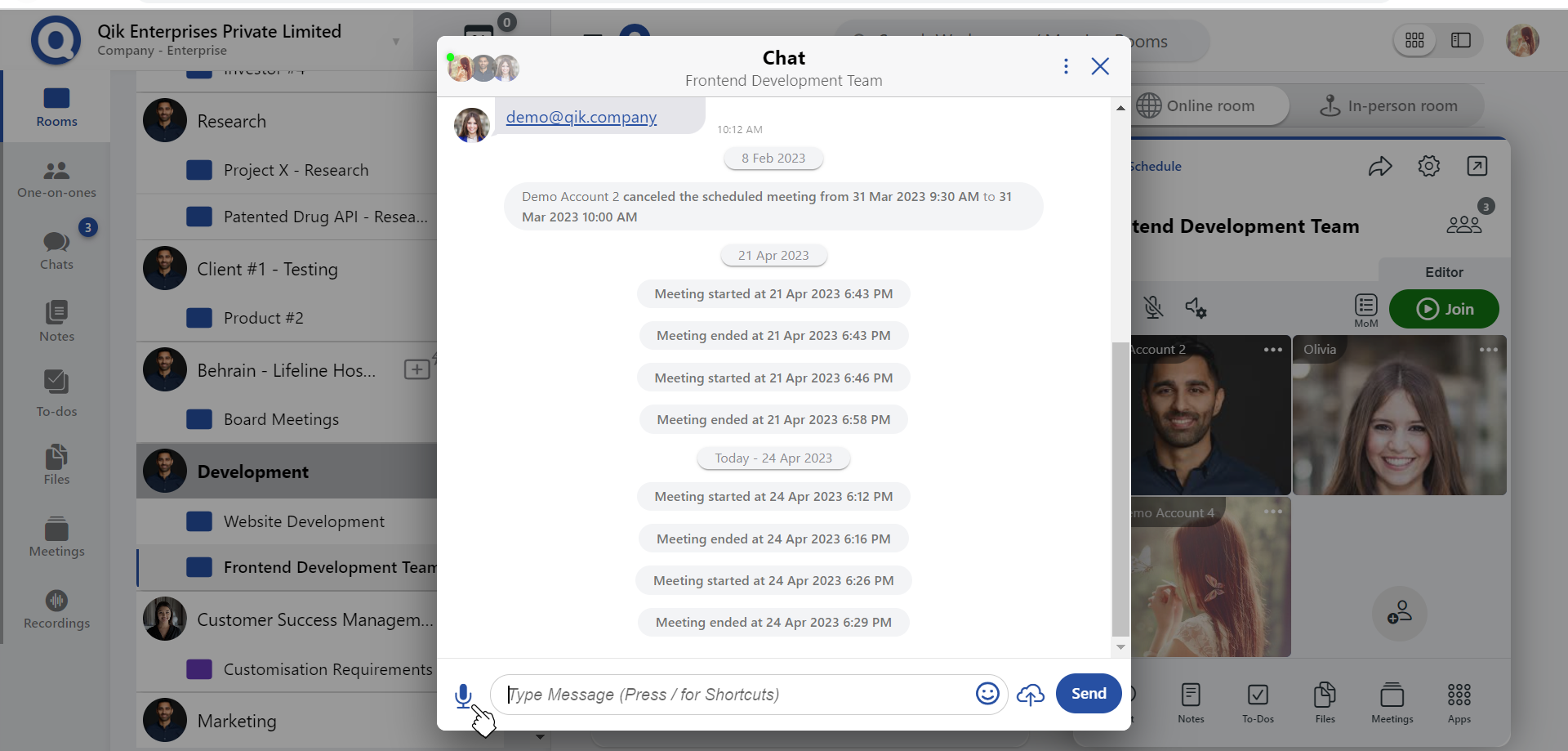
-
Click on the "Video Note".
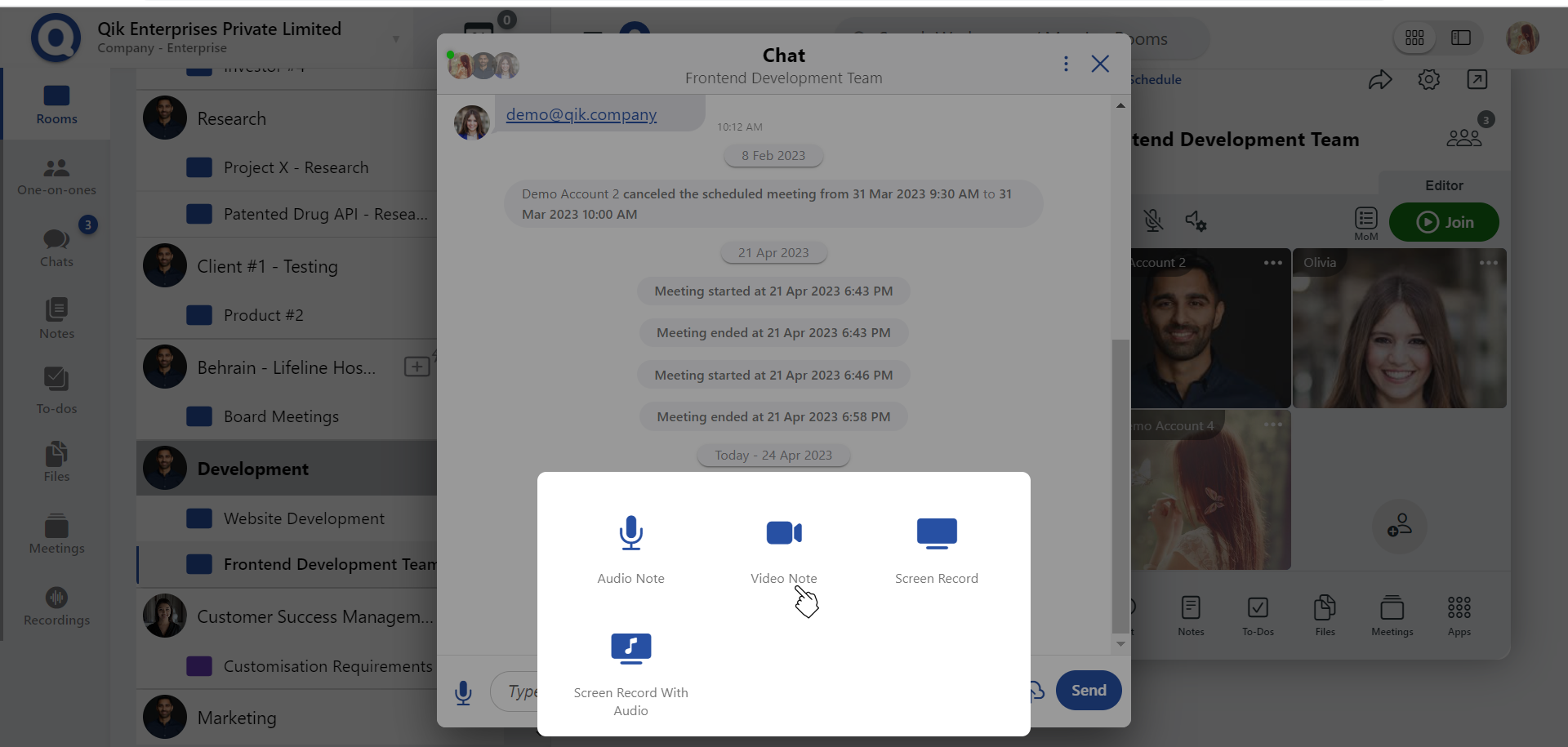
-
Begin recording your video note.
-
Click on the "Stop" button to end the recording.
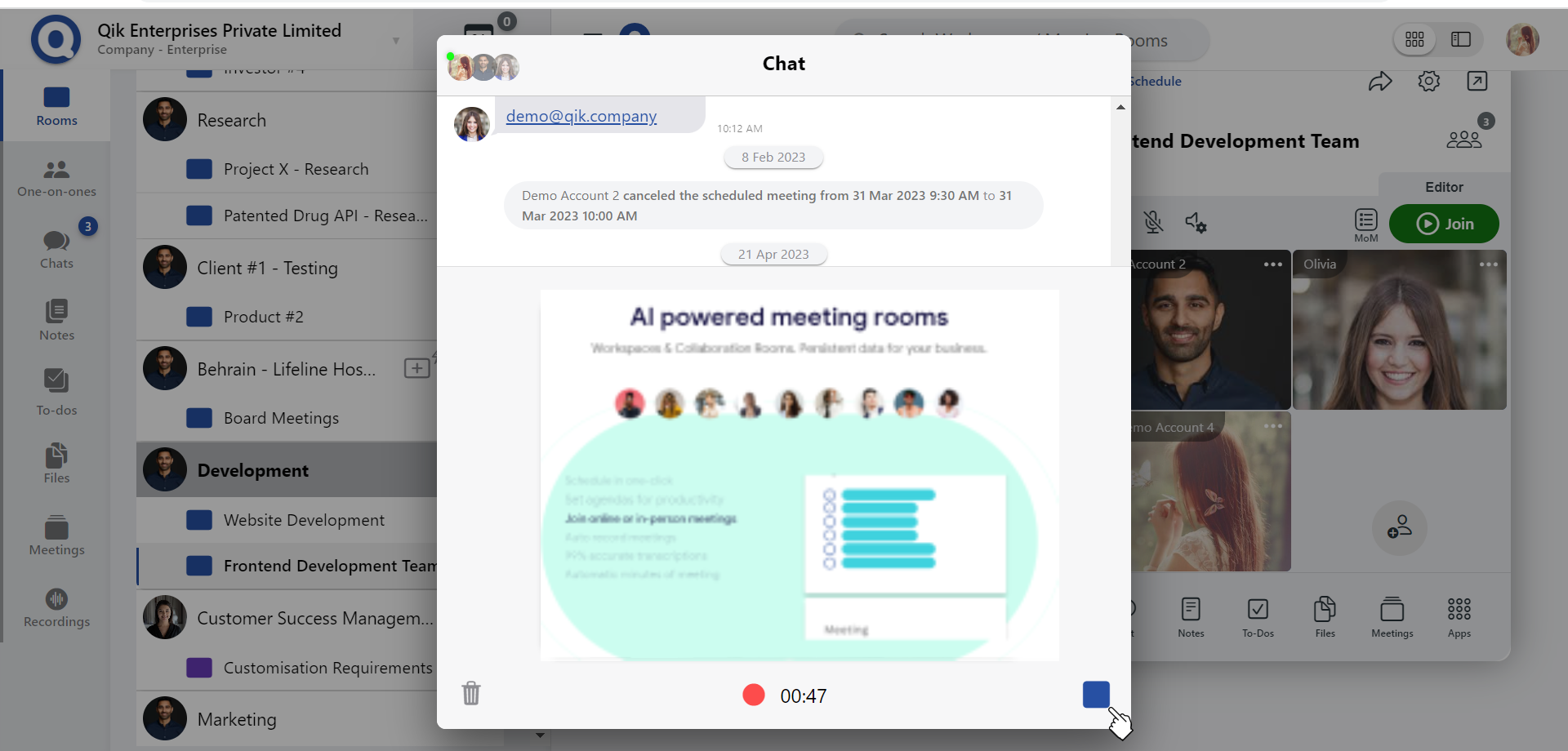
-
Click the "Send" button to share the video note with the user.

Screen record
-
Open the chat window.
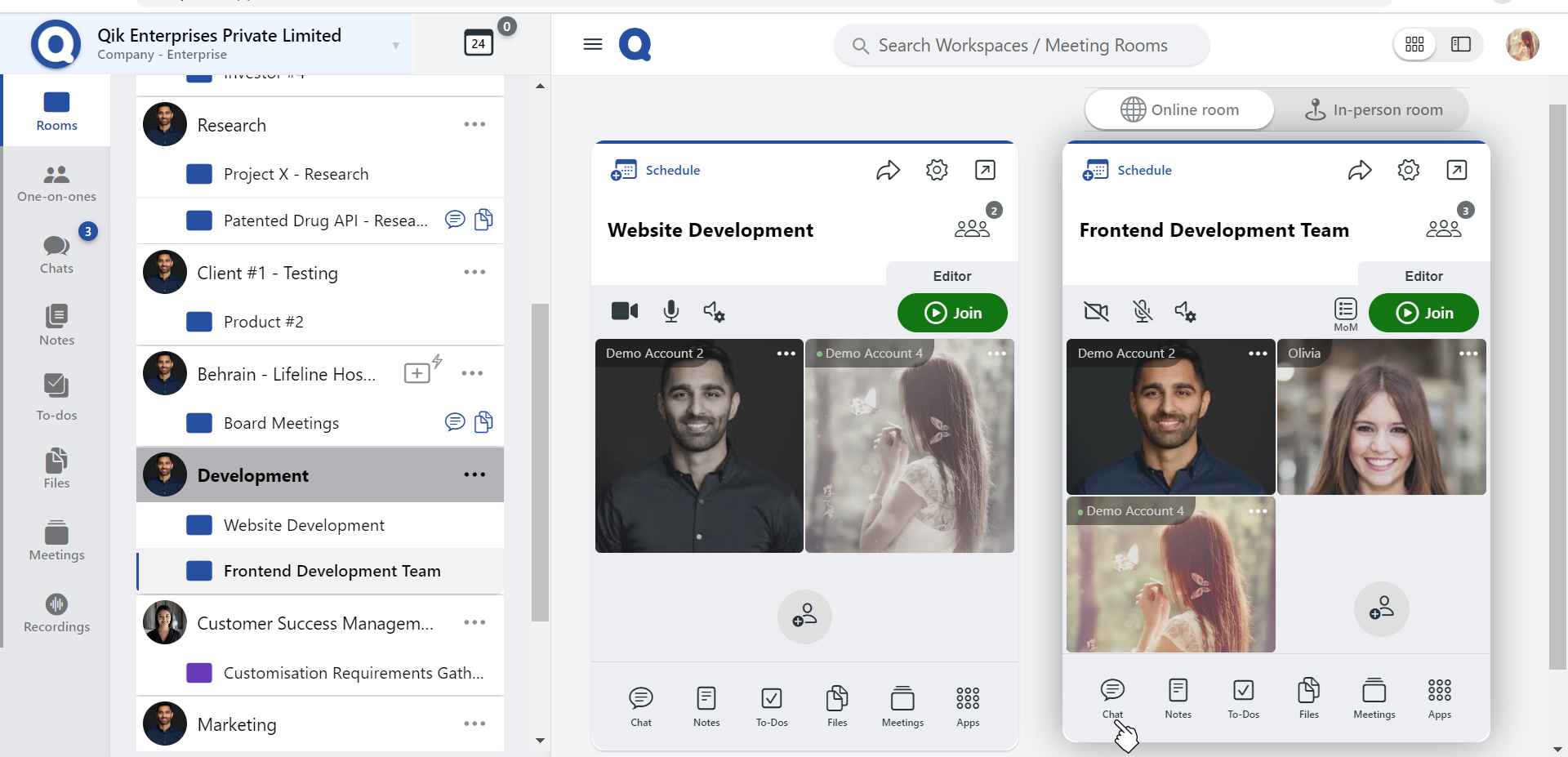
-
Click the microphone icon on the left side of the message bar.
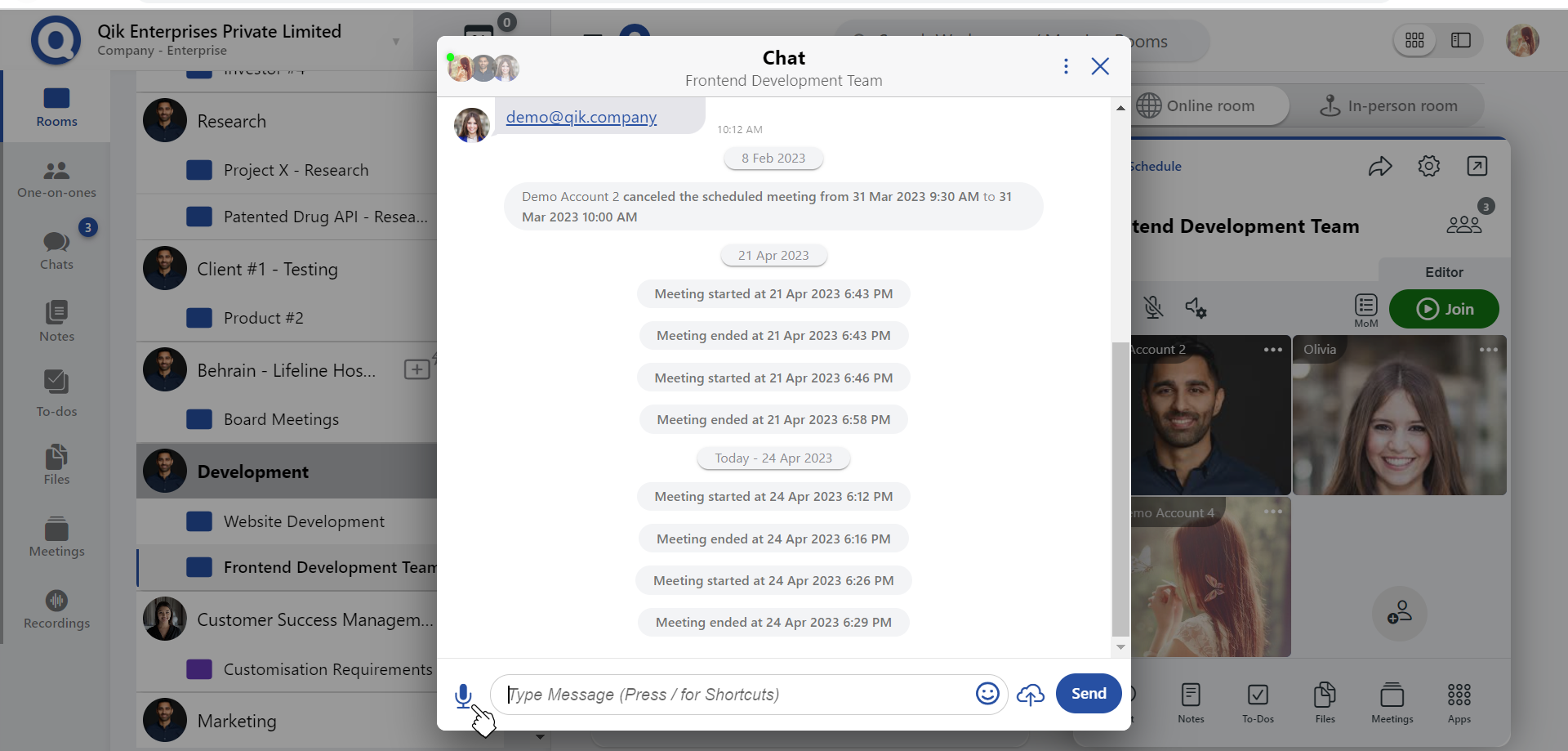
-
Select "Screen record" from the options.
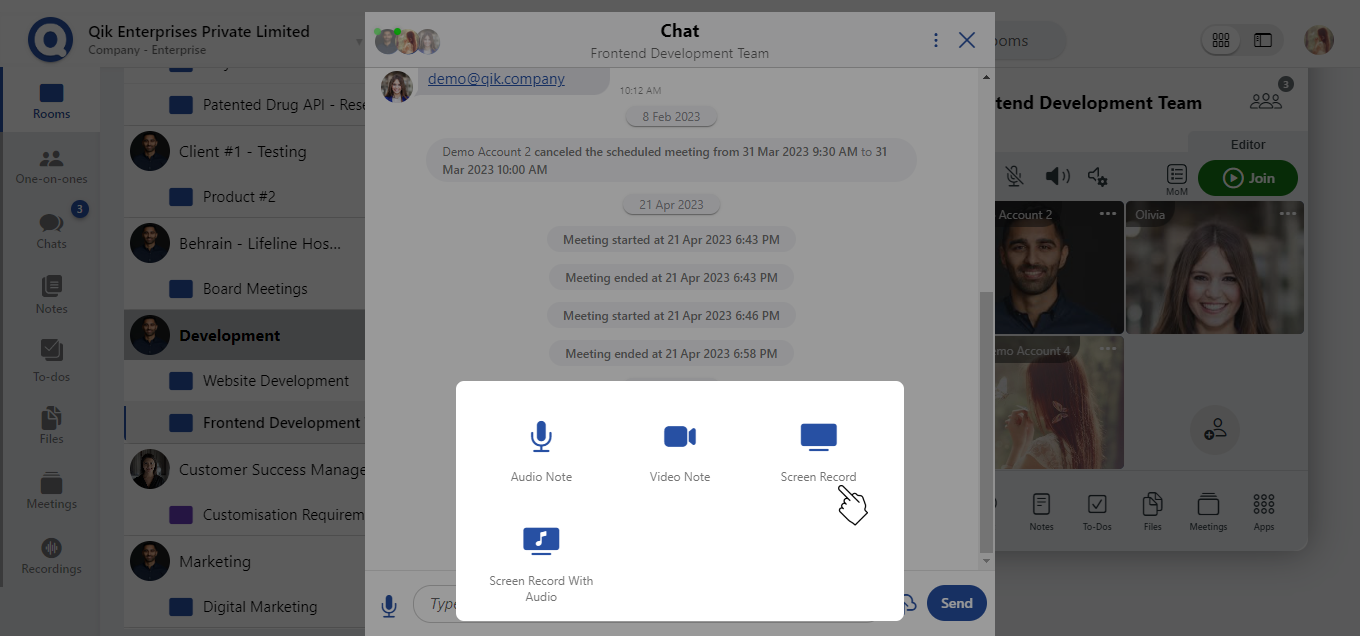
-
Select the tab you want to share and click on the sharee button.

-
To end the screen recording, click on the stop button.
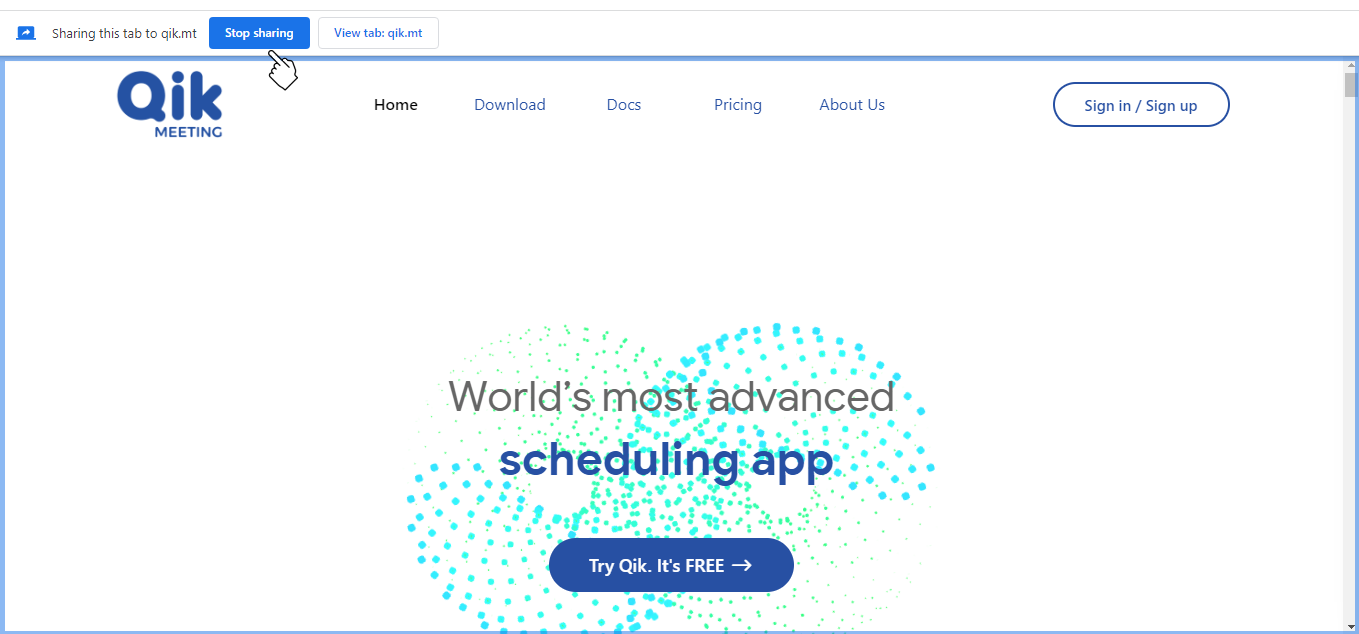
-
Click the "Send" button to share the recording with the user.
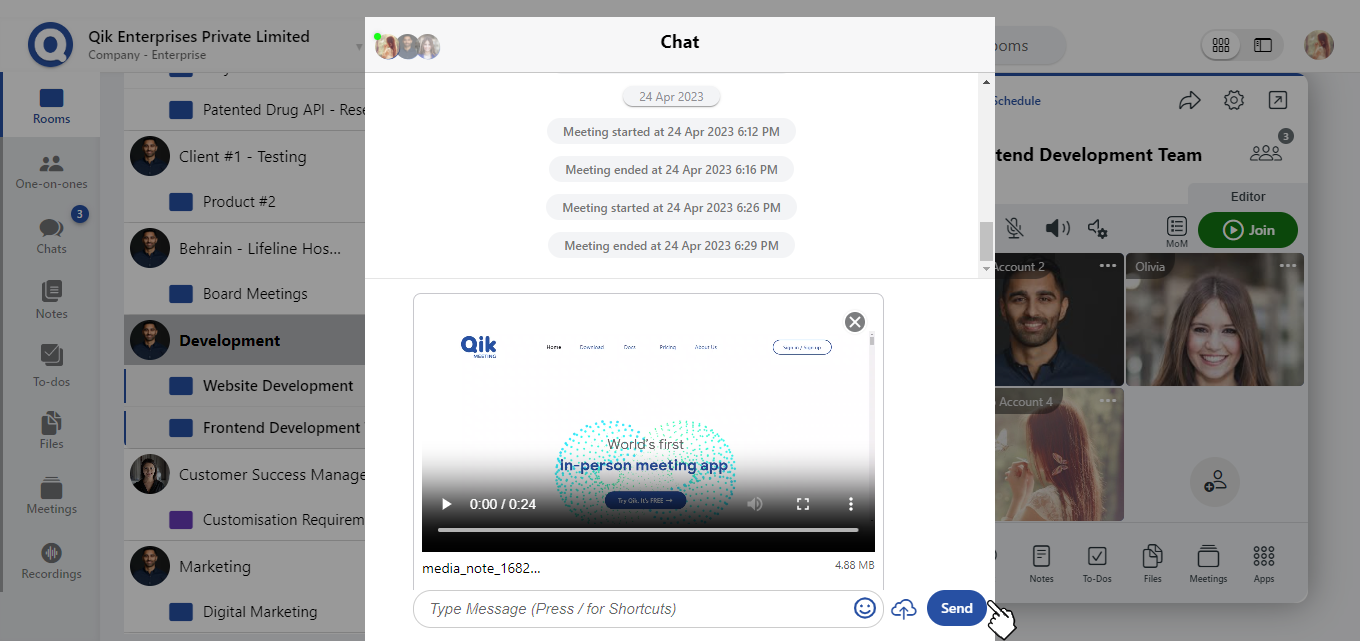
Screen record with audio
- Open the chat window
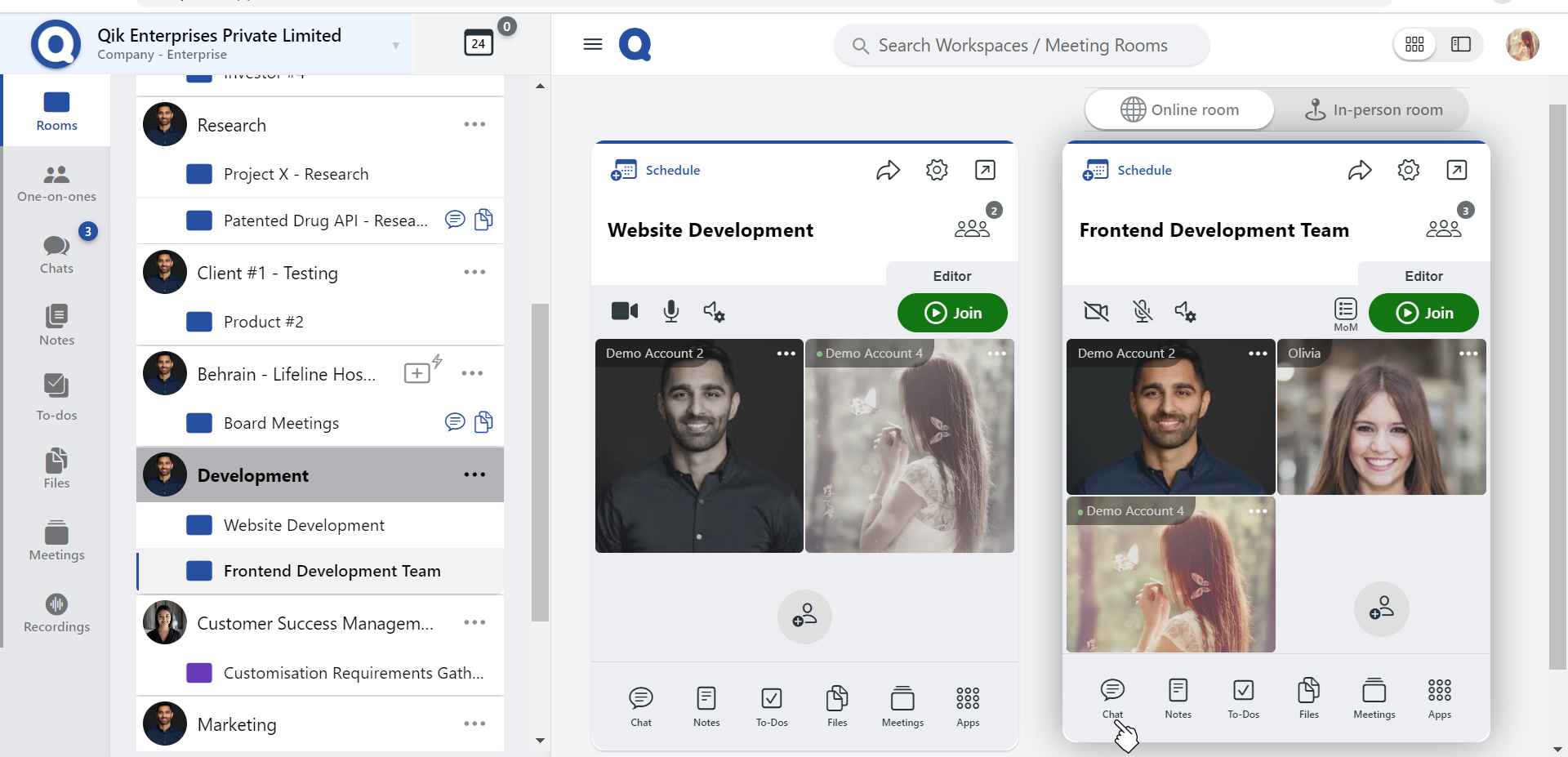
- click on the microphone icon on the left side of the message bar.
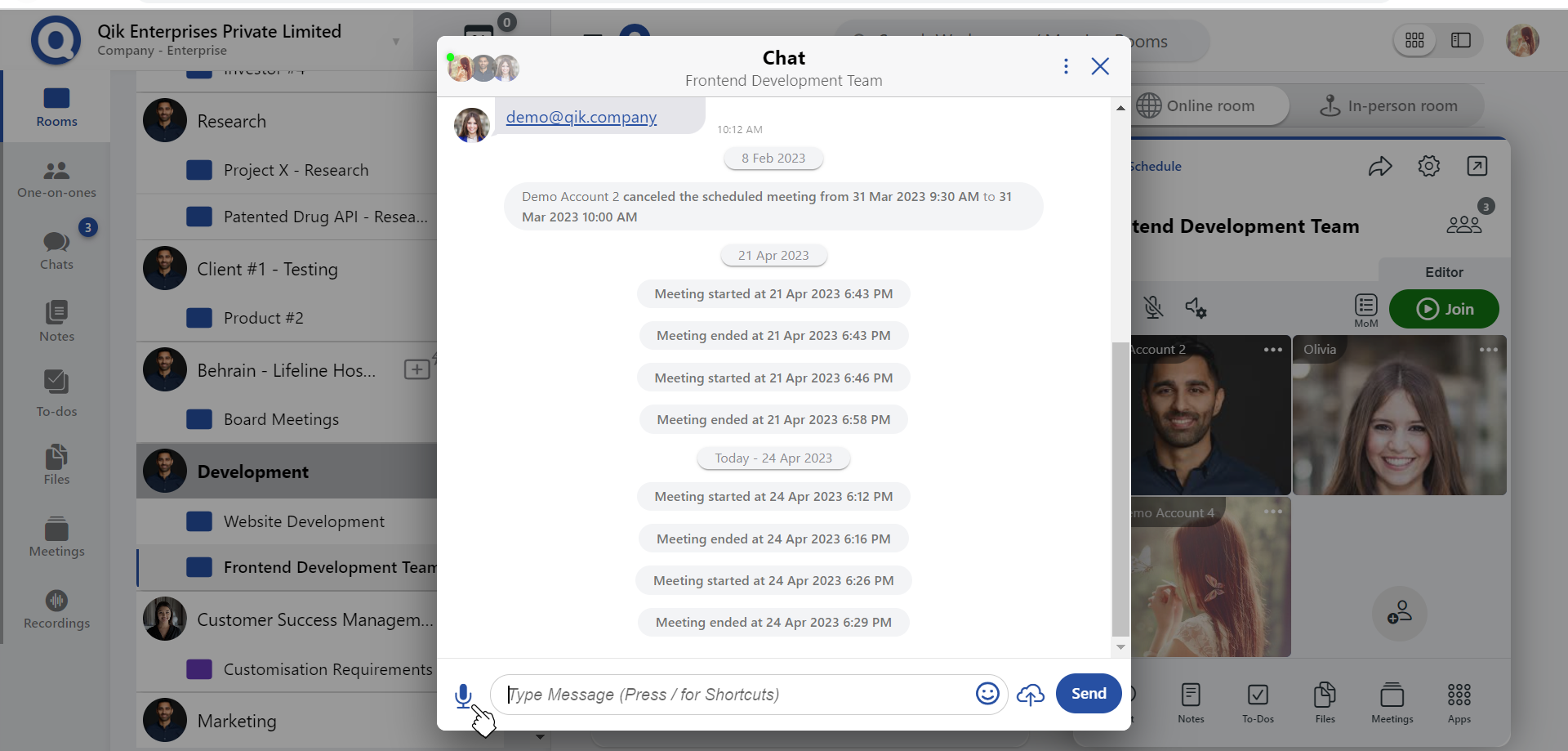
- Select "Screen record with audio" to start recording.
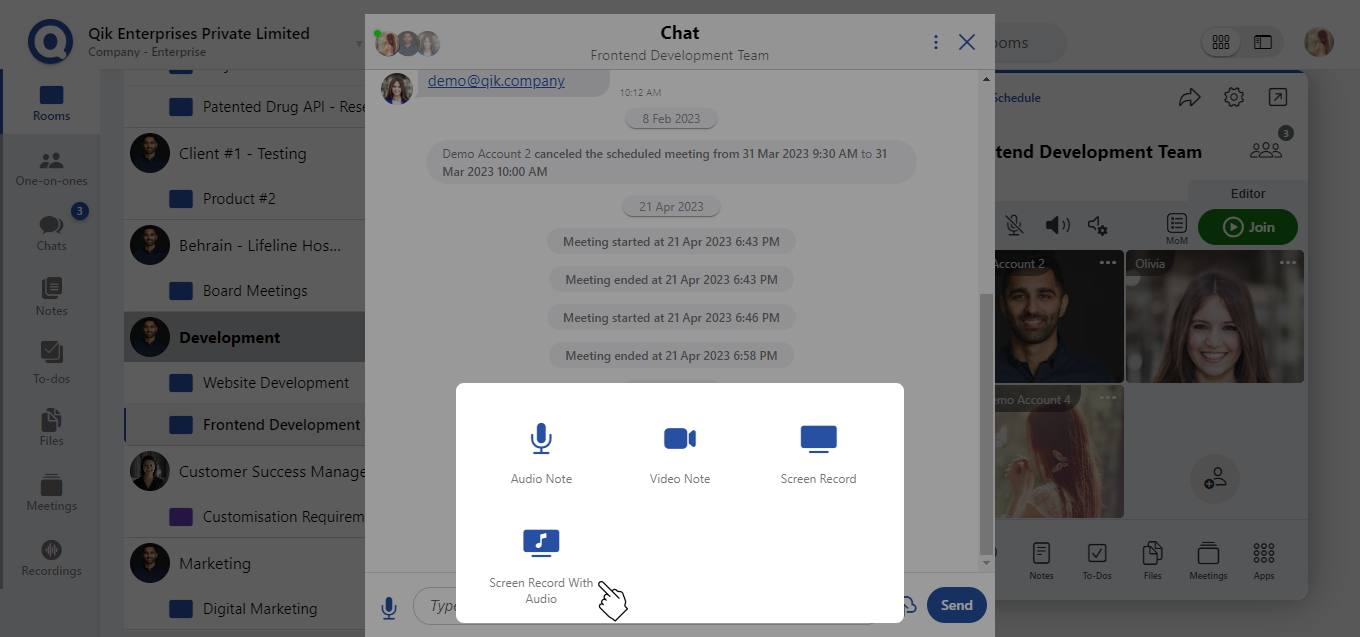
- Click on the "Stop" button to end the recording.
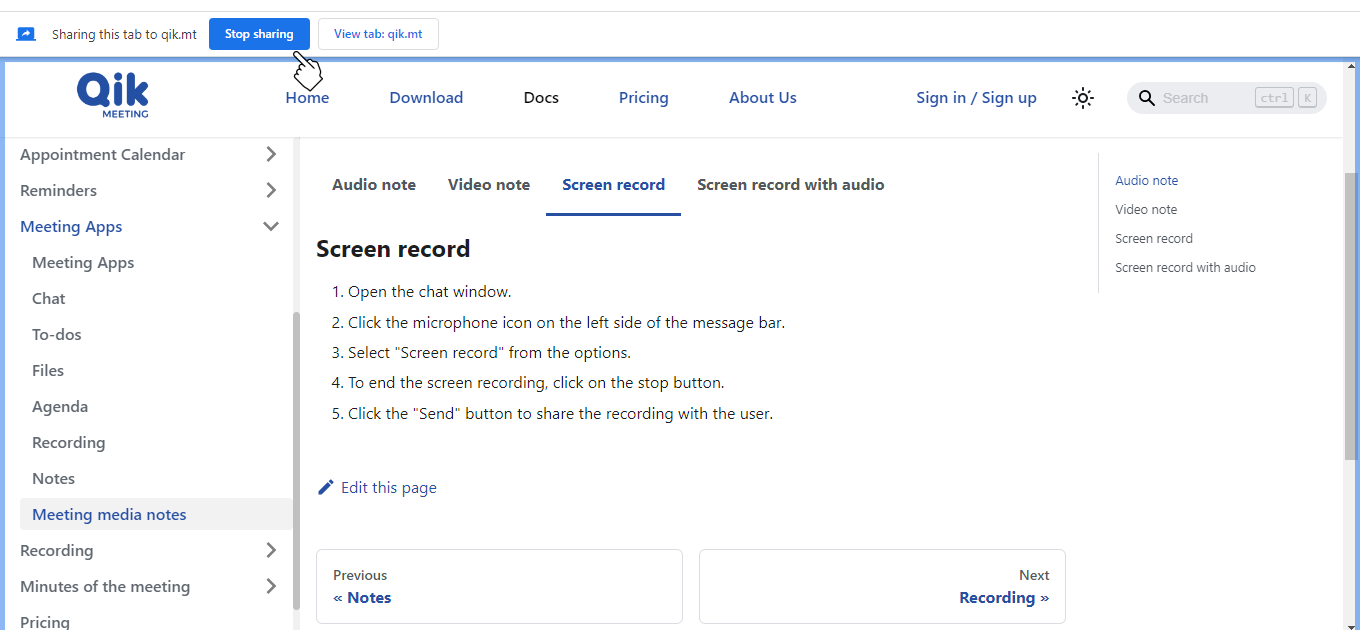
- Click the "Send" button to share the recording with the user.