Schedule a meeting
- Schedule
- Past
Schedule meeting in a meeting room
- Sign in to your Qik Meeting account.
- Click on the schedule icon located in your meeting room.
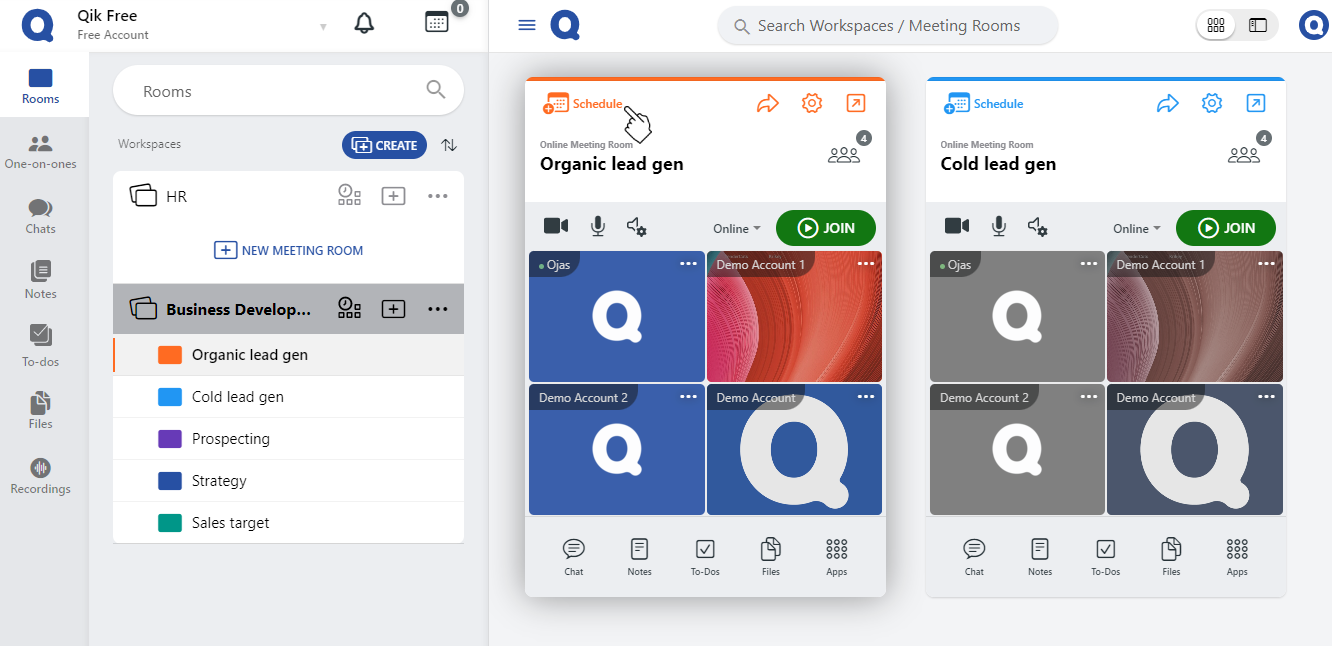
- Enter the meeting purpose/title and set the agenda in the dialog box.
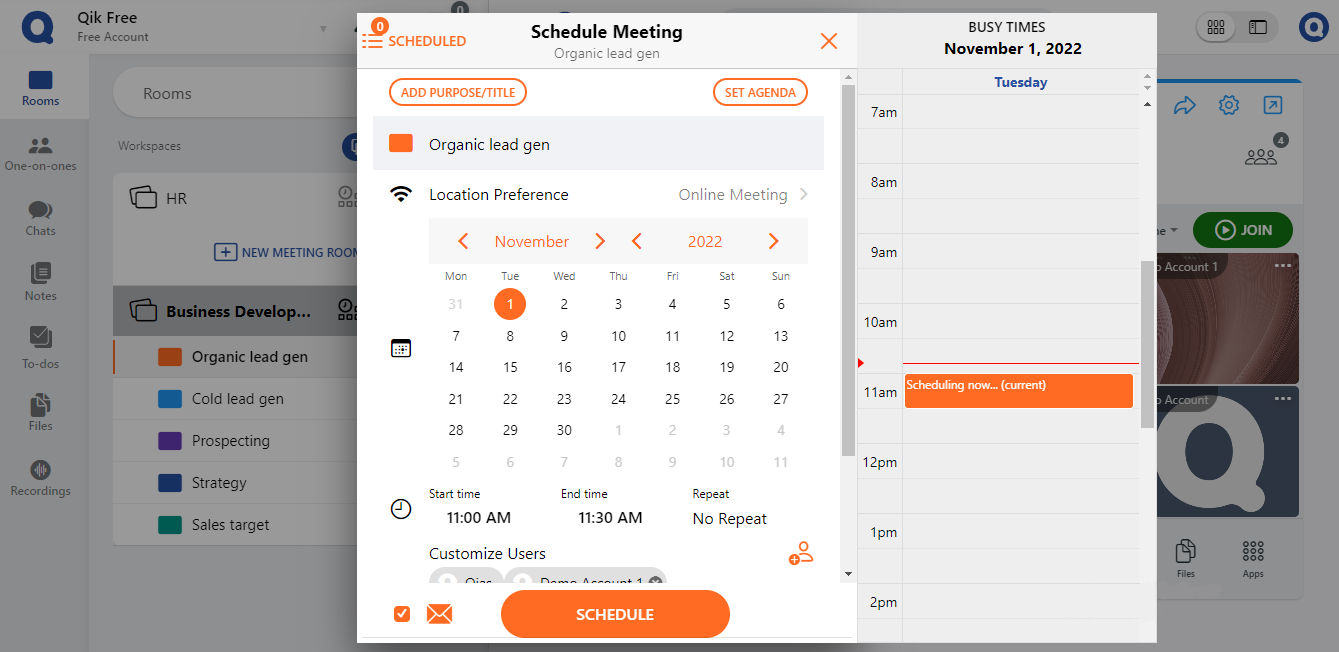
- Specify the meeting location preference, whether it's an online or in-person meeting.
- If it's an in-person meeting, add the meeting address.
- Set the meeting date.
- Set the meeting duration by specifying the start and end time.
- If you want to schedule a follow-up meeting, click on "Repeat" and choose the desired frequency.
- Daily
- Every week
- Every weekday
- Every 2 weeks
- Every month
- Every month on first ______
- Every year
- Add users to the meeting by adding them as room users or guest users.
- To send a reminder for the meeting, click on the mail icon.
- Click "Schedule".
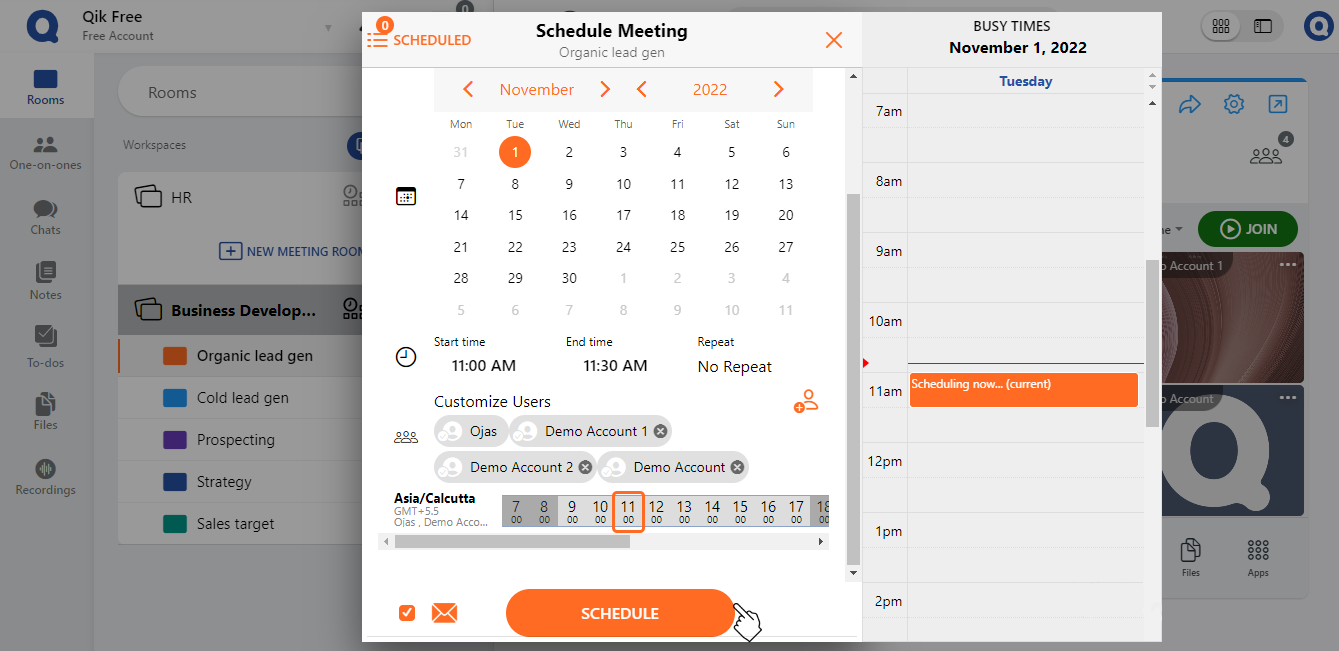
- Your meeting has been scheduled.
Schedule a new meeting
- Log in to Qik Meeting.
- From the dashboard calendar, select the day on which you want to schedule a meeting.
- The schedule meeting page will appear.
- Provide the purpose or title of the meeting and set the agenda.
- Search for a meeting room or create a new one where the meeting will take place.
- Set the location preference for the meeting, whether it will be an "online meeting" or an "in-person meeting".
- If it's an in-person meeting, add the meeting address.
- Set the meeting duration:
- Start Time: The actual time when the meeting will begin.
- End time: The time when the meeting will end.
- Click on "Repeat" if you want to have a follow-up meeting. You can set the follow-up meeting based on:
- Daily
- Every week
- Every weekday
- Every 2 weeks
- Every month
- Every month on the first _______
- Every year
- Add users to the meeting by:
- Adding them as room users.
- Adding guest users, who will only be allowed to join if the room owner, host, or admin grants access.
- Click on the mail icon to send a reminder for the meeting.
- Click "Schedule". Your meeting will be successfully scheduled.
Past Meetings
With Qik Meeting you can go back and have a look at your past meetings .
How to view past meetings
- Sign in to Qik Meeting.
- Click on the recent.
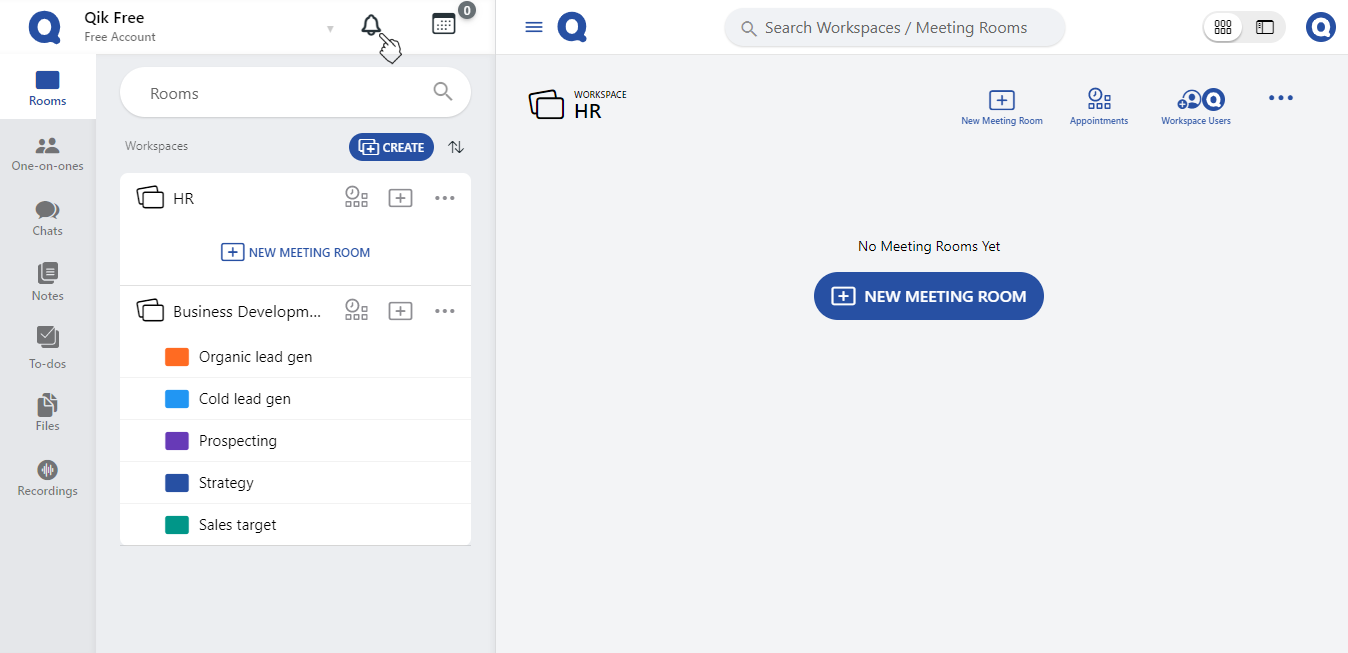
- Select past and you'll see all your past meetings in the section.