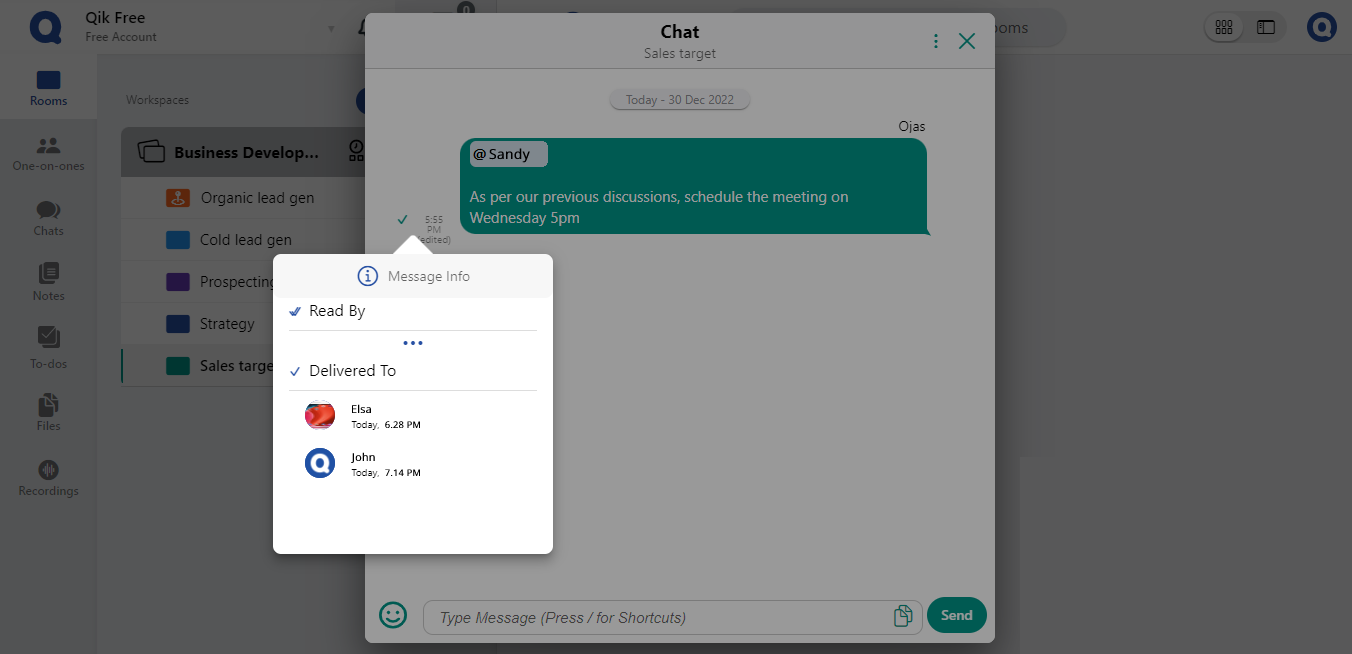Chat from your meeting room
-
Go to meeting room and select chat.
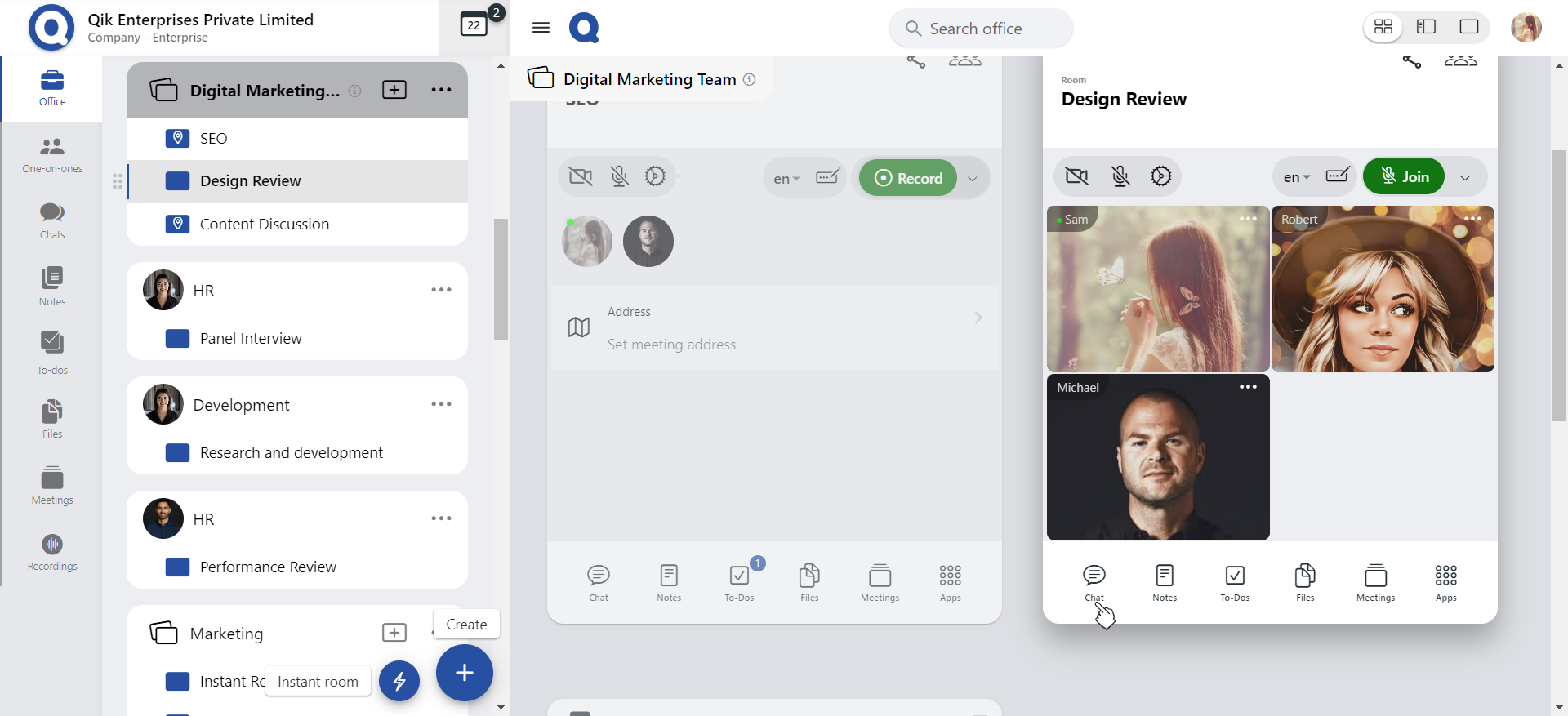
-
Begin a conversation by sending messages to the room users.
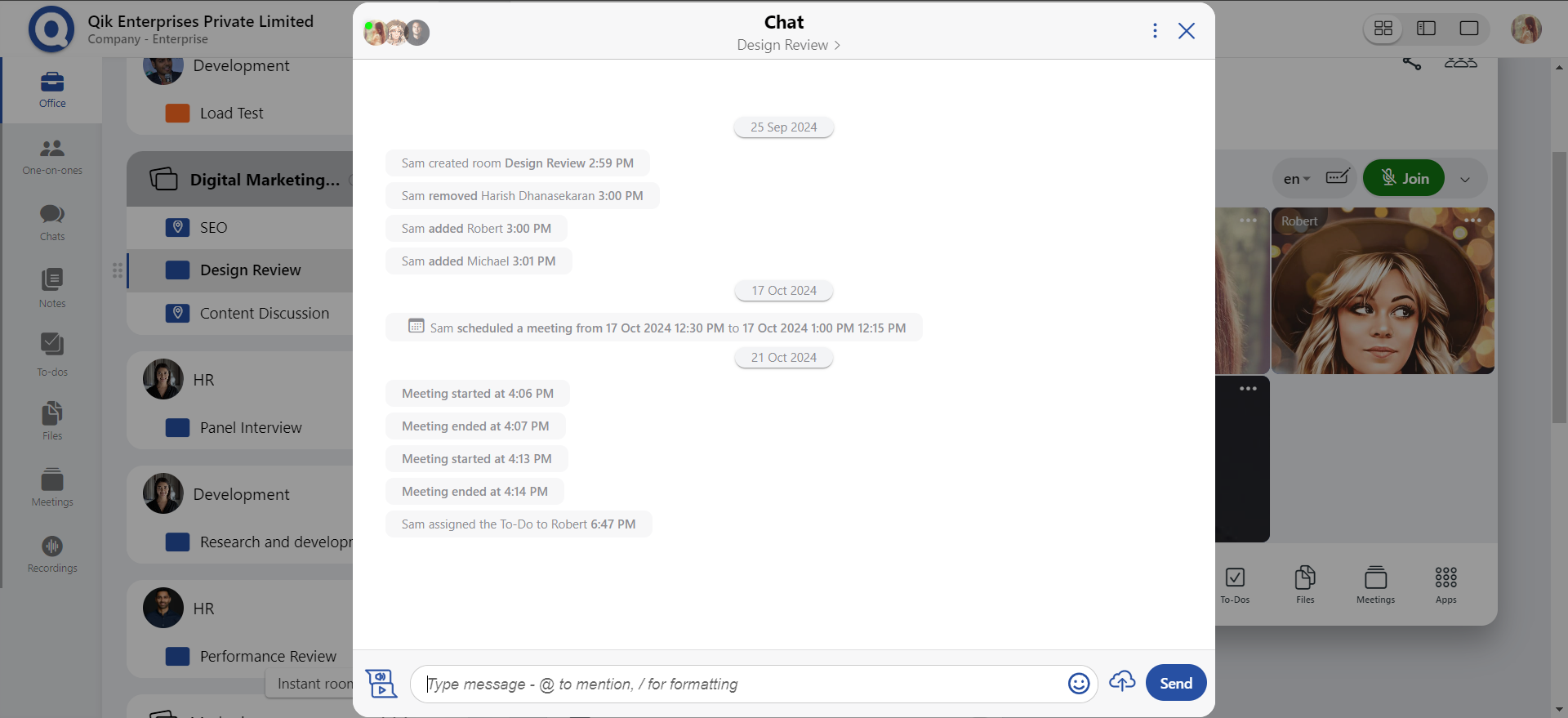
With Qik chat you can stop messing around with personal and professional text.
- Reply to chat
- Forward chat
- Delete chat
- Search chat
- Edit chat
- Read Recipient
Reply to chat
-
Go to chat and click on "reply".
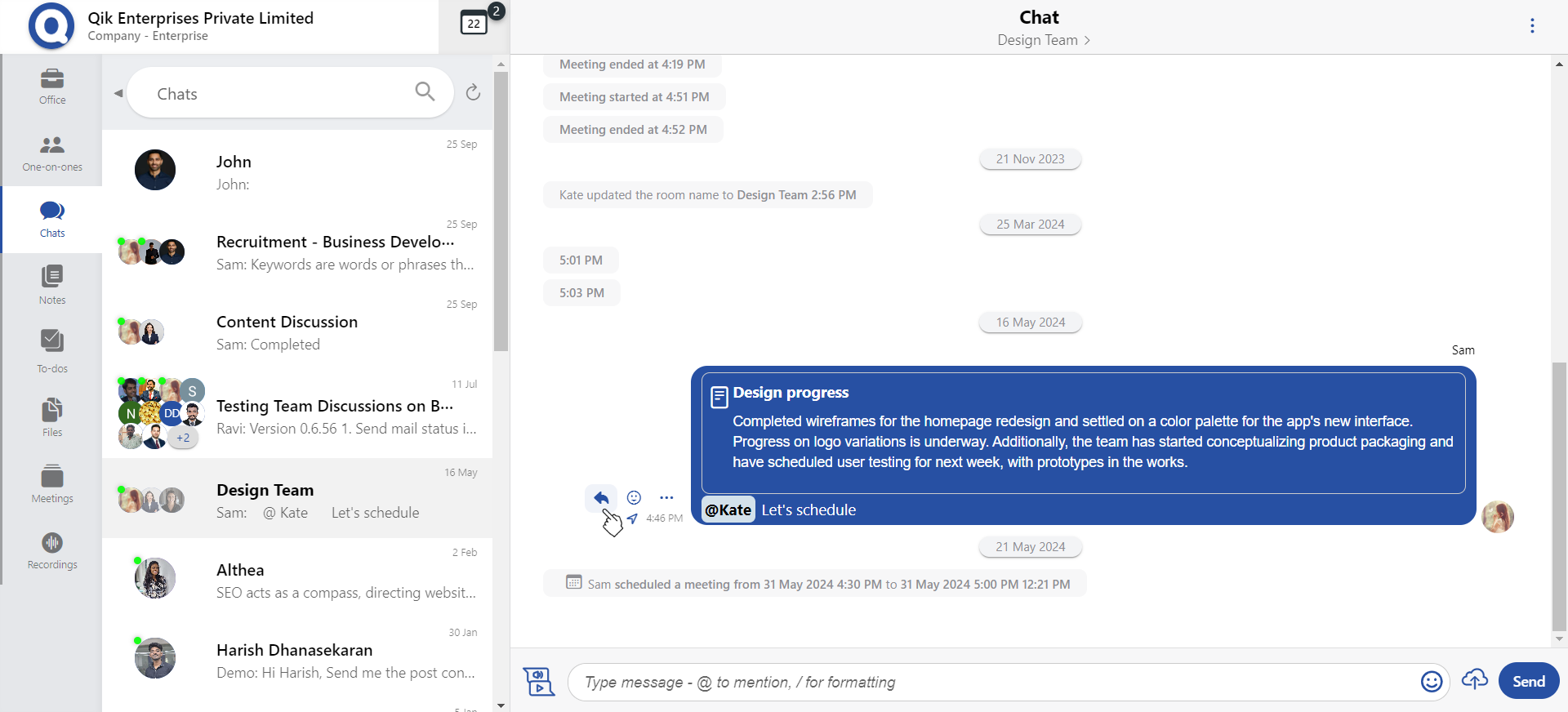
-
You can now reply to the chat.
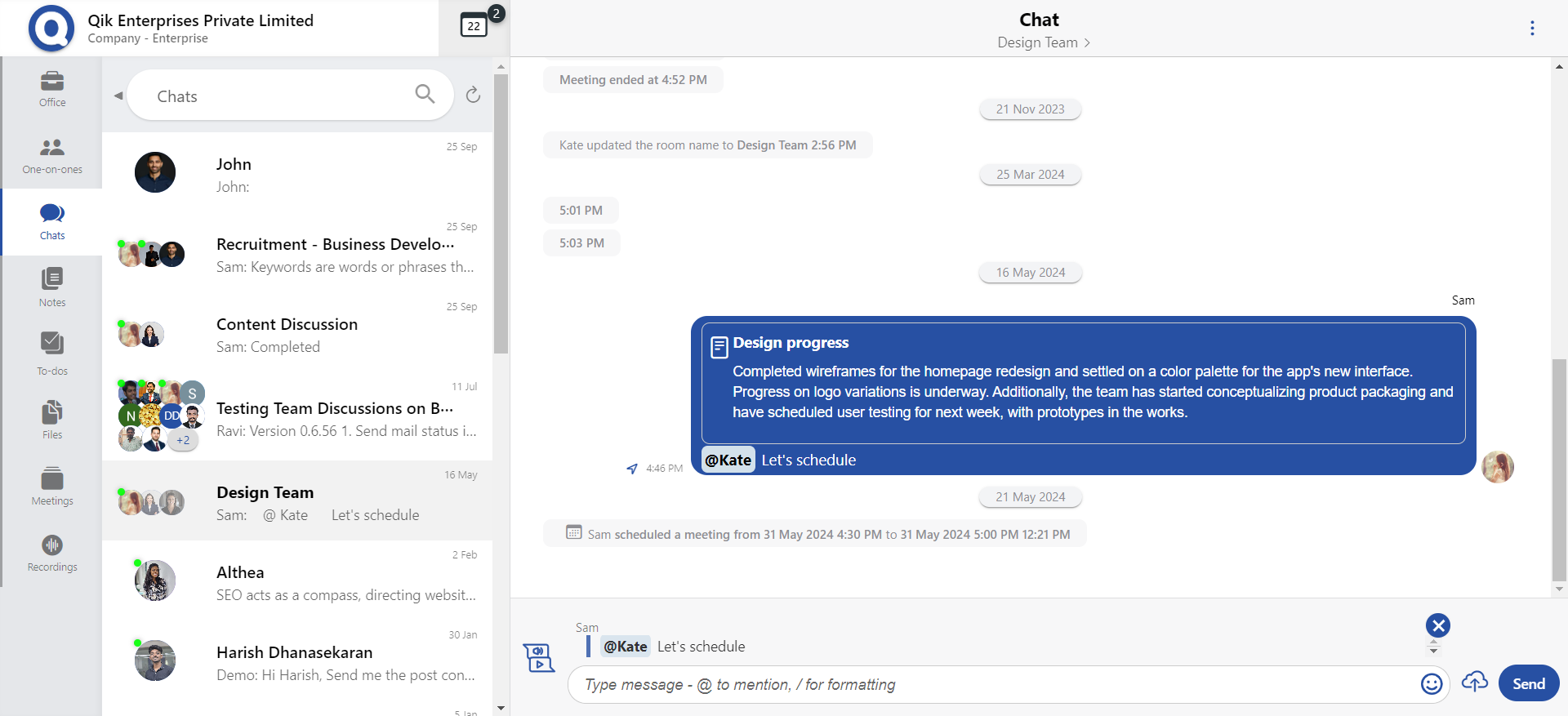
Forward chat
-
Click the menu and select "forward".
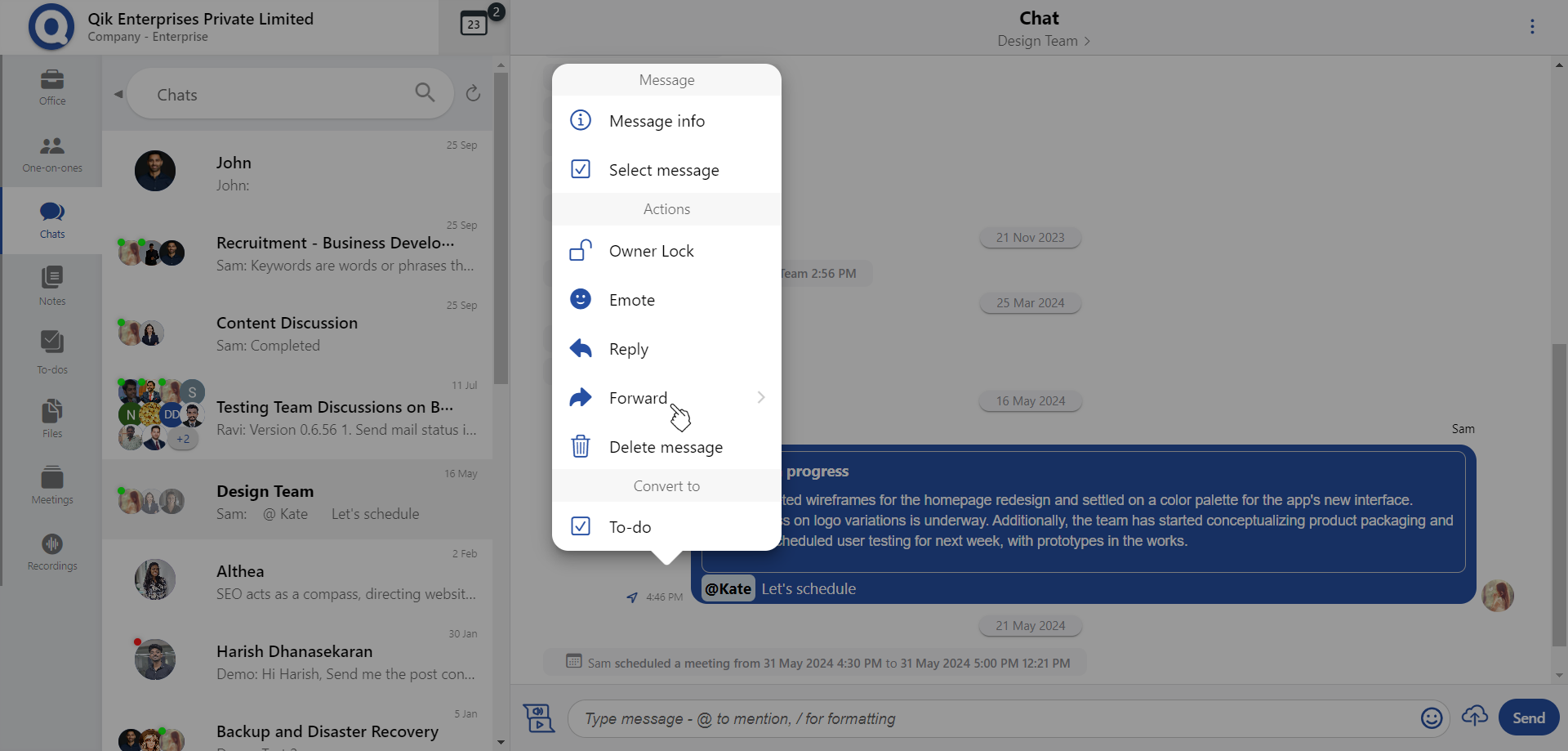
-
Tick the checkbox(es) to forward multiple messages.
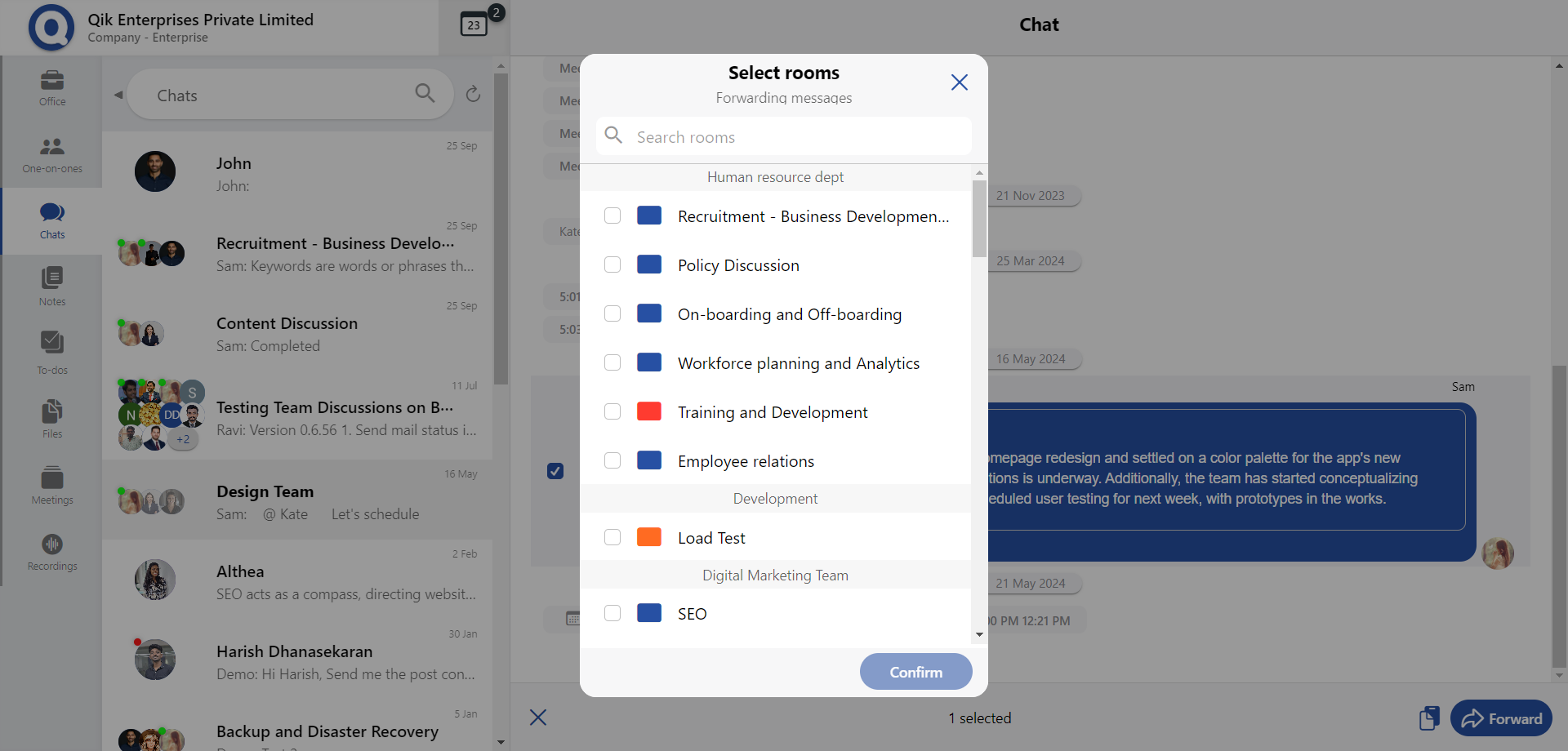
-
Click forward.
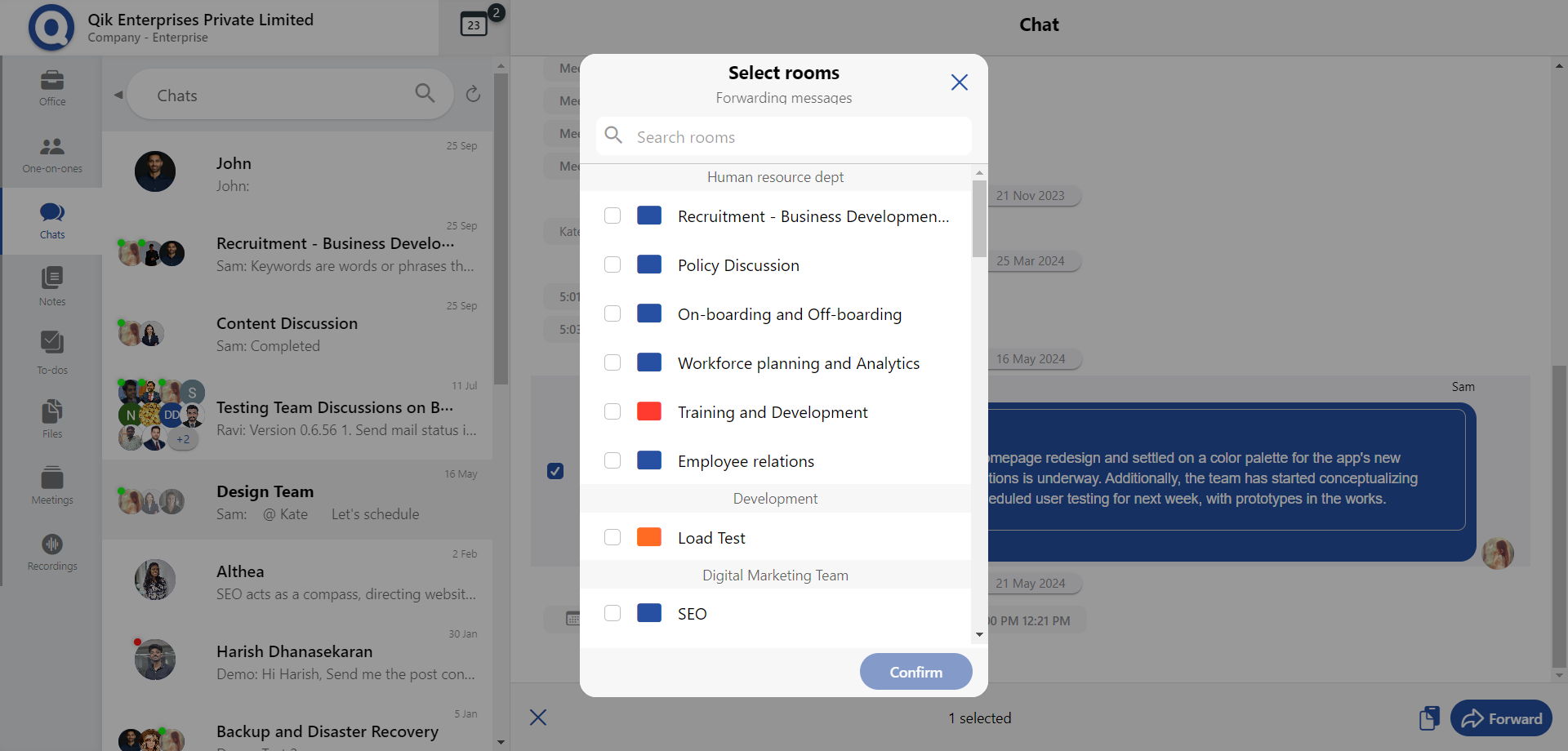
Delete chat
-
Click the menu and select "delete".
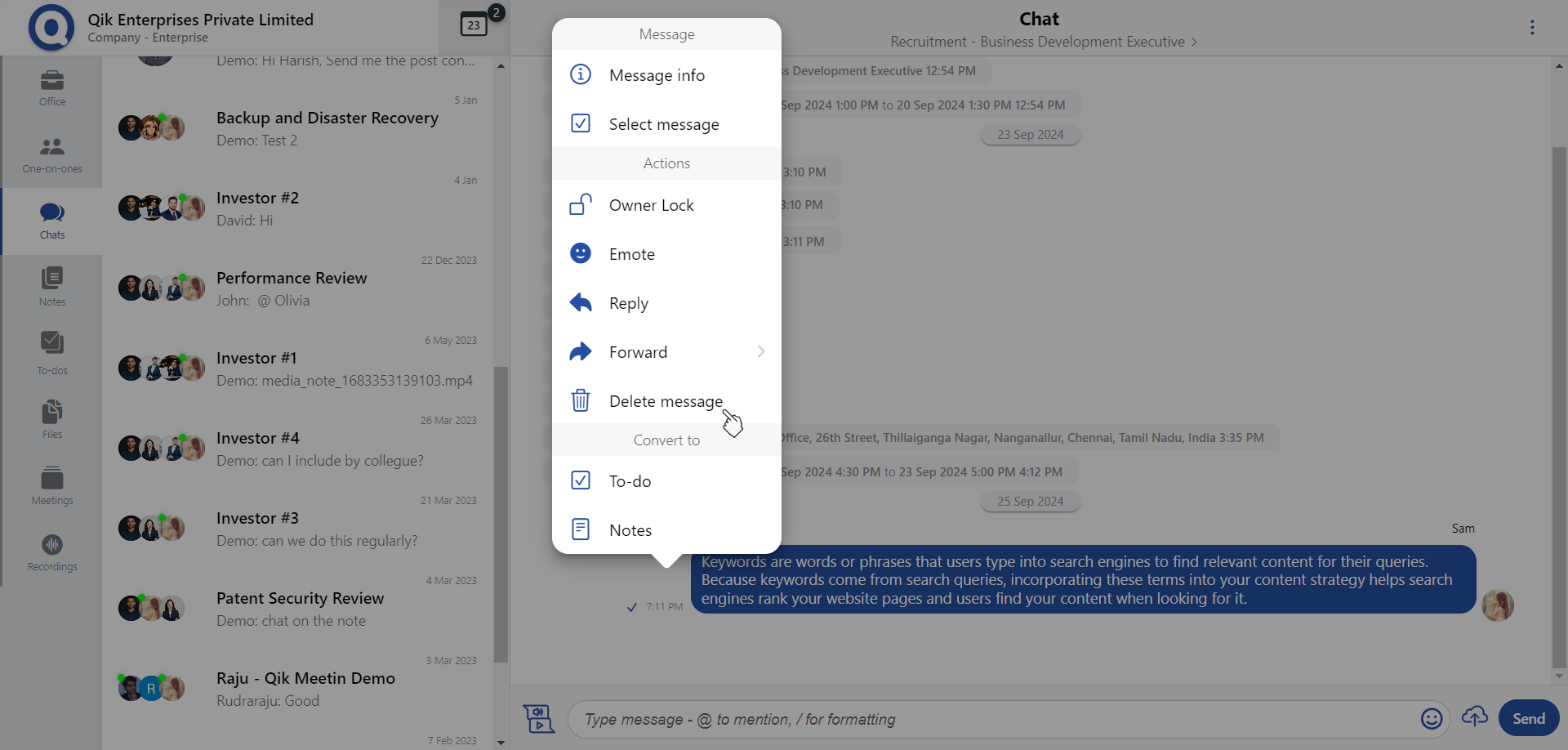
-
Click "delete".
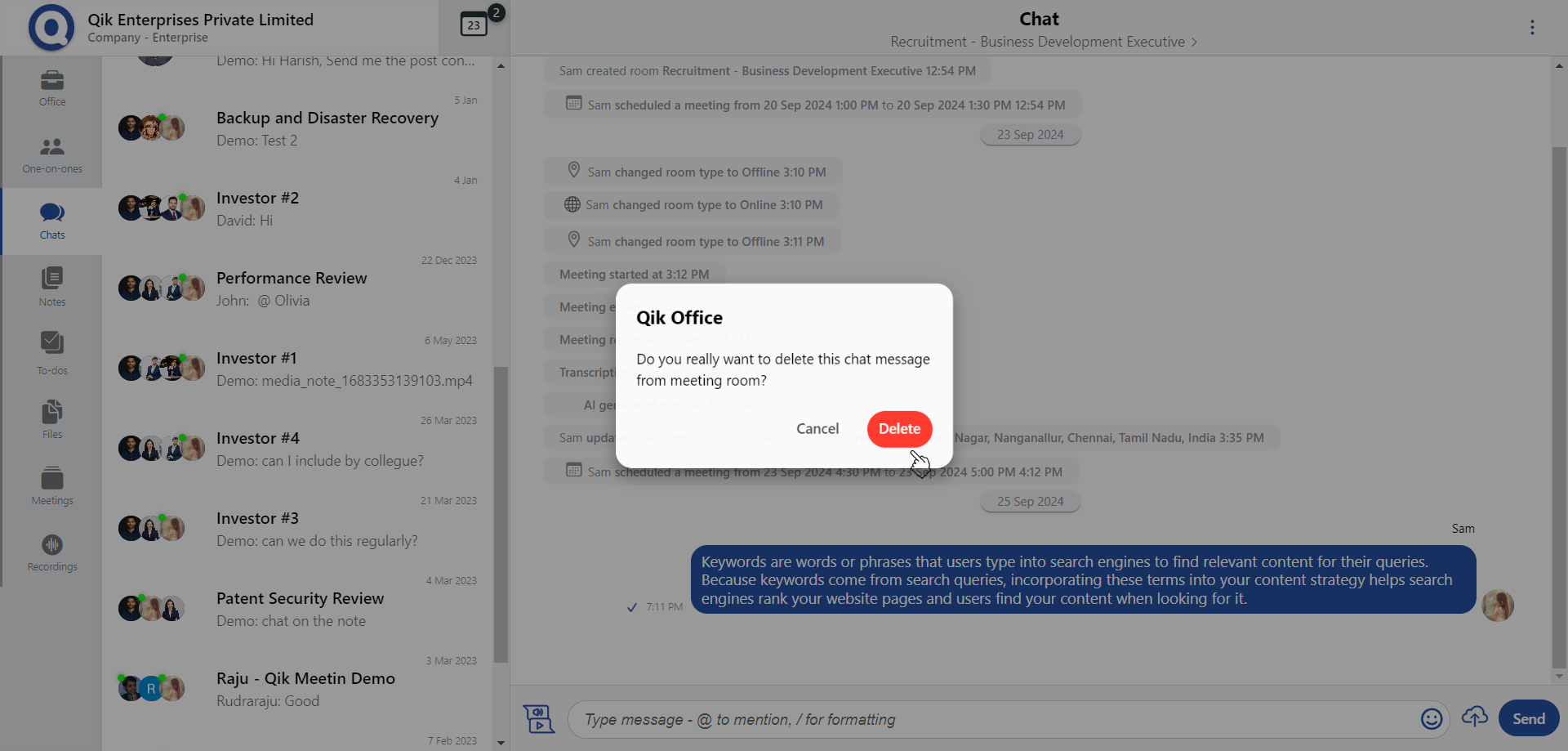
-
The message has been permanently deleted.
Search chat
-
Go to the search bar in the chat window.
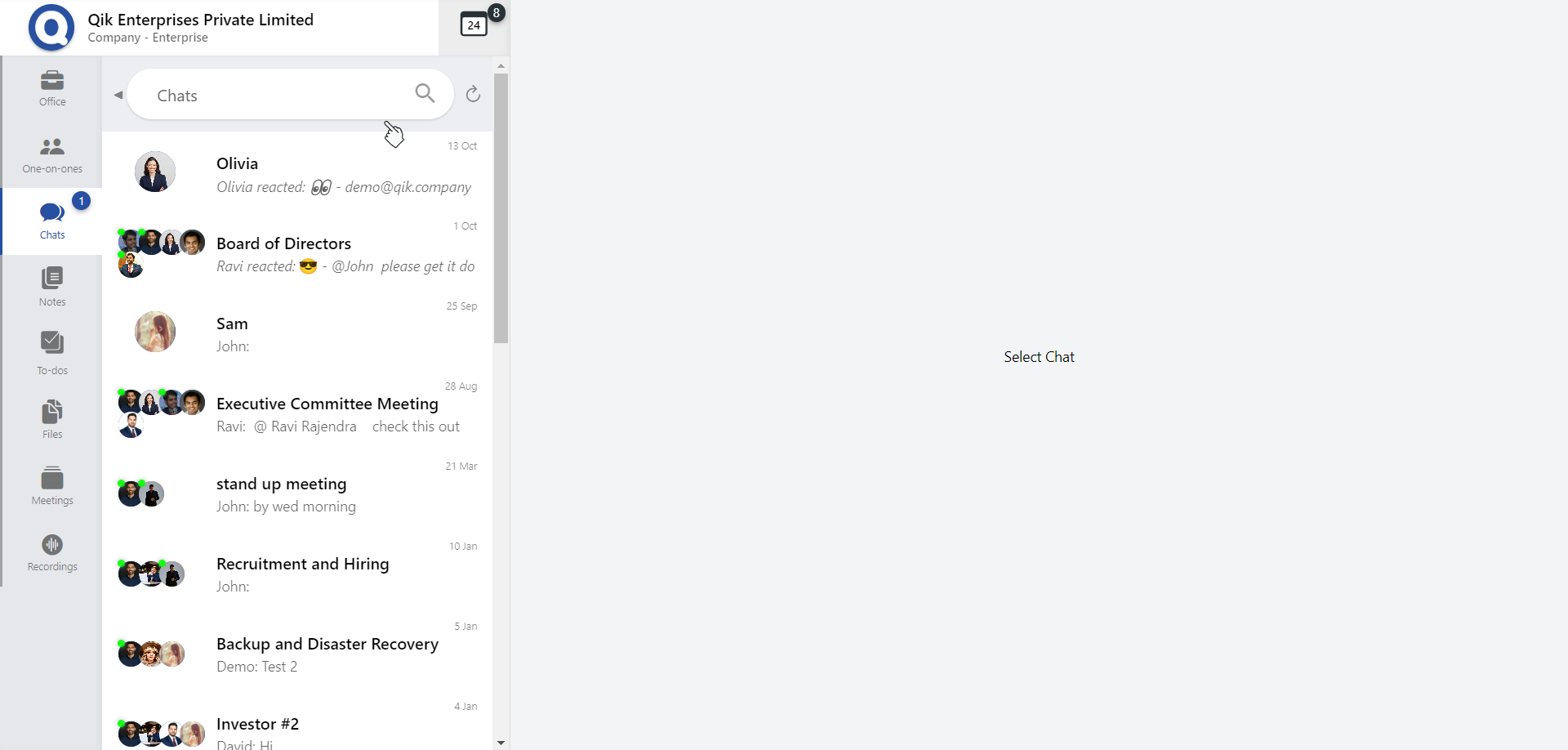
-
Enter the name of the user you want to chat with.
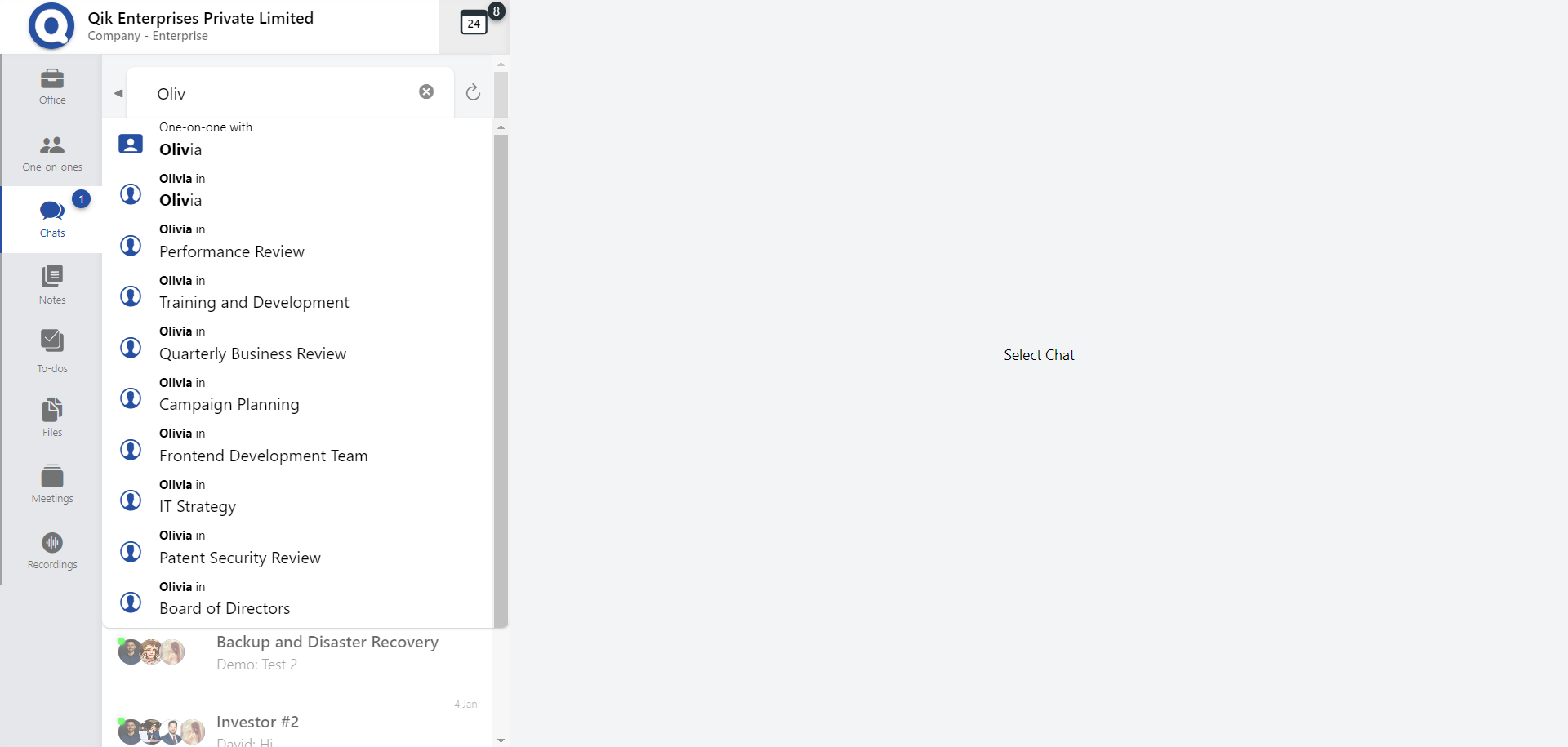
-
A chat window with that user will appear.
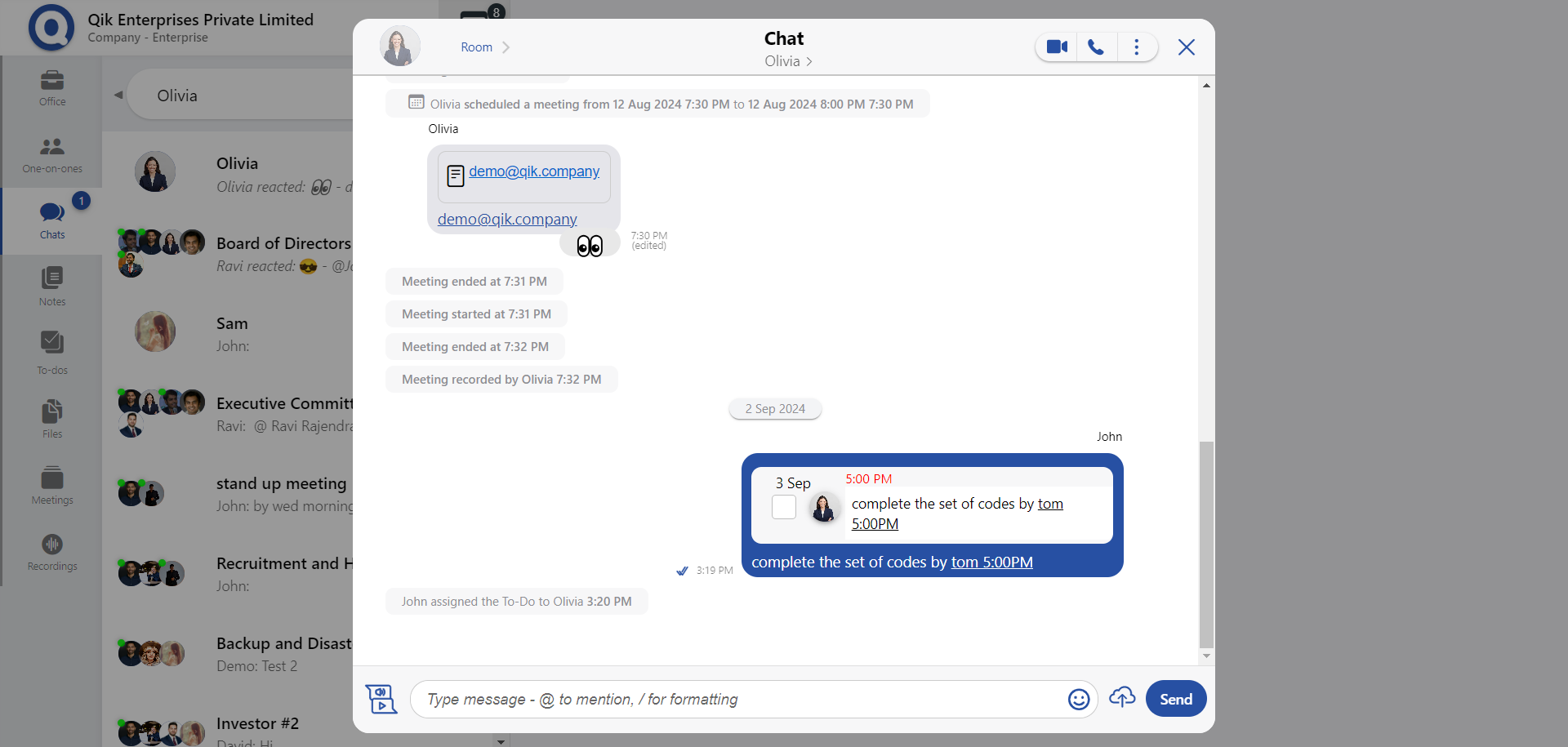
Edit chat
-
Go to the chat where the message you want to edit is located.
-
Click on the edit icon, represented by a pencil, located next to the message you want to edit.
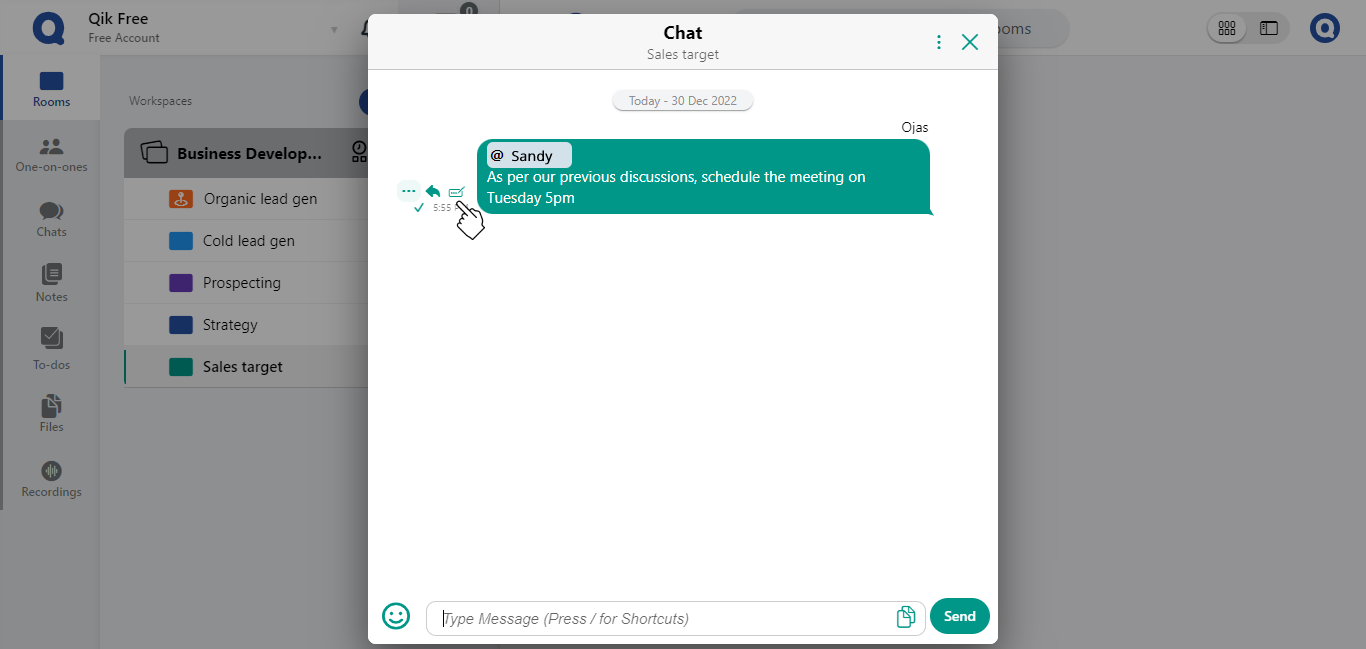
-
Edit the message you want to change in the designated field that appears.
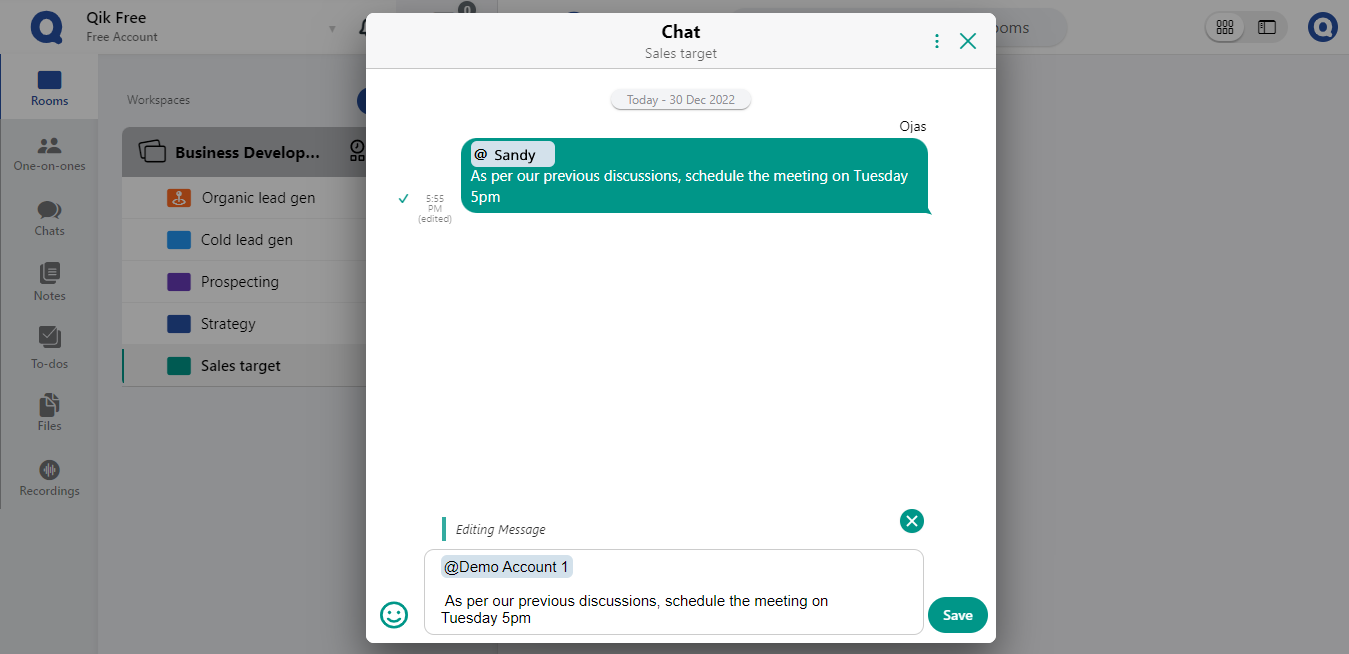
-
After editing the message, click "save".
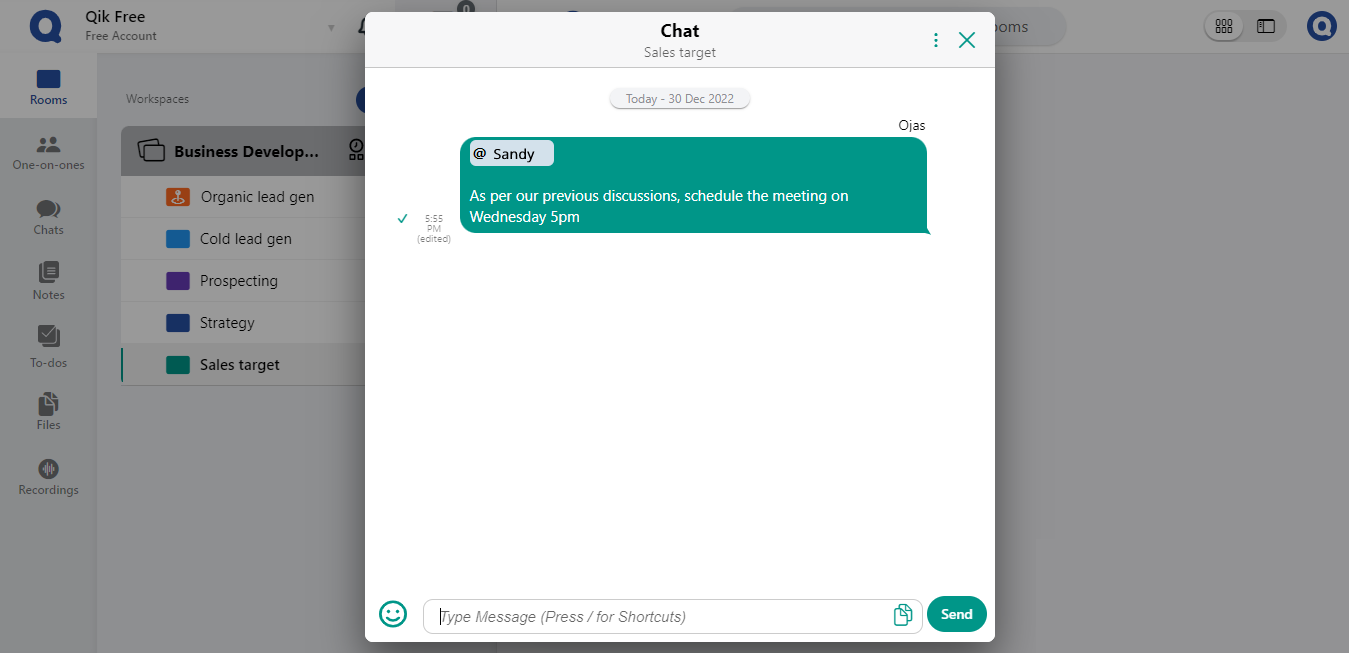
-
Your edited message will be displayed with a small "edited" label, indicating that it has been modified.
Read recipient
-
Click on the checkmark icon, represented by a tick, located next to the message you want to check.
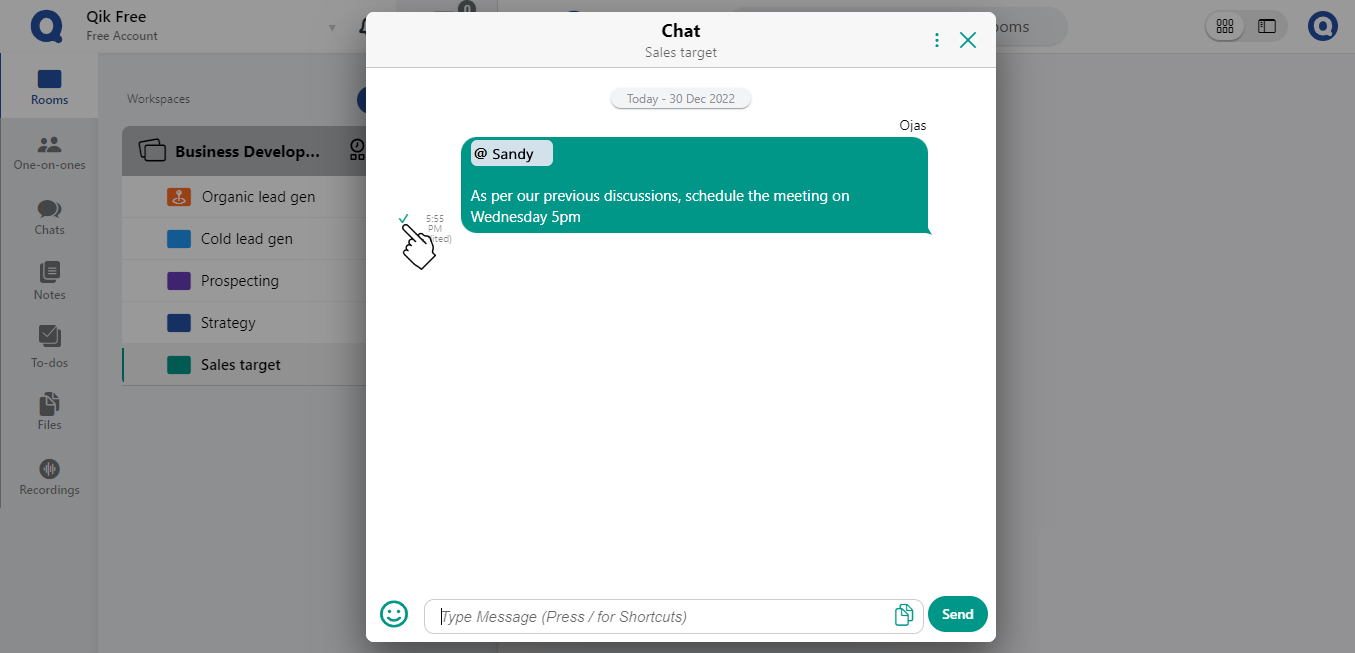
-
You will see a list of recipients who have read the message, represented by their names or initials, along with the time that the message was read.