Hide, lock, and protect meetings
- Hide meetings
- Lock meetings
- Password protect meetings
To hide meetings:
- Select "Meetings" from your meeting room.
- Click on the menu icon and select "Hide meeting" and click “Ok’.
- The meeting is hidden.
To view the hidden meetings:
- Select "Meetings" from your meeting room.
- Click on the menu and select "Show Hidden Meetings".
- This hidden notes are visible again.
To unhide meetings:
- Select "Meetings" from your meeting room.
- Click menu and select "Show Hidden Meetings".
- Click on the menu icon, and choose "Unhide Meetings".
note
Only owners will be able to hide and unhide meetings.
To Lock meetings:
-
Select "Meetings" in the meeting room.
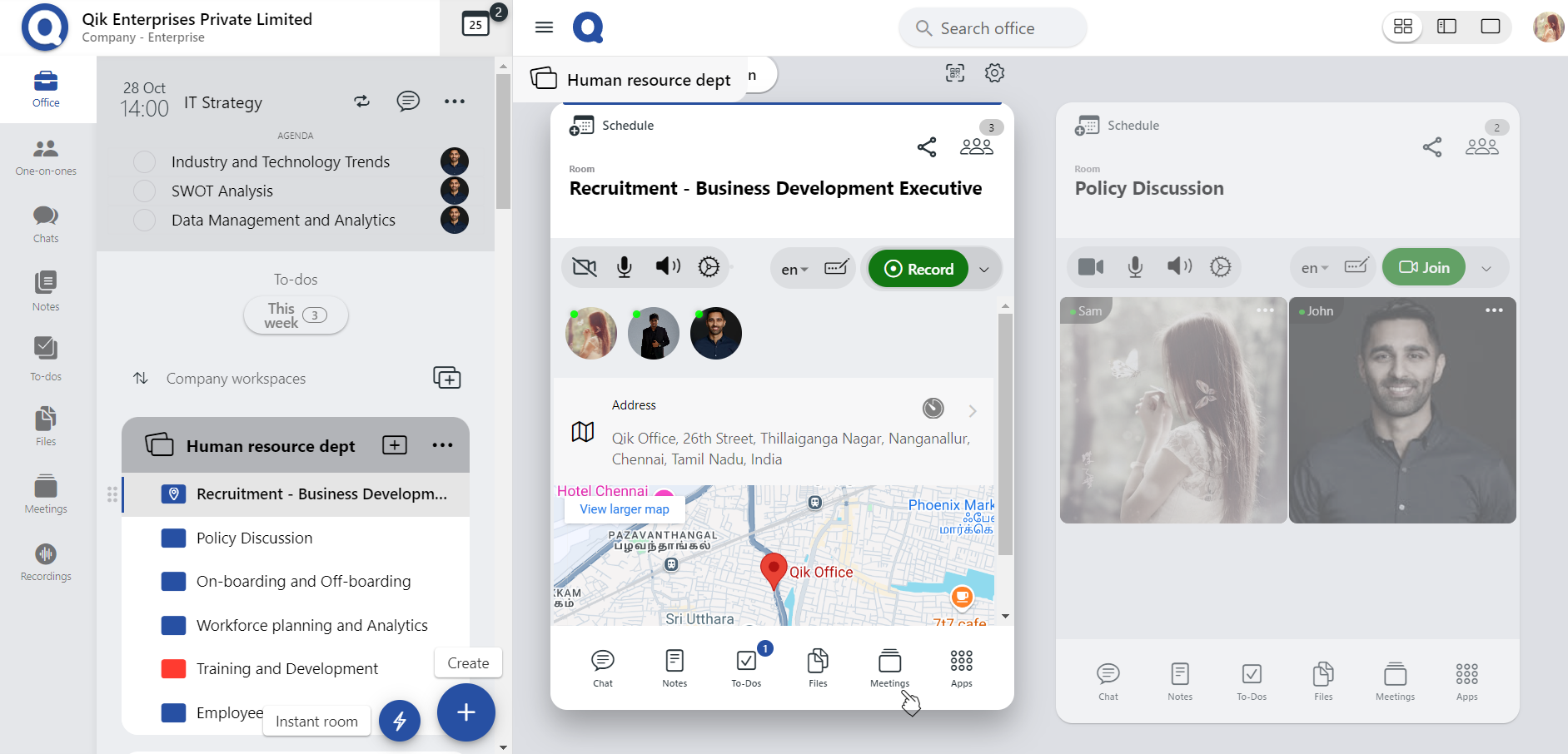
-
Go to the menu and select " Owner lock" and click "Ok".
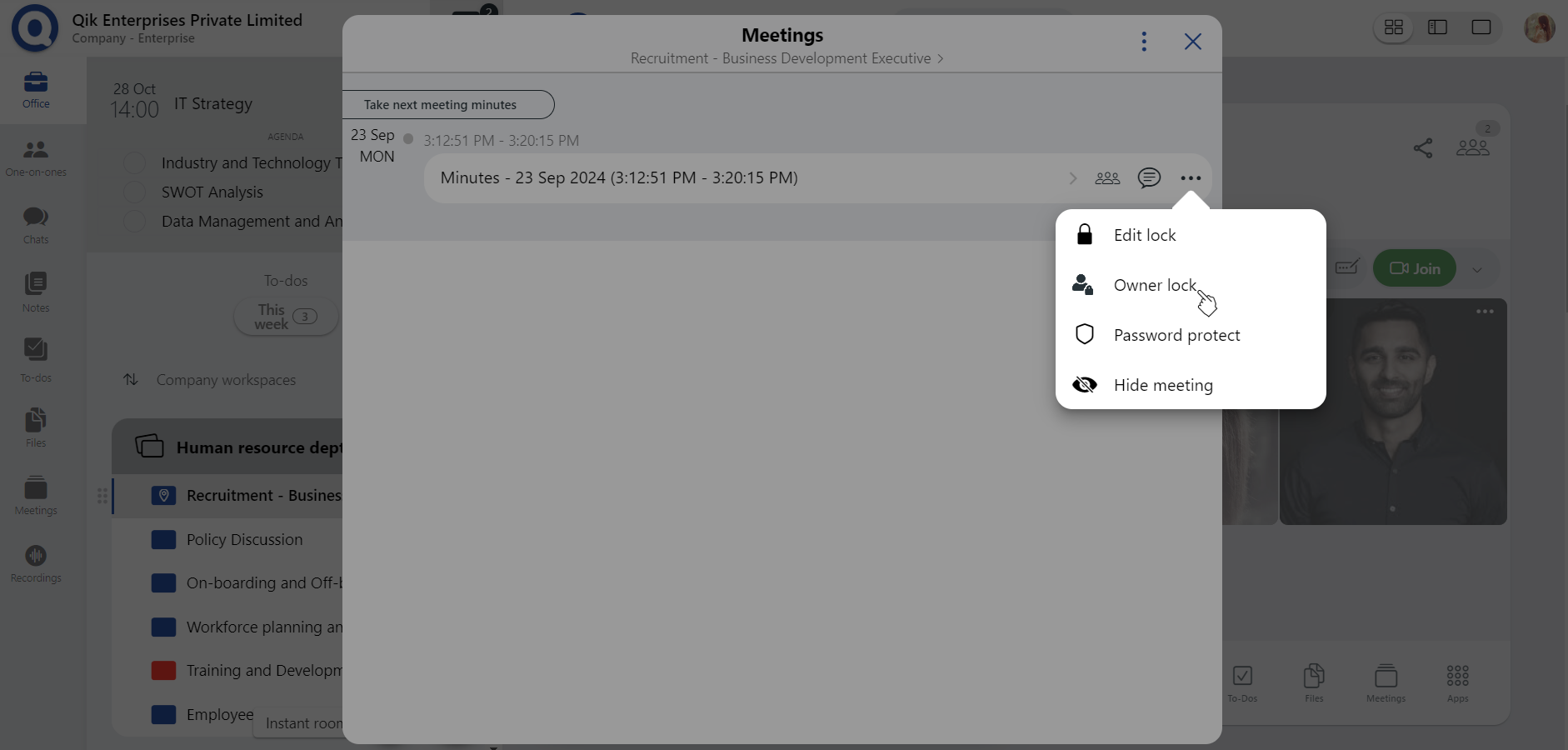
-
The meeting is locked.
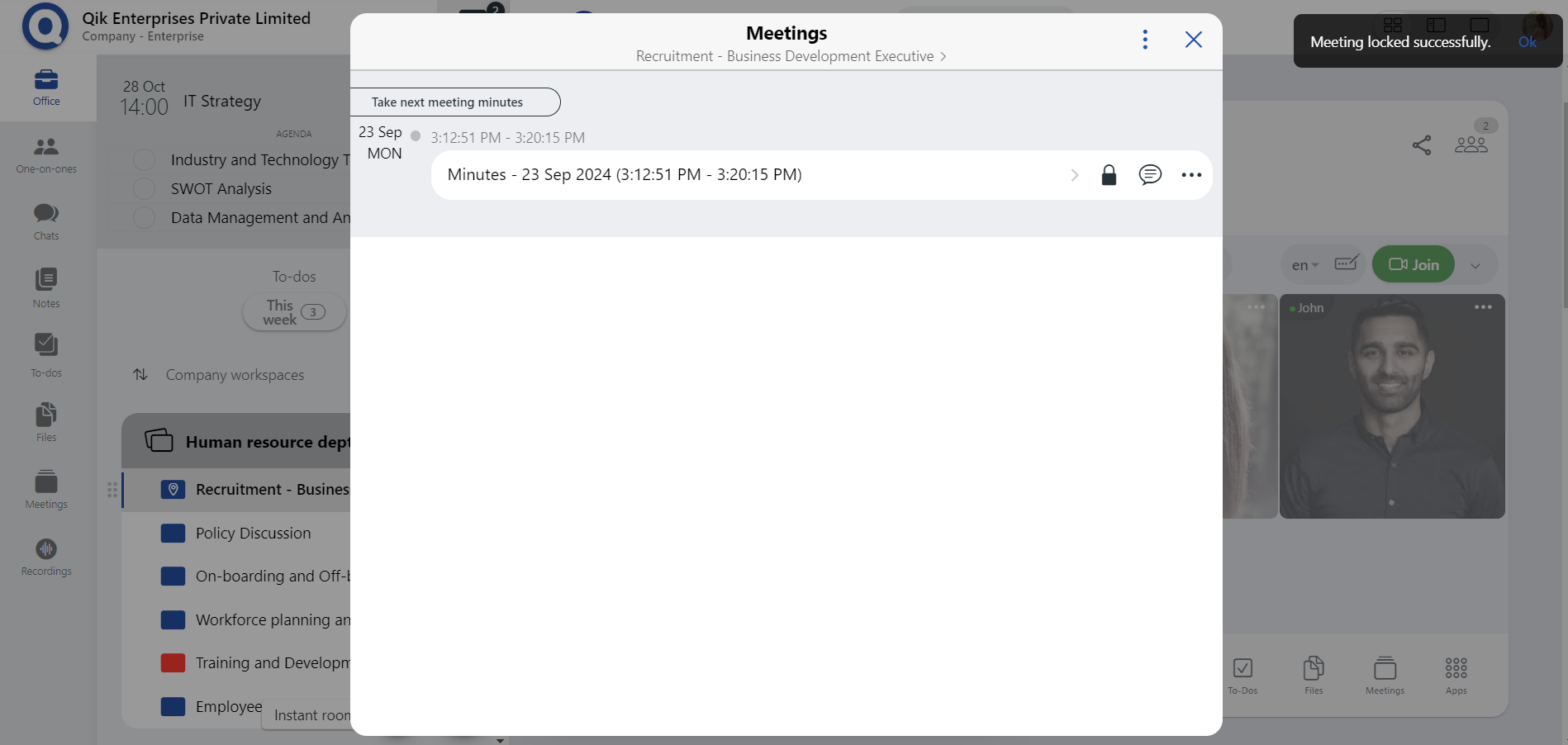
To view the locked meetings:##
-
Select "Meetings" in the meeting room.
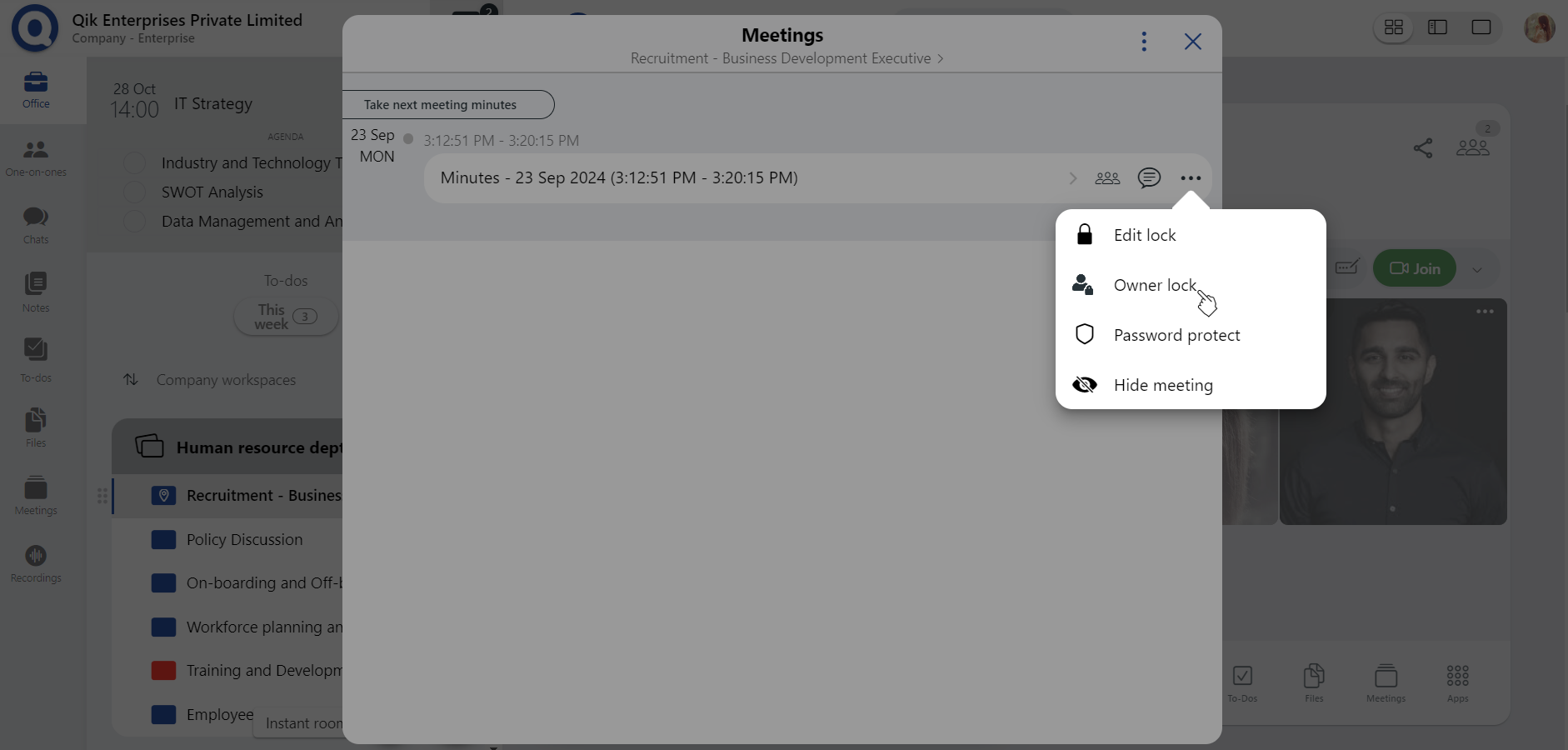
-
Go to the menu and select " Owner lock" and click "Ok".
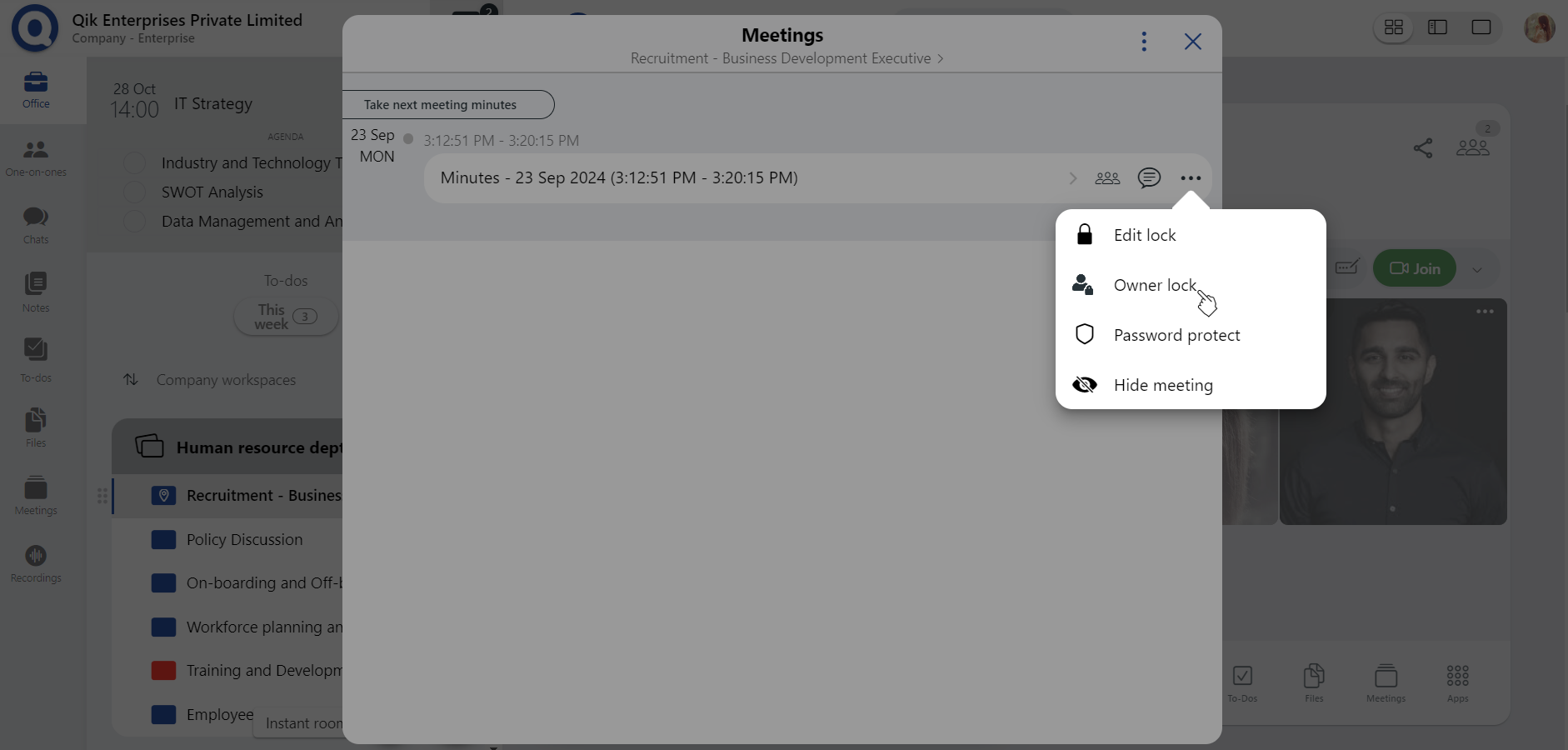
-
The meeting will be unlocked.
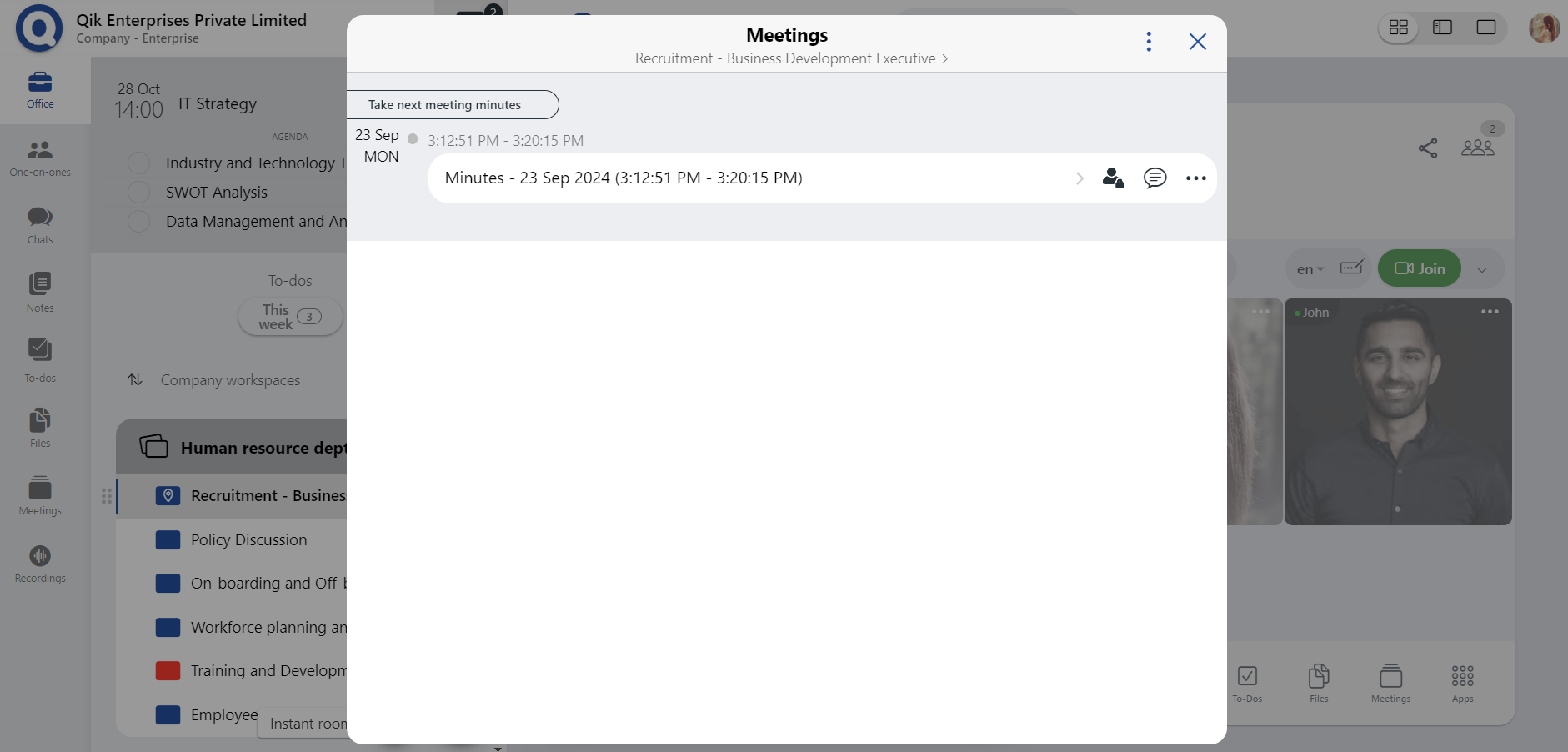
To edit lock:
- Select "Meetings" in the meeting room.
- Go to the menu and select " Edit lock" and click "Ok".
- By locking the meeting, no will be able to edit the minutes.
note
Only the owner has access to lock and edit the meetings.
To Lock meetings:
-
Select "Meetings" in the meeting room.
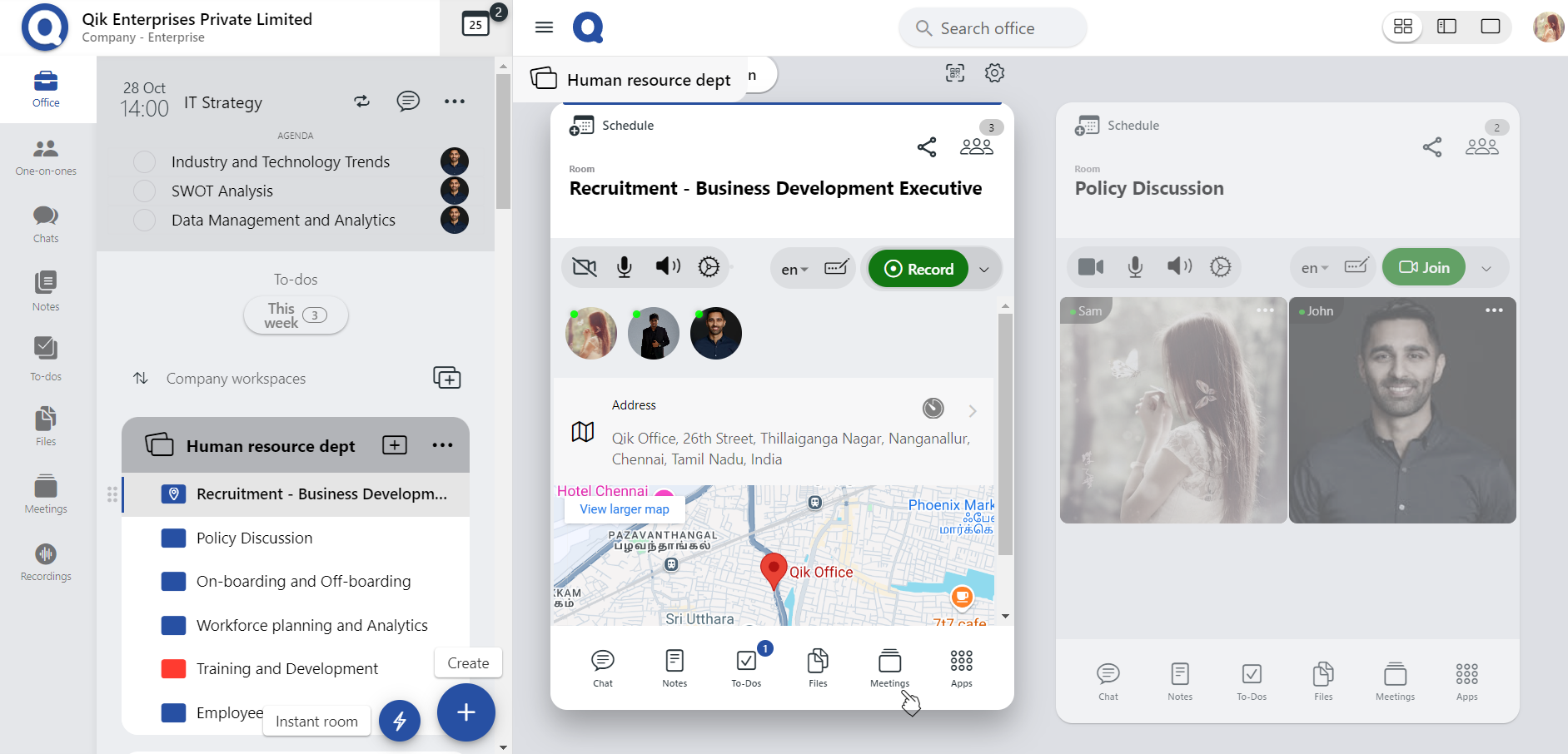
-
Go to the menu and select "Password protect".
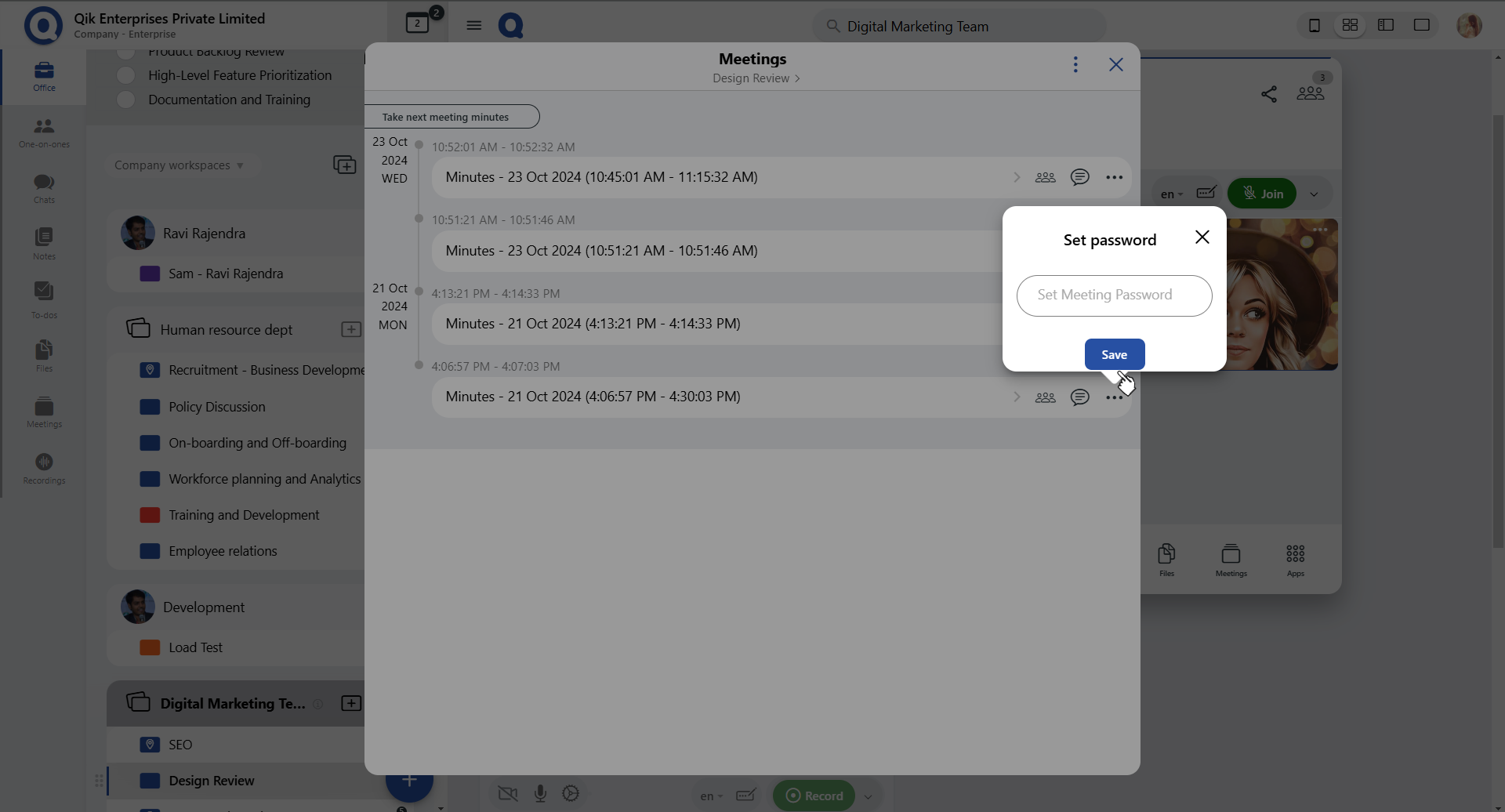
-
Enter password and click "Ok."
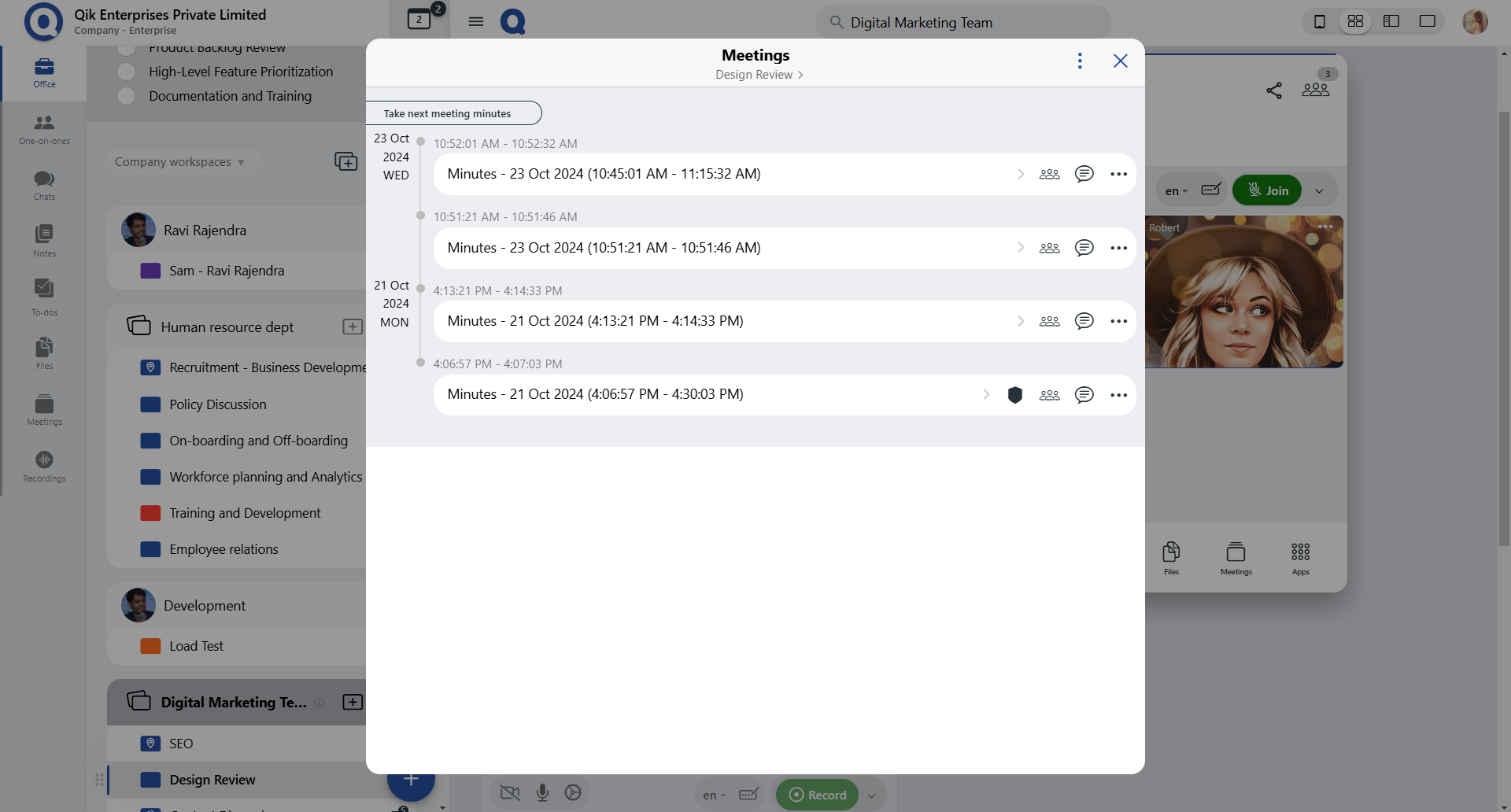
-
Meeting is now password protected.